Thematic Trails
A thematic trails page will allow the participant to select the themes that interest him/her and the days on which he/she will be present at the event. Following this selection, the sessions, partners and partner offers that meet these criteria will be displayed.
The participant will have the possibility to add these elements as favourites.
How to create the thematic trails page?
You can create a new thematic trails page either via the CMS or via the back office.
By the CMS:
Click on "Current page" in the black banner > Add a page > Custom pages > Thematic trails > Select the page > Click on next > Give your page a title > Click on next > Create the page
By the Back-office:
WEBSITE menu > Website content > Website pages > Add a page > Custom pages > Thematic trails > Select the page > Click on next > Give your page a title > Click on next > Create the page
Define the themes and availability periods
When the participant goes to the Thematic trails page, he/she must choose the themes he/she is interested in and the days he/she will attend the event.
A matching will then be made between the themes of interest to the participant and their dates of presence at the event and the themes linked to the sessions/partners/partner offers and their availability periods.
Themes
Themes displayed correspond to the event themes you have defined.
Once created, you must assign the corresponding themes to sessions and partners.
To assign themes to a session:
Go to the back office > Program > All Sessions > Edit Session > Select the themes in the Event Themes field
To assign themes to a partner:
Go to the back office > Partners > All partners > Edit the partner > Select the themes in the Event themes field
Partner offers do not have themes. They will therefore use the themes of the offer's parent partner.
Availability time slots
The availability time slots correspond to the days for which the partners will be available on the event.
The availability time slots must first be defined in the back office of your event > My event > Availability time slots.
By clicking on the + you can define a new range, by defining :
- The name of the time slot
- The start date of the time slot
- The end date of the time slot
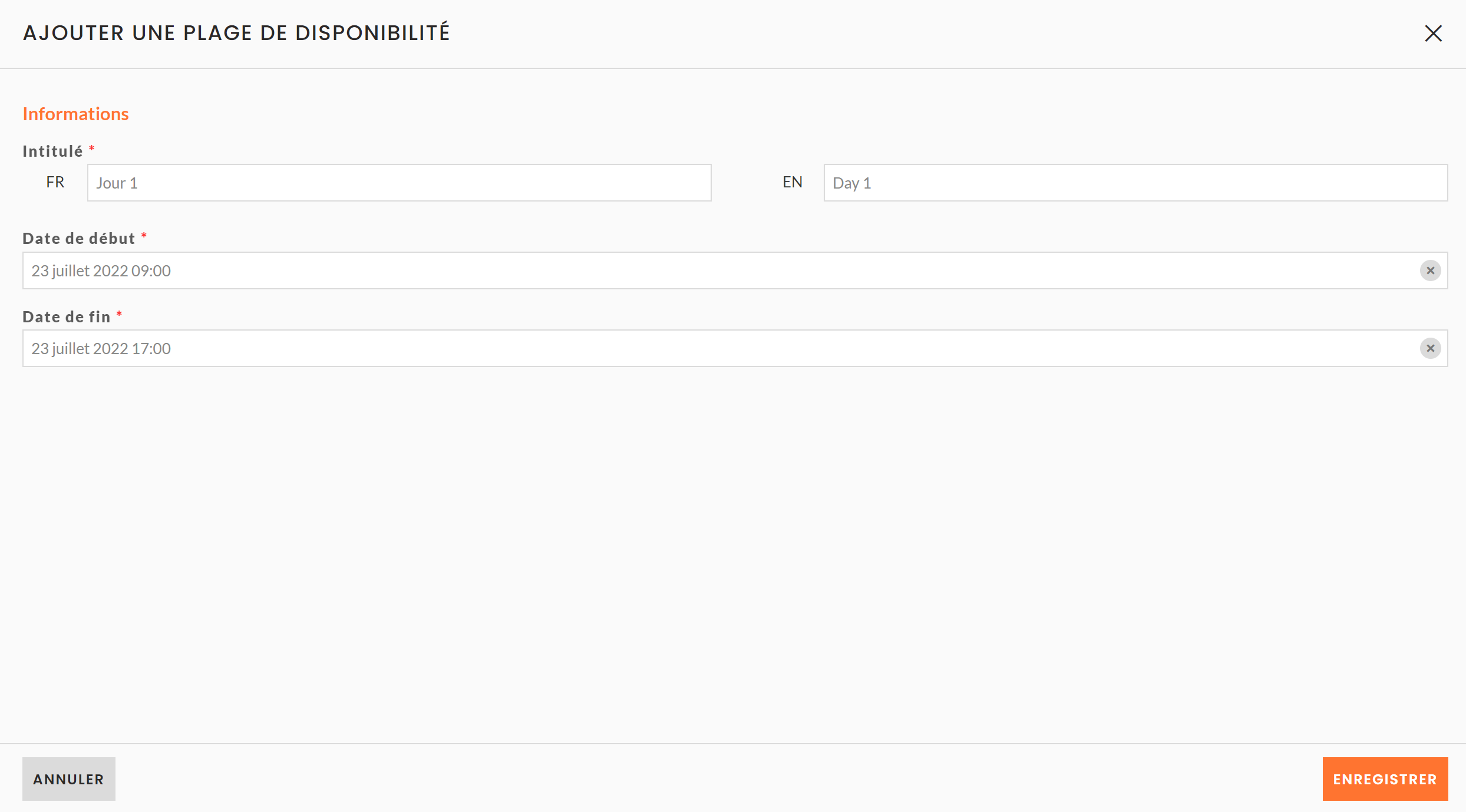
To assign availability slots to a partner :
This can only be done by the organiser.
Go to the back office > Partners > All partners > Edit partner > Select the availability time slots in the "Availability time slots" field
NB: The availability time slots of the sessions will be assigned automatically according to the time slot of the session.
Configure your thematic trails page
Create the thematic trails page
If the thematic trails page does not already exist in your event, you can add it.
To do this, go to CMS > Current page (black banner) > Add a page > Custom pages > Thematic trails > Create the page
NB: You can have several thematic trail pages on your event if needed.
Configure the selection pop-in
When the participant goes to the thematic trail page on your website, a pop-in will offer him/her elements to select to build his/her path.
You can choose the elements to be displayed on the pop-in:
- the themes
- the time slots for the event
- free text
To configure this, go to the CMS > Thematic trail page > Edit the first block > Wizard for setting parameters
Each step will correspond to a page of the pop-in.
Configure the data to be displayed
Once the participant has selected their attendance times and the themes they are interested in, data corresponding to these two previous elements will be displayed.
You can define the elements to be displayed in the generation of the thematic trail. The elements available for display are
- Partners
- Sessions
- Partner offers
To configure this, go to CMS > Thematic trails > Edit first block > Data groups.
When adding or editing a data group, you can :
- choose the text that will be displayed above the data. To do this, change the title.
- Choose for partner data and partner offers whether you want the availability slots to be applied. If this option is OFF, then the partners/partner offers will only be displayed according to their themes.
If this option is ON, then the partners/partner offers will be displayed according to their themes and availability slots. - choose the maximum number of items to be displayed, either globally for the group or by Availability time slot
- filter the data to be displayed
- choose the template to be used to display the data
In the advanced settings of the data group, you can define a display rank for your data by defining a weight.
User journey
When the user goes to the event site, on the thematic trail page, a window will open offering him to select the themes he/she is interested in and the dates he is available for the event.
Once this has been selected and validated, the elements corresponding to their selection will be displayed on the page.
The participant will have the possibility to add all the elements present to their agenda.
