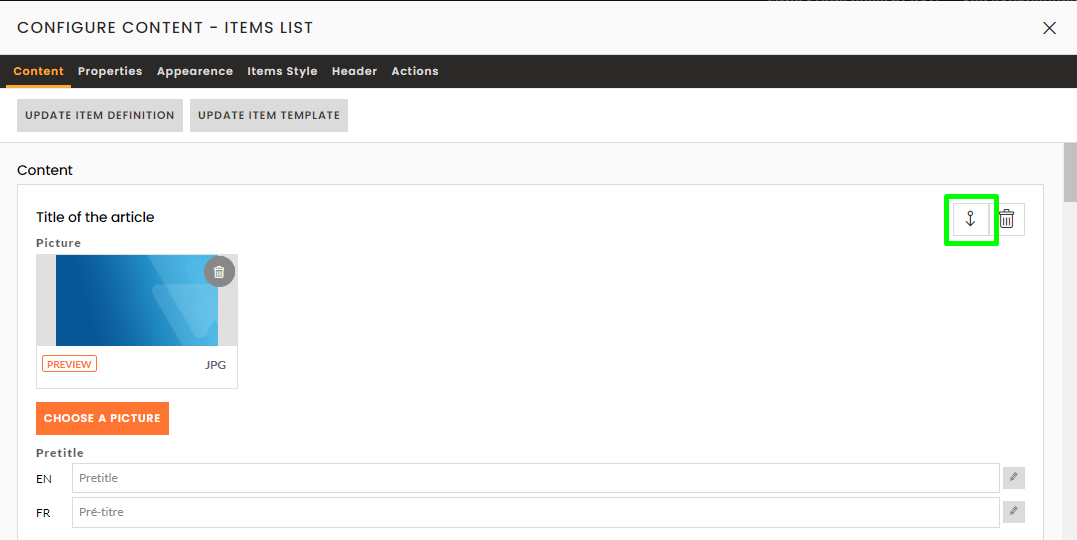Sorting and classifying items in a block
Sort the items in a block according to their predefined order, or specifically using a custom field. or specific order.
All "List" and "Preview" blocks can be sorted.
This function can be accessed from the CMS, by editing the relevant block, then activating "Sort" in the "General" tab, as shown below: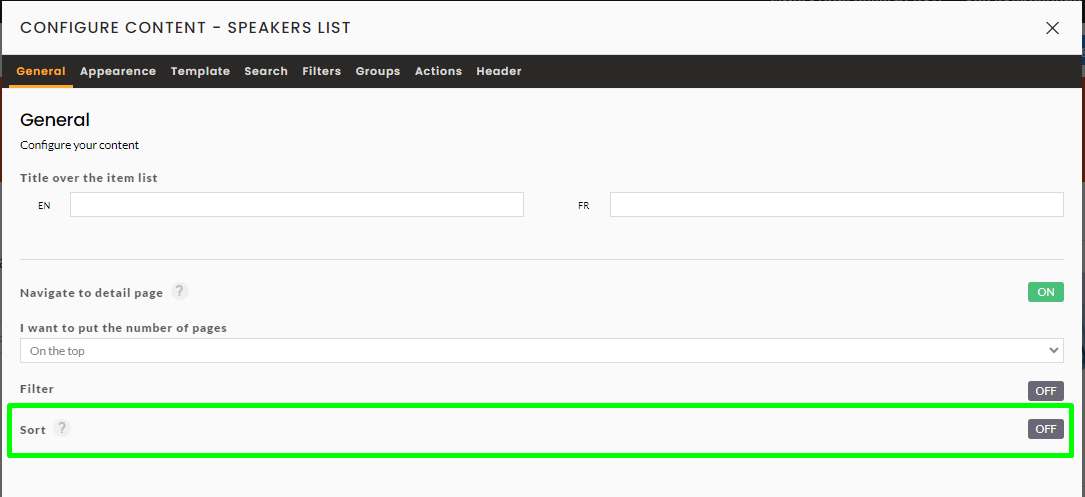
Sort in a predefined order
The principle is as follows:
- Choose the sort order, ascending or descending (Alphabetical from A to Z or Z to A):
- Choose the sorting value from the drop-down list: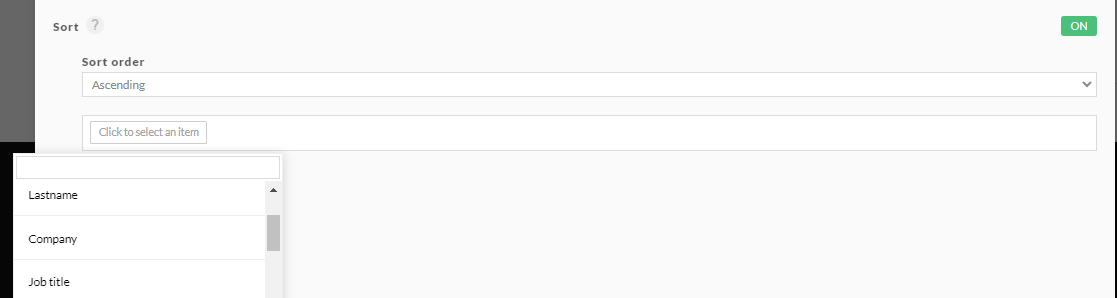
- Validate :

You may need to refresh the page or change tabs to see the changes appear.
Please note:
Sorting values are linked to the type of entity and differ depending on the entity.
They may correspond to a predefined inwink field (e.g. Last Name, First Name, Company, Title, etc.), or to a custom field created specifically (e.g. order number).
Specific sorting
To sort according to a specific order, other than alphabetical (for example, if the sorting is to be applied according to an order of importance or priority), it is necessary to assign the sorting values to the entity records beforehand.
Create a field dedicated to sorting
From the back office, in the grid of the targeted entity, you need to create a new field (For full information on creating a field, please see this detailed article), and assign it the possible sorting values.
Choose a "text" type field and set the confidentiality to "Public - the data is visible to everyone".
Example: adding an "Order of speakers" field to the "All speakers" grid:
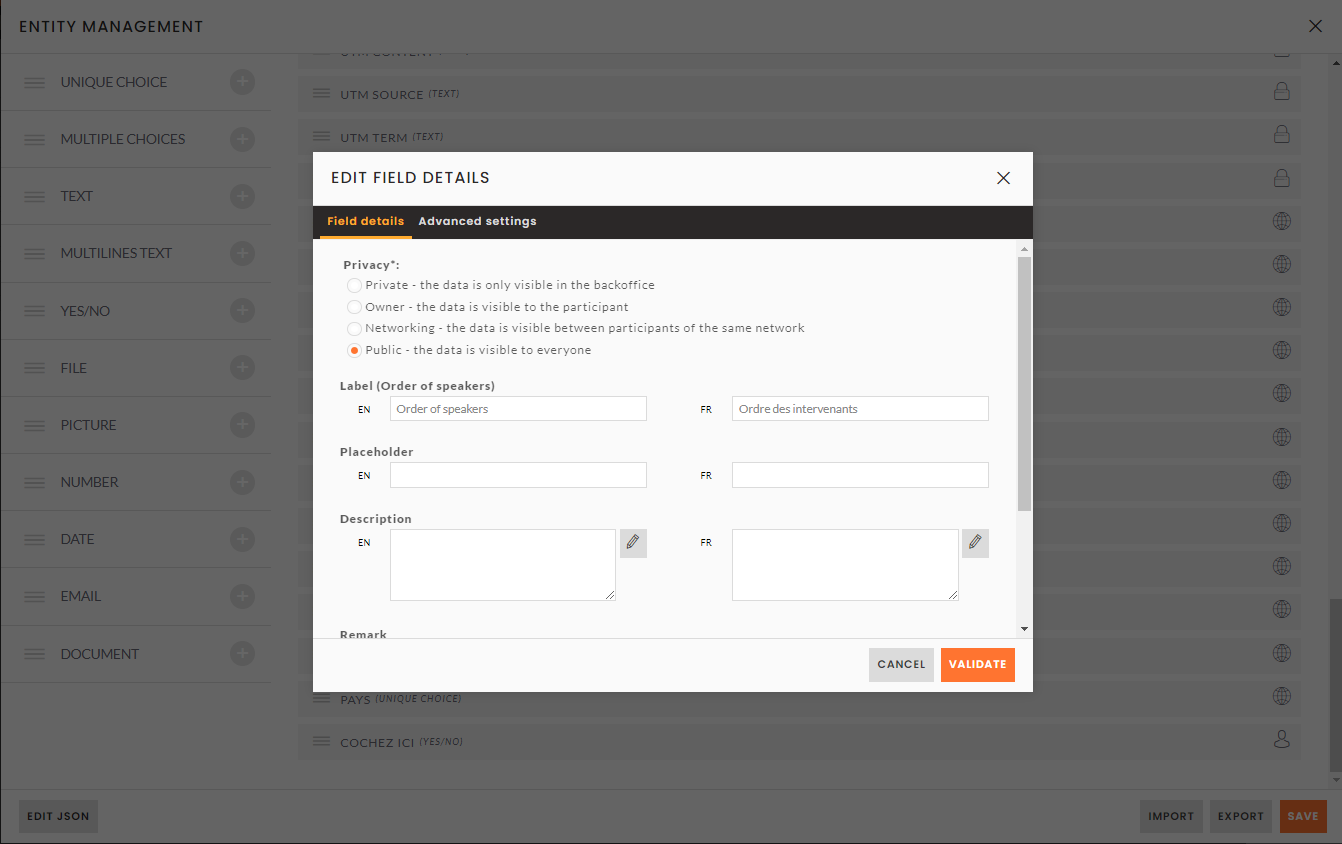
Defining sort values
For each of the records in the selected entity, you need to add a sorting value to the new field.
We recommend that you choose either a numbering system such as 01, 02, 03, etc., or a new alphabetical classification system such as AA, AB, AC, etc. :
Numbering
01: will be defined as displayed first
02: will be defined as displayed second
03: will be defined as displayed third
...
In the case of numbering, to ensure that the sorting works correctly with the digits, always create them with two units, starting with "0".
New alphabetical classification
AA: will be defined as displayed first
AB : will be defined as second
AC : will be defined as third
…
Example: addition of the sort value "AA" in the "Order of speakers" field on the "Speaker" record for Laura Johnson.
The "Laura Johnson" speaker will be positioned first in the case of an "ascending sort" performed by choosing the "Order of speakers" field: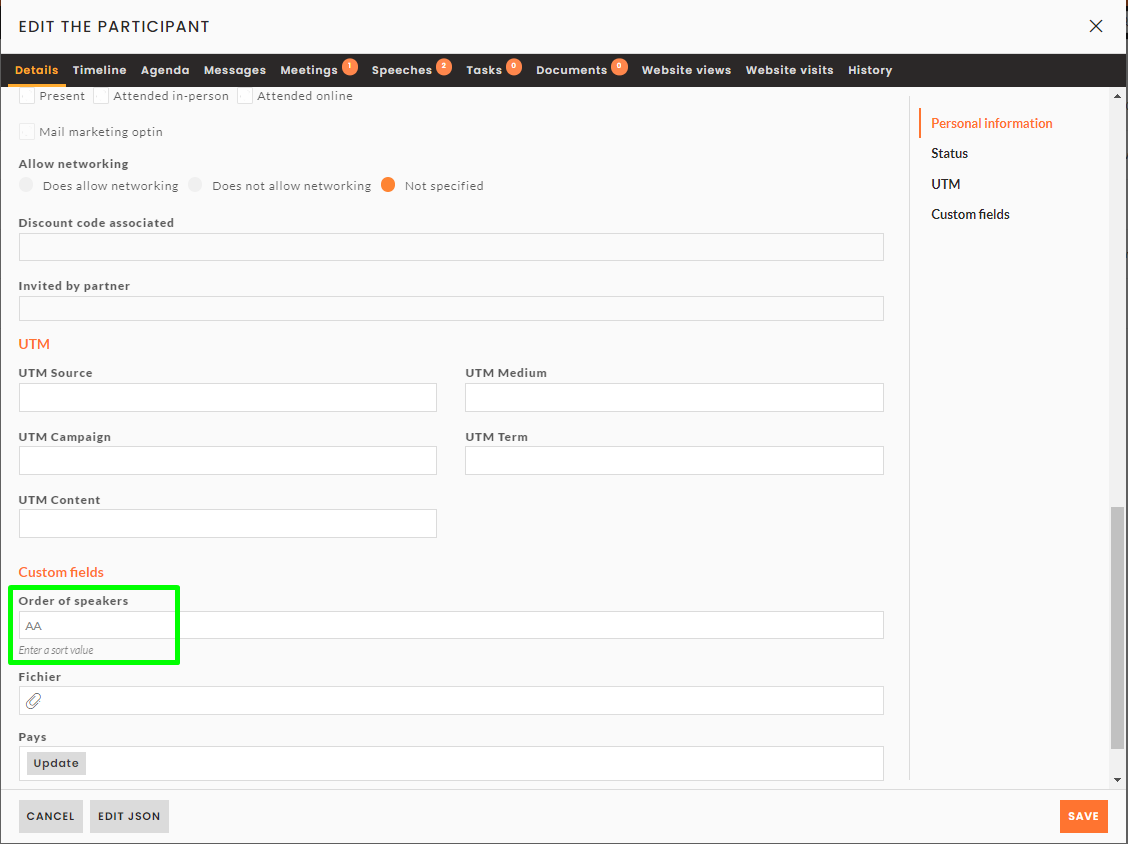
Please note: this field must be filled in systematically for all records. If one of the records is not filled in, that record will come first in the block, regardless of the sort order chosen.
Sorting an entity's fields in the CMS
Once the custom field has been completed for each of the entity's records, in the CMS view you need to edit the block concerned and configure the sorting according to the values previously created.
Example: Editing the "Speakers list" block and choosing the "ascending" sort order for the "Order of speakers" field selected from the drop-down list: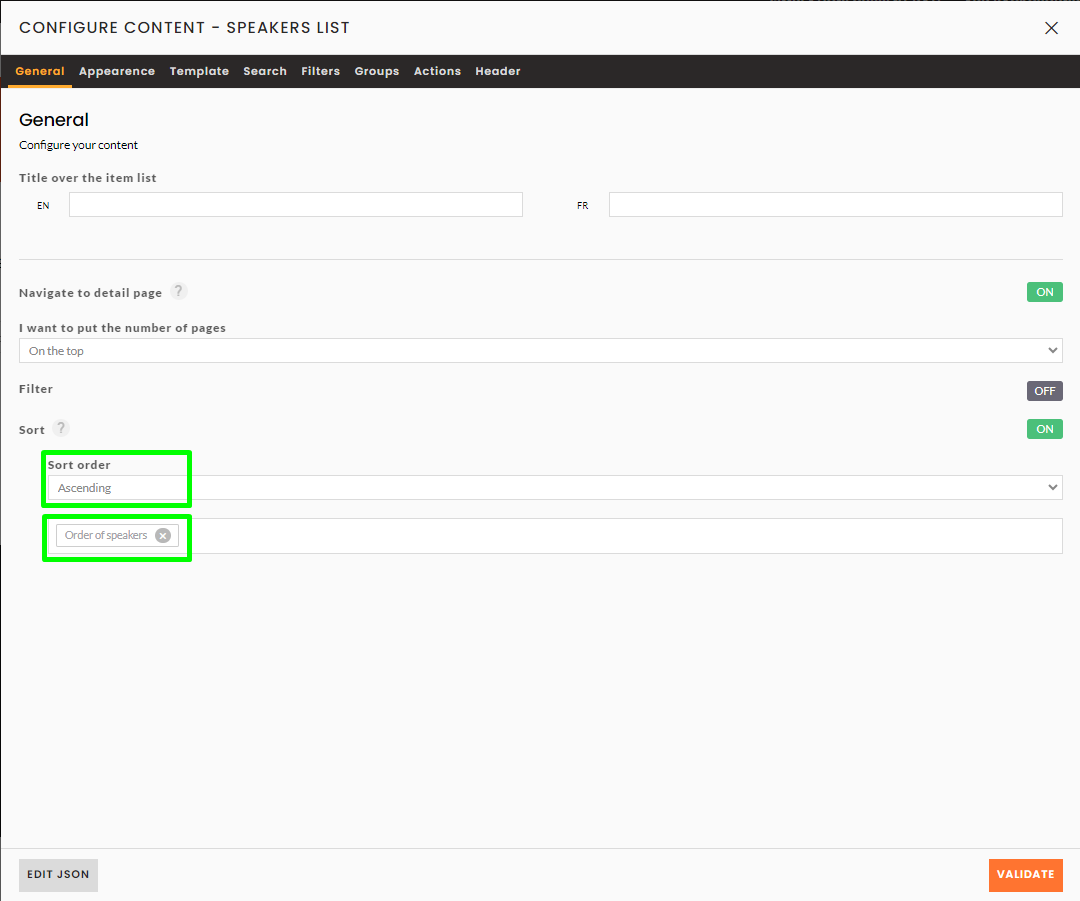
Thus, "Laura Johnson", which had the value "AA", is positioned first in the list:
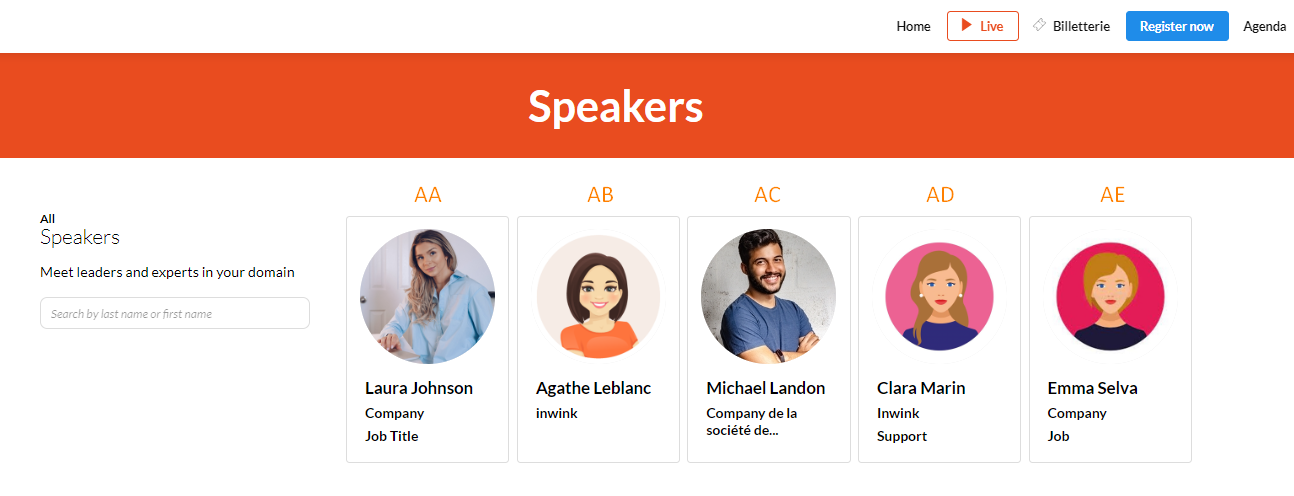
In descending order, "Laura Johnson" is ranked last:
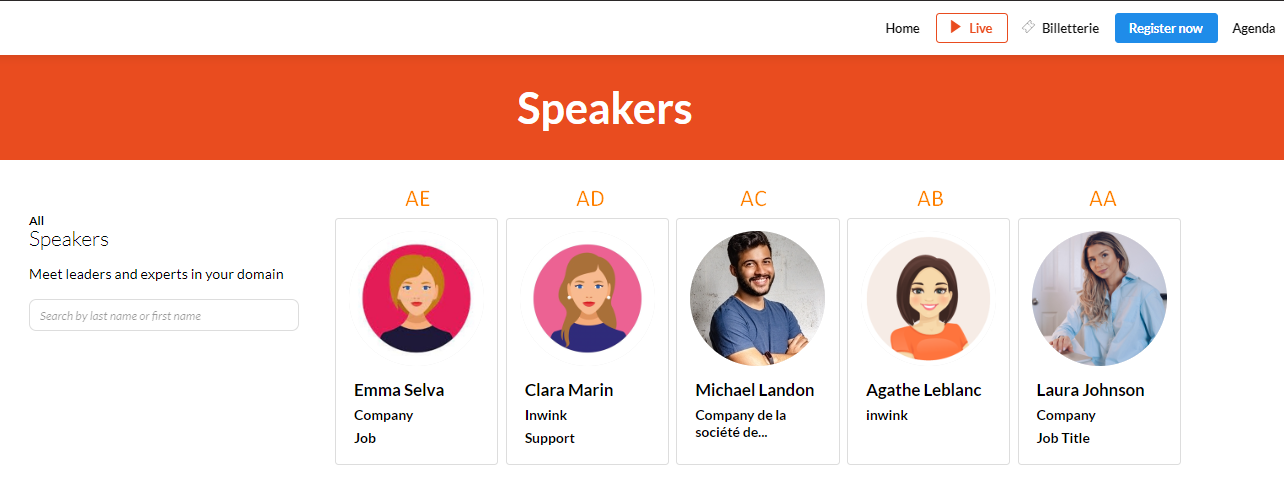
In both cases, the alphabetical sorting was carried out according to the order given in the back-office on the entity sheets, using the custom field.
Special case: Sorting an ITEMS list block
The elements of an ITEMS list type block can only be edited from the CMS or schematic views, so the "Sort" function, which is based on an entity form field, is not accessible when you edit the block.
Instead, as with the blocks themselves, positioning arrows are present for each of the ITEMS added, so sorting is done according to the given positioning of the ITEM on the block: