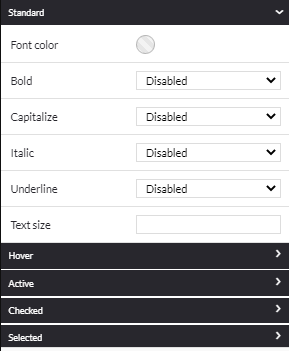Setting the titles and colors of a display theme
The levels of settings, global or advanced, to manage the colors, titles, texts, card boxes, etc. of your display themes
There are two levels of settings for a display theme:
Global: for the main elements of the page, background, text, colour chart..
Advanced: for the details of the page elements, the different titles, the colour and size of the fonts, the style, etc.
1. The global settings, located at the top of the theme editing window:

Here you can change:
- The background color of the theme
- The main text color
- The color chart
The colors defined in the general appearance (visual configuration) of your site are included in the color chart of your display themes.
Back-office > Website > visual identity > visual configuration > main elements:

Display theme:
The clarity of the main colours of your visual identity can therefore save you time
2. The advanced settings, accessible in the second part of the editing window:
Quick access:
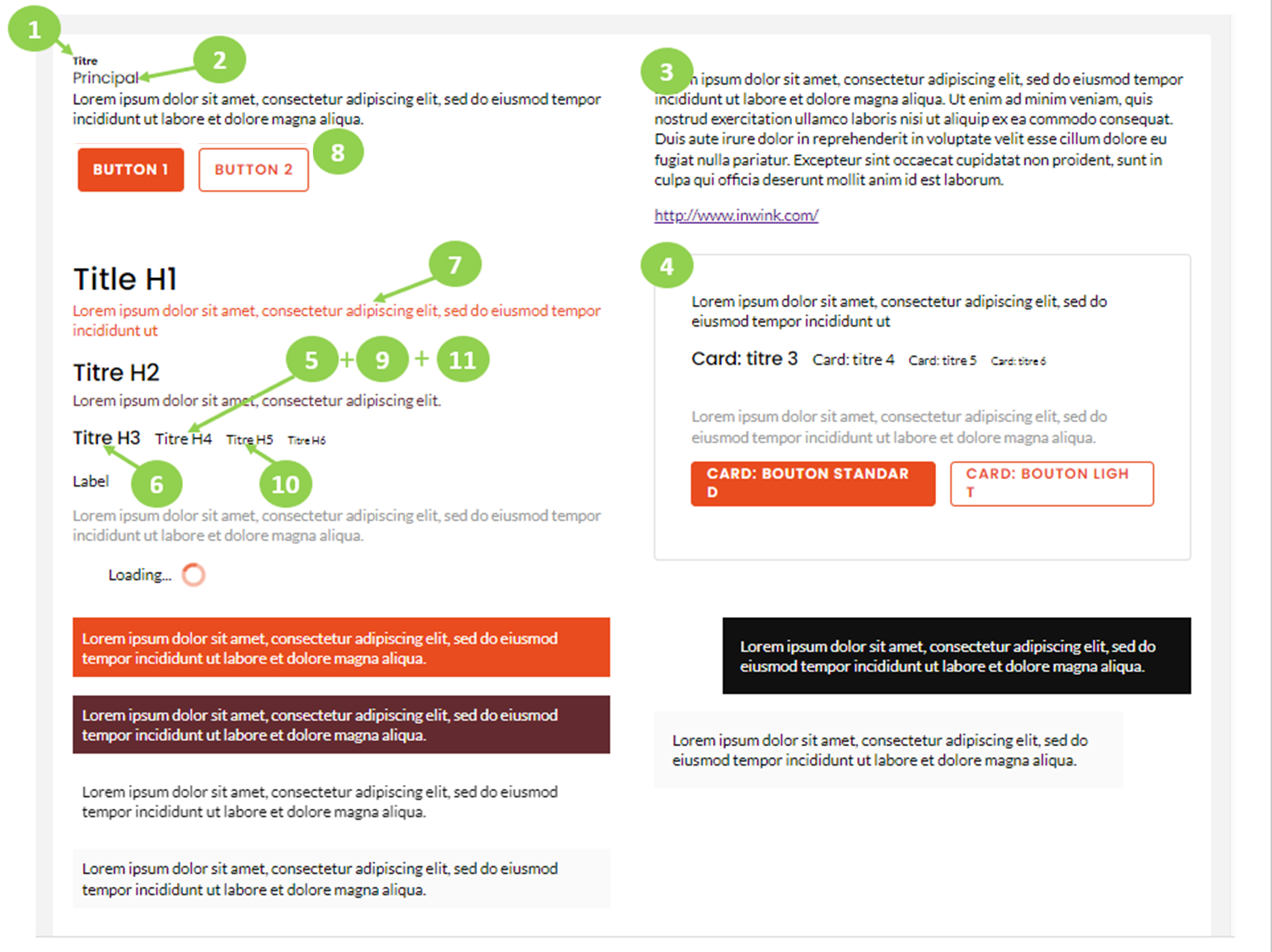
1. Pretitle (block)
To change the block pretitle, click Main title 1/2
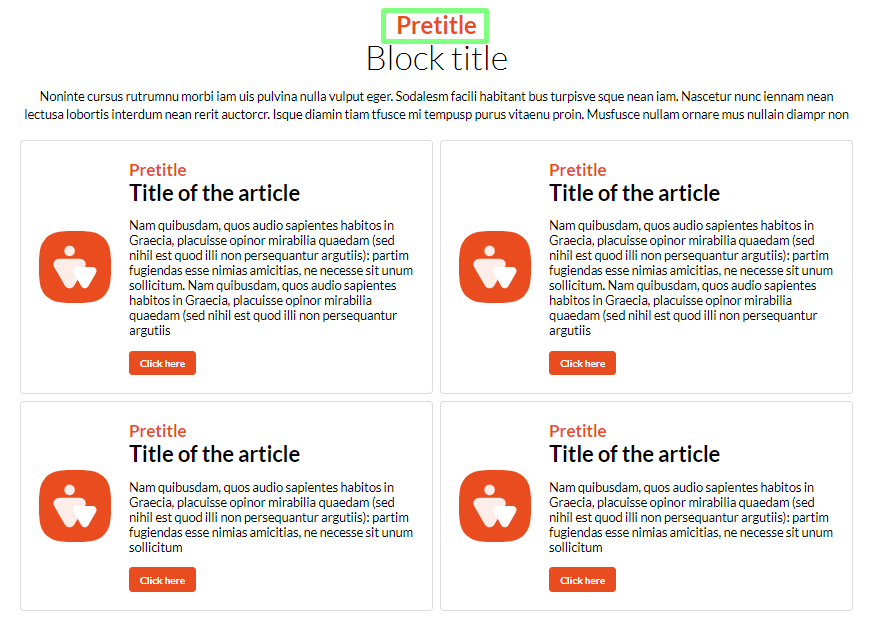
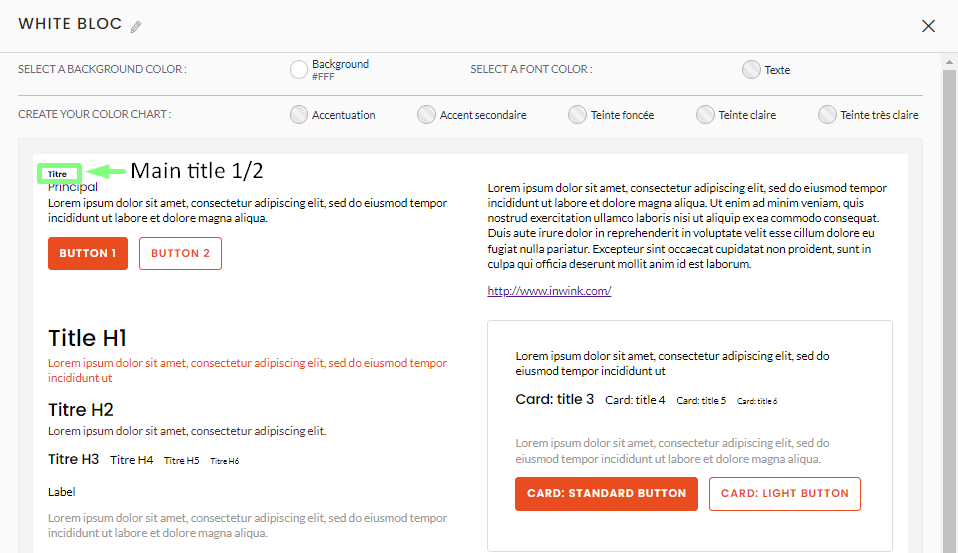
2. Main title (block)
To change the block main title, click Main title 2/2 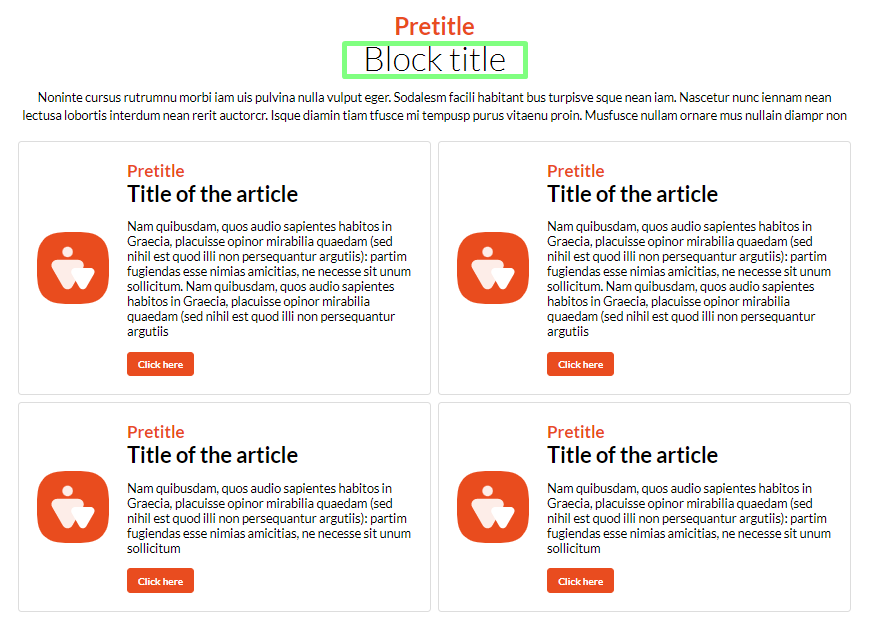
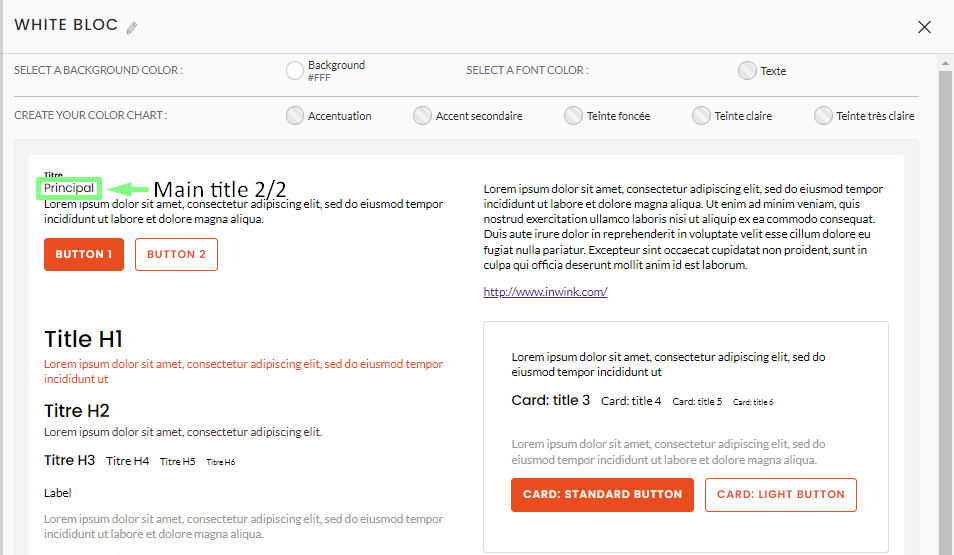
3. Block text :
To change the header or article block text, click Text
Note: Changing the text changes the H1, H2, H3, H4, H5, H6 titles as well as the label, loader, dark block and light block text. You can then modify them individually.
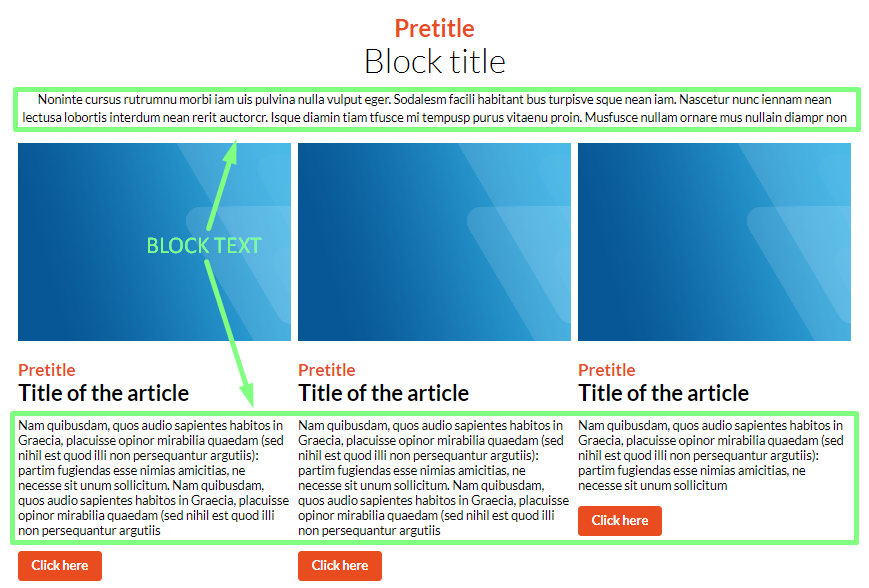
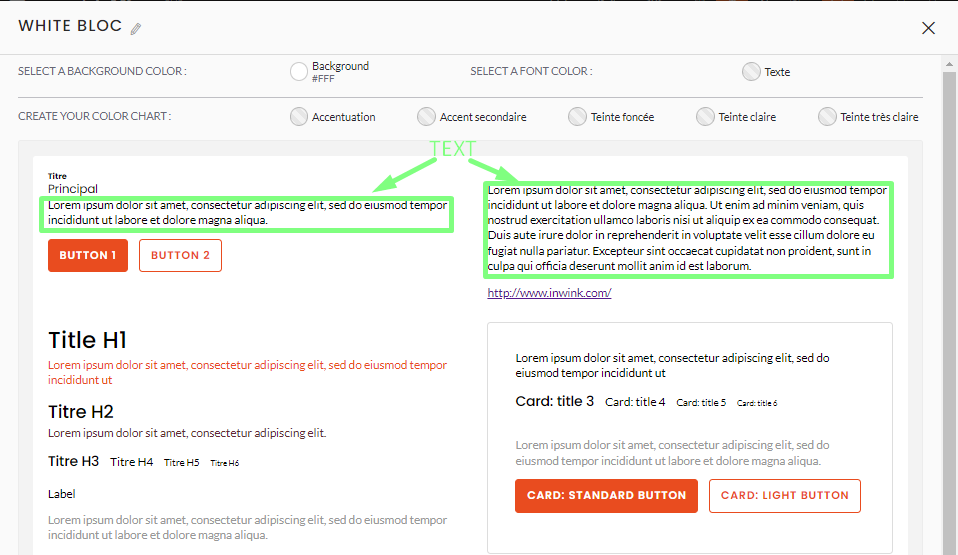
4. Card :
To change the card items in a block, go to Card
Note : When adding a block, some are offered with a card, others without.
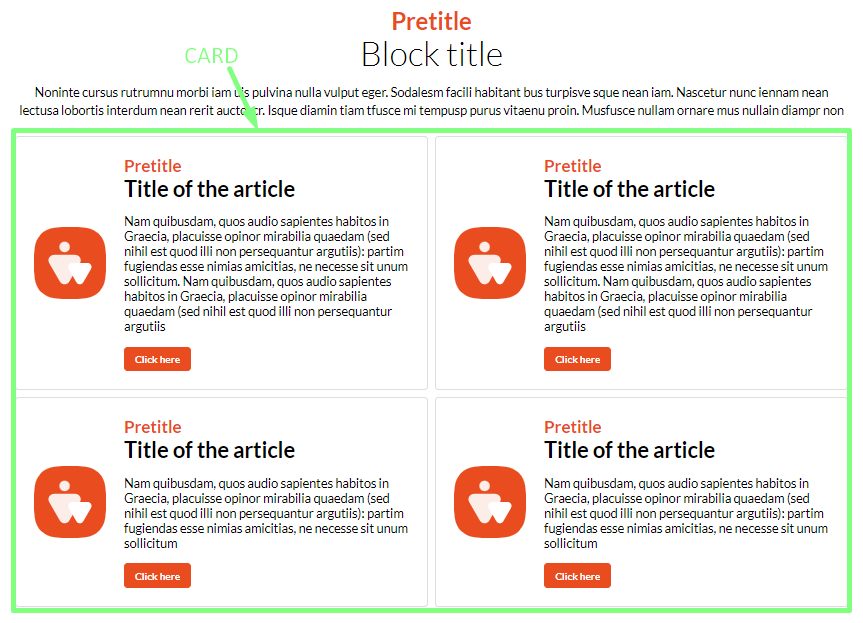
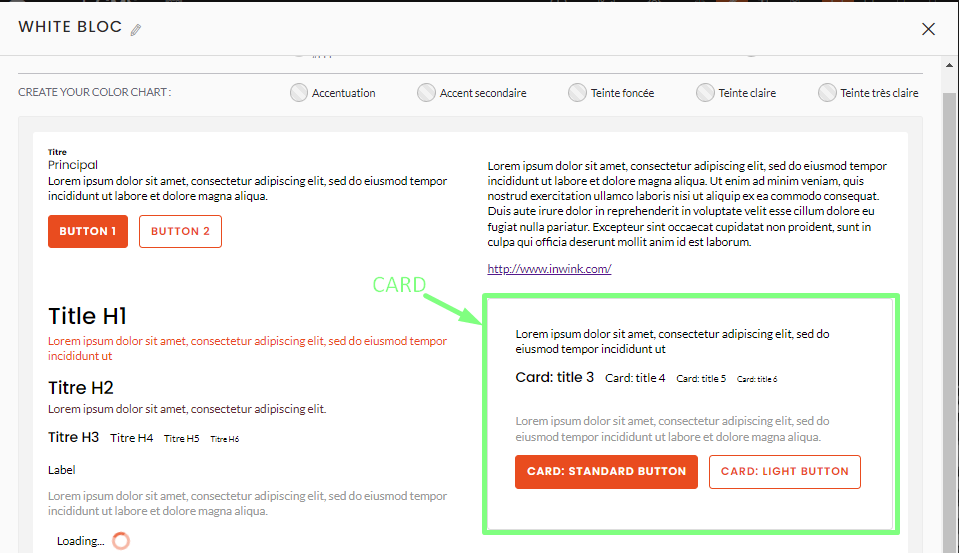
5. Pretitle (article) :
To change the pretitle of the article, click on the title H4
- If the colour of Highlighted Text is different from Title H4, the colour of Highlighted Text overrides that of Title H4
- To change the pretitle of a Card, click on Card:Title 4
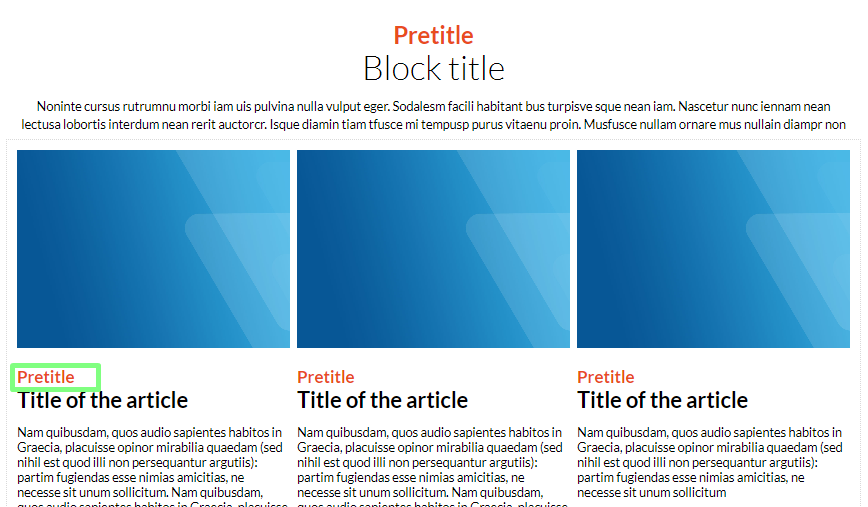
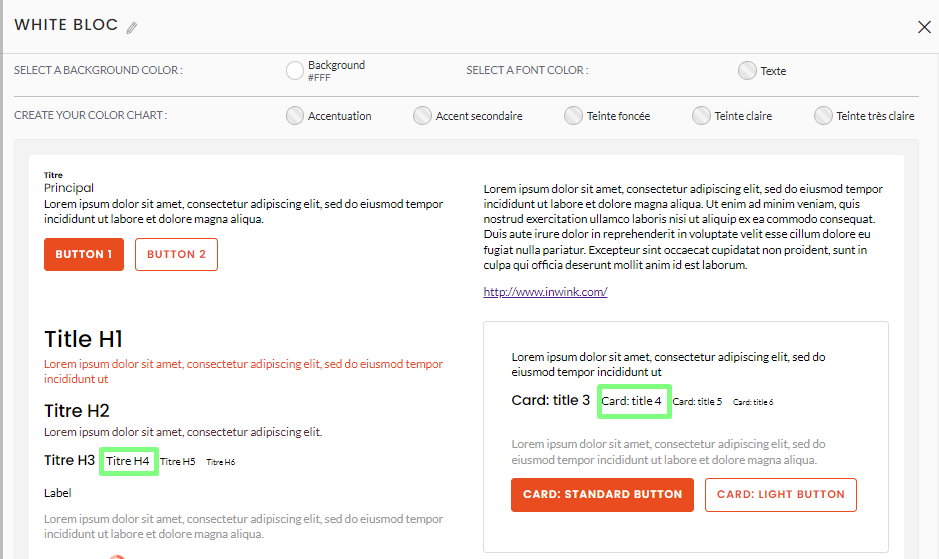
6. Title of the article :
To change the title of the article, click on the Title H3
Note : To change the title of a Card, click on Card:Title 3
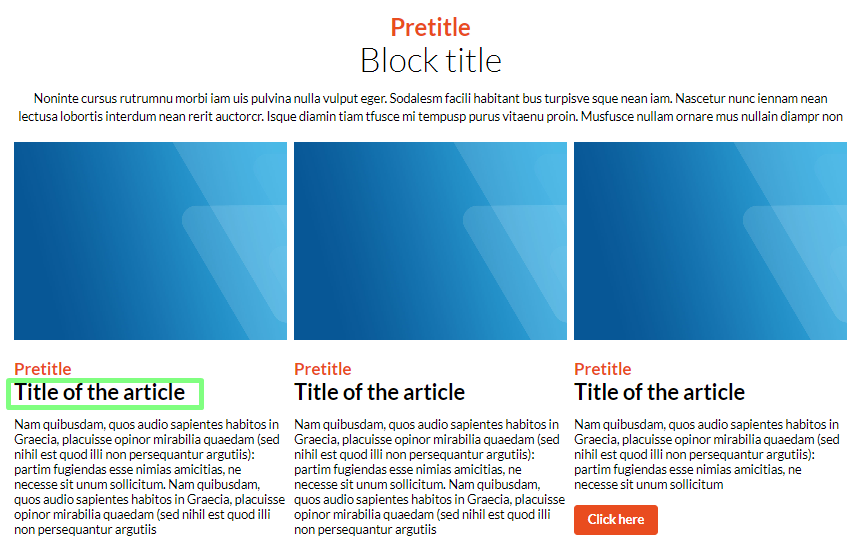
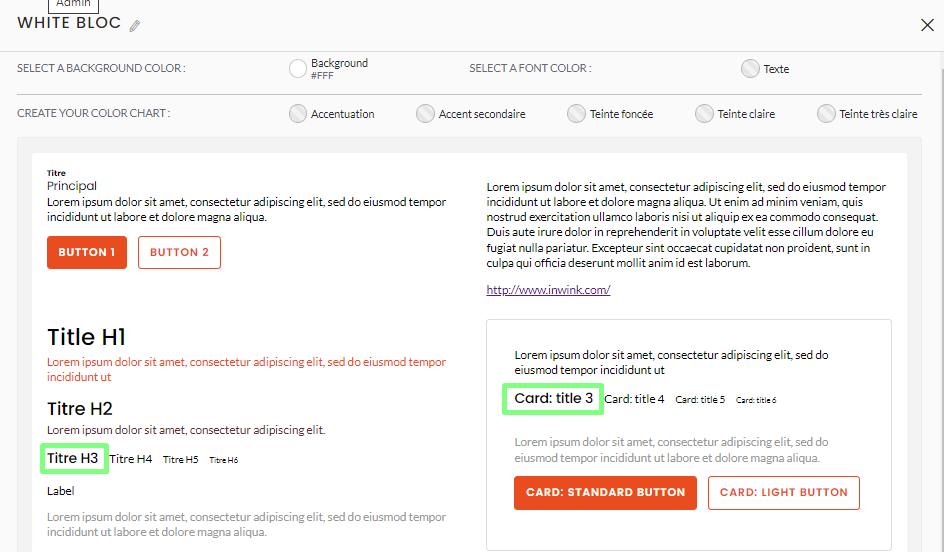
7. Countdown :
To change the color of the Countdown, click on Highlighted text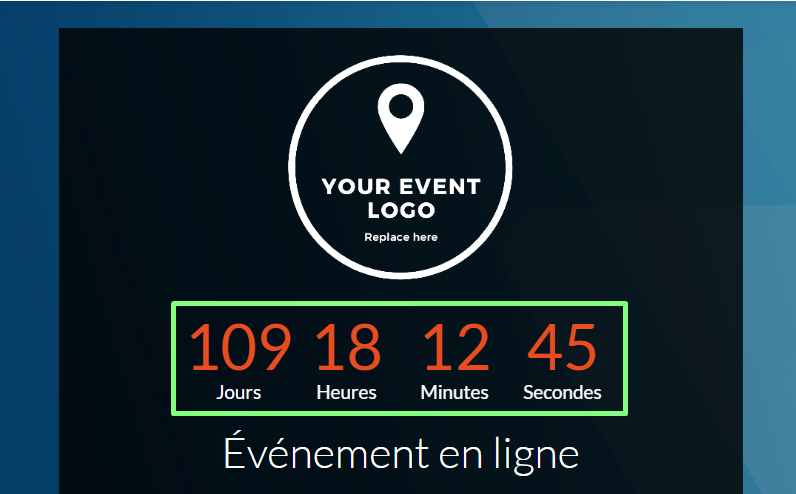
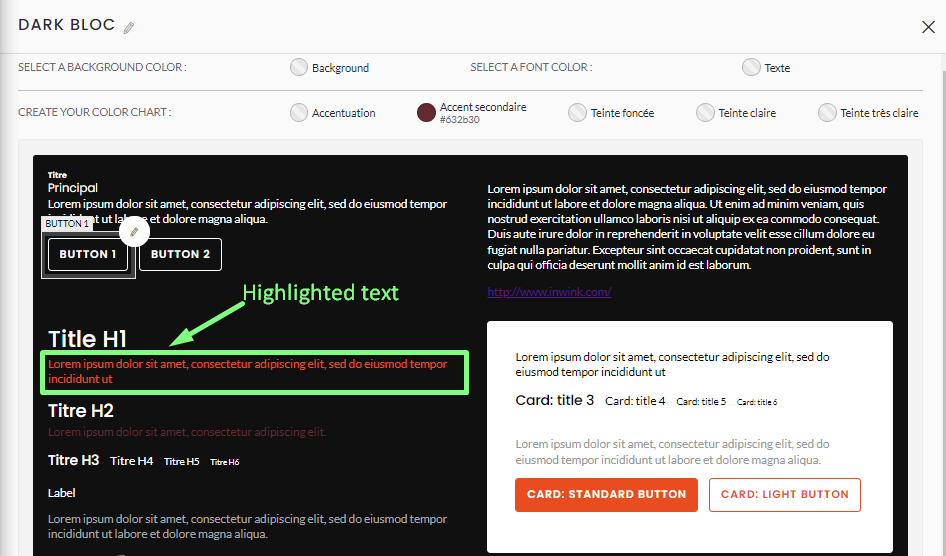
8. Buttons:
To change the Register, Live buttons, click on Button 1
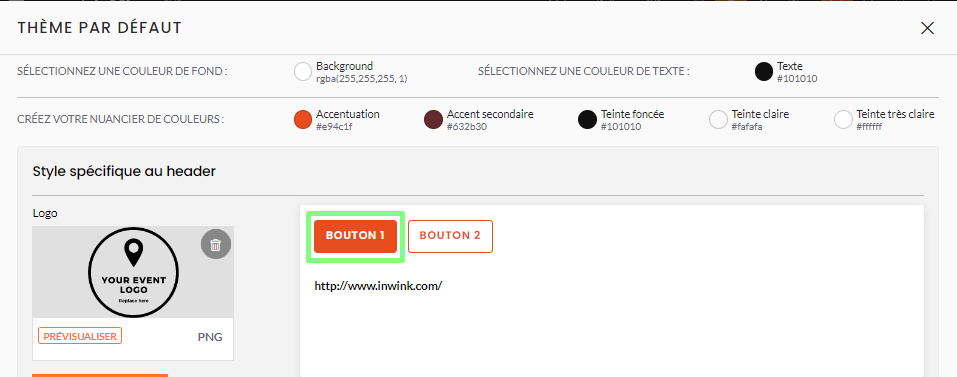
To change the Ask a meeting/Send a message/Evaluate/Add to my calendar buttons, click on Button 2
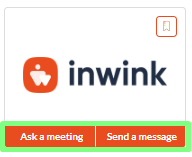
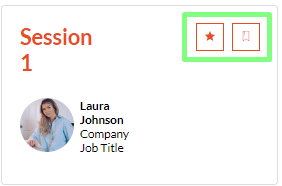

9. First Name/Last Name:
To change First Name Last Name in the Speakers Overview block, click on Title H4
Note : if you change the color of Highlighted Text, it will override the color of Title H4
To change the color of the names on the card boxes, click on Card:Title 4
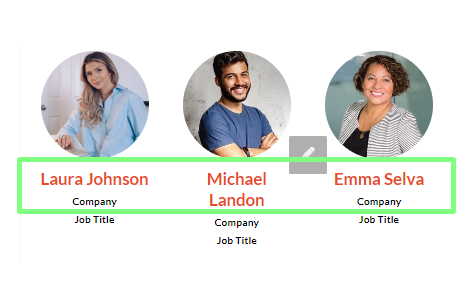
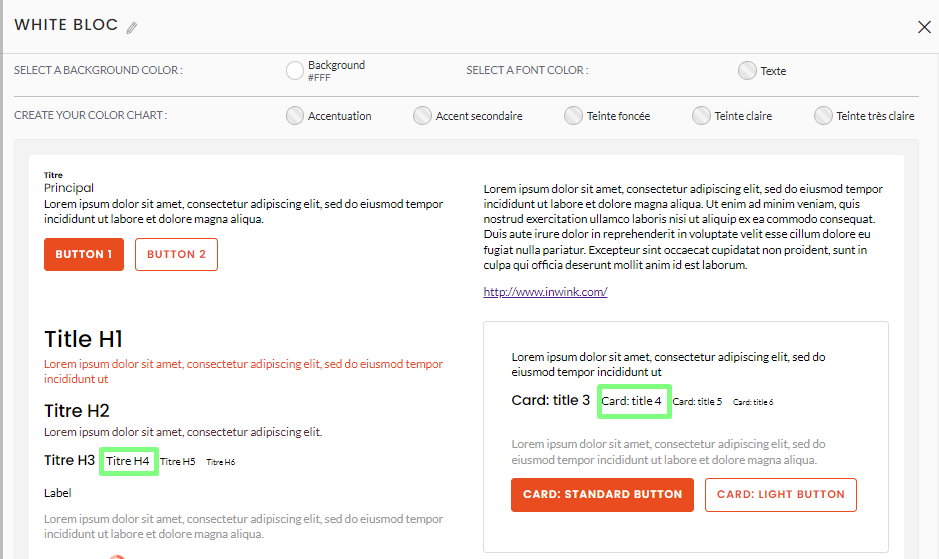
10. Company information:
To edit Company Information Speakers in the Speakers Overview block, click on Title H5 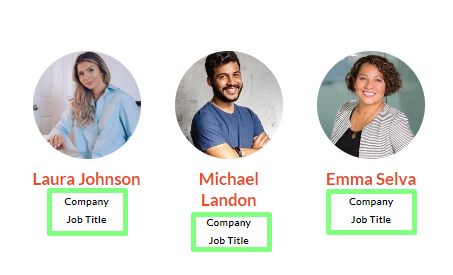
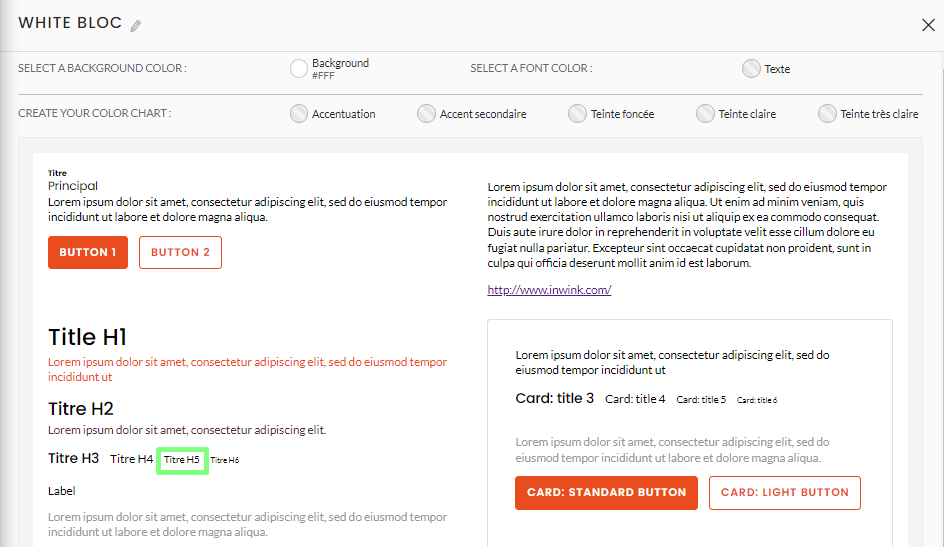
11. Footer Links:
To change the footer links, click on the Title H4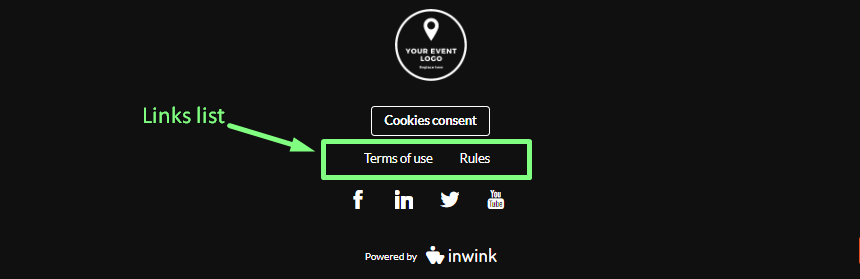
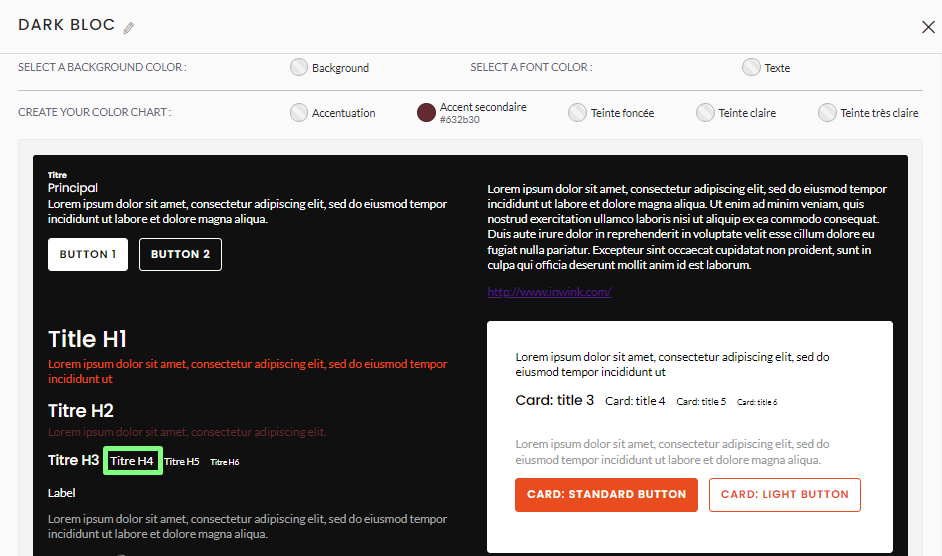
12. State of buttons and links :
Buttons and links have 5 possible states: "Standard", "Hover", "Active", "Checked", "Selected".
Each of these states can be modified:
Buttons: Text colours, upper/lower case, background, border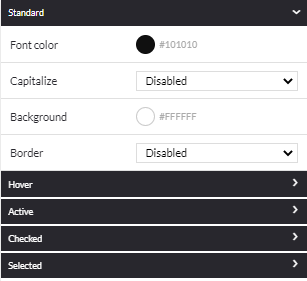
Links : Text colors, bold, upper/lower case, italics, underline, text size