Set up and moderate discussions
Participants of online sessions have the opportunity to ask questions, share comments and like the questions and comments of other participants.
This option can be indivudally activated for all sessions.
1. Activate Sessions Q&A for the event
In order to activate the chat module on a session of your online event, you must activate the option in the session, either at the time of creation or by editing it. To do this:
Go to PROGRAM > All sessions and edit a session. In the interactivity options, check Moderate messages and questions before publication and then click Save.
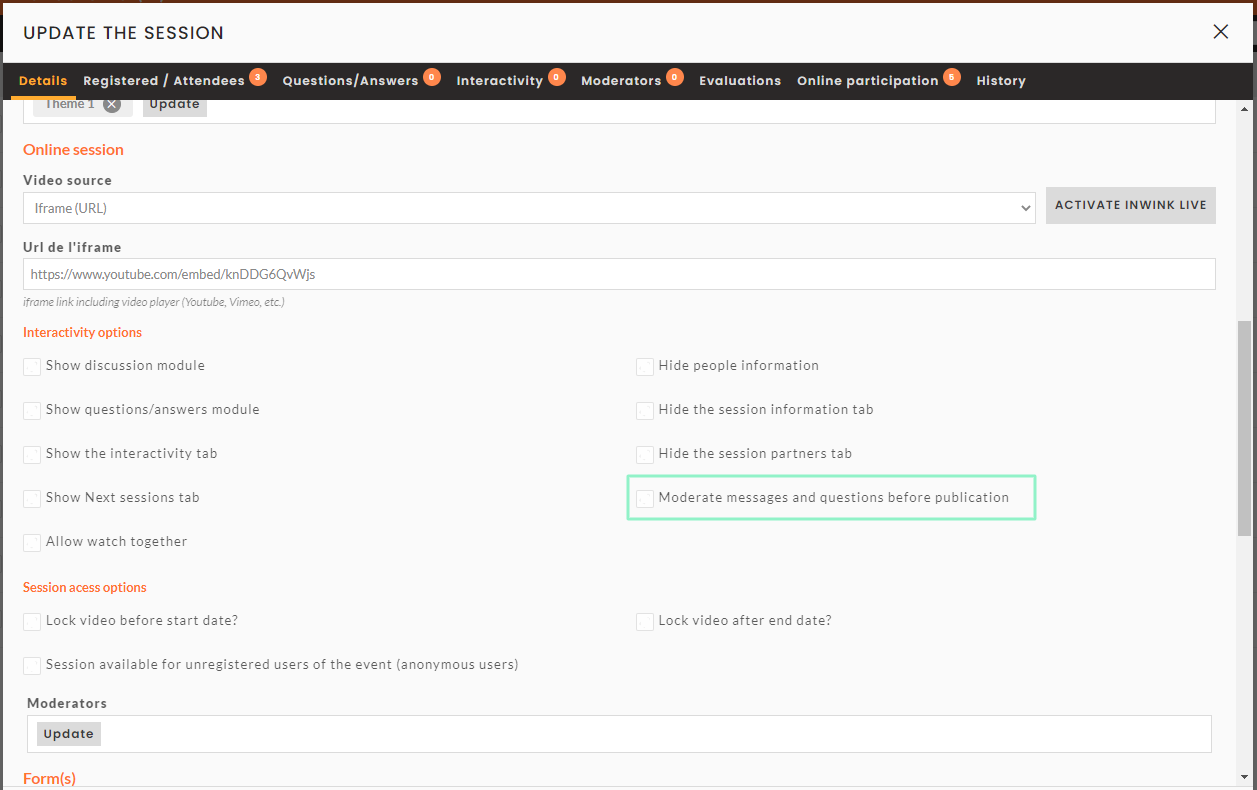 Enable session moderation
Enable session moderation
Activate the option on all online sessions of the event for which you want to moderate messages.
2. Activate the discussion module for each session
When editing the details of an online session (more details here), tick the Show discussion module and/or Show questions/answers module of the session and save.
If you don't tick this/these option(s) for a specific session, then this session will not feature a discussion module.
3. Moderate the discussions
Case 1 : Monitor questions and comments before publishing is on
If, when configuring your session, you have activated the Moderate messages and questions before publication option, participants' questions and comments will only be displayed after validation by a moderator in the inwink Back-Office.
In order to do so, in the Back-Office on inwink, go to PROGRAM > All sessions and edit the session you want to moderate. In the edition window of the session, go to the QUESTIONS/ANSWERS tab :
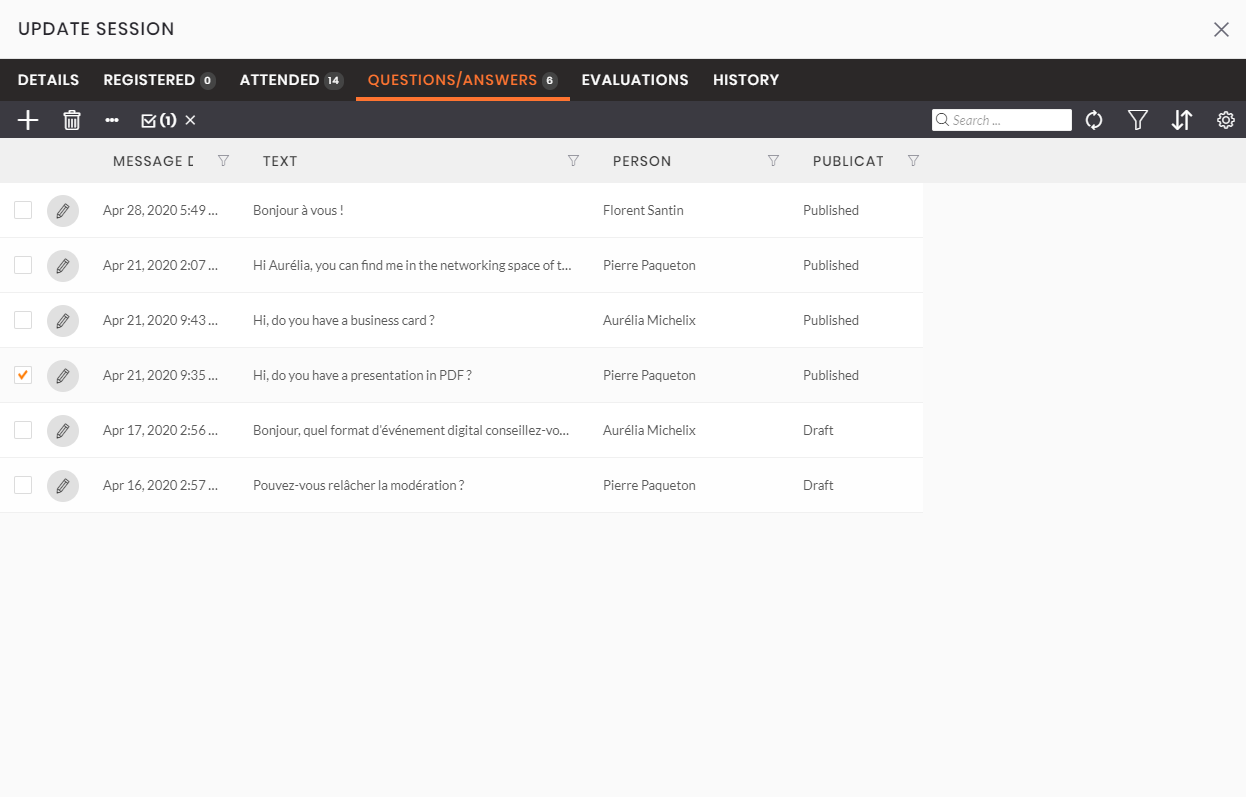 Questions/Answers tab
Questions/Answers tab
There, you can select the questions and comments you want to display in the discussion module of the session. Click on ··· at the top left corner of the grid, go over SELECTION with your mouse, and select one of the following options:
- PUBLISH to publish the question/comment
- UNPUBLISH to unpublish the question/comment
- REJECT to reject the question/comment
You can also permanently delete a comment/question using the trash button.
Please note that when the moderation module is activated, and a message is validated and published, it will not be automatically displayed on the online session for the participants. It is necessary to reload the page in order to see the moderated messages appear.
Case 2 : Monitor questions and comments before publishing is Off
If in Step 1, you have not activated the Moderate messages and questions before publication option, all comments and questions from participants will be instantly published. However, moderation will still be possible :
- by the organizer in the Back-Office of inwink (see case 1)
- by the speakers of the session on the Website
In order to moderate their own sessions, speakers will need to create an account on the website, log in and go to the session detail page of the session they animate, open the session room. There, they will be able to :
- unpublish questions or comments
- leave a reply
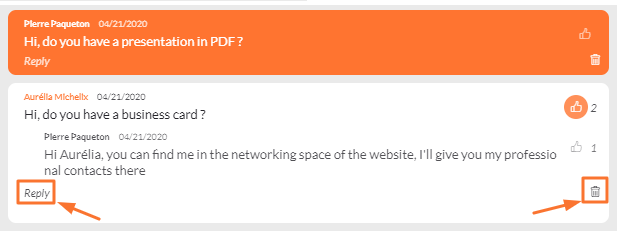 Unpublish or reply to a comment as a speaker
Unpublish or reply to a comment as a speaker
