Rich content
For partner, partner offerings and session detail pages, you can add rich content, ie. media galeries and documents that will be specific for each partner / partner offering / session.
1. Adding a rich content field on partners / partner offerings / sessions
Rich content fields are only available for partners, partner offerings and sessions.
They will enable you to create media galleries and document libraries which are specific to a partner / a partner offering / a session.
To create a rich content field, you need to:
- edit the fields of the partners / partner offerings / sessions grids in the back-office of your event and add this specific kind of fields
- edit a form related to partners / partner offerings / sessions in the CMS (for instance, in the partner workspace) and add this specific kind of fields
For instance, let's suppose you want to add a media gallery to the partners, so that they can display videos and photos on their detail page.
Go to the partner grid, click on CONFIGURE in the configuration panel (on the right hand side of the screen), and add a Rich content field.
A gallery opens, which lets you choose between:
- brochures (documents)
- media galleries (videos and/or pictures)
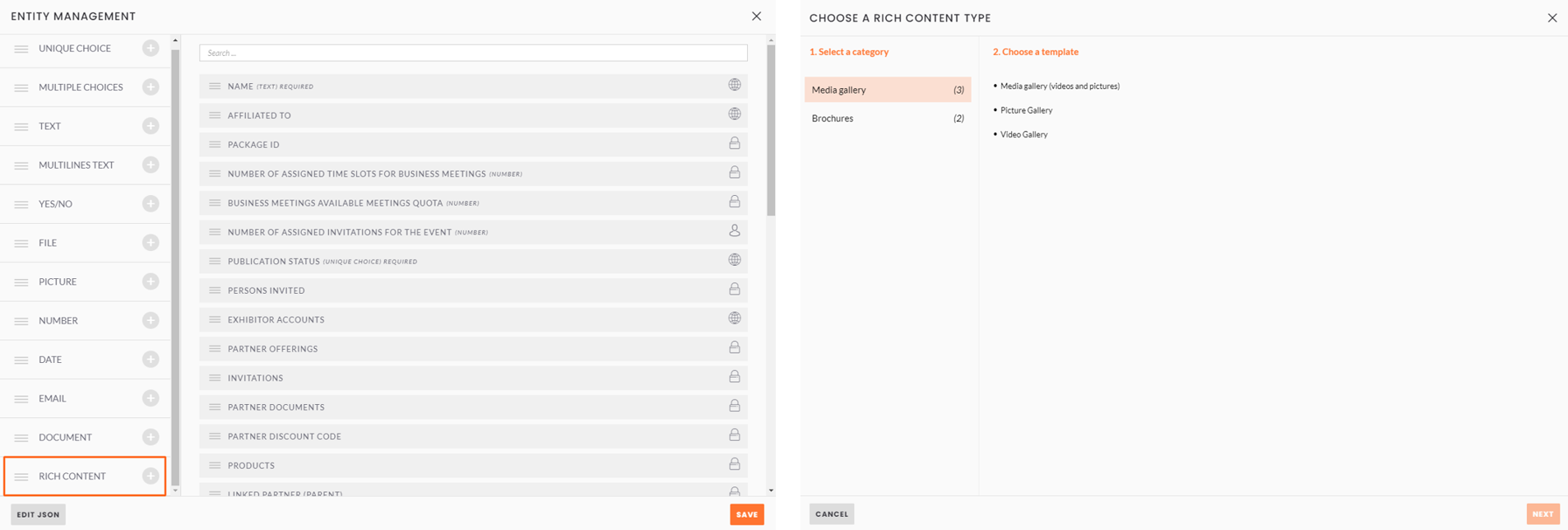 Adding a rich content field in a grid and selecting the type of rich content you want to add
Adding a rich content field in a grid and selecting the type of rich content you want to add
Pick the rich content template you want to add, and click on NEXT. Give the field a name and click on SAVE.
The rich content field is created, and if you go to the editing page of a partner, you can see the rich content field
If you click on Update in the input field, you can add a picture / video if you chose a media gallery type of fields allowing you to do so, or a document if you chose a brochure type of fields.
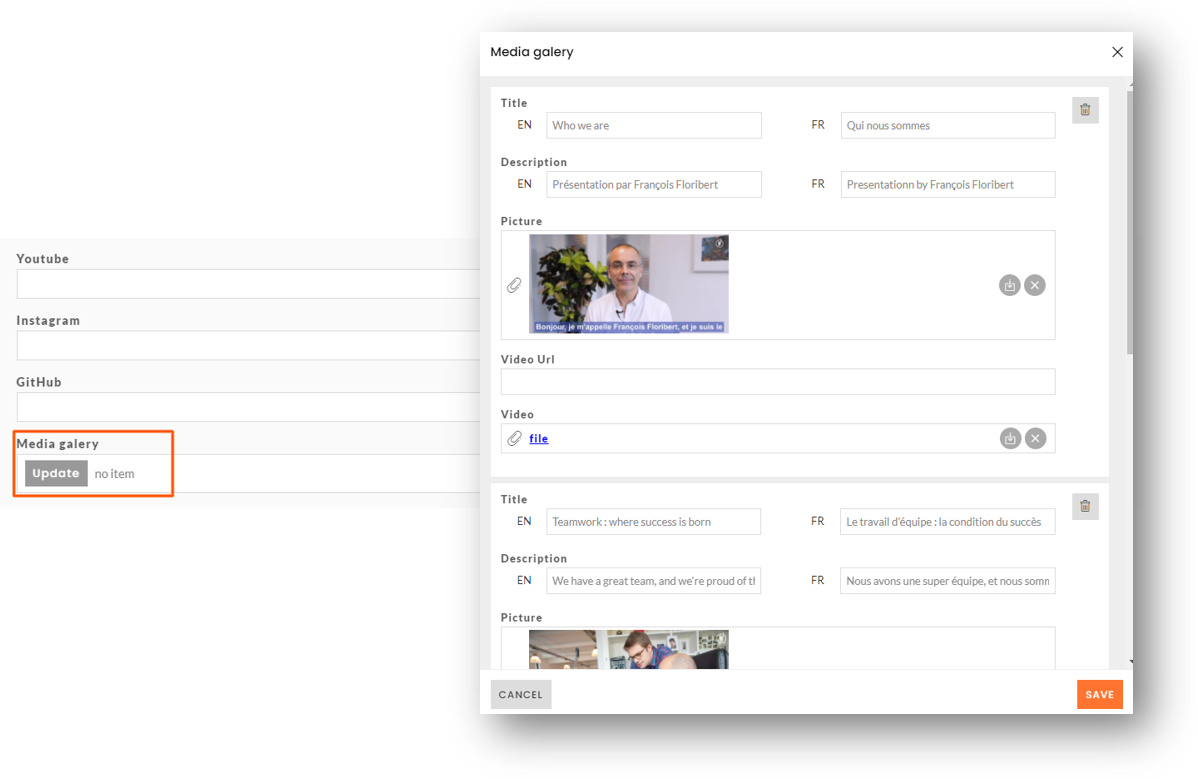 Adding a media gallery item
Adding a media gallery item
IMPORTANT: once created, you cannot update the fields of the items contained in a rich content field. You need to choose wisely what kind of rich content you want to use: pictures only, videos only, videos and pictures, documents with illustrations, documents without illustrations, etc.
There's no limit to the number of rich content fields you can add to a partner / session / partner offering.
For sessions, only brochures are available, so that your attendees are not distracted from the video of the session with other videos / pictures.
2. Displaying rich content fields on a detail page
In the CMS, go to a detail page of you website, and aff a block. In the gallery, click on RICH CONTENT, then the category of rich content you want to add, and then select the block which suits you the best:
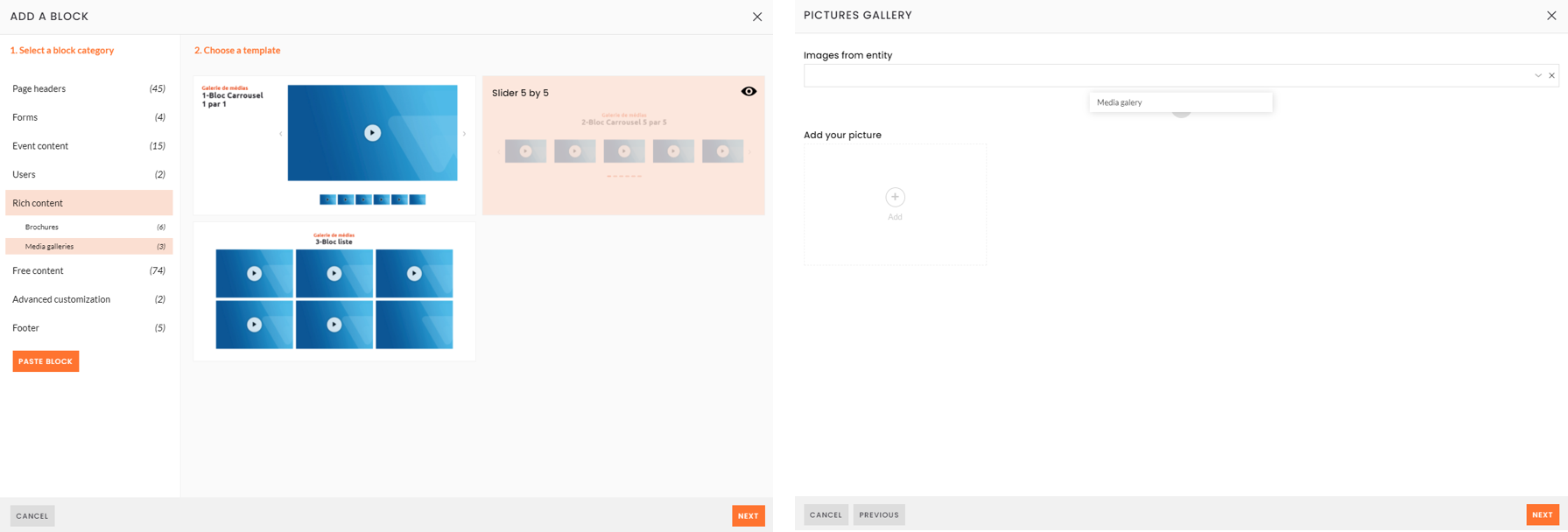 Adding a rich content block in a detail page, and associating it with a rich content field
Adding a rich content block in a detail page, and associating it with a rich content field
In the second step, select the rich content field you have previously created and want to associate with the block. Then add the block.
IMPORTANT:
- You need to create the rich content field on the partners / sessions / partner offerings before adding the block, so that you can pick the field when creating the block
- The block will not appear if there is no content to display for the partner / session / partner offering
- On website dating from before 2020 (and copy of such websites), you may need to ask your CSM to be able to add a rich content block and associate it with a rich content field
- Make sure you pick the right block for the right rich content field: if you chose to create a rich content field with documents without illustration, do not use, for instance, a block displaying documents with an illustration
