Registration with validation
In order to control who register to your event, you can add a validation to each registration.
To do so, you need to:
- Create your form like a free registration form
- Change form default values, so participants are not automatically register
- For each preregistration, validate or refuse manually each person
STEP 1 :
Build your registration form by following steps of free registration help page.
STEP 2 :
When editing your form, click on the "Default values" step.
You will see values assigned by default to each person who fill in the form.
Change registration status to match the following condition:
- Is registered = Not registered
This way, each person who had fill in the form will not be considered as an event participant but as a preregistered.
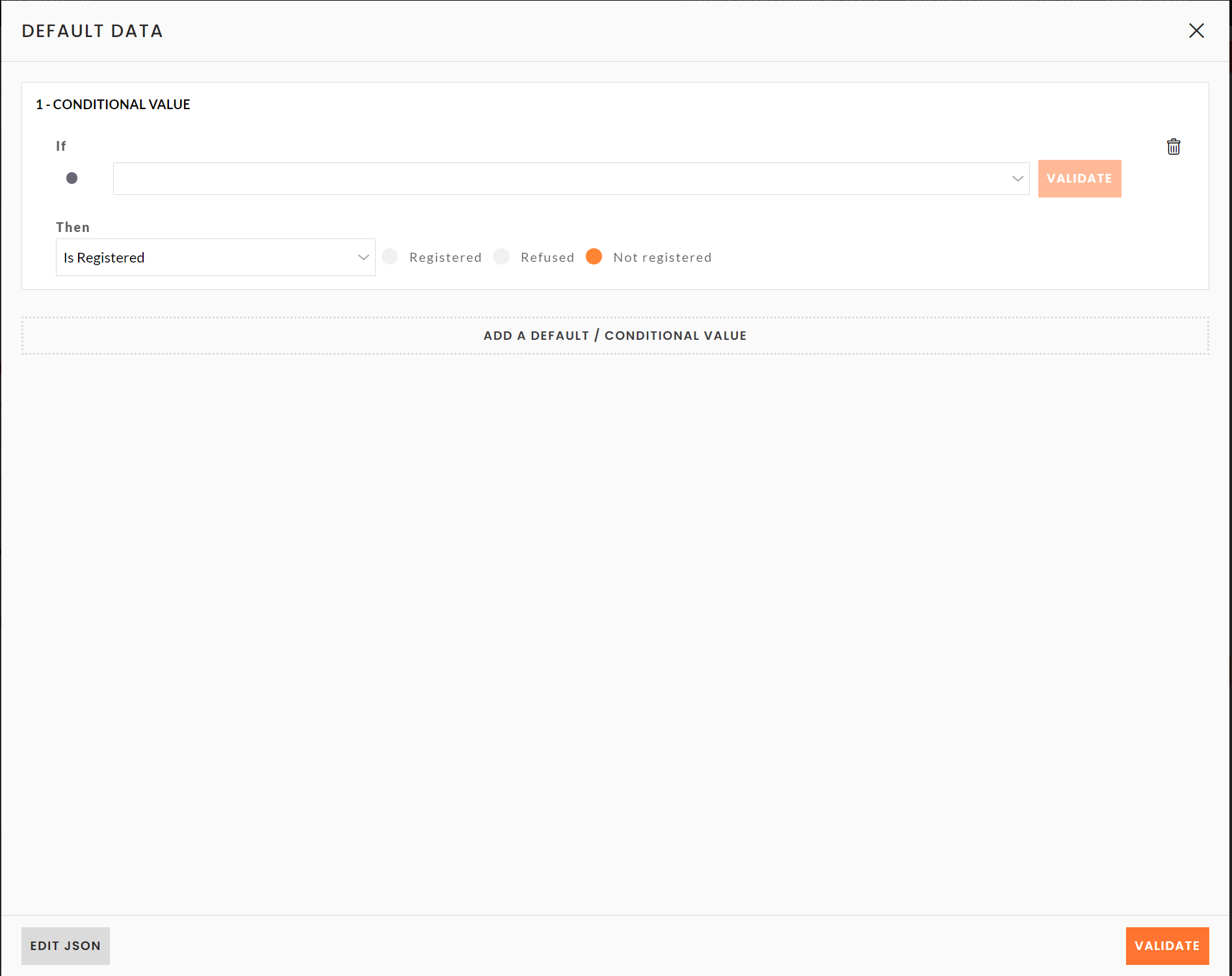
STEP 3 :
List of all preregistered persons is on the menu Registered / Not registered.
After each preregistration, edit participant by clicking on the button ![]() to change the status to Registered or Refused.
to change the status to Registered or Refused.
CSM advice :
We advice you to create 3 emails and 3 triggers:
- Email after a preregistration: trigger on condition Is registered = Not registered
- Email after a preregistration validation: trigger on condition Is registered = Registered
- Email after a preregistration is refused: trigger on condition Is registered = Refused
