Preview an email
Preview an email in the email template editor
When editing an email template, at the top bottom of the edition window, you will always find a PREVIEW button. Click on this button to access the preview mode of your email template:
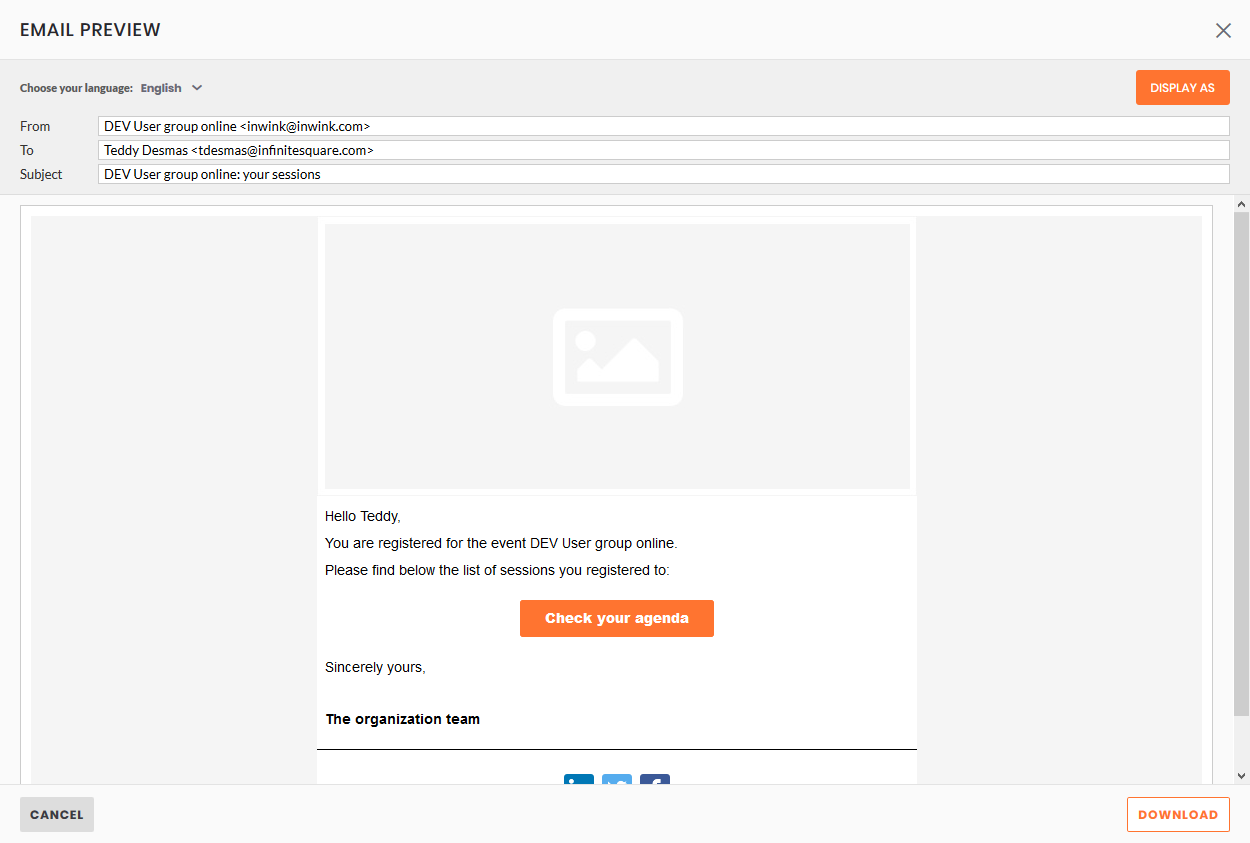 Email template preview
Email template preview
In this view, you will find the following options:
- Choose your language: select the language in which you want to preview the email template
- DISPLAY AS: pick a participant / order / session / partner / meeting to simulate the email they are going to receive
- DOWNLOAD: download an .eml version of the email you will be able to send with your own email service.
When sending an email manually, you will also find a preview of the email, with all the options above, in the final step before validating the email sending.
⚠️ If your email contains a button that links to your site, you'll need to use the "Display as" function to ensure that the link works and that you don't land on an error page, as dynamic functions (the button) only work if a participant is associated with them.
