Presentation of the salesforce connector
Prerequisites for the setup of Salesforce connector:
Having a Salesforce account and being administrator.
Features of the connector
Every inwink event which must be synchronized has to be linked to a Salesforce campaign.
1 inwink event = 1 Salesforce campaign
The Salesforce connector uses the following objects: “Contact”, “Lead”, “Campaign” and “CampaignMember” (which can be enriched with the data related to the event).
The Salesforce connector enables the synchronization of an inwink event registrants/attendees with Salesforce under the form of:
• A campaign member
• A contact
• A lead
Here are the provided participants’ information by default:
• Email
• First name
• Last name
• Position
• Company (only if Lead in Salesforce)
• Registrant/Attendee status in the Salesforce campaign, corresponding to the inwink event.
Other additional fields can be provided live. Here are the fields which can be synchronized from inwink to Salesforce,and the corresponding fields in Salesforce.
Flow overview
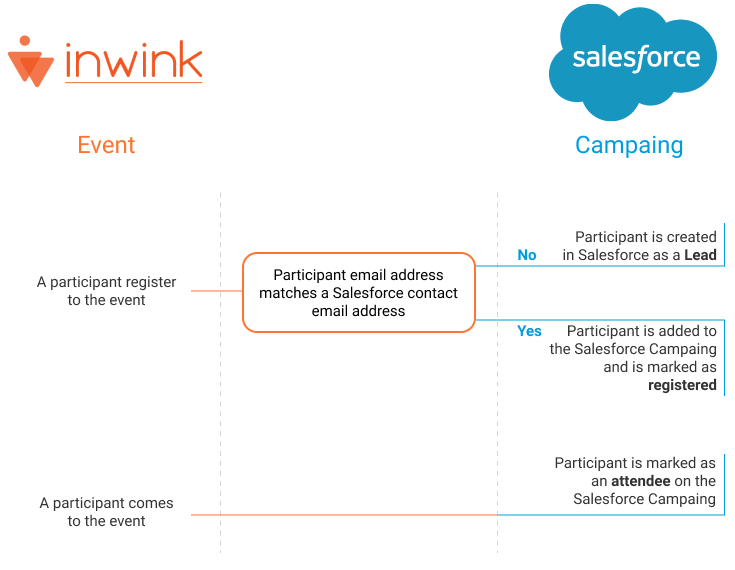 Overview of the flow between inwink and Salesforce in a campaign
Overview of the flow between inwink and Salesforce in a campaign
Given the email of the inwink’s participant:
- If the participant’s email address in inwink matches the email address of a contact/lead in Salesforce, then the connector updates the profile of the contact with the Registrant/Attendee information in the campaign.
- If the participant’s email address in inwink does not match the email address of a contact/lead in Salesforce, then the connector can automatically create a contact/lead with the following information: last name, first name, email, company, status. The person is also added to the campaign with the Registrant/Attendee information.
In addition, it is possible to ask inwink to update the Salesforce Contacts/Leads data with information given by these Leads/Contacts at the time of their registration to an event handled by inwink.
Be careful
The inwink Salesforce connector cannot transfer data from Salesforce towards inwink.
