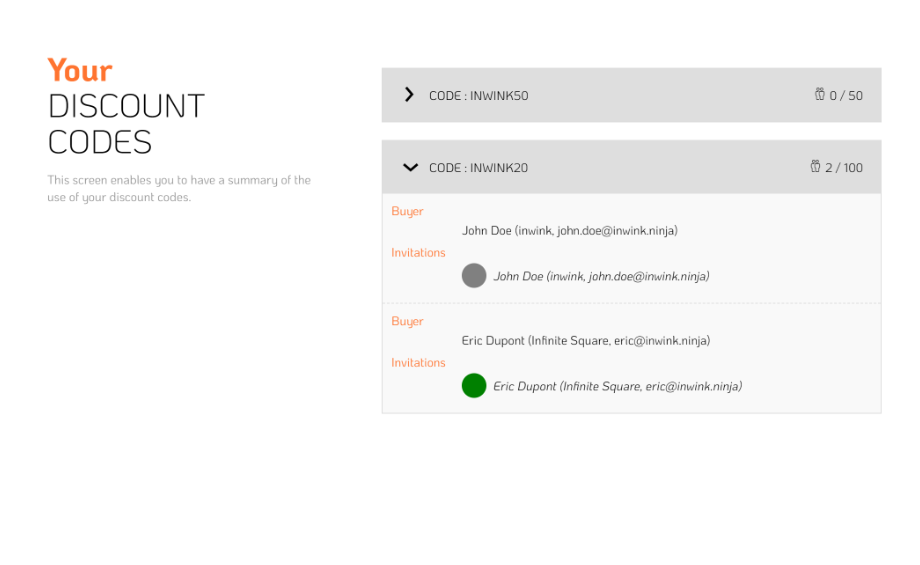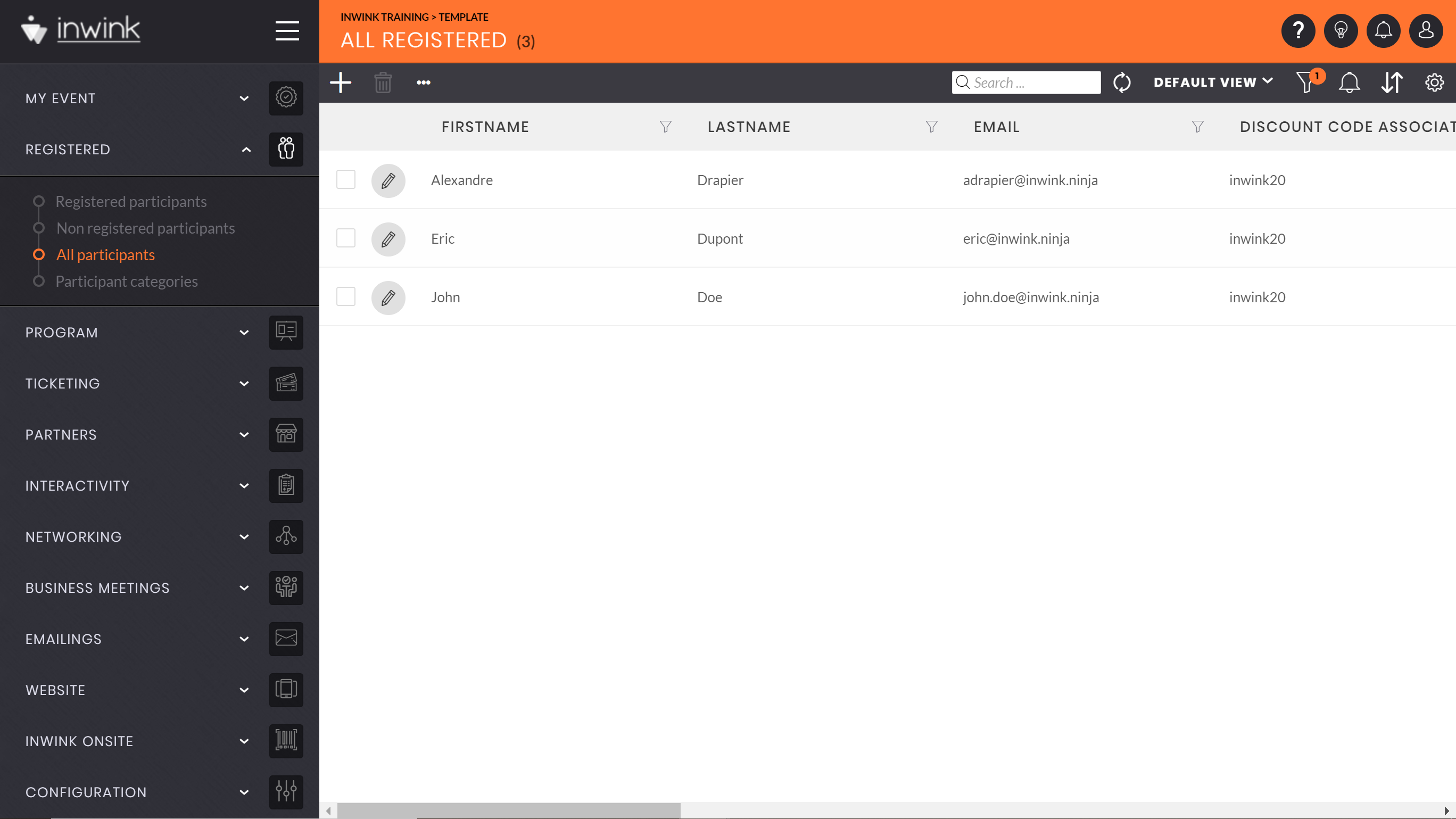Partner discount codes (before January 18, 2024)
This page only concerns the application of partner discount codes introduced before 18 January 2024.
Presentation
A discount code can be assigned to a partner in order for him to offer a discount to guests when they buy a ticket for the event.
One or more codes can be assign to the same partner.
When the guest will register, for the code to be added, there are two solutions:
- Either the guest enters the code manually in the field Discount code
- Either the guest access the ticketing through an email with a personalised link with the code in the URL: https://myevent.com/registration/purchase?discount=CODENAME
A code is assigned to partner when it is created.
Online help is available for creating discount codes.
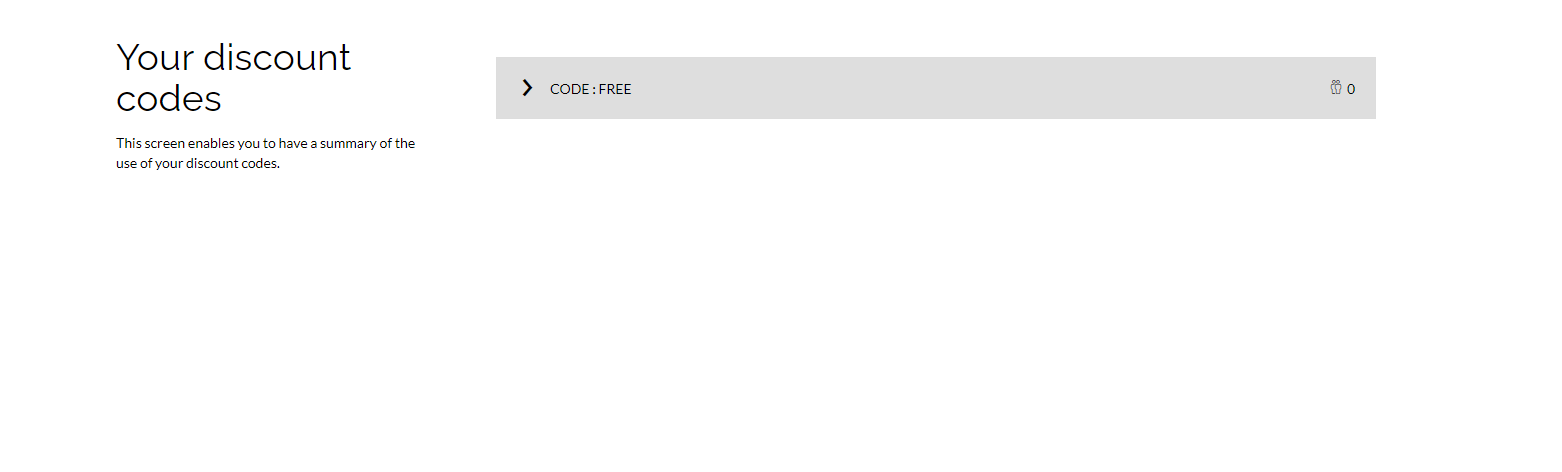
Track the use of a code for a partner
In order to track the use of a code assigned to a partner, from the menu Ticketing / Discount codes:
- You can highlight the Linked partner (Parent) column to identify each discount code assigned to a partner, the Number of codes used column shows you the number of times the code has been entered in an order
- By clicking on the button
 , you will see the list of orders made with the discount code
, you will see the list of orders made with the discount code
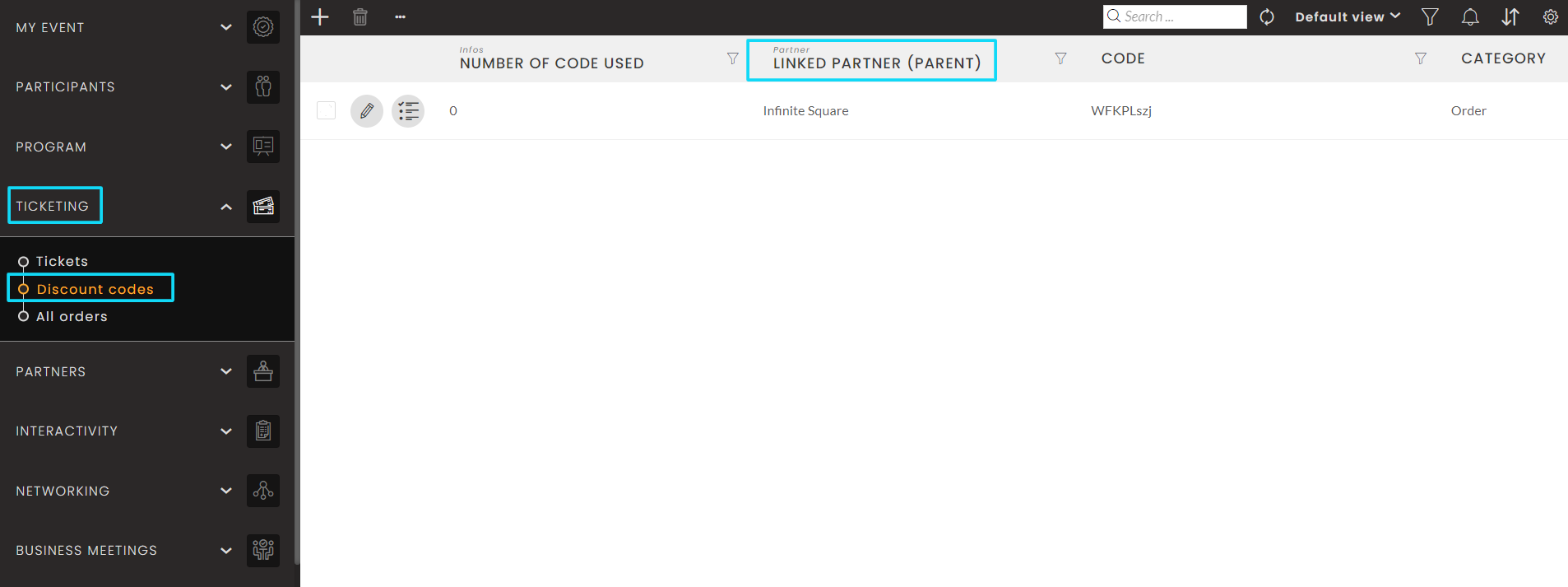
Identify participants registered with a partner discount code
- From the menu Registered / All registered:
- Display the colum Discount code associated
- Filter on this column to get a specific code or add the filer Is not null to see all participants who registered with a discount code
Track the use of a code from the partner workspace
From hiw workspace, a partner can track who used its codes.
To do so, he needs to go on the menu Discount codes where there is the list of all codes assigned to him.
For each code, there is:
- The code to send to guest
- The code quota and the number of codes used:
 0/100
0/100 - Buyer and participant information for each code used: last name, first name, email and company
- The indication of the participant's presence on site:
- A grey dot means that the participant was not checked in or scanned yet at the entrance of the event
- A green dot means that the participant was checked in or scanned at the entrance of the event