Participant profile information
Identify the elements present in the tabs of the participant's form. See the participant's activity on the website.
Participant's form
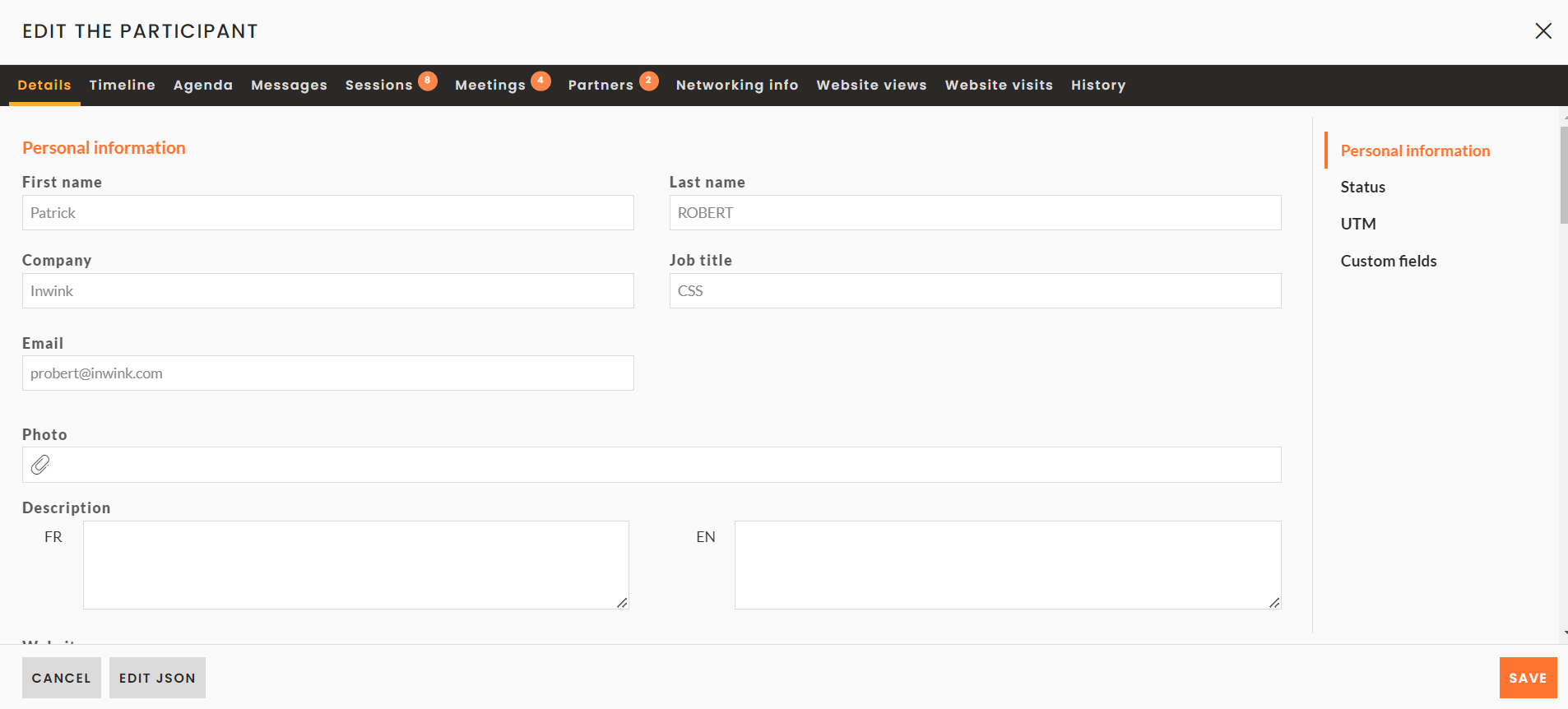 The different tabs of a participant profile
The different tabs of a participant profileDetails tab
Personal information:
Collected on his/her online registration or after the modification of his/her profile in participant personal space.
First name, Last name, Company, Position, Email, Description of the participant
Website and links to the participant's social networks
Status:
- Attendee categories (defined in the tab of the same name in the Back-office)
- Default language
- is Registered status : registered/refused/not registered
- Desired participation mode: Online/Onsite/Not set
- Attendance status: Present / Attended in-person / Attended online
- Allow Networking : does allow networking / does not allow networking / not specified
- Discount code associated : used during the registration
UTM:
List of UTM fields collected during participant registration.
These fields identify the source, the medium and the invitation campaign that led to the registration.
If they are filled in, the following fields are retrieved:
- utm_source
- utm_medium
- utm_campaign
- utm_term
- utm_content
Custom fields:
Added by the organizer to qualify the participant.
Information non-visible for the participant.
Timeline tab
Backdated list (date and time) of the participant's actions before, during and after the event:
- Registration for the event
- First connection to the website / application
- Registration for a session / Attendance at a session
- Contact request / Contacted by a participant through networking
- Make an appointment / Receive an appointment
- Activating / deactivating networking
- Participation in live interactivity
- Scanning at the entrance of a session, by a partner, at a particular area
- Print badge independently or on site
- Answer a questionnaire
- Receive, open and/or click on an email
- Adding an exhibitor to your favourites
All the interactions listed on the timeline can be both filtered and exported (XLS file).
Agenda tab
Lists the participant's networking or business meeting appointments, as well as reminders of the sessions they are registered for.
It is possible to create an appointment or to register/unregister the participant for a session.
Messaging tab
Messages between the participant and the event organizer.
Sessions tab
The list of all the sessions selected by a participant, with the indication of his attendance or not the day of the event.
You can assign a session to the participant or cancel one of his session registrations.
Meetings tab
Lists all the participant's meetings
Partners tab
List of partners bookmarked by the participant or having scanned the participant.
Networking info tab
List of participant networking domains.
History tab
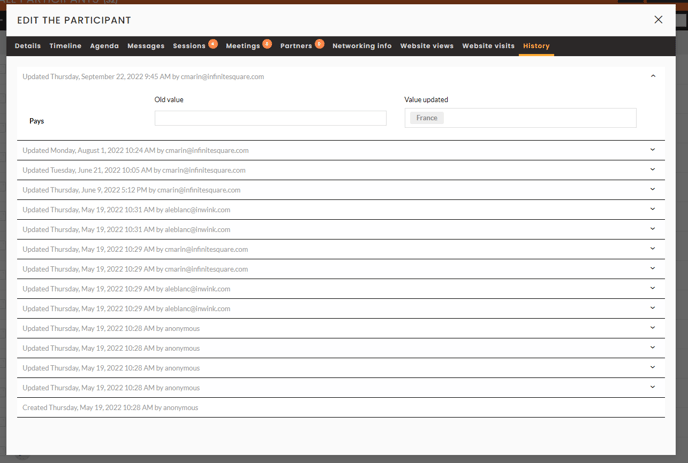
List of all the changes made for a participant, by an administrator in the Back-Office, or by the participant on the site.
You can find information updates, registration/unregistration to the event, activation/deactivation of networking, participation to a session or a meeting, changes of participant category, presence or absence to the event, etc. Among other things, all the editable fields on a participant's form.
Each line indicates the date and time of the modification, as well as the person responsible for the modification.
Participant activity on the website
You also have the possibility to know the activity of the participant on your site.
From the view of all registrants, in the column "Is currently connected", different statuses will be proposed.
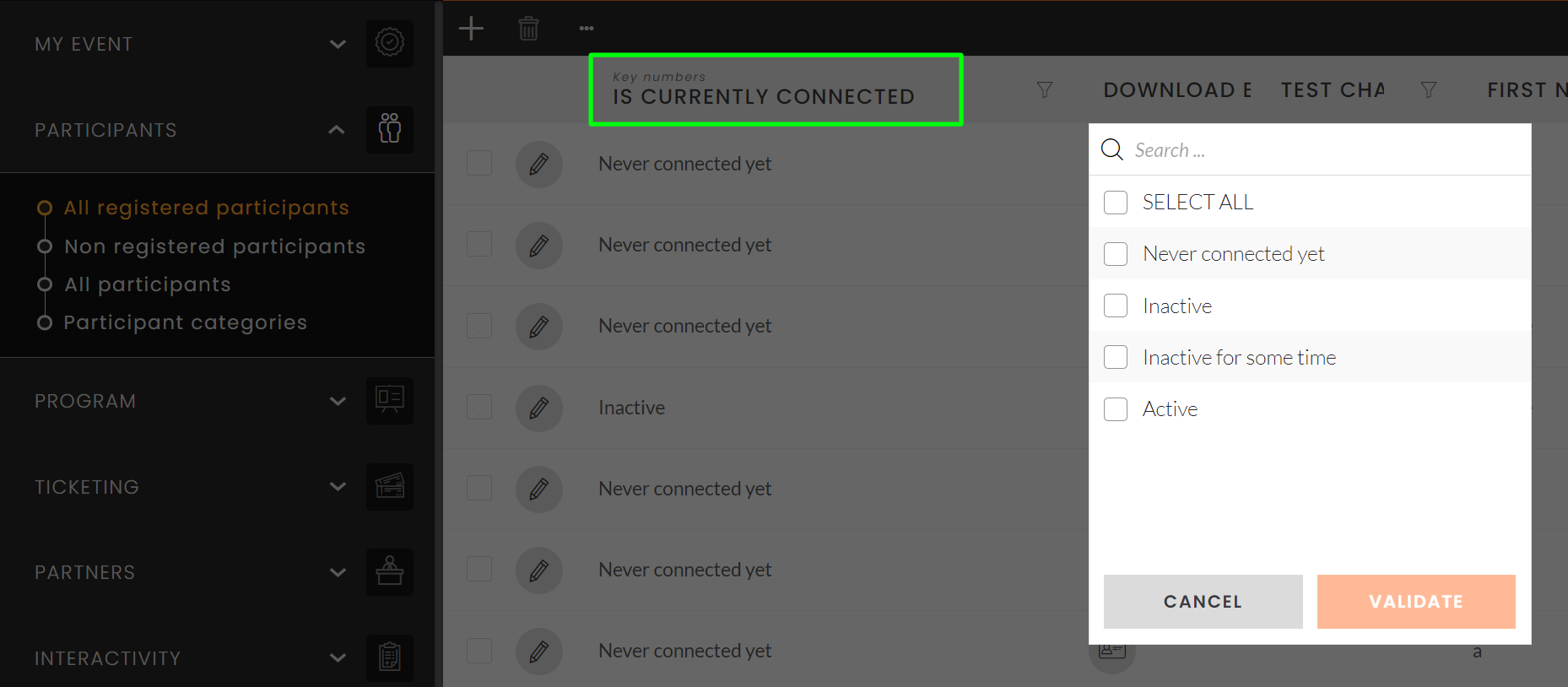
- Never logged in ➡️ The user has never logged in to the event, but may have an account created (if the user has already participated in one of your events within the same audience, they have already created an account)
- Inactive ➡️ The user has created an account, but is not currently logged in
- Inactive for a few minutes ➡️ User logged out of your site a few minutes ago
- Active ➡️ User is currently logged in to your site
If a participant is unable to connect to your site, make sure that he/she is listed in your audience's contacts. To do this, find the steps to follow in this online help.
