Invalid email in red, what you need to do?
If a participant's e-mail appears in red in the participant view, with this icon ![]() , in your event back-office, this indicates that the e-mail is blocked by the recipient's server.
, in your event back-office, this indicates that the e-mail is blocked by the recipient's server.
This visual indicators tells you that we have been unable to reach the participant's mailbox.
This may be due to :
- An error when entering the email address
- The mailbox no longer exists
- Access to the mailbox has been denied for security reasons
- Etc.
⚠️ As long as the email is in red and considered invalid, the participant not receipt any more emails.
You can see the history of email reception errors when editing the participant's file > Timeline tab.
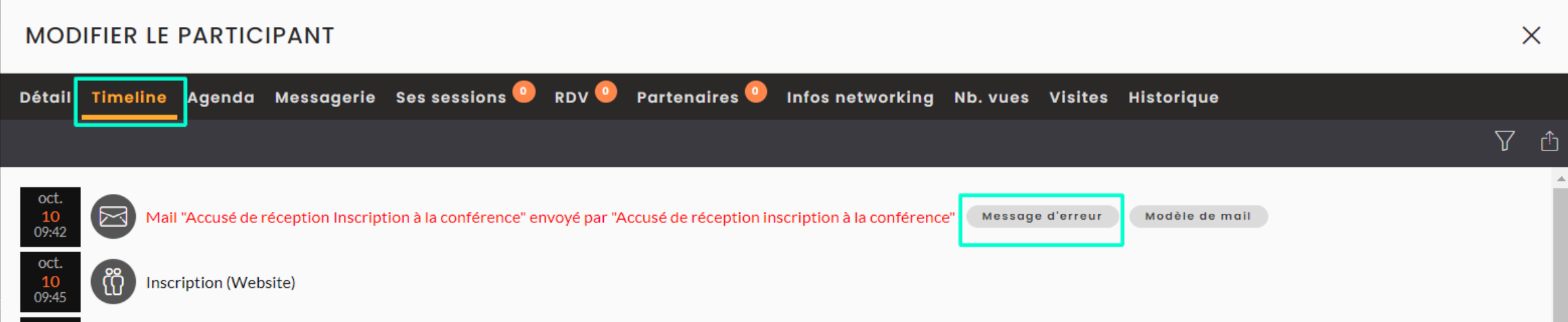
What can I do to unblock the situation?
To put back the email in valid, a simple manipulation of your part, can be done. To do this:
- Go to the back-office of your event
- Participant tab > edit the participant's file in question
- Delete the last letter of the email, save
- Go back to the form of this participant by editing it
- Add the letter you deleted (in the previous step)
- Save
📧 The email will then turn grey and will be valid again.
You can then manually resend this email to the person in question.
➡️ If the second time the email is sent, it will no longer appear in red.
➡️ If, on the other hand, there seems to be no error in entering the email, the problem is with the participant's mailbox, and inwink is not authorized to contact them.
The only way to contact this participant is to contact their company directly, to find out why inwink emails cannot be received.
