Ingenico synchronisation
Pre requisite:
Have an Ingenico account and have an admin role.
Connector settings
The connector allows the participants to pay online with Ingenico.
Participants fill in the ticketing on inwink website, are redirected on Ingenico to pay, then back on inwink once the payement is made.
To see the payment with Ingenico in the list of the orders, follow the step in here.
Ingenico tabs
Follow the steps below to have the same configuration on your Ingenico account.
"GLOBAL TRANSACTION PARAMETERS" TAB
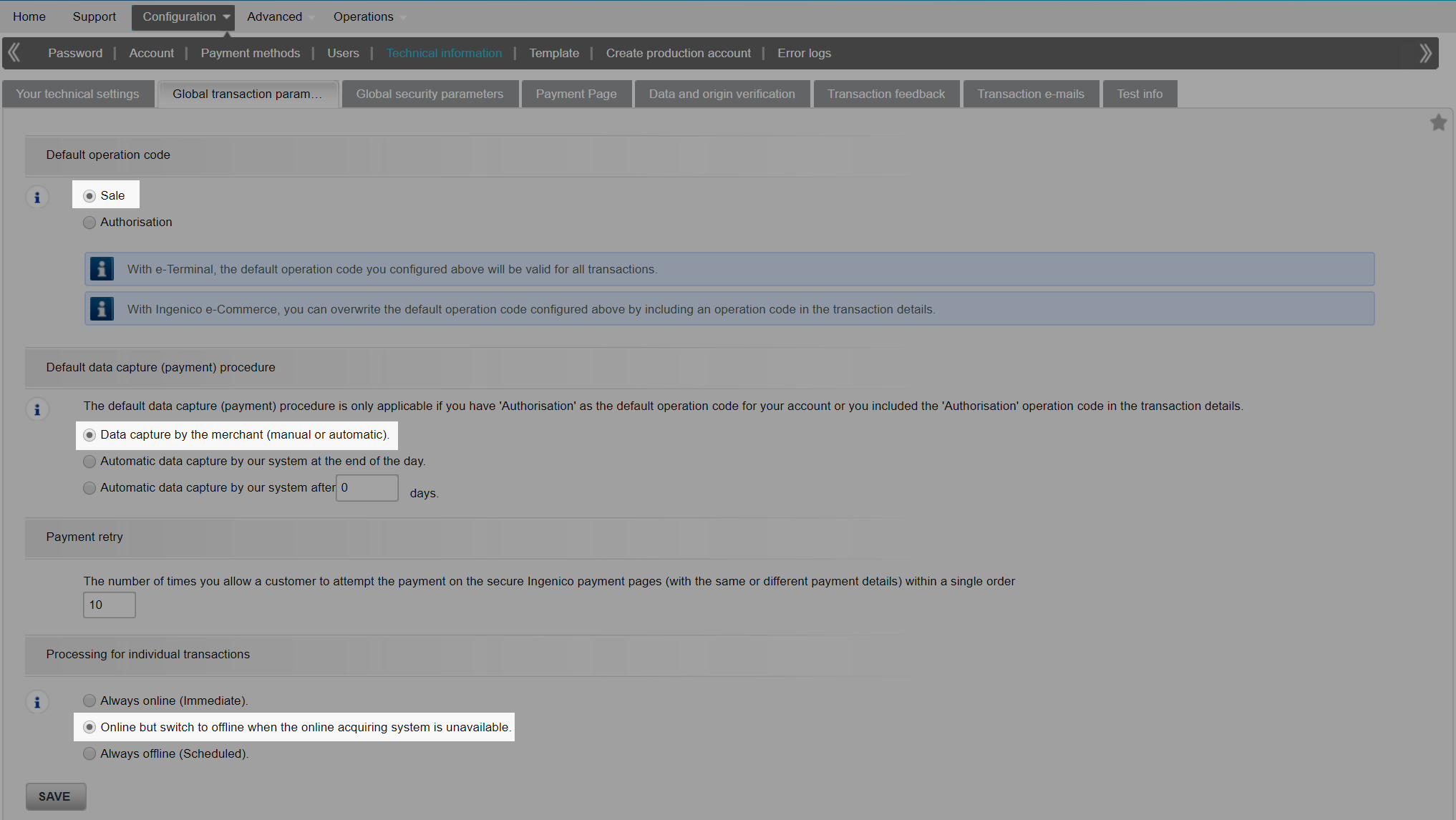
"GLOBAL SECURTIY PARAMETERS" TAB
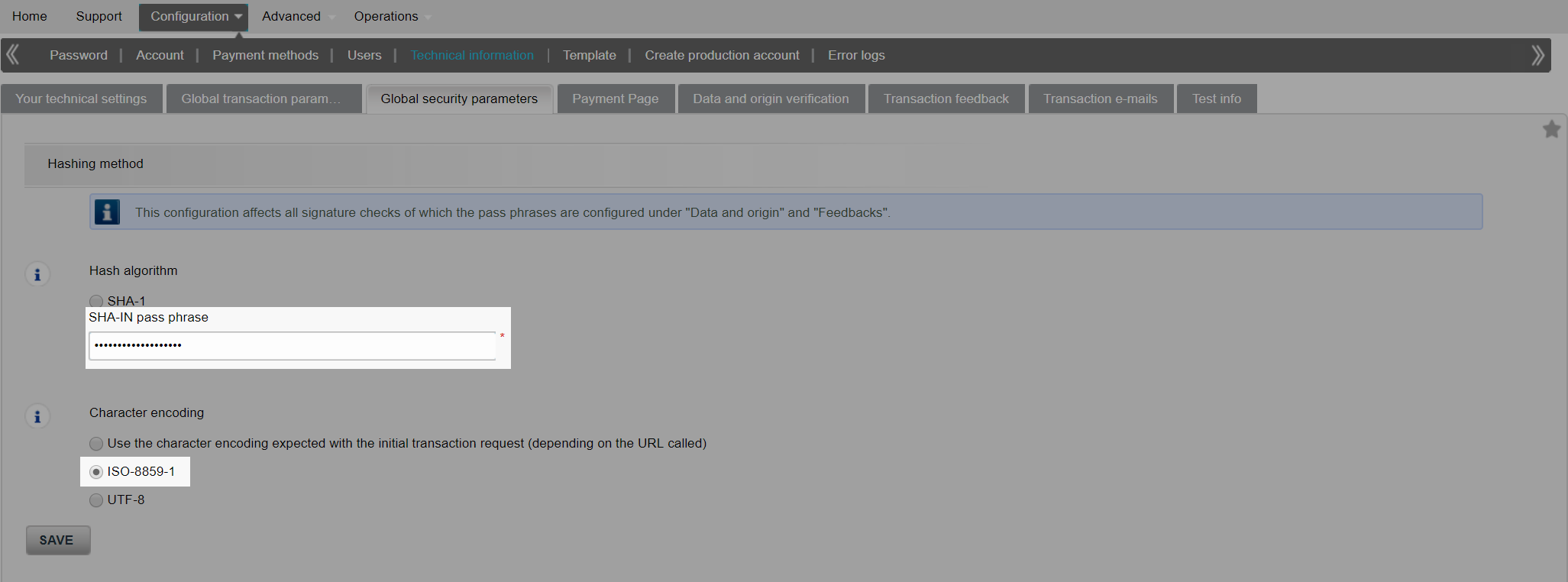
"PAYMENT PAGE" TAB
You don't have any configuration to do on this tab.
"DATE AND ORIGINE VERIFICATION" TAB
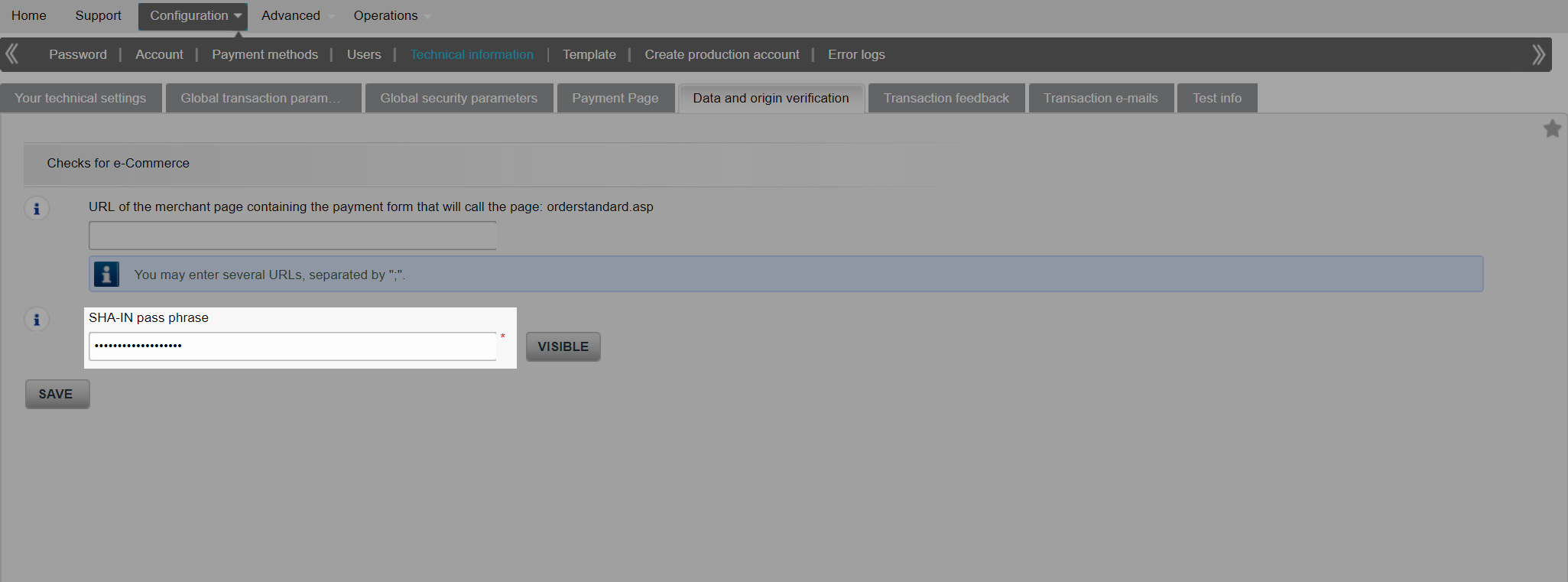
Important: the SHA-IN pass phrase is determined on your side, and must containt at least one number, one letter, one capital letter and one special character.
Kepp the SHA-IN pass phrase somewhere, it will be used later.
"TRANSACTION FEEDBACK" TAB
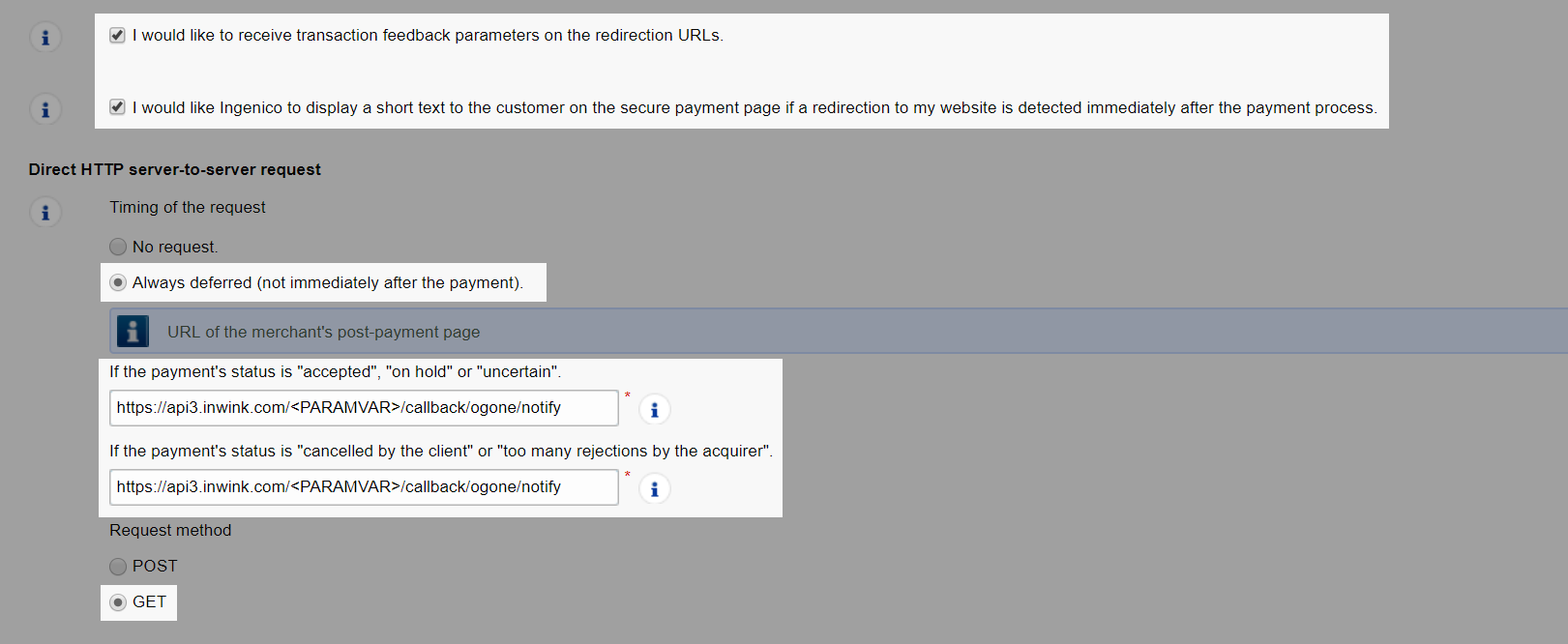
Text to fill in in status payment is: https://api-front.inwink.com/<PARAMVAR>/callback/ogone/notify

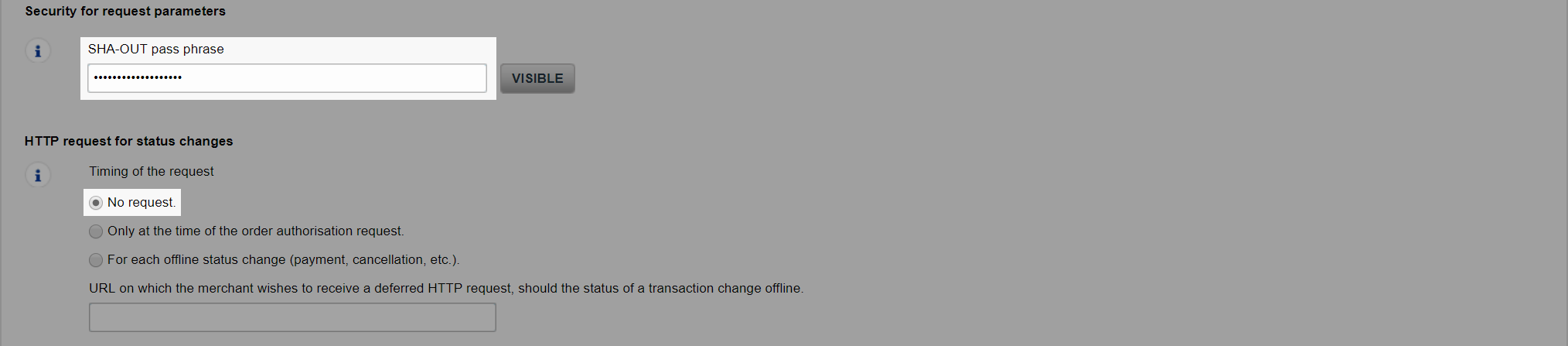
Important: the SHA-OUT key is the same as the SHA-IN key you entered earlier.
How to parameter Ingenico with inwink
In inwink, you need to authorize online payment for your event:
- Menu "Website / Site configuration"
- Activate "Paid registration" module
- Put "Online payment" on ON
You then need to link inwink and Ingenico:
- Menu "Configuration / Third party integrations"
- Activate "Ingenico payment"
- Fill in the 2 logins of your Ingenico account
- Put the production mode on ON
The PSP is the login you use to log in on Ingenico.
If you encounter error 107, this generally corresponds to an error in the login or key, we invite you to check your input in the configuration of Ingenico.
