How to generate a ticket
Following a purchase or creation, tickets are generated in your event's back office.
To access it, go to Participants > All tickets
In this view, you will see the purchaser's details and the downloadable ticket: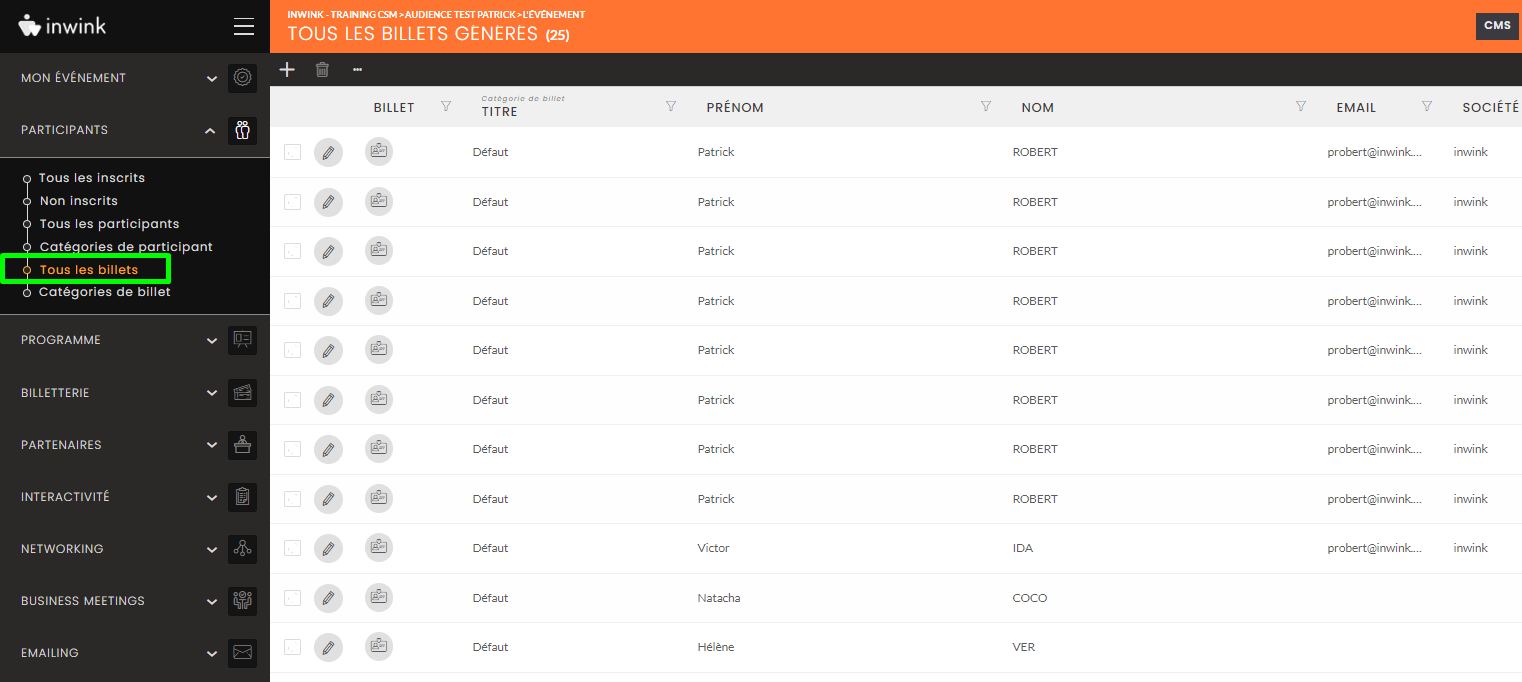
You can generate a ticket in four different ways.
- Via a purchase from the ticketing service ➡️ a person placing an order as a buyer or for themselves will generate a ticket.
- Via manual creation (from the back-office) ➡️ As an organizer, you can create a ticket by clicking on the + in the "Generated tickets" view. Here, you can enter the buyer's details, as well as link the participant to the ticket by selecting the appropriate product.
- Via mass creation (from the back-office) ➡️ From the "All tickets" view > by clicking on the ... > View... > Generate multiple tickets.

Here you can generate a number of tickets and link them to a partner, who can then allocate them from his partner area (more information in this online help).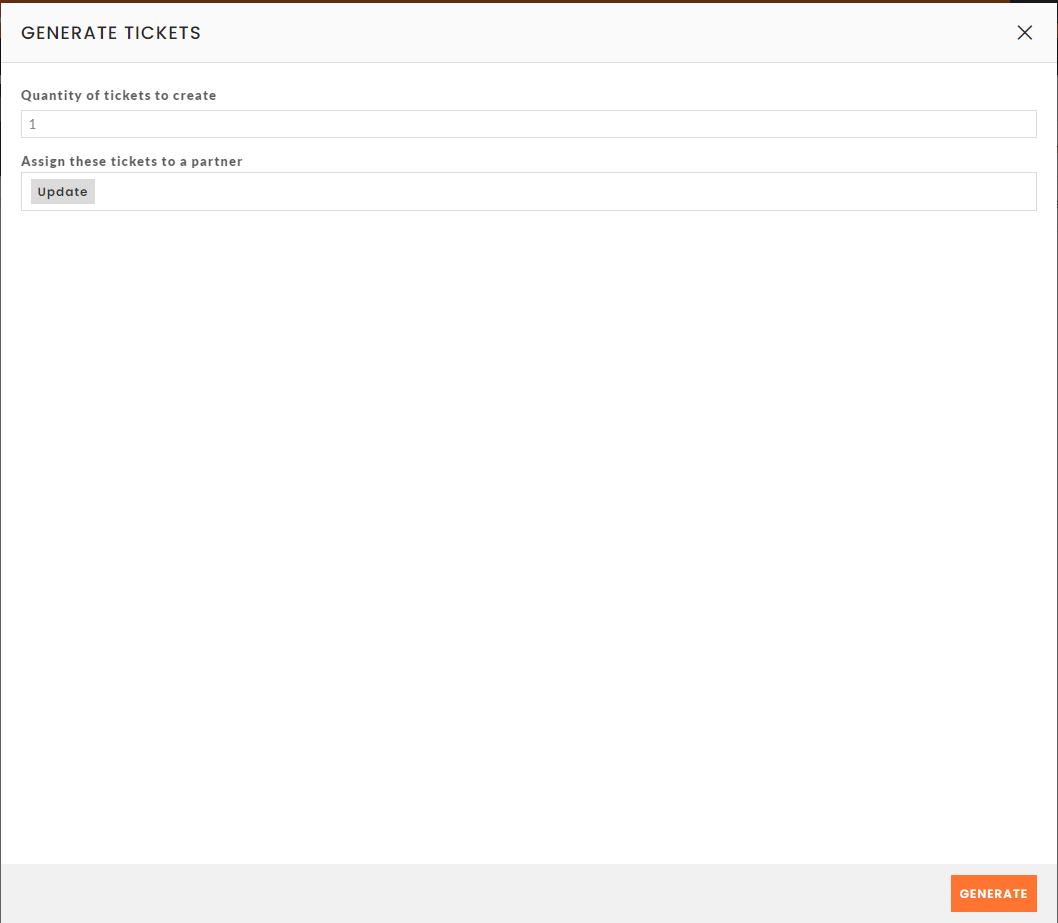
Tickets will be blank on creation, but participants' information will be uploaded as soon as the partner has allocated them. - Via products linked to the partner ➡️ From the Partners > Products > tab, you can create a "Pack of single usage billet" type product, which you can link to a partner:
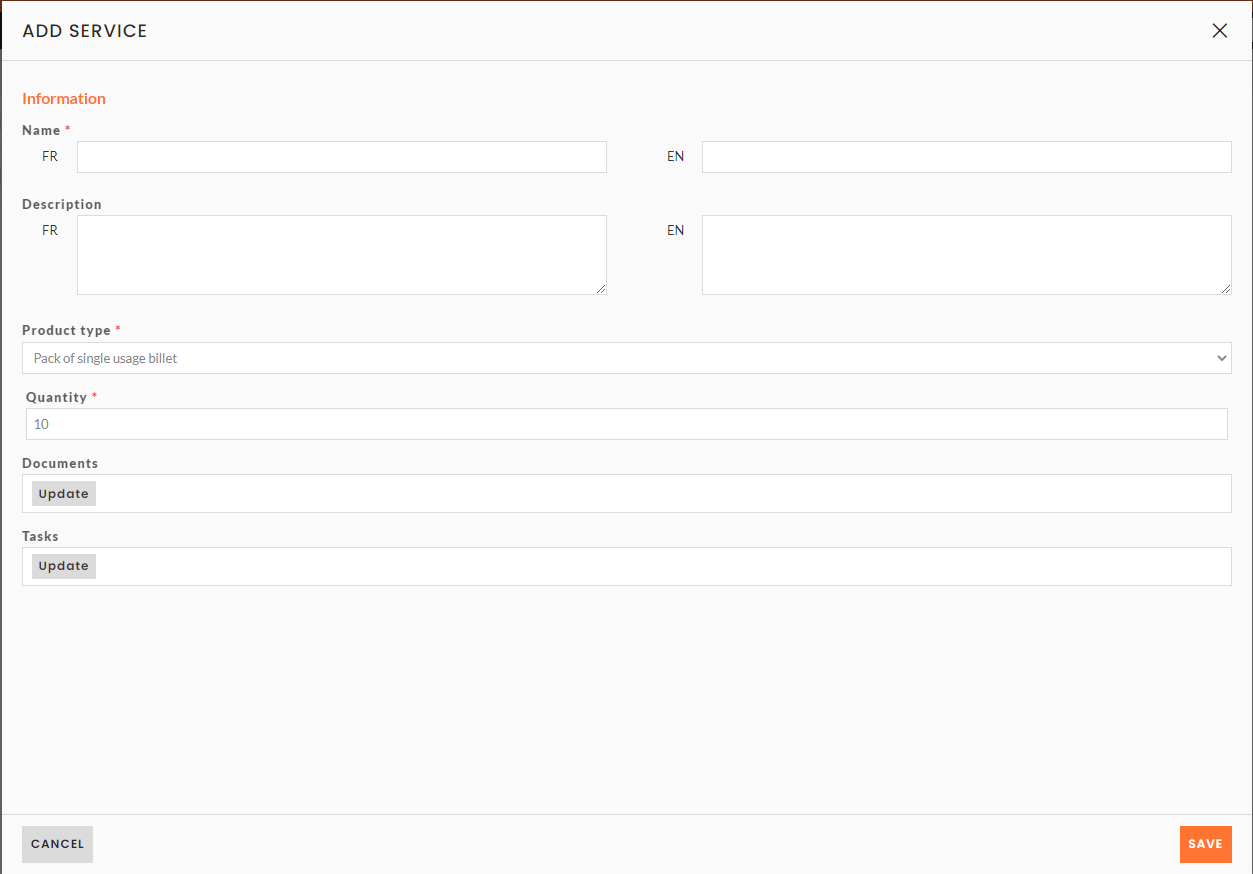
The partner will also find all his tickets in his partner space, which he can then allocate (and these tickets will appear in the "All tickets" view).
