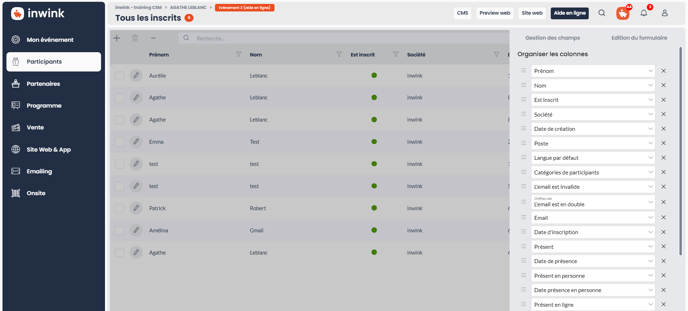Grid presentation
In inwink, all entities (participants, partners, sessions, speakers, etc.) are displayed the same way, in a grid.
Structure
A grid is consists in rows and columns.
A row gathers all the available data for an individual belonging to an entity.
A column refers to a field of an entity.
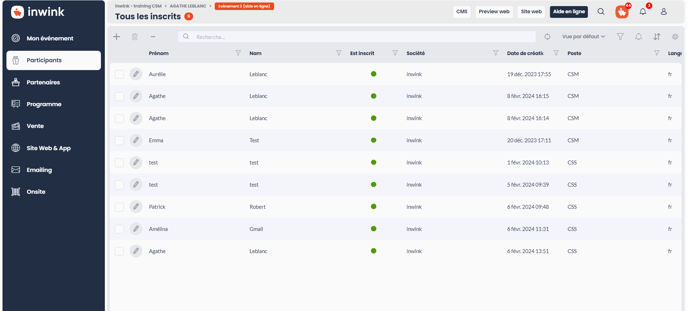
Grid functionalities
On each grid, it is possible to:
- Search datas on the grid
- Sort your columns
- Choose fields to display on the grid
- Filter on your columns: see detail page
- Save your filters: see detail page
- Import and export datas : see import page and export page
Search datas on the grid
On the top of the grid, you have a search box.![]()
Enter the value searched, and results will appear on the grid.
The search is on columns first name, last name, email, company.
Sort your columns
In order to sort your columns by alphabetical order or reverse alphabetical order, click on the name of the column.
You will see the content of the grid changing.
Choose fields to display on the grid
By default, inwink display few fields on grids.
To add fields:
- Click on the button ⚙️, the control pannel opens
- Click on the button + ADD COLUMN on the bottom, the list of fields opens
- To find a field, you can either:
- enter the name of the field to search for it
- Scroll down in the list to select your field
- You can choose the order of fields on the grid with the icon