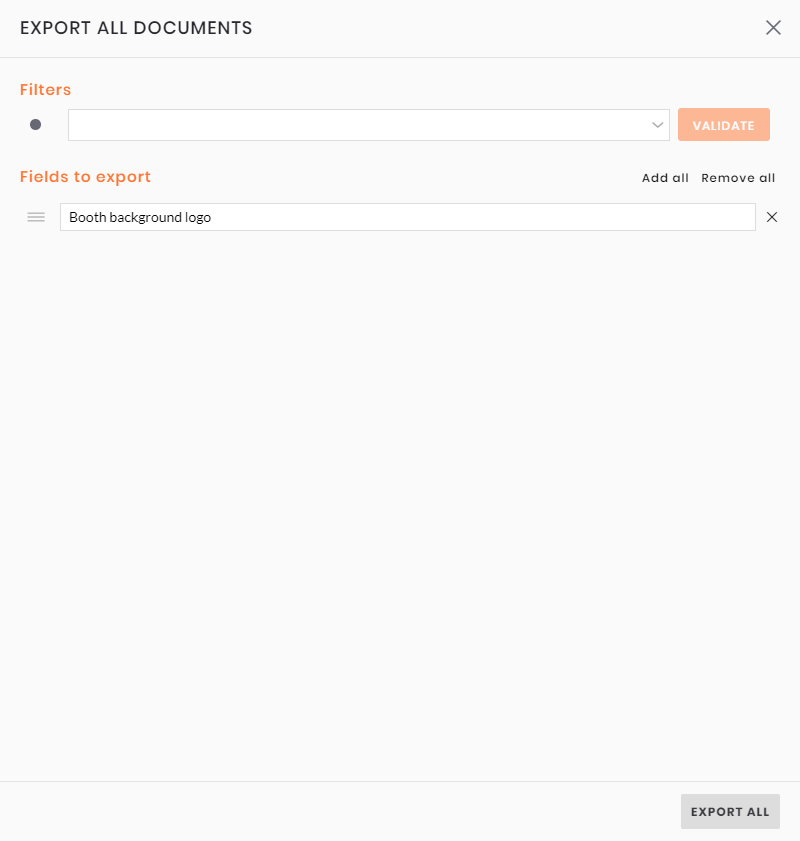Export data
Datas export
You can export any inwink grid by clicking on the icon ![]() on the top right of each grid.
on the top right of each grid.
Click then on Export all data, the below window opens:
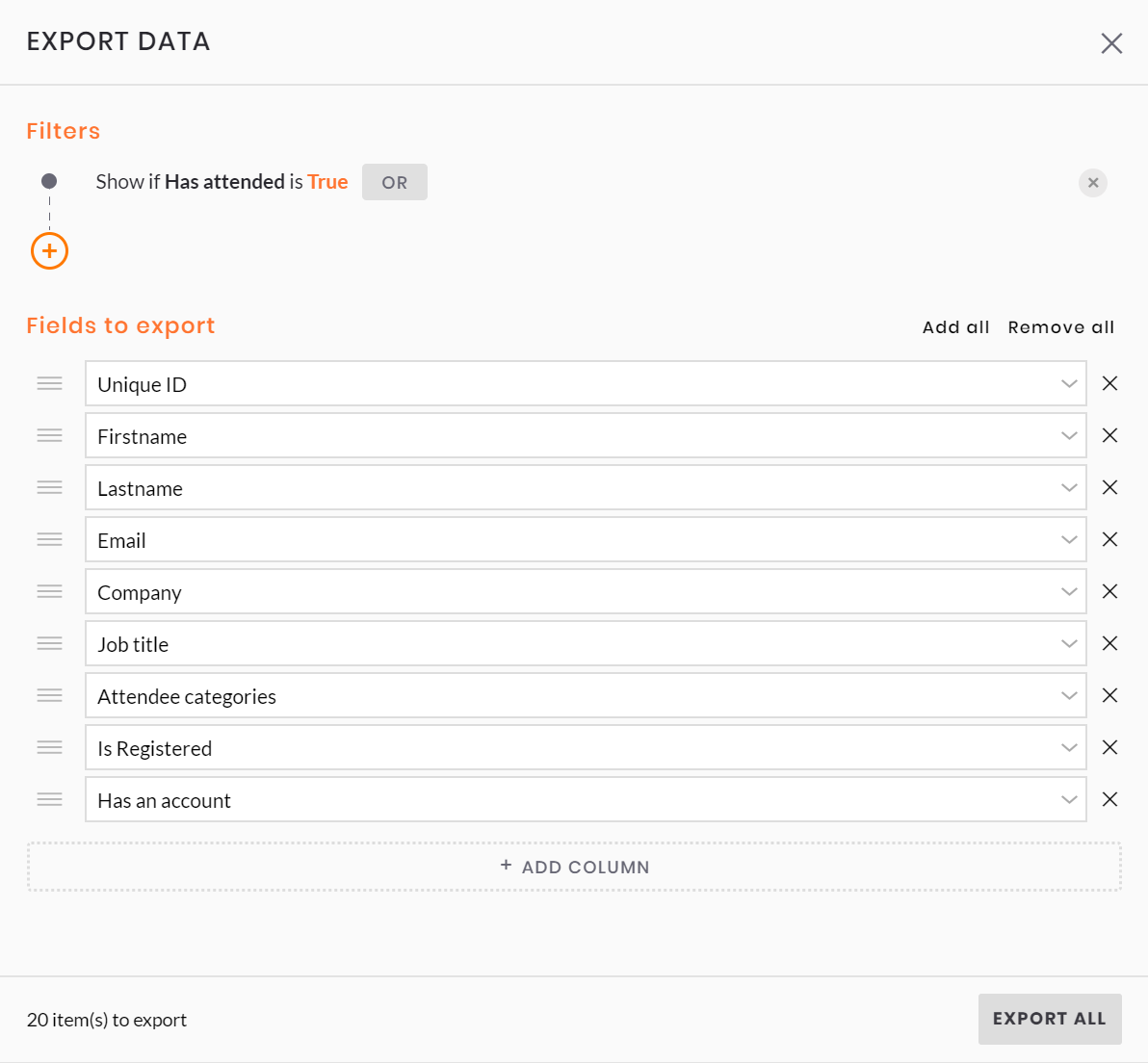
This window is separated in 2 parts:
- Filters
- Fields to export
The part Filters displays filters already on your grid.
If there is no filter, you can add it here.
The part Fields to export lists the main fields that can be exported from the grid, and which will therefore be included in your export.
⚠️ Some fields are not systematically present in the window when you click on "Export".
These are generally link fields, retrieving data from a secondary source.
This is notably the case for the "Event" and "Community" fields when exporting from Audience.
It is then necessary to add these manually by clicking on "Add a column".
To change these fields, you can:
- Click on the button + ADD COLUMN to choose new field to add to the export
- Click on Add all and delete fields if needed
- Click on Remove all and add only necessary fields
Additionnal information
The field Unique ID is added by default. It will be usefull if you want to do import with update. You will be able to base the update on this field.
Before to do an export, you can:
- Change the order of fields with the icon
- Check the number of items to export on the bottom left of the window
Finalisation
Once your export is ready, click on the button EXPORT ALL.
Your file will be generated in the notification bar of inwink back end.
You can click on Download to get your file.
Documents export
If you need to export all files in a grid, for example from partner task answers, click on the icon ![]() then on Export all documents, the below window opens:
then on Export all documents, the below window opens:
Documents export works the same way as datas export, the difference is that fields available to export are only Files type.
When you export document, you will download a zip file.
This file has as many sub files as there are lines in your grid, each sub file has a specific name.
Example: if you export documents from a partner task, zip file will have as many sub files as there are partners with the task assigned, with the name of the partner for the sub file name.