Create an email confirming a response to a questionnaire/survey
Which emails and triggers should be configured following a response to a questionnaire?
If a subscriber completes a questionnaire/survey, it is possible to send them an automatic email confirming their participation.
Create the email:
From the event back office > Emailing tab > Email templates > create a new email by clicking on the > button and select the category:
"Reply to a form :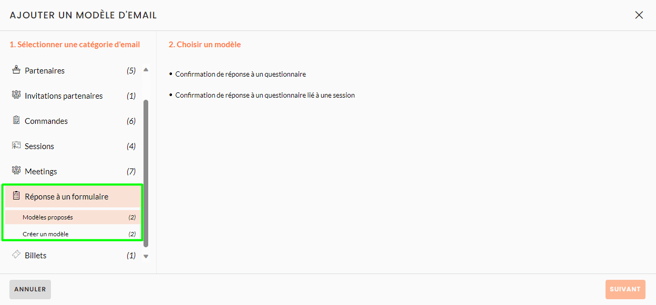
Two templates are available:
- Confirmation of response to a questionnaire (if a user has responded to a free form or general satisfaction form for the event)
- Confirmation of response to a questionnaire linked to a session (if a user has responded to a form linked to a session - registration form, entry form, session satisfaction form)
Select the desired template.
Create the trigger :
From the event back office > Emailing tab > Automatic sending > click on the "Trigger" card. Create a new trigger by clicking on the button. ![]() .
.
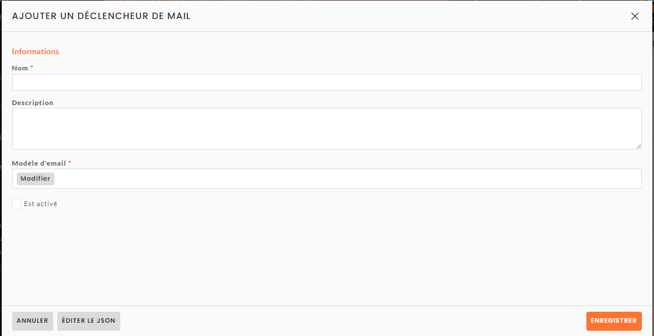
- Title: name of the trigger
- Email template: the configured email to be linked to this trigger
- Is activated: tick to enable the email to be sent
- Open filter editor: to create the condition(s) enabling the email to be sent automatically, following a response to the questionnaire/survey.
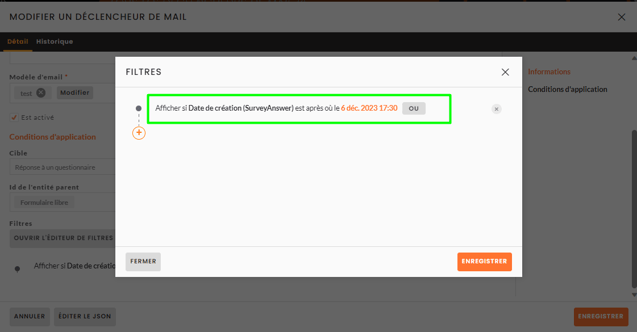
➡️ The creation date must be greater than or equal to the date on which this trigger is created.
To be identified as the recipient of a confirmation email, the person completing the questionnaire/survey must be registered and logged in. The recipient's email address is retrieved from the participant's record. Creating a new email field in a questionnaire does not trigger the email.
⚠️ We recommend that you carry out tests by filling in the questionnaire/survey to see whether the email is delivered correctly afterwards.
