Create a view on DATA to see the revisits
From the DATA back-office > in your audience > contacts tab, you have the possibility to create advanced views.
You can also calculate the number of participants who come back if your event lasts several days. The objective here is to have the proportion of participants who came back on the 2 days (we exclude the participants who came only 1 day).
To configure this participant revisits view, please follow these steps:
- Go to your DATA back-office > your audience > Contacts tab
- Click on the 3 little dots > View... > Contact views
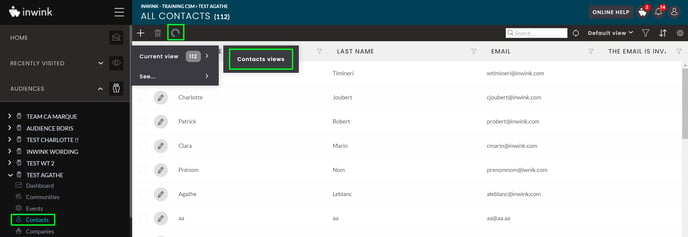
- Click on the + to create a new view > name it then click on the "Configure" button > add a data source
- Choose the desired event > and the data source = participants
- Once the list is displayed, click on the "Filter" button, located on the black banner
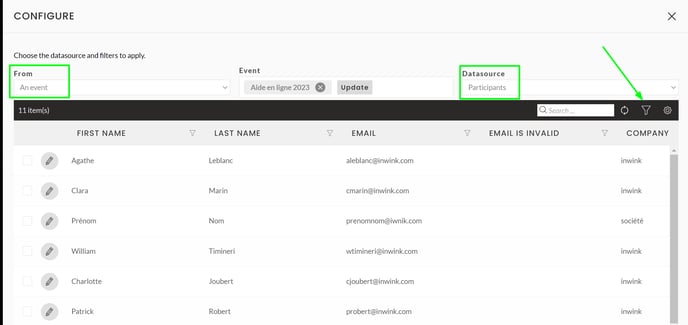
- Go to the "Personalized" tab > Check the "On-site presence" option
- Choose the date and time of day 1 of your event > Save

➡️ Here you see the list of people present on day 1 of your event
Add a condition by clicking on "AND", in order to set up the second day by reconfiguring the same way as the first day (but changing the dates and times).
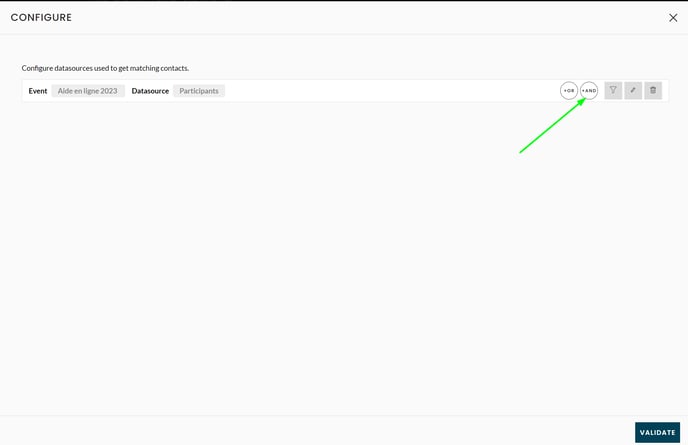
Then validate to see the list of people present on site on day 2.
Once validated, you have access to this new view.
To consult it, click on the small arrow. You will then have the list of participants who came back on both days, without counting the participants who came on only one day.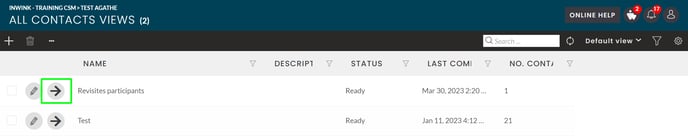
To update this list, click on the 3 small dots > Actions > Start contact calculation.
➡️ A tutorial video is available below, showing you how to set up an advanced view for revisits.
