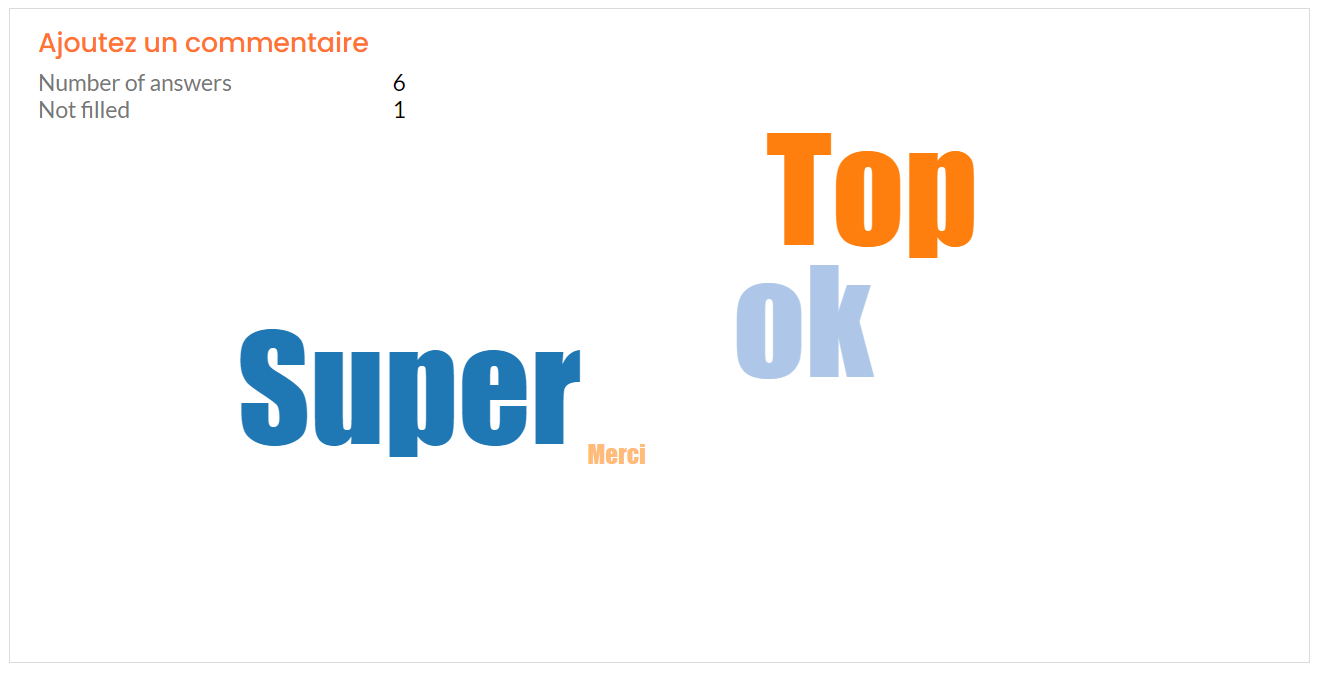View your survey/questionnaire responses
When you associate a questionnaire/survey to one of your events, you have the possibility to consult the details of the answers and the summary of the associated answers.
Accessing responses
To access the responses and export them in Excel format, go to the Interactivity > Questionnaires / Surveys tab in your back office.
Click next to the name of the form for which you want to consult the answers.
A grid containing all the answers to the questionnaire appears:
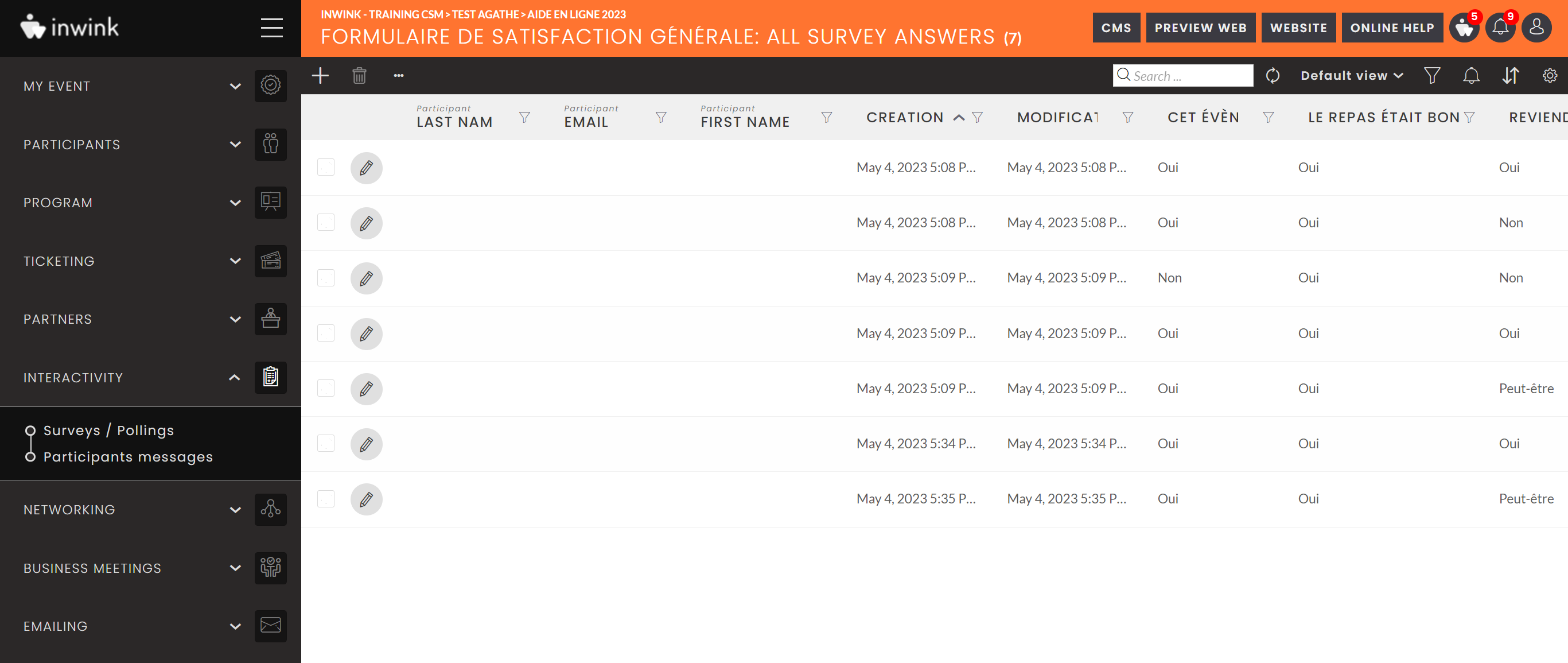
Each line corresponds to a respondent's answers.
You can check the answers of a respondent manually by clicking on ![]() at the left side of the line.
at the left side of the line.
Exporting Responses
You can export the answers to the questionnaire in Excel by clicking on ![]() then on Export. As with all inwink grids, you can export either all the answers or a filtered view of the answers.
then on Export. As with all inwink grids, you can export either all the answers or a filtered view of the answers.
Summary of responses
To consult the summary of responses to your survey/questionnaire, go to the back office of your event > Interactivity tab > Surveys/ Questionnaires > click on the icon to access the responses to the desired questionnaire.
Once you have arrived at the details of the answers to your questionnaire, to access the summary of these results, click on the 3 small dots > See... > Summary :
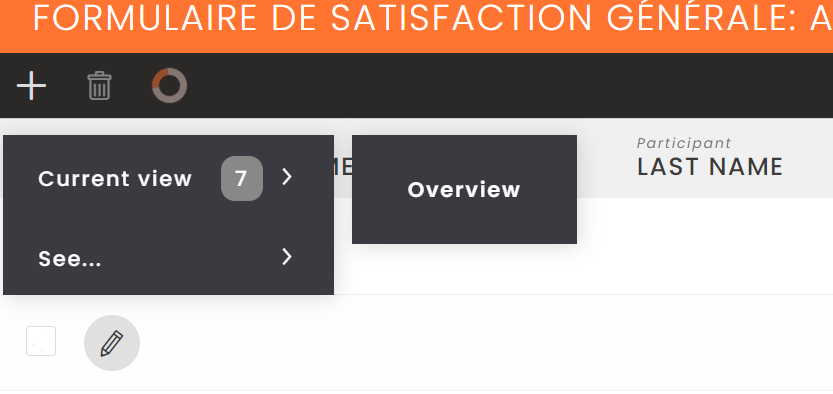
You will then arrive at the summary of the results, presented in the form of a diagram, which you can also export in PPT format.
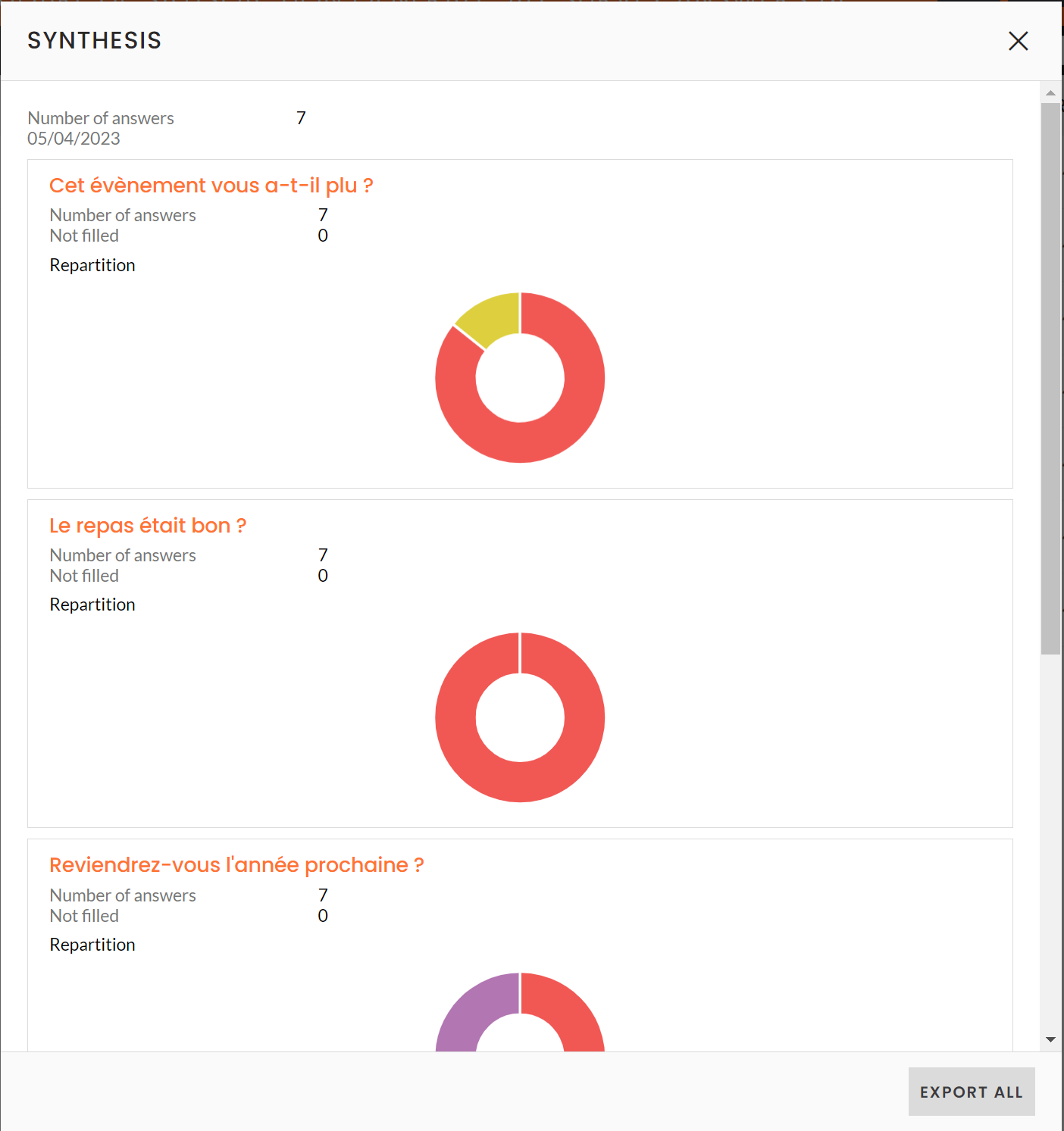
⚠️ If you have inserted text fields in your survey/questionnaire, you can display them in this summary as a word cloud.
To do this, you will have to configure the statistics calculations when you modify the questionnaire/survey, from the "surveys/questionnaires" tab located on the back office of your event.
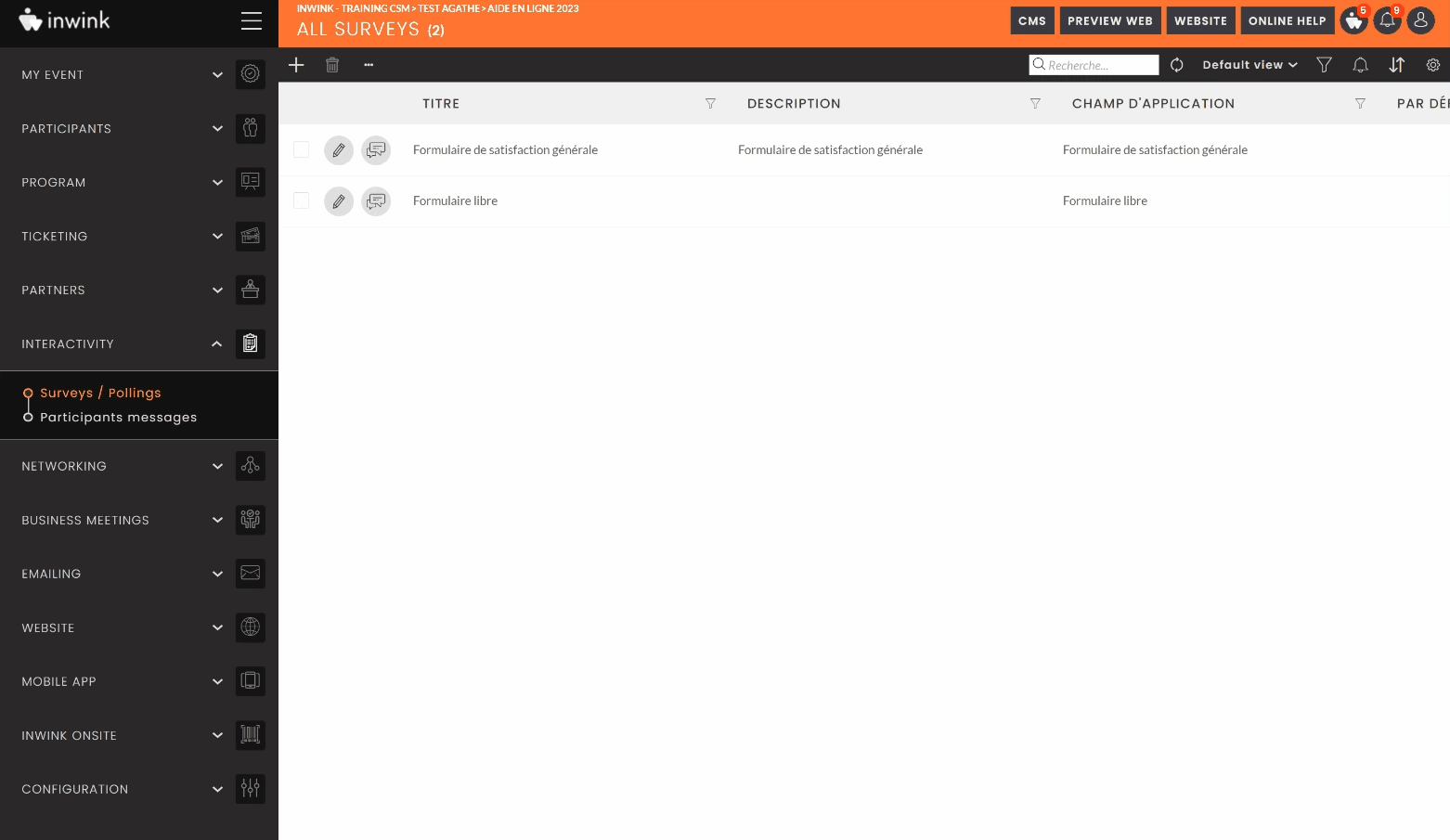
The word cloud will be presented as below, when you access the summary of responses.