How do you add a video to a video block on your event?
Add a video in your header block with video, on your event, community or root site.
On your event, you have the possibility to add a video in your header block with video.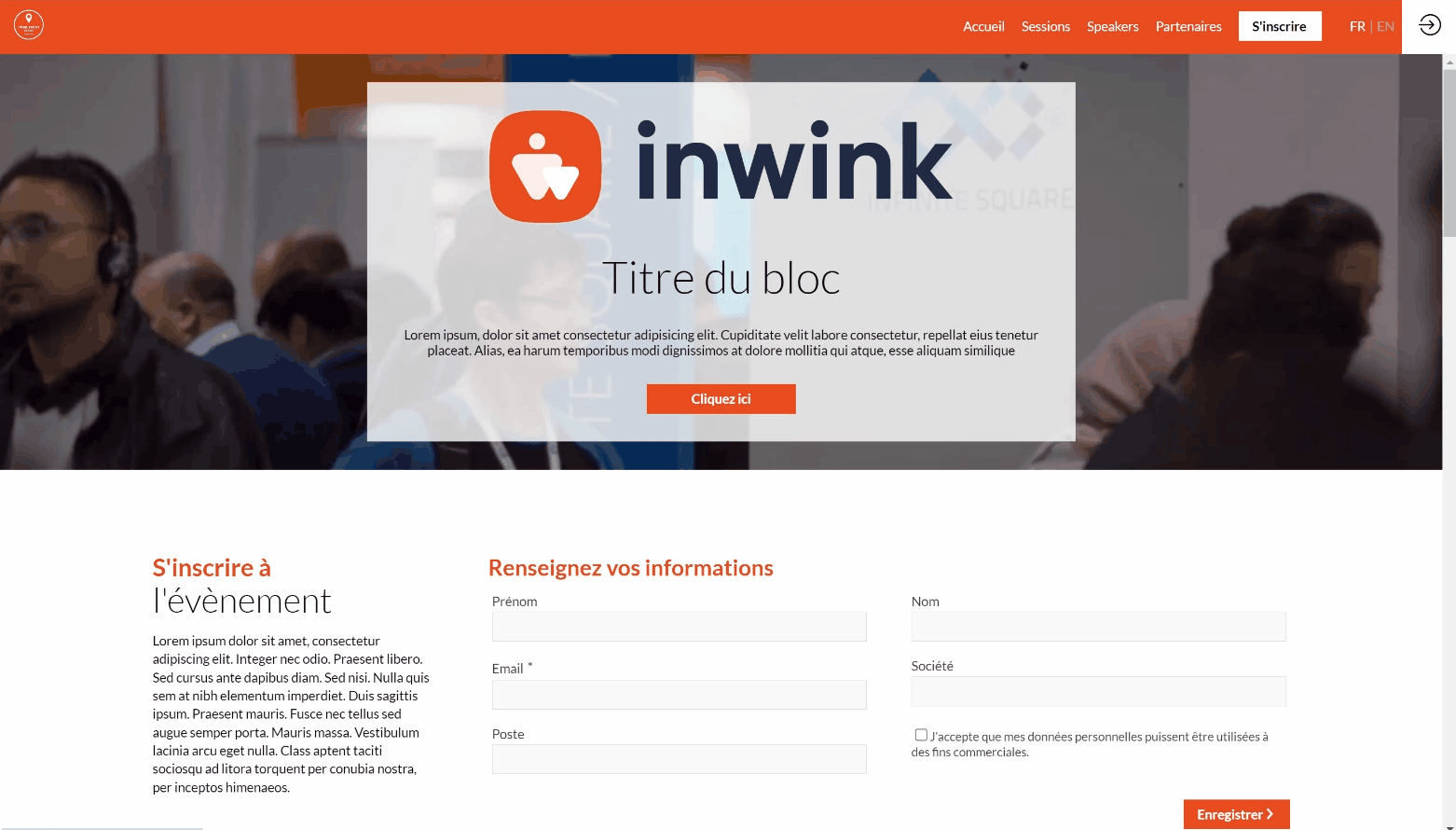
First, please host your video in your inwink event back-office.
⚠️ For reasons of optimization of your site, the video must be less than 50 Mo.
Go to the website tab > site content > file tab > then click on the + to add a video: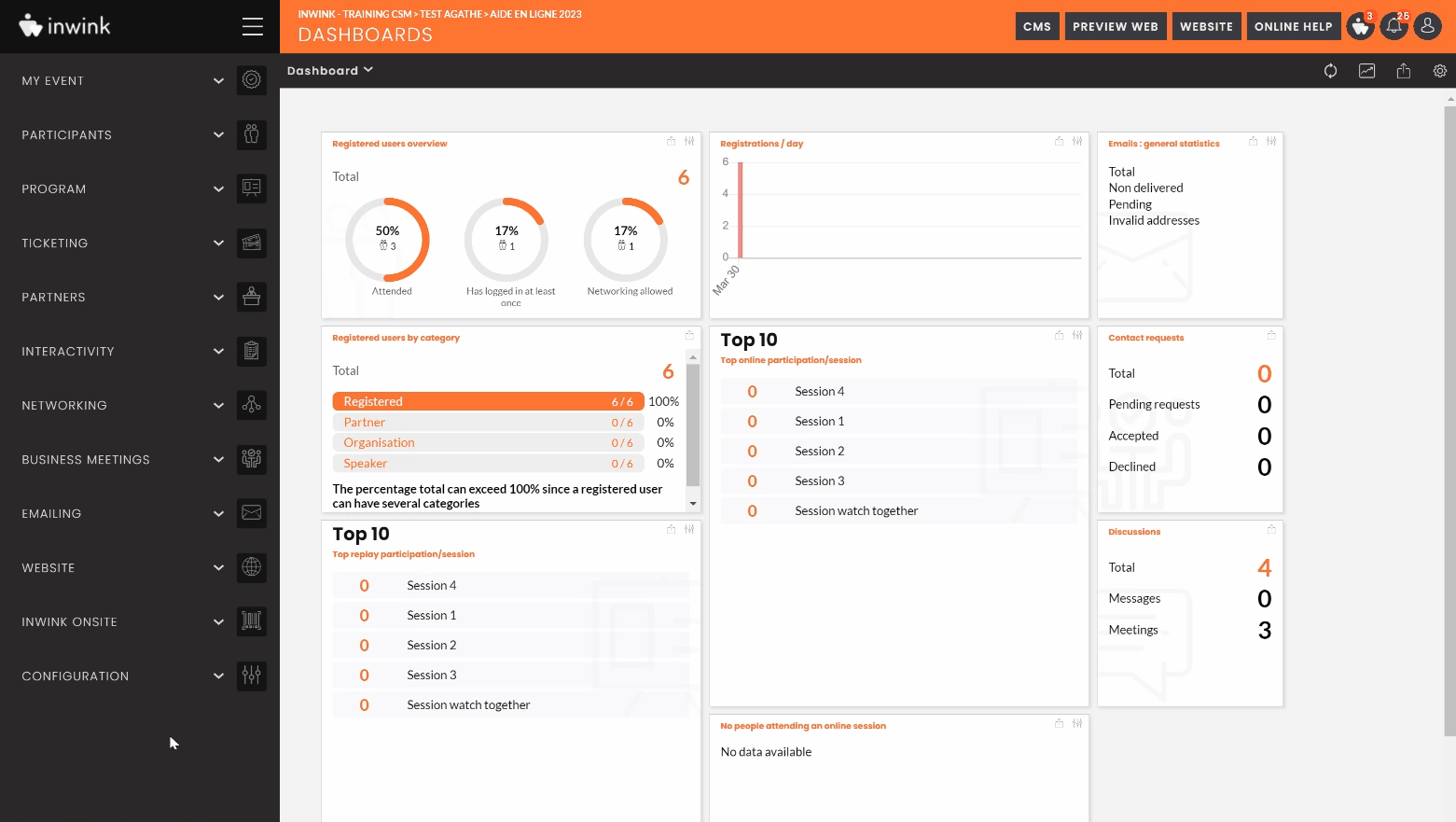
Once this file is added, click on the button ![]() to copy the URL of the video hosted in inwink, to insert it in the header block with video.
to copy the URL of the video hosted in inwink, to insert it in the header block with video. 
Once you have copied this link, go to your CMS > edit your block > then paste the URL link (copied above) in the "Video link" box provided for this purpose: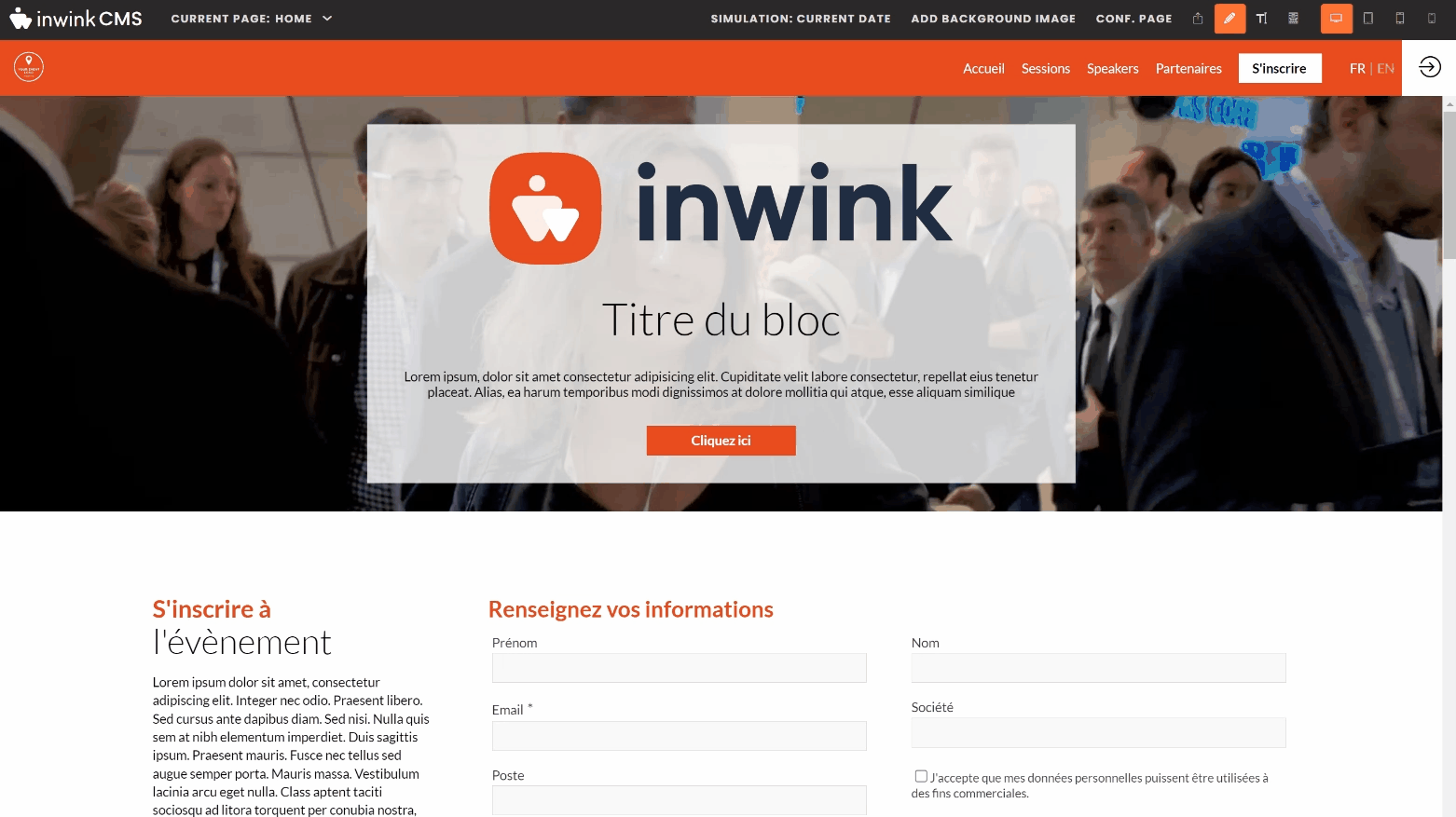
➡️ Your video is now available in your header block with video, and will loop.
