Web App
You have the possibility to make your event website accessible via a web app.
This means that your event site will be accessible via an icon visible in the list of your applications on your mobile.
Set up the web app
Go to your event back-office > WEBSITE > Webmaster > Web app
You can configure the appearance of your web app:
- Name
- Short name : This is the name that will be displayed
- Description
- Background color : A background colour that will be displayed when the application loads
- Icon : The icon of the application that will be displayed in your mobile. The image must be square.
Installing the web app on an Android phone
On Android phones, when you go to the event site, a banner will appear inviting you to add the application to your home screen:.png)
When you click on this banner, you can accept (by clicking on Install) or reject (by clicking on Cancel)
1.png) Application installation pop-up
Application installation pop-up
Clicking on the application on your homepage will open the website of your event.
Install the web app on an ios (Apple) phone
On ios phones, there is no pop up inviting the participant to add the application to their mobile home page.
To add a web application :
-
Go to your event website with Safari
-
Click on the Share button
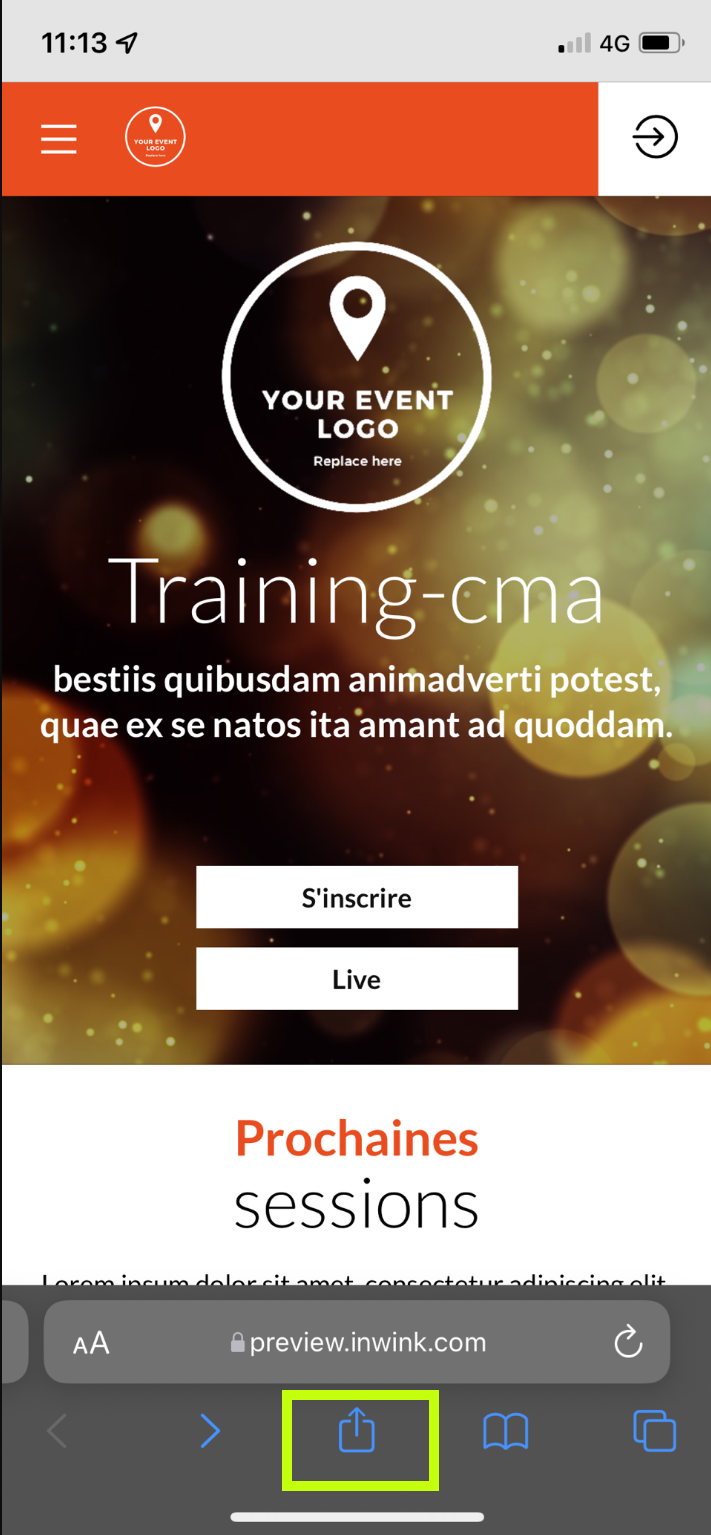
-
Click on "Add to Home Screen"
.png)
-
Rename the application if necessary, then click on add
The web application is installed on your mobile.
.png) Web application on the mobile homepage
Web application on the mobile homepage
