UTM
Add, build links with UTM, collect UTM.
UTM = Urchin Tracking Module
Marketing campaign tracking systems, these fields identify the source, medium and invitation campaign that led to the registration.
inwink automatically retrieves the UTMs as soon as your invitation links to register for the event include them.
From the participant's profile and the global grid, you will retrieve the following UTMs if they are filled in:
- utm_source
- utm_medium
- utm_campaign
- utm_term
- utm_content
Participant profile sheet (fields present by default)
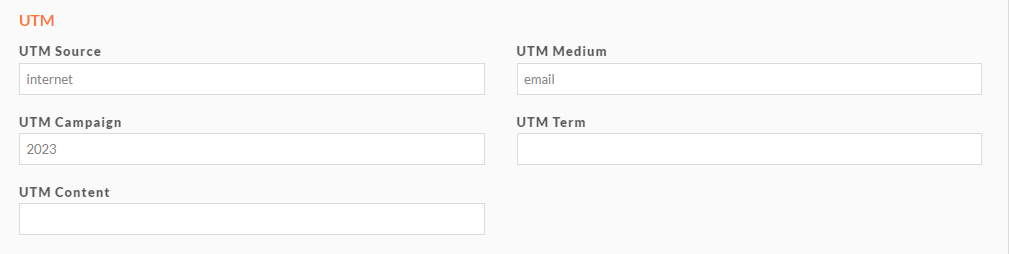
Participant grid (columns to be added)

Columns are not included in the grid by default. If you need them, read this article to find out how to add them: Presentation of a grid
Add one or more UTM codes to a URL link
The UTM should be added after the URL link.
Model for constructing a link with UTM :
Event URL link + ? + UTM code + = + value to be given to the UTM
Or: https://event.inwink.com/myevent?utm_source=Internet
Adding several UTMs in a row to the same link :
In order to retrieve several values at the same time, the UTMs must be separated using an "and commercial": &
Example: https://event.inwink.com/myevent?utm_campaign=2023&utm_medium=email&utm_source=internet
Anchored links
If you wish to add a UTM to a URL link containing an anchor
Example:
https://event.inwink.com/myevent#aa-7b00d468-963b-4fb2-e34e-816605148aae
You must add the UTM before this anchor:
https://event.inwink.com/myevent?utm_source=Internet#aa-7b00d468-963b-4fb2-e34e-816605148aae
There is no need to add other fields to the registration form or to create new fields in the back office.
