How to use inwink data in HubSpot
The contacts added to your event will be integrated into the audience, and then added to your HubSpot contacts. This synchronization will create the contact's record (if the contact does not already exist in HubSpot), with inwink’s basic information (surname, first name, email, company, job, and the name of the audience).
CRM Cards
The CRM Cards will display some information pulled from inwink in relation to the contact consulted in HubSpot.
When you click on one of your contacts in a list, these Cards are displayed showing a summary of the contact’s last participations in events or communities within inwink (with a link to inwink’s back office for more details):
- Registration date
- Date attended
- Number of sessions in which the contact participated
- Number of business meetings attended by the contact
They allow you to create an overview of the contact's journey.
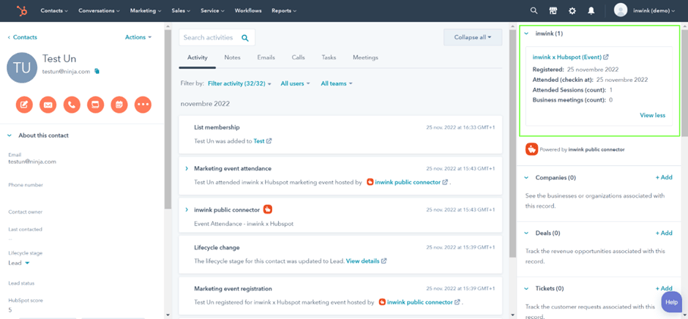
All data is displayed in real time and does not have to be synchronized.
NB: Do not hesitate to give us your feedback on this view so we can adapt according to your needs.
You also have the possibility, thanks to another Card, to see the details of a company's data:
You can see :
- The number of events
- The number of communities
- The number of contacts
- The domain name (the one entered in the company's audience)
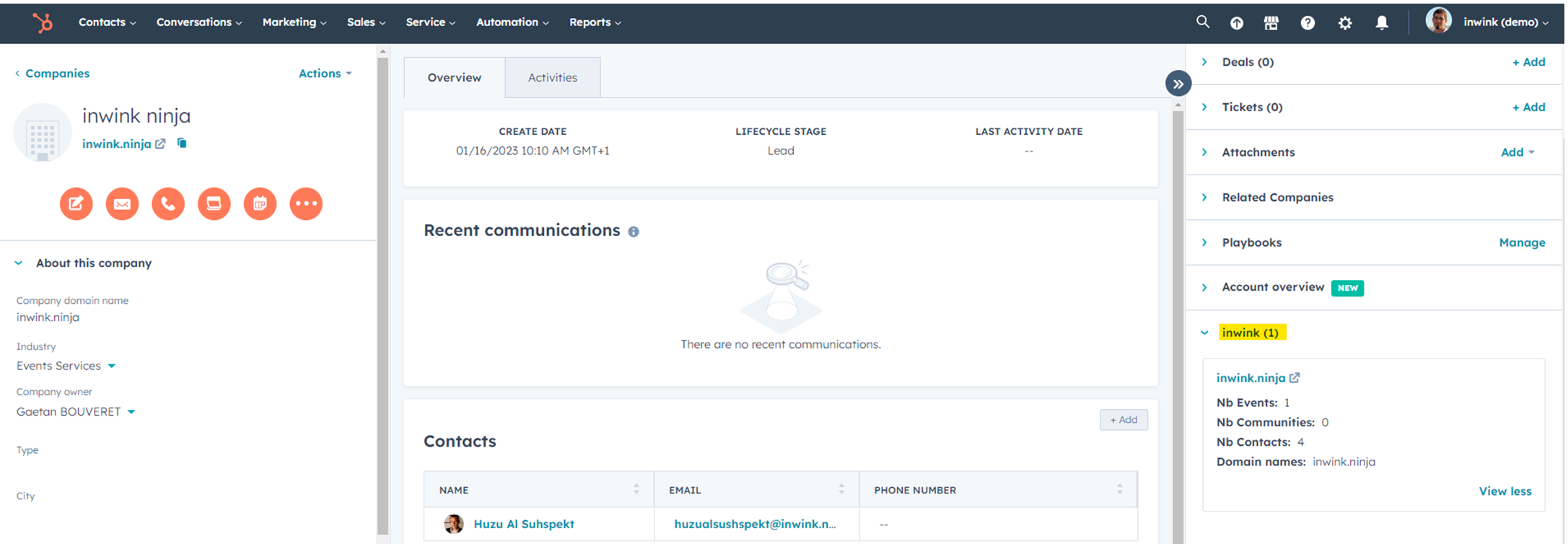
Timeline/ Middle area
Once the contact has been created, the middle area, called "Timeline", will be filled in little by little, with the contact's activities.
inwink will add the following events to the contact's timeline:
- Registration
- Participation
- Cancellation of their participation
- Joined a community
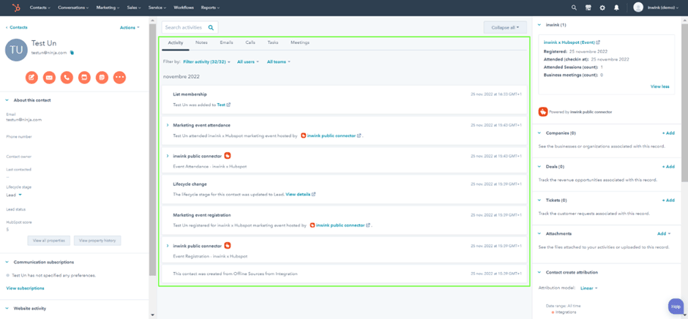
You can choose the filters that will populate this area; inwink can be found in the "INTEGRATIONS" section.
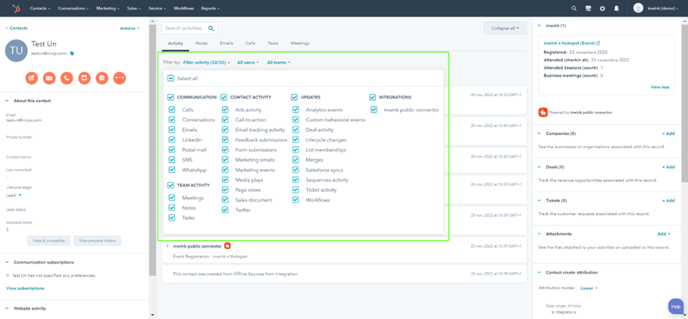
For example, you can use these elements to manage workflow triggers or create personalized lists, dynamic or static.
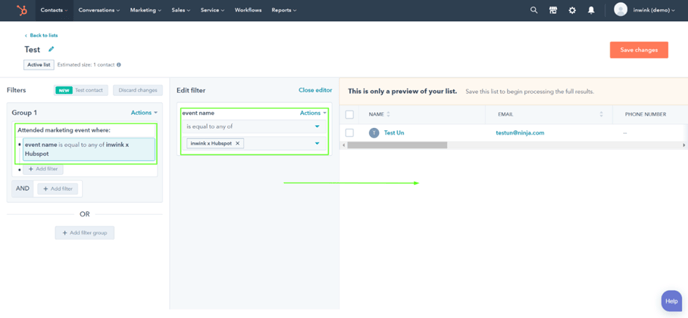 Here you can see all the contacts who have actively participated in a marketing event, thanks to the dynamic personalized list you have created.
Here you can see all the contacts who have actively participated in a marketing event, thanks to the dynamic personalized list you have created.
You can do the same thing with the filters at the integration level, in which we find the following elements: registration, participation, cancellation and the community information.
Marketing events
Inwink will create HubSpot marketing events for each event or community in order assign a status to each participant:
- Registered
- Attended
- Cancelled
Here you can see a summary of the event's participants. To access this view, you need to click on the Contacts tab in HubSpot > then select the "Marketing Events" view, you will then have access to the synthetic view of the event and participants by clicking on the event, which includes the following data: name of the event, description, organizer, type of event or community, start or end date (for an event):
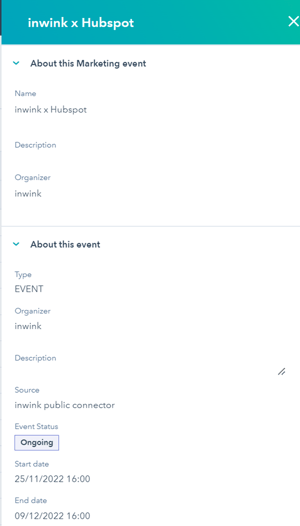
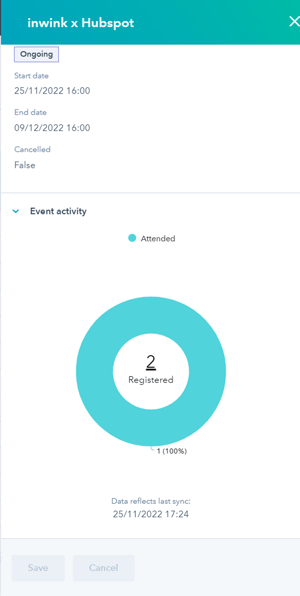
Workflows
You can create your own workflows to manage your contacts in HubSpot.
Two custom inwink actions are available:
- Adding contacts to an audience: if your contact already exists in HubSpot, there will be no action performed, but technical information will be added in inwink (where this contact comes from and other inwink related links).
- Updating a contact in an audience: if the contact does not exist, then it will be added.
You can also use inwink as a workflow trigger using the Timeline events. It is thus possible to trigger a succession of actions based, for example, on a contact’s registration to an event.
