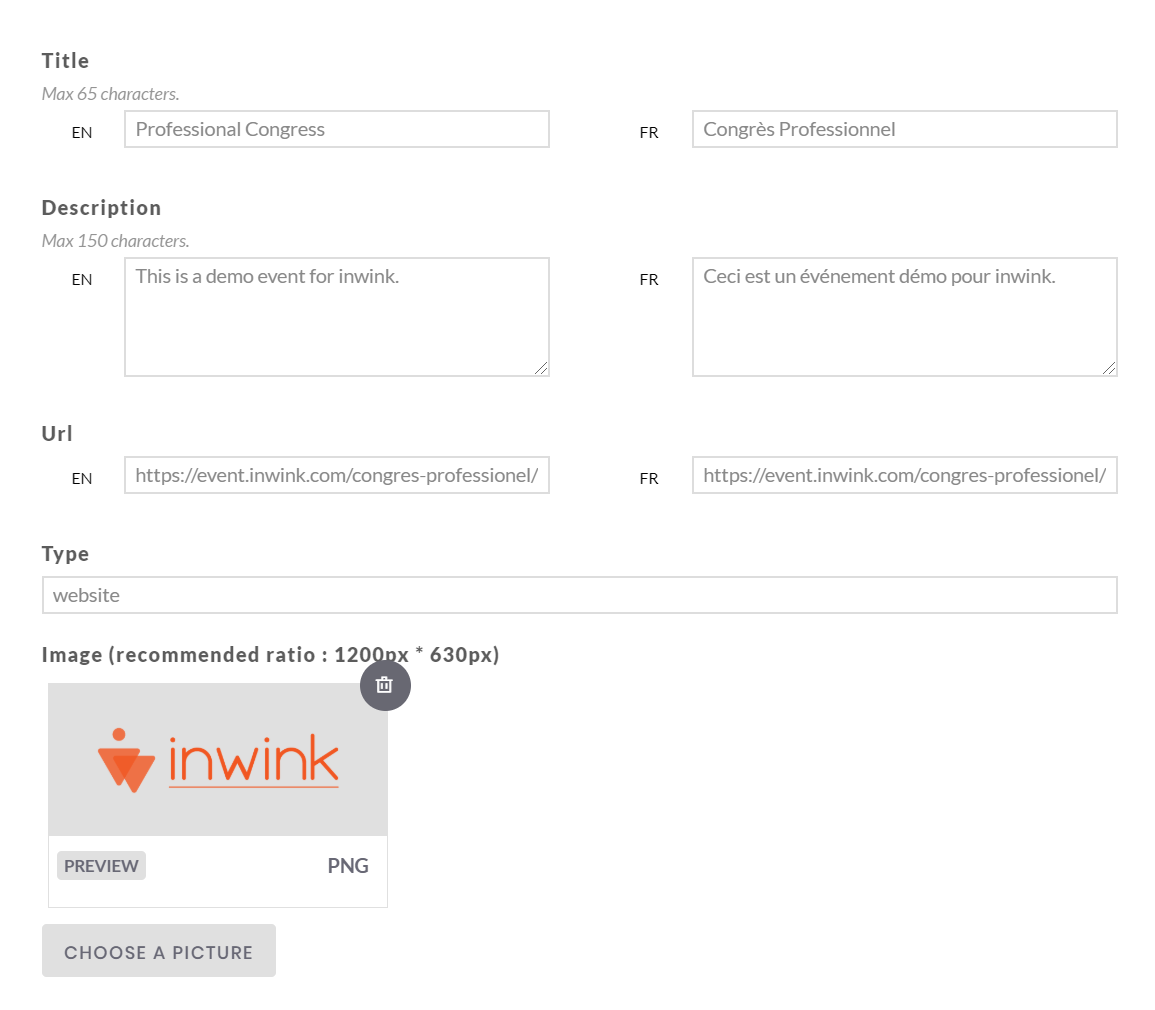Set up open graph tags - Share on social media
When users share your event's website link on social media, you can control the snippet that will appear on their post thanks to Open Graph tags. Here is an example: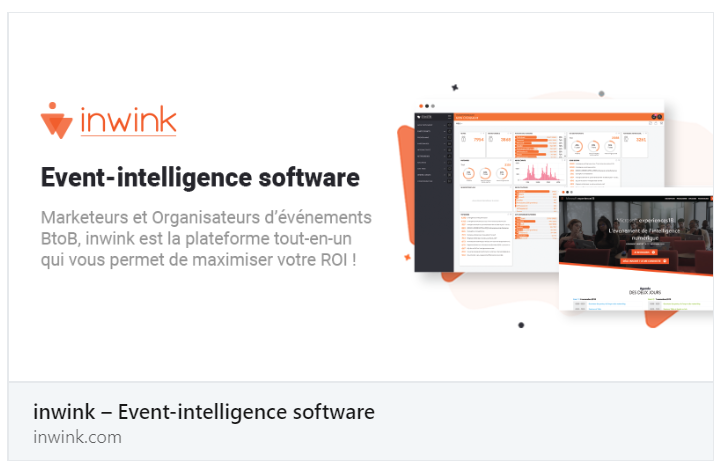
www.inwink.com website as shared on LinkedIn
How to set up Open Graph tags?
To set up the Open graph tags:
- go to Website, Webmaster and Share on social media:
- Enter a title that doesn't exceed 65 characters (spaces included).
- Enter a description that doesn't exceed 150 characters (spaces included).
- If you want to make sure the snippet generated always redirects to a specific page, enter its url.
- Leave the "website" Type as it is, unless you have a good knowledge of the Open Graph Protocol.
- Last, choose a picture which should exactly be 1200px-wide and 630px-high to be optimized for LinkedIn and Facebook.
- Click on Save at the top right corner of the screen, and Publish.
Your Open Graph tags should be published approximately 10 minutes after you clicked on the Publish button.
What should I do if the preview on social networks is not good?
When you set up or modify the configuration of your open graph tags, the display on social networks can take time to update.
You can check the preview on social networks, and force the update by going to :
- the Facebook Debugger. Don't hesitate to click several times on "Debugger" if needed.
- Post Inspector from Linkedin
- Card Validator from Twitter