Set up an online room
Presentation
For your online events, inwink offers rooms, in which several sessions can take place.
A participant who is in an online room, automatically transfers from one session to another without having to "move" to the site. When the participant enters the room, he accesses the current session.
On the organiser's side, a global moderator connected to the room is in charge of initiating the transition from one session to the next, thanks to a button in the information tab. In order to avoid timing problems linked to the ever-changing duration of the sessions, this transition is not automatic.
Set up an online room
The configuration of your online room is done in 4 steps:
1. Creation of a room with time slots
In the back office, in PROGRAM > Conference Rooms, You can add a new room by clicking on the ➕.
The name of your room will be the name displayed on the site.
Your room is displayed on your event website, you can add a visual.
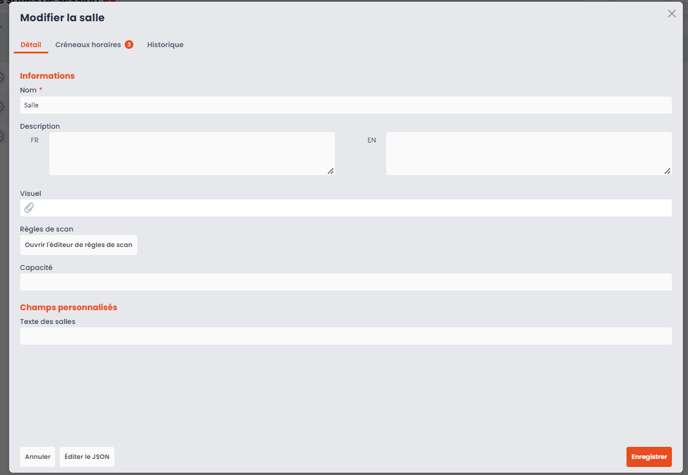
Once your room is created, you can add time slots to it, by clicking on the clock icon, and then clicking on the ➕
You also have the possibility to create slots in bulk by going to : ... > Actions > Bulk Adding.
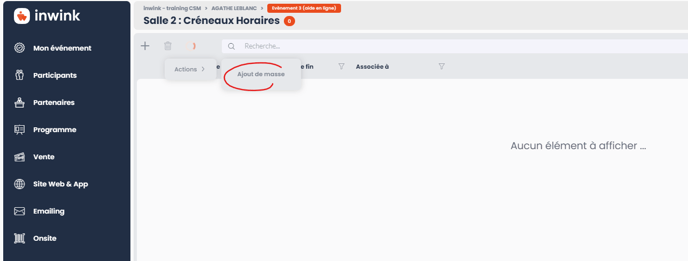
2. Creation of your sessions
Once your room and time slots created, you can create you sessions in Program tab > All sessions > ➕.
You can add to your sessions the room precedent created and a time slot.
For more information about creating a session, click here.
3. Creation of a "Rooms : Details" page
Now, you have to create Rooms: details page on your event (from your event back-office or CMS): 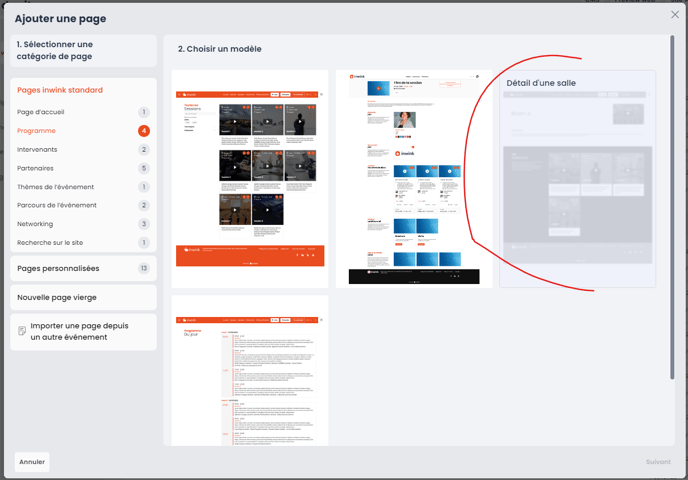
➡️ NB: You can only have one Rooms: details page.
⚠️ The page created will not be accessible via the CMS > Display page. It can only be accessed by clicking on a "Room teaser" block or a button linking to a detailed room.
4. Add a "Teaser room" block
From the CMS, add a "Room overview" block to give participants access to online rooms, grouping together several sessions.
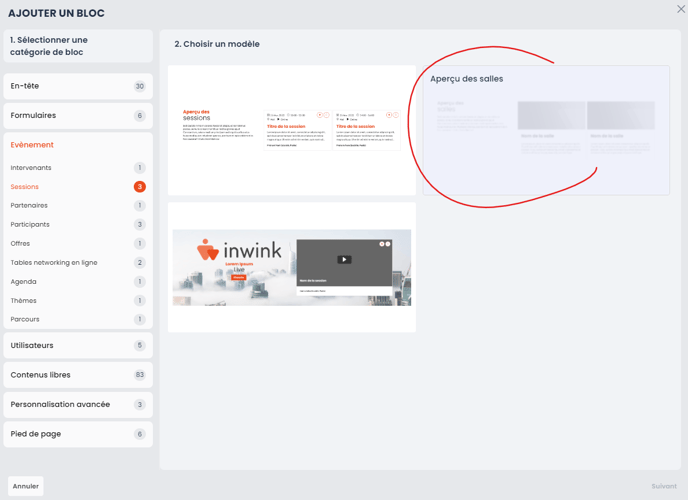
Functional tutorial video (despite old back-office design) :
