Set traffic analytics up
Important :
- inwink doesn't analyse nor does it collect traffic data from the website.
- inwink allows to connect to third-party analytics tools for traffic analytics.
- It is needed to create accounts on those tools to set traffic analytics up.
- You need to set up a cookie banner to collect the consent of your site's users before tracking them
Which tools are available for traffic analytics?
In the "Website > Webmaster > Analytics" menu, it is possible to set the analytics tools up.
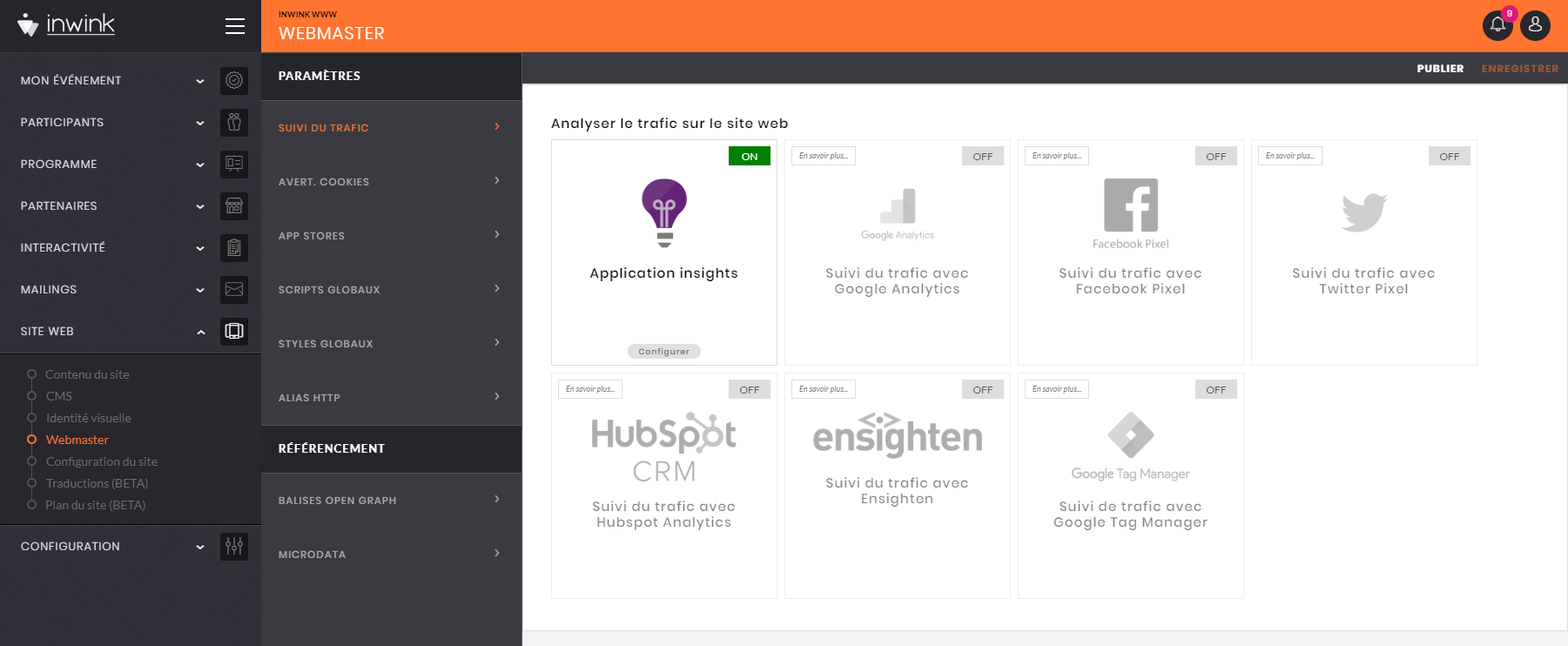
Here is the list of tools available for "web analytics" :
- Google Analytics
- Facebook Pixel
- Twitter Pixel
- HubSpot Analytics
- Ensighten
- Google Tag Manager
(This list is upgradeable and not limited in time)
About Application Insights
Application Insight is the Microsoft Azure web analytics tool.
It is enabled by default on your events and is used by inwink only for monitoring and tracking purposes (application errors, websites' performance).
The two cookies used by this resource are:
AI_SESSION
AI_USER
By disabling Application Insights, you no longer allow inwink to be track the usage of your event website.
❓Using an analytics tool which is not listed below?
👉 Get in touch with the Customer Success Manager to set a custom web analytics tool up.
How to set a web analytics tool up?
Click on the tool's pad to activate traffic analytics :
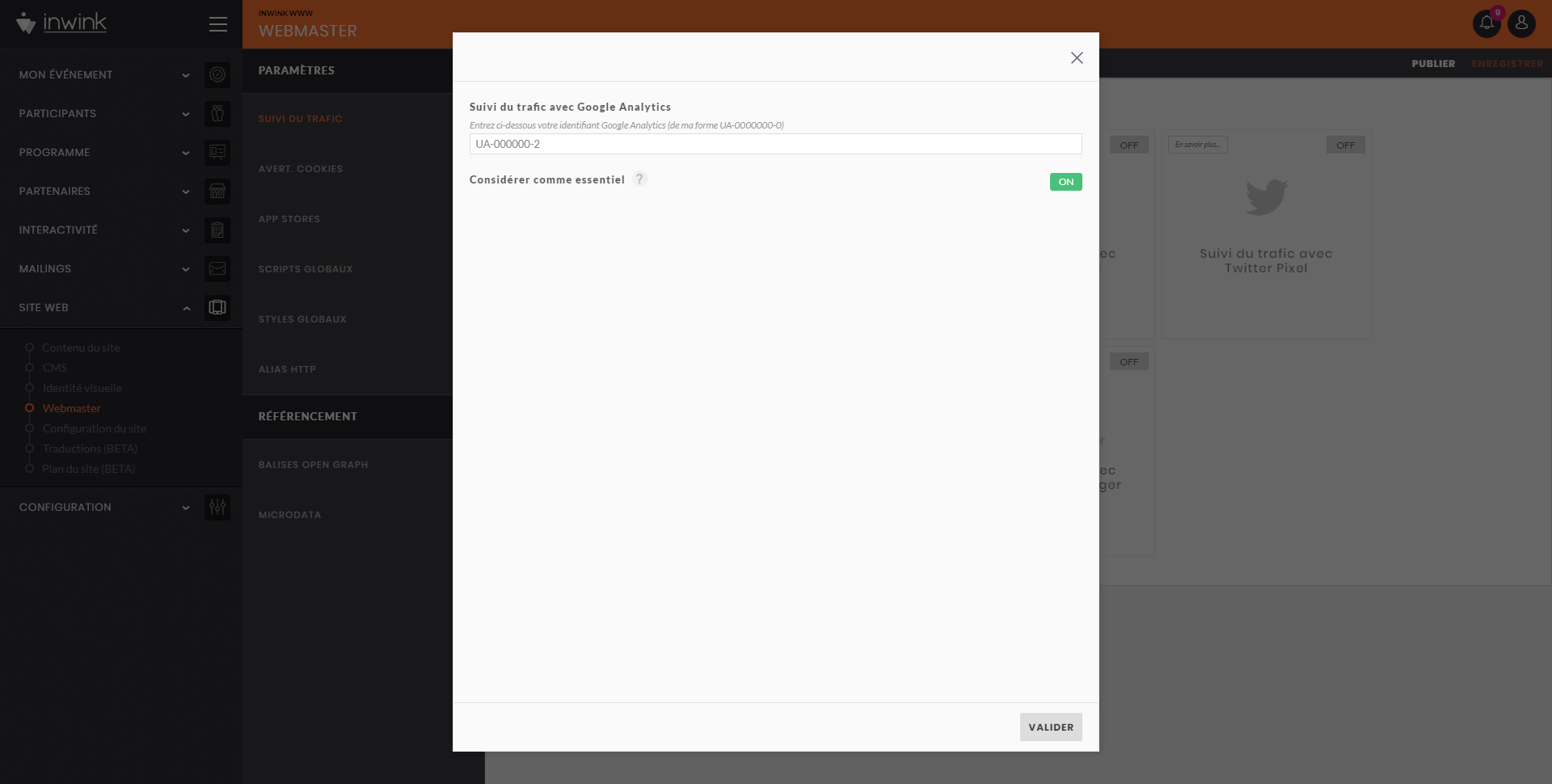
For each tool, it is required to provide two key informations:
- An account ID
- A will (or not) to record traffic data without the consent of the visitors.
Don't forget to click on save before leaving the tracking page.
Where can the traffic ID be find?
Here is a list of handy links to help finding a traffic ID:
- Google Analytics
→ Nomenclature of the ID: UA-000000-0 .
- Facebook Pixel
→ Nomenclature of the ID: 098EZ283767
- Twitter Pixel
→ Nomenclature of the ID: nuqtg
- Twitter Pixel
→ Nomenclature of the ID: 01234
- HubSpot Analytics
→ Nomenclature of the ID: 408526
- Ensighten
→ Nomenclature of the ID: 098EZ283767
- Google Tag Manager
→ Nomenclature of the ID: GTM-XXXXXXX
