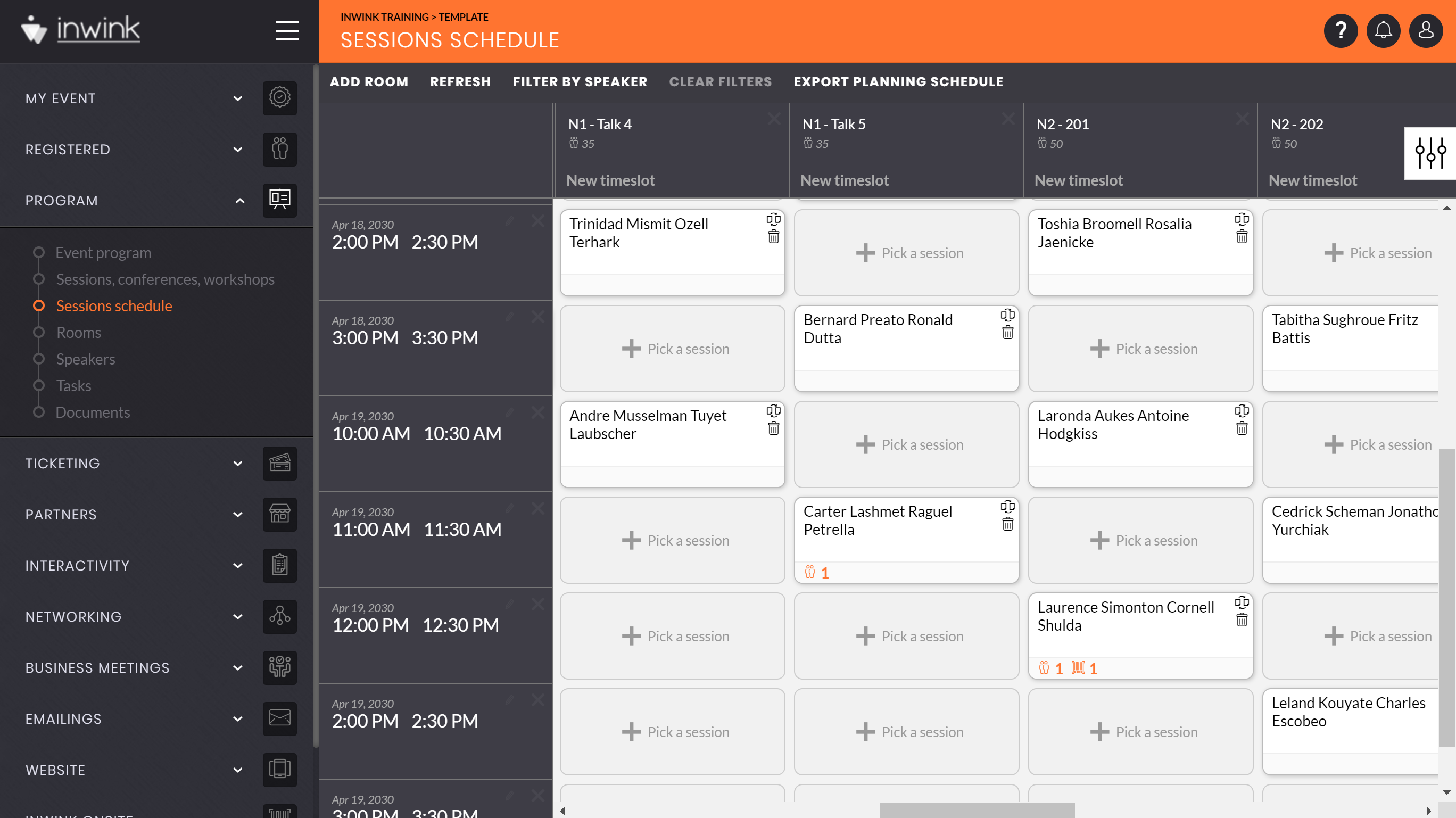Session schedule management
Sessions schedule allows you to see the global repartition of sessions per room and time slot.
To build a session schedule, you need to:
- Create your event's rooms
- Create your rooms time slots
- Place all sessions into rooms
Create your event's rooms
To start building your schedule, it is necessary to define all rooms allocated for sessions.
To do so, go on the menu Program / Rooms:
- Click on the ➕ button on the top left of the screen to open a room creation pop up
- Fill in the room's name
This name appears on the website, on the session detail page. Be careful and put the exact same name that will appear on the session door the day of the event.
- Add a quota is needed
This quota is only for an indicative purpose. It is usefull if you scan at the entrance of the session the day of the event, and you need to know how many seats are still available. - Click on SAVE to create the room
- Create all rooms this way
Create your rooms time slots
Once your rooms created:
- Click on the button
 next to the room's name
next to the room's name - Click on the ➕ button, on the top left of the screen
- Select the start date and start time, and the end day and end time of the first time slot, and click on SAVE
- Create all time slots this way
💡 Your CSMs advice
Once all time slots created for one room, if all rooms have the same time slots:
- Go on the menu Program / Sessions schedule:
- You have the list of all rooms in columns on the top, and the list of all time slots created in line on the left
- At the crossroad of a time slot and a room:
- If the time slot is already created in this romm, you will see a ➕ Pick a session button
- If the time slot is not created yet, you will see a ➕ button
- To create a new time slot, click on the button ➕ and then on YES
- Create all time slots this way
Place all sessions into rooms
When all time slots are created for all rooms:
- Click on ➕Pick a session
- Select a session, or create a new one
Your session is then placed in the room for the selected time slot.
You can build your global sessions schedule by adding all sessions in rooms.
Sessions schedule's options
Once your schedule built, several actions are available:
- Delete a session from a room by clicking on the trash icon
- Switch two sessions from their rooms by clickin on the button
 : select then the session to switch with
: select then the session to switch with - Filter by room or time slot by clicking on
 then on the filter you want
then on the filter you want - On each session card, you will see the number of registered participants
 , and the number of attendees scanned at the entrance of the session
, and the number of attendees scanned at the entrance of the session