Send messages to participants as an organizer
As an organizer, you can send messages to participants directly from the back-office of your event. They will receive it in their messaging module on the website, and be able to answer.
1. Send messages to participants
In the Participants grid of your event, select participants, or a view, and click on the 3 dots at the top left hand corner of the screen, then go over Selection or Current view and click on Message selection or Message all in view.
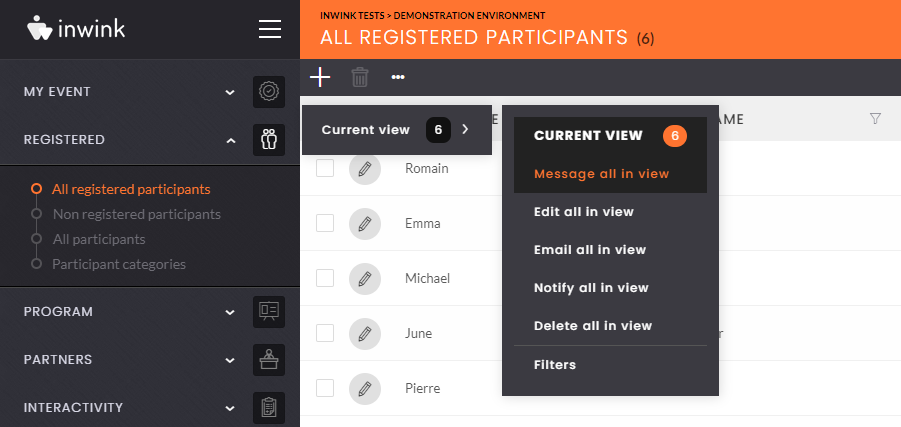
A pop-in window appears, where you can enter a message you want to send to the selected participants / the view. The number of participants who will receive the message is indicated at the bottom of the window:
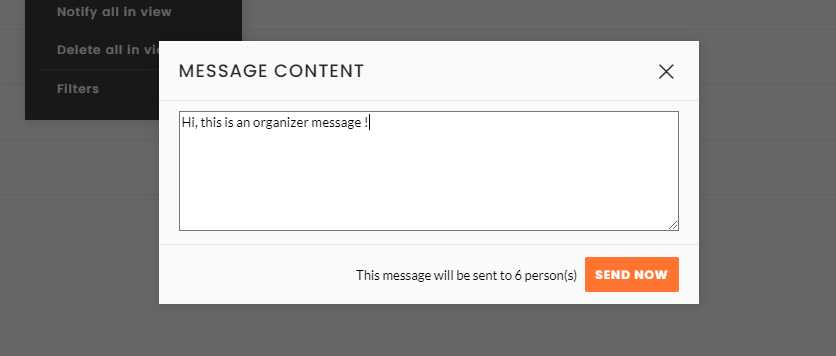 Write a message and send it
Write a message and send it
Click on SEND NOW to send the message.
2. Receive a message as a participant
As a participant, I can contact the organizer and receive their messages in the messaging module:
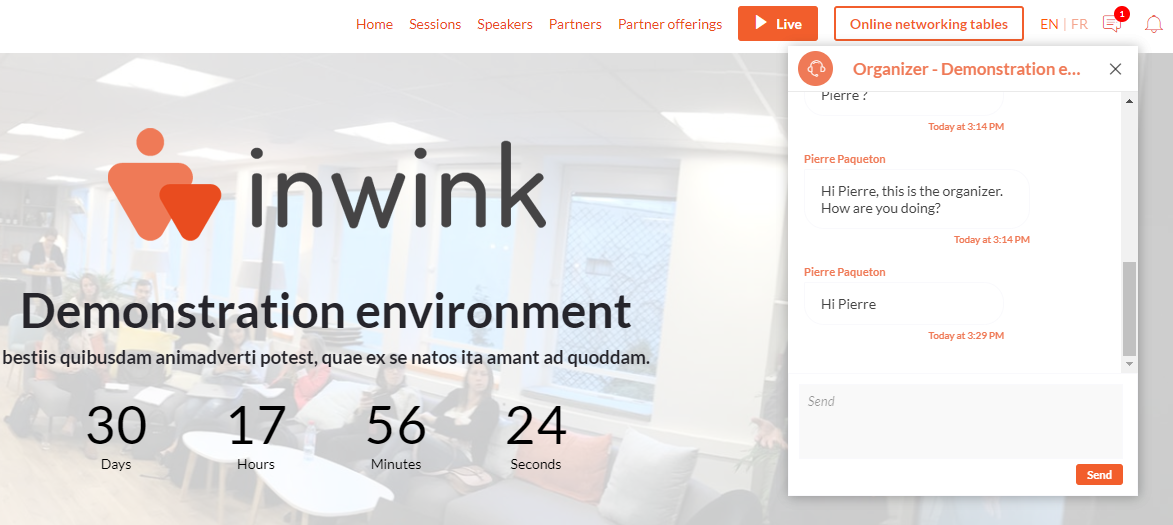 Participant messages
Participant messages
When I receive a message / create a conversation with the organizer as a participant, the name of the conversation is Organizer - Name of the event, and the name of the person writing in the back-office as the organizer is displayed.
You can change the generic name of the conversation by looking for the following value in the translation tool of your event back-office:
- companion.trad.discussionthreads.participant.organizer
You can also change your name by editing your user profile in the back-office of your event.
If you do not want the Contact the organizer button to be displayed, in the CMS, edit the header menu, click on OPTIONS at the bottom of the editing window, and turn the Allow participant to contact organizer off:
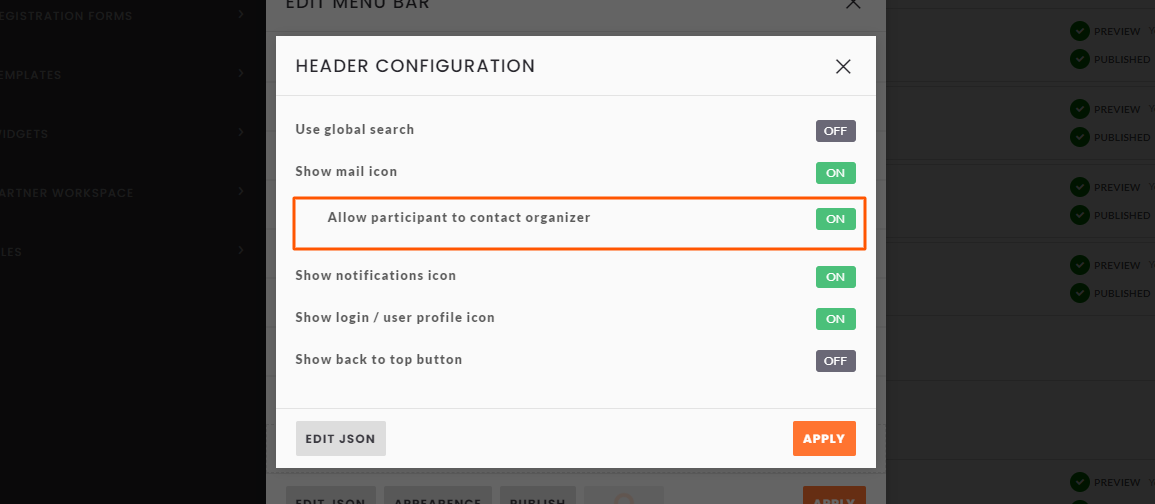 Allow participant to contact organizer
Allow participant to contact organizer
3. Keep track of the conversations
In the editing window of the participant, click on the Messages tab. You will the be able to see the whole conversation between you and the participant:
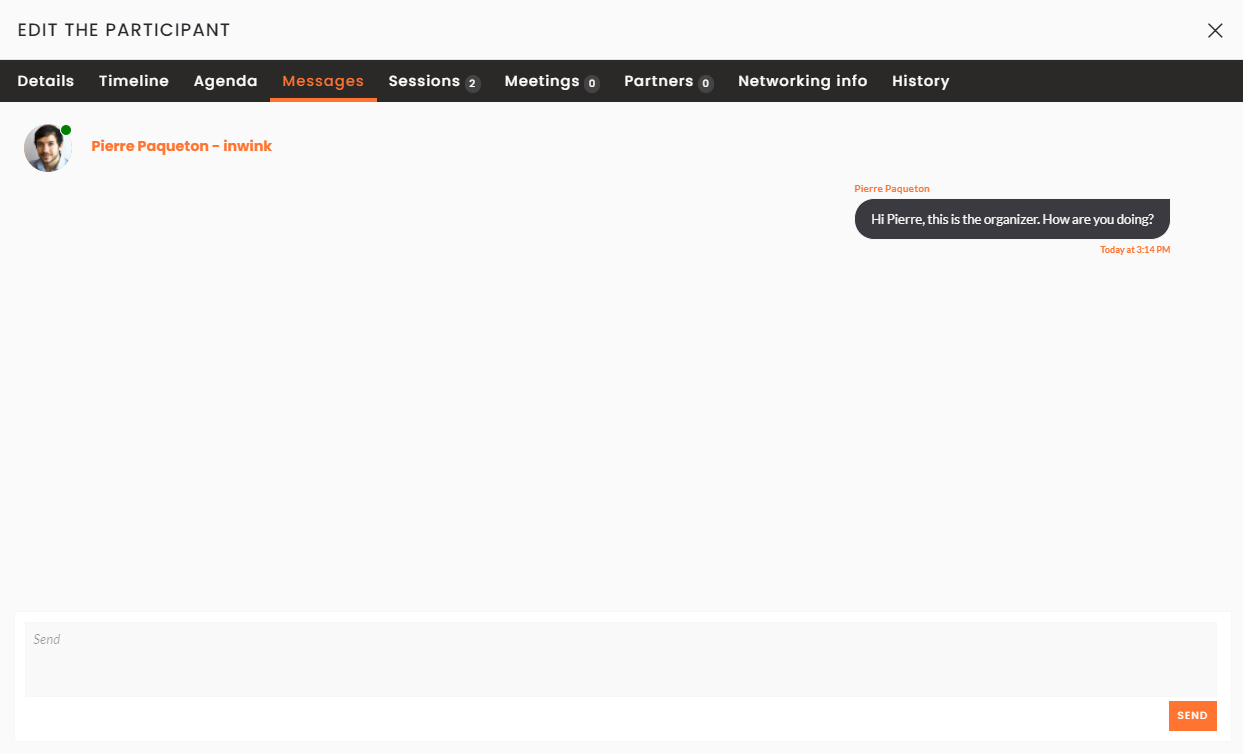 Participant conversation
Participant conversation
You can also view all conversations with all participants in one screen. In the back-office, go to INTERACTIVITY > Participants messages. You will then find all the conversations that you have created as an organizer with participants:
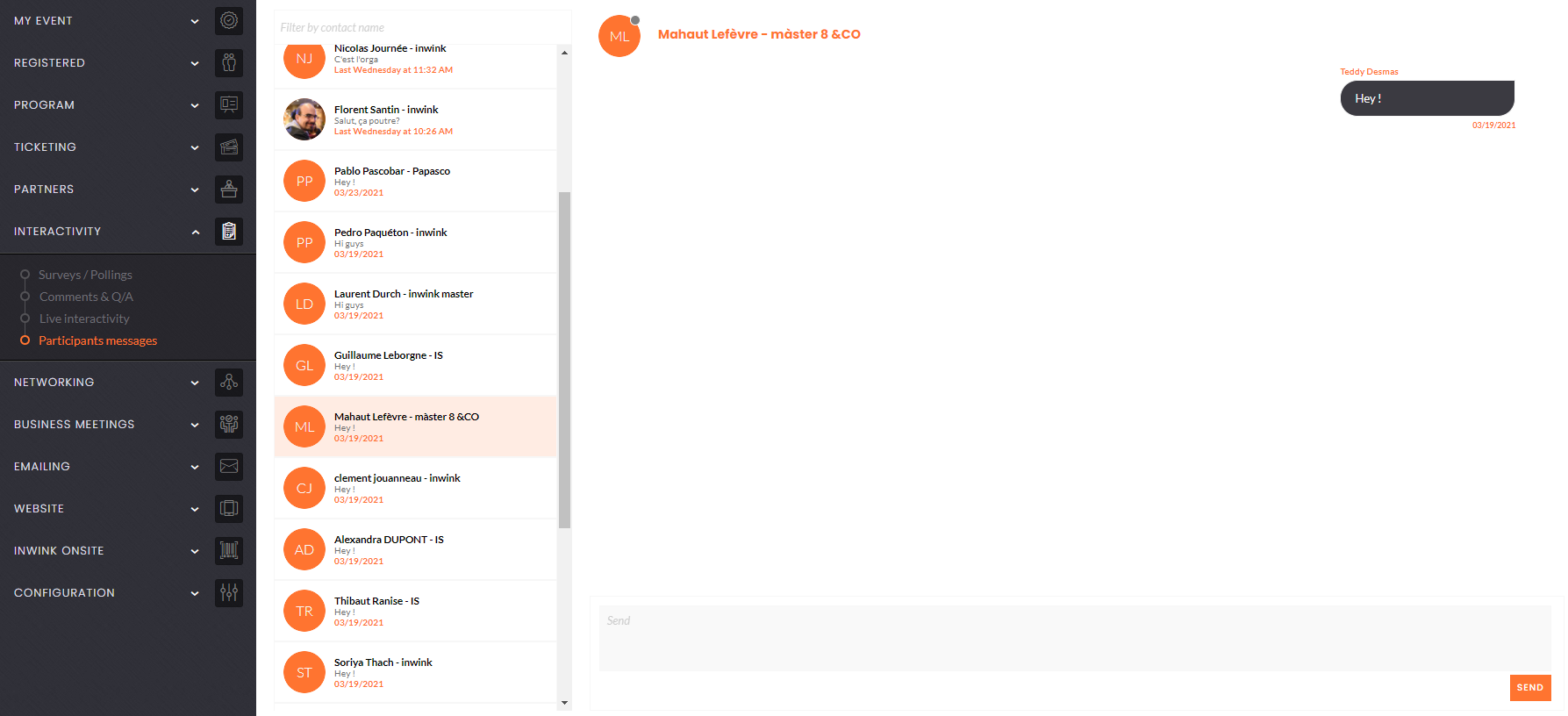 Participants Messages
Participants Messages
Tips: if you want to send messages to people who are currently active on your website, in the Participants grid, add the Is currently connected column, and filter on Active, then send your message.
