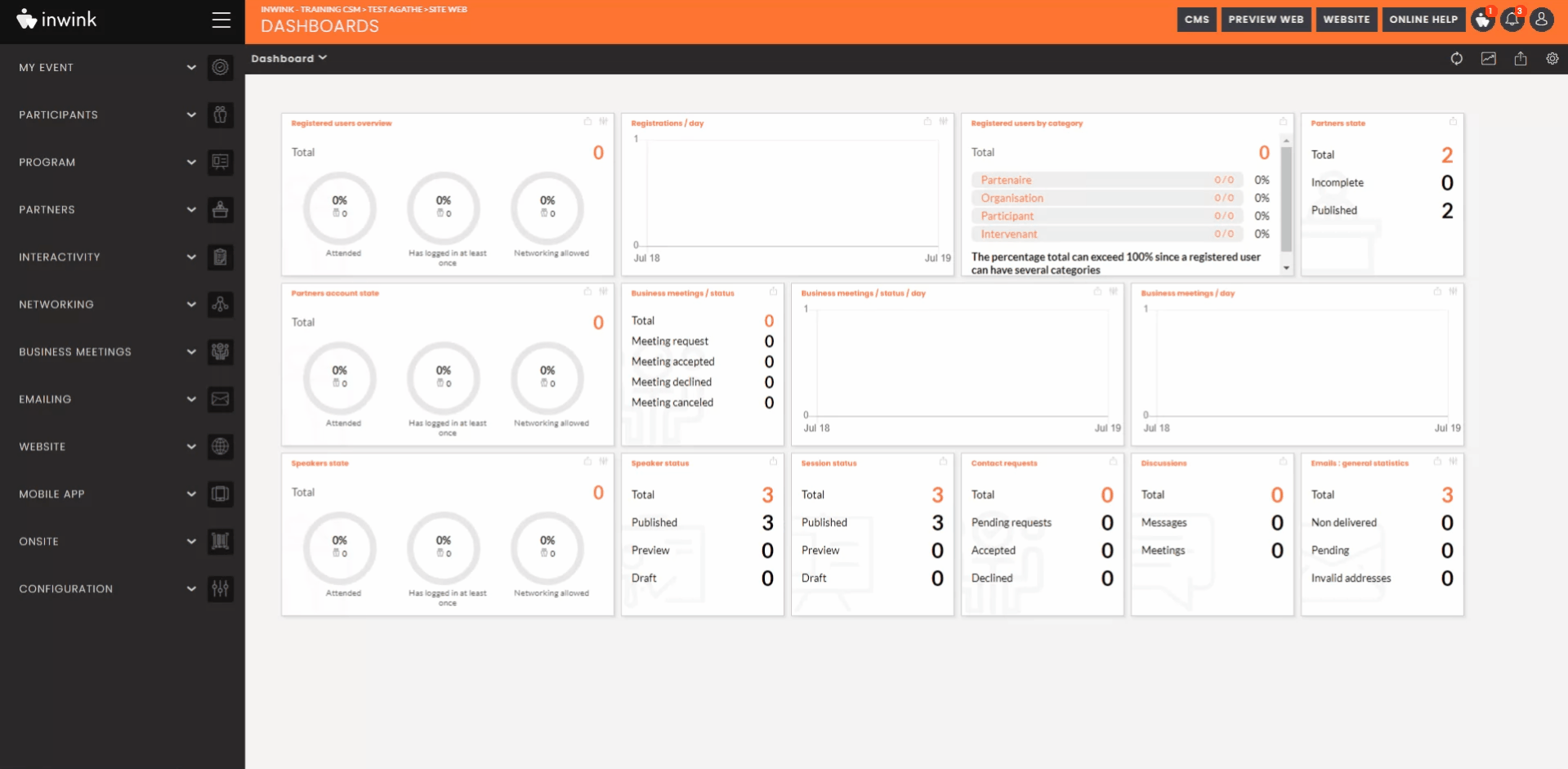Send email manually
There are several ways to send an email manually:
- To all your participants
- To a selection of participants
- To a filtered view of your participants
1. Send an email to all participants
From your event back office, go to the Participants > All participants tab > click on the "..." button > Current view > and select the "Email to all view" option, then select the pre-existing email template and click on the "Next" button.
➡️ Check the preview of your email, as well as the number of people to whom the email will be sent, and click on "Send now":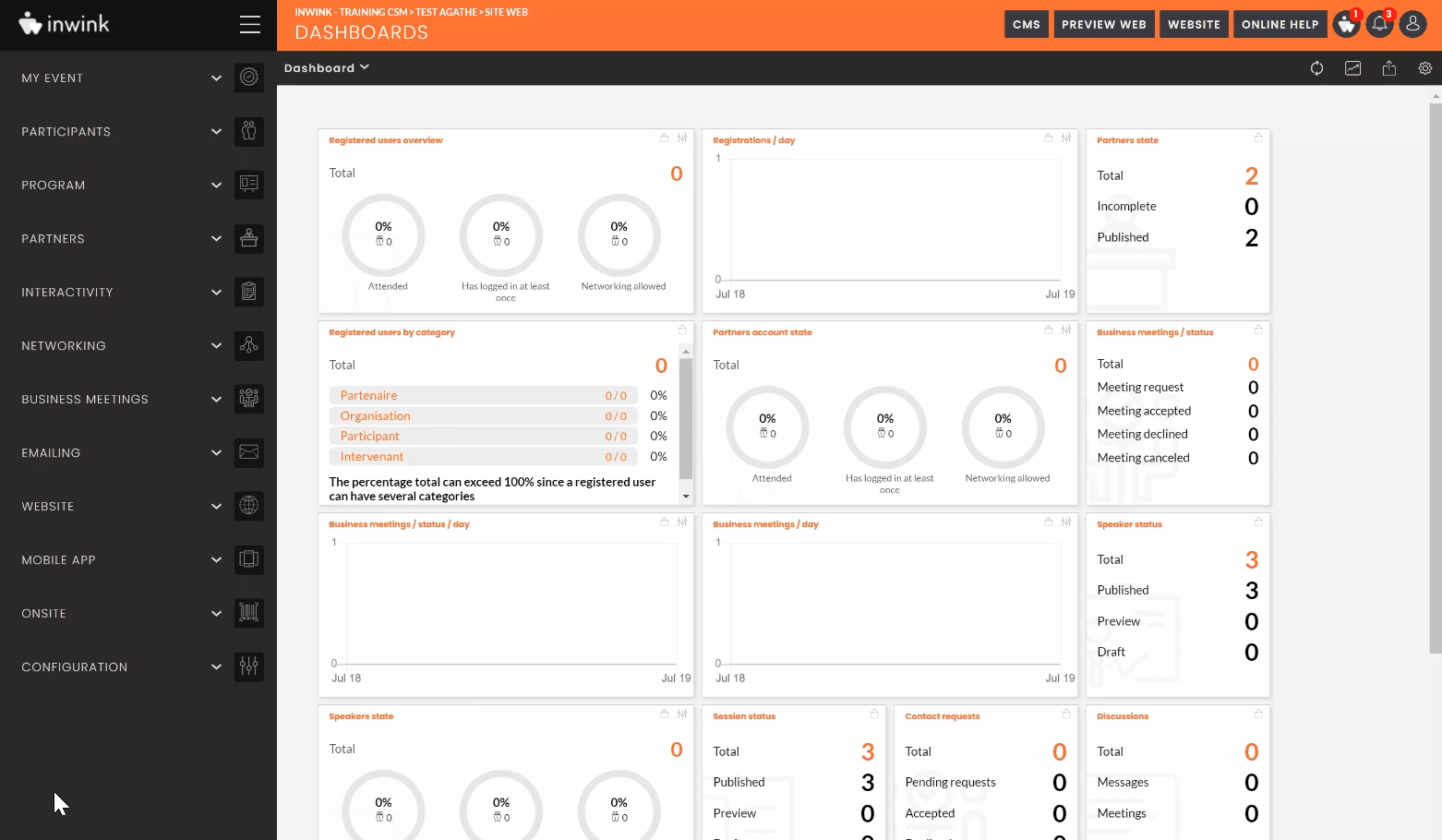
2. Send an email to a selection of participants
From your event back office, go to the Participants tab > All participants > Select the participant(s) you want to send the email to > Click on the "..." button Current view > and select the "Email selection" option > Select the pre-existing email template and click on the "Next" button.
➡️ Check the preview of your email, as well as the number of people to whom the email will be sent, and click on "Send now":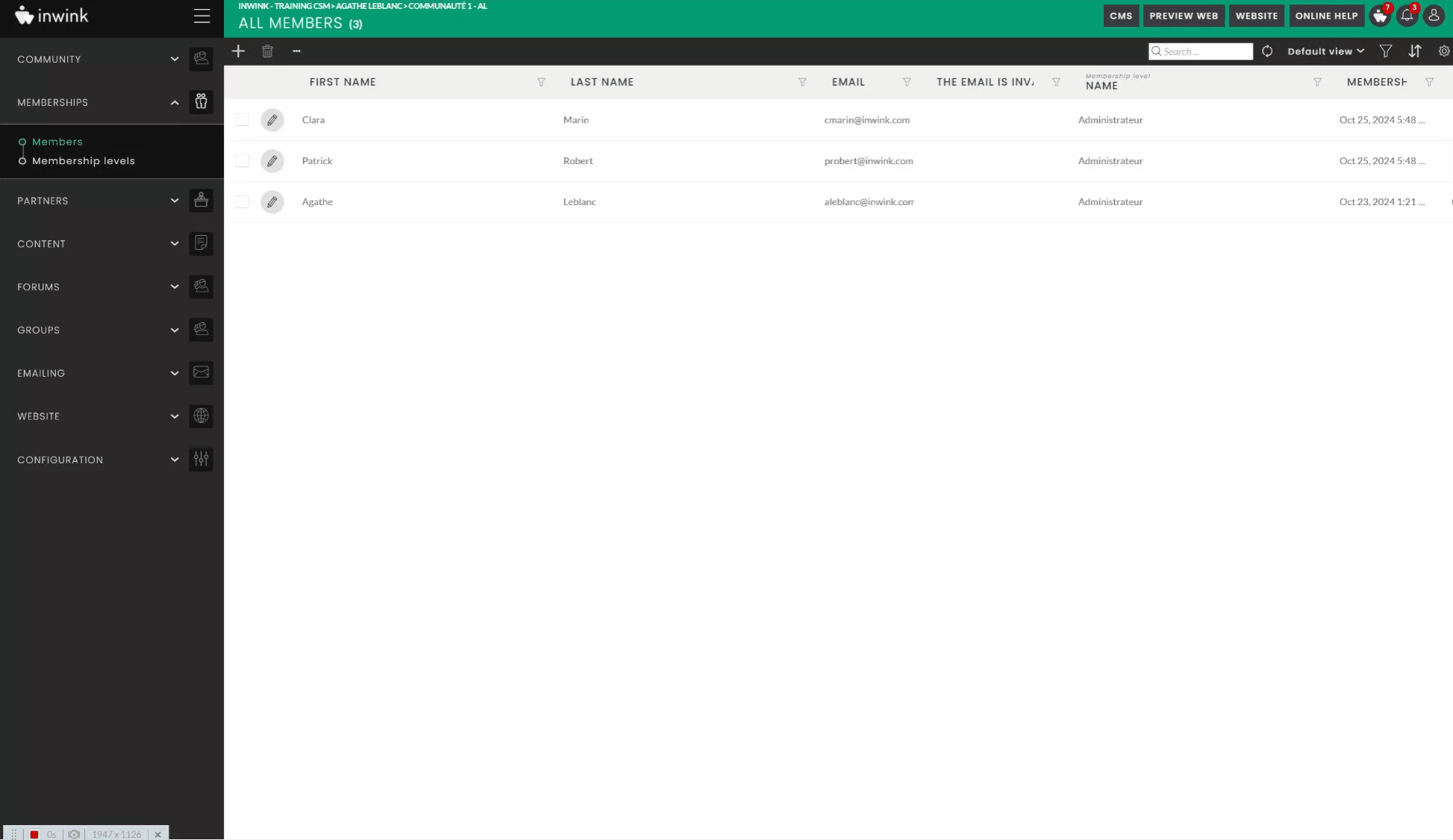
3. Send an email to a filtered view of your participants
From your event's back office, go to the Participants > All participants tab > Select a pre-existing view > click on the "..." button. Current view > then select the "Email all views" option > then select the pre-existing email template (here you will see a reminder of the filter set up and applied, above) and click on the "Next" button.
➡️ Check the preview of your email, as well as the number of people to whom it will be sent, and click on "Send now":