Scanning of partner information
Enable event participants to view a partner's detailed information via a QR code
An event's partner/exhibitor can provide participants with a QR code that takes them directly to its details page, where they can consult its information.
Configuration
As an organizer, go to the event back-office:
My event" tab > "Document templates" > "Partner stand
click on the "+" button to add a new document template and select the "Partners" category > Partner stand :
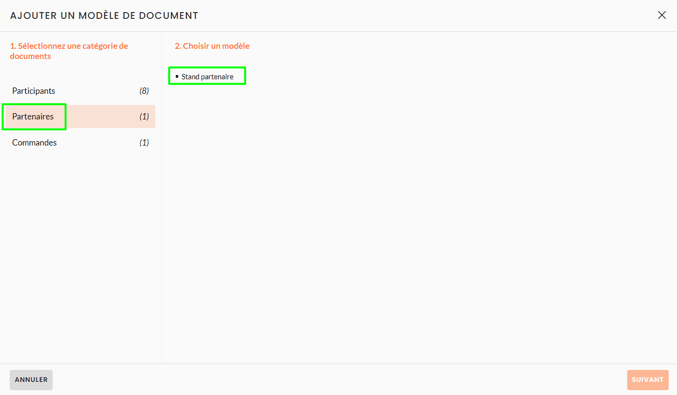
To find out more about creating a document template, see this article: Generating documents.
Add the QR code to a custom field:
Go to the "All partners" grid to create a custom field.
Click on the little settings key > Field management > and create a new "Document template" type field: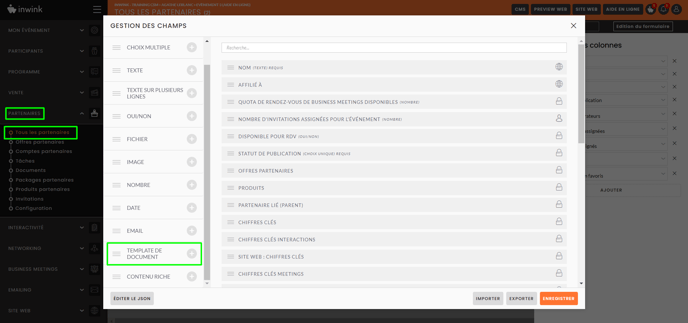
Edit the "Field details", add a title, then select the "public" confidentiality level.
In the "Template" tab, select the document template you've just created, then validate your changes: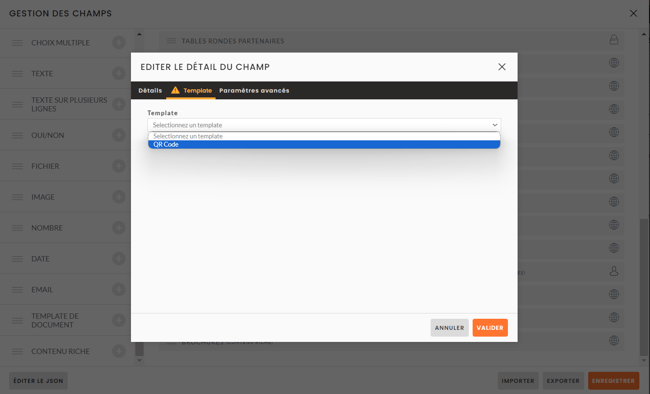
To provide your partners with the QR code, you can now:
- print it yourself
- send it to them by email so they can print it on their own
Print the QR code for your partners
In order to print it, you need to export the QR code.
From the "All partners" grid, click on the "Import/ Export data" button, then "Export documents", and add the field you created earlier: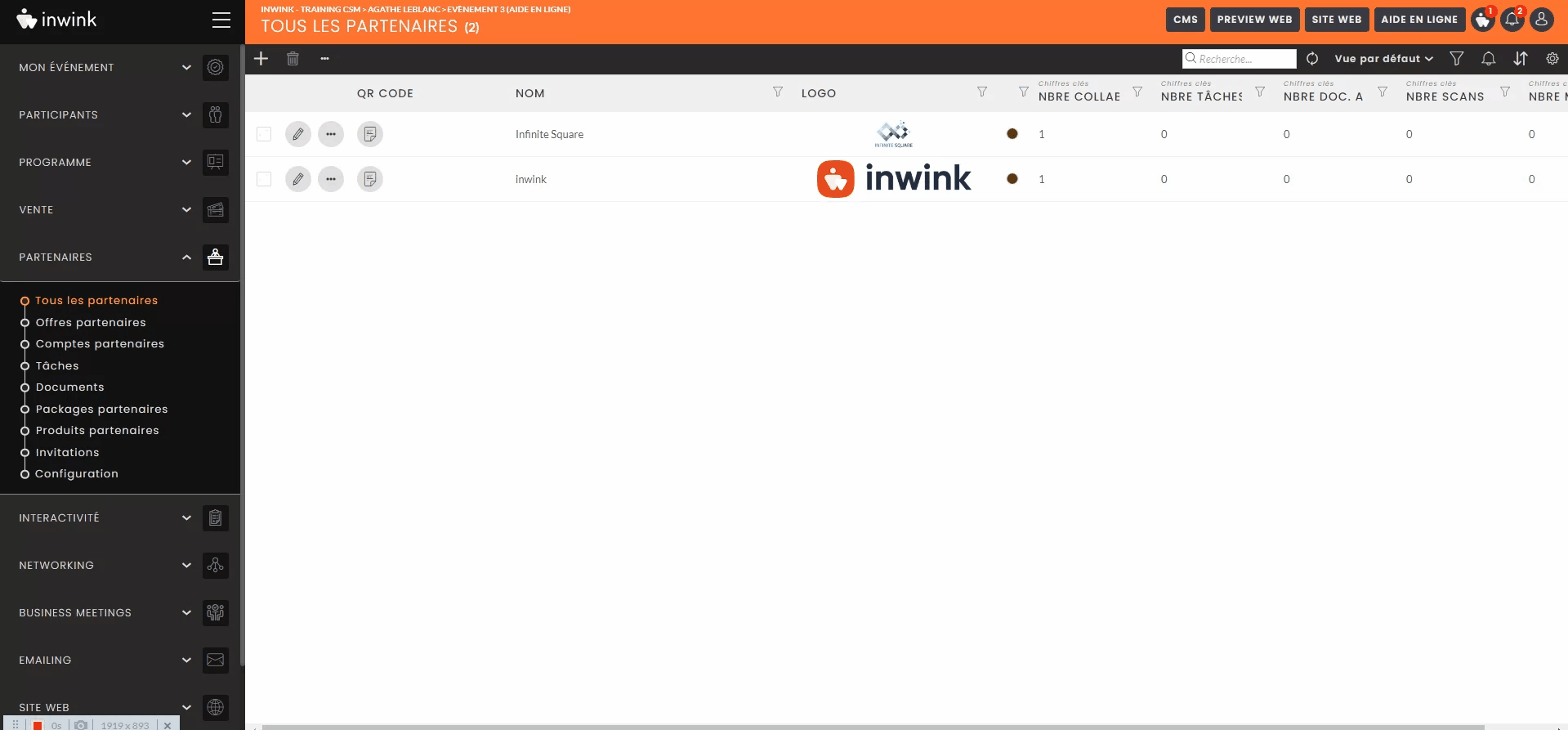
Once the document has been exported, you can print as many copies as you need before supplying them to your partners.
Email the QR code to partners
In the Emailing tab, create a new "Partners" email: 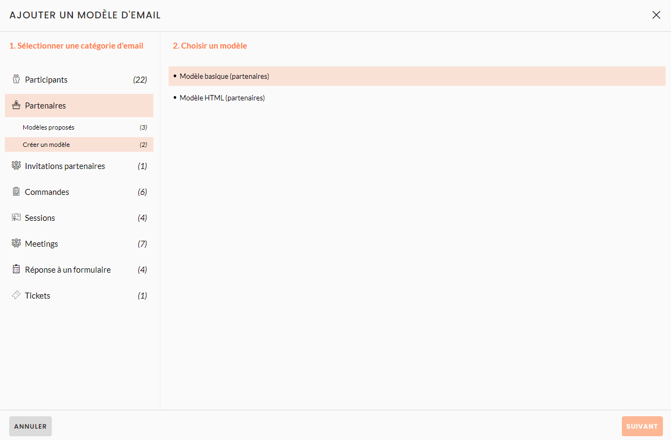
Customize its content, and add a button.
Link field :
Double-click the button to open the list of dynamic fields, and in "Partner field", choose the field created earlier. 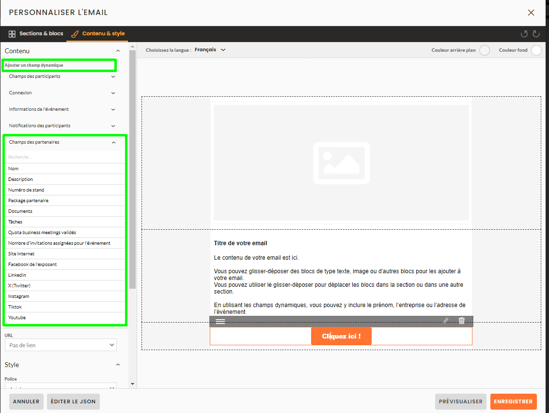
Save.
Once the email has been created, you can send it from the "All partners" or "Partner accounts" grids.
