Scan others participants
On your event, you have the possibility to allow participants to scan each other, thanks to their badge.
You can compare this to exchanging business cards to exchange contacts. The participants will be able to scan the badge of those who accept and collect this information, which can be exported to an Excel file.
Prerequisite:
From the back-office of your event > Configuration tab > Modules, activate inwink onsite. Then click on the "Configure" button of this module, and activate the "Allow the participant to scan other participants" function.
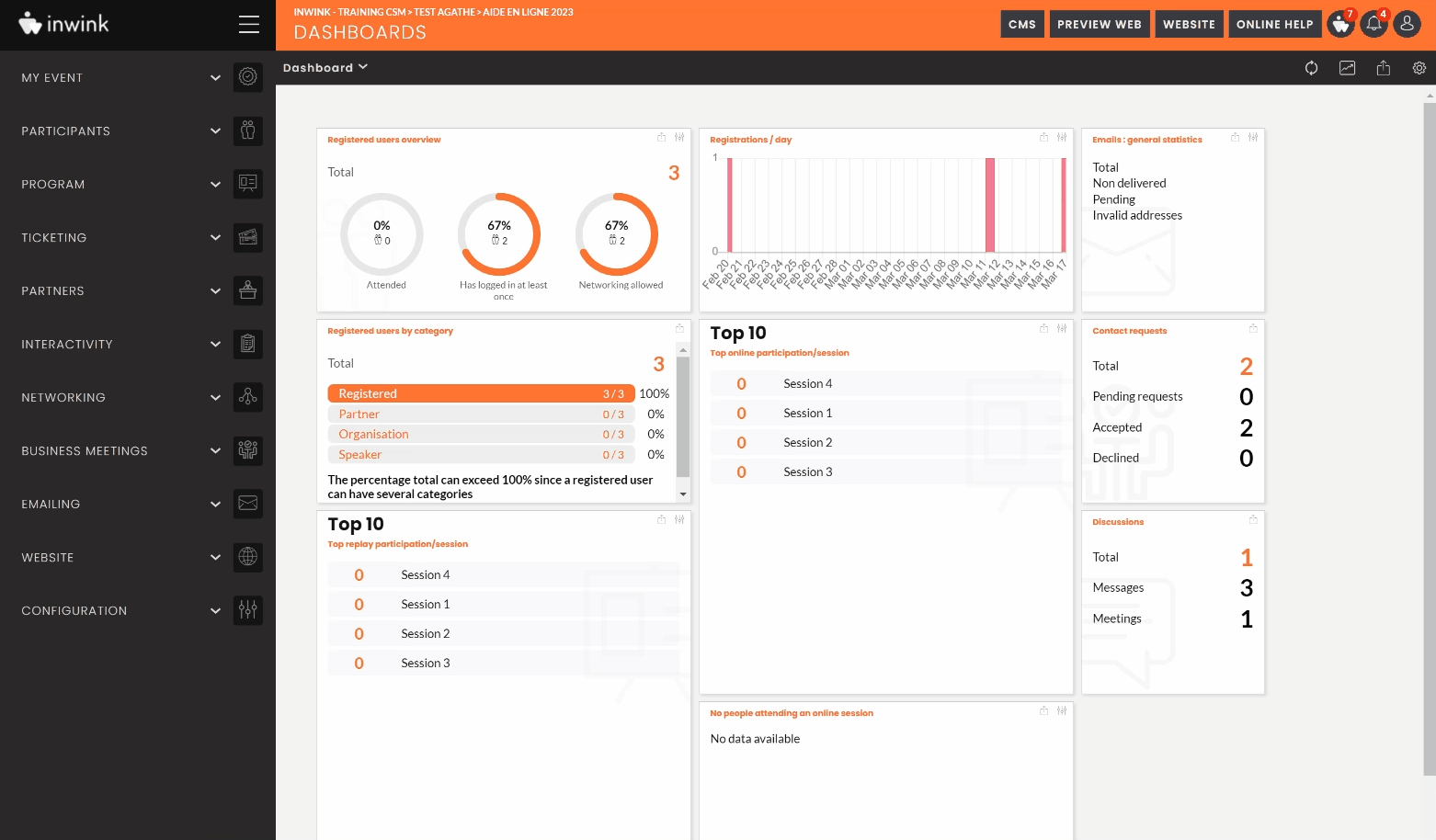
In this last step, you will have the possibility to choose the fields (created beforehand from the "All participants" view) available for export for the participant.
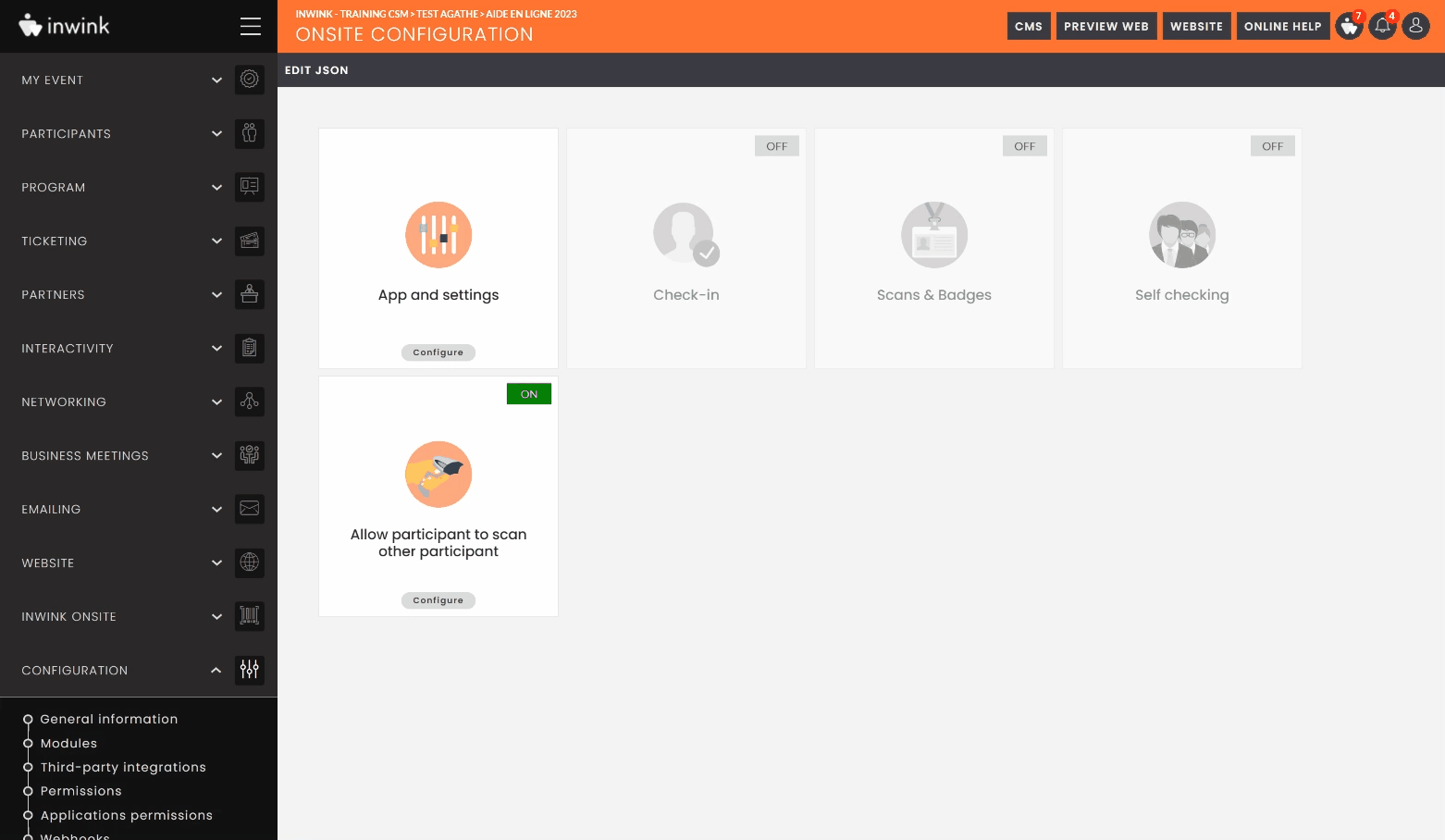
Make sure that badges are created and linked to various categories of participants. ➡️ It is thanks to these badges that participants can scan each other.
For your participants to be able to scan each other, the "Partners: Scans" page must be activated and present on the site (by attaching it behind a button).
⚠️ This page must not be deleted. You will not be able to add it from the back-office of your event if you delete it.
As a participant, you have two ways to access this page:
A) From a computer
For example, you can edit the horizontal menu of your site > add a button > attach this button to the "Partners: Scans" page:
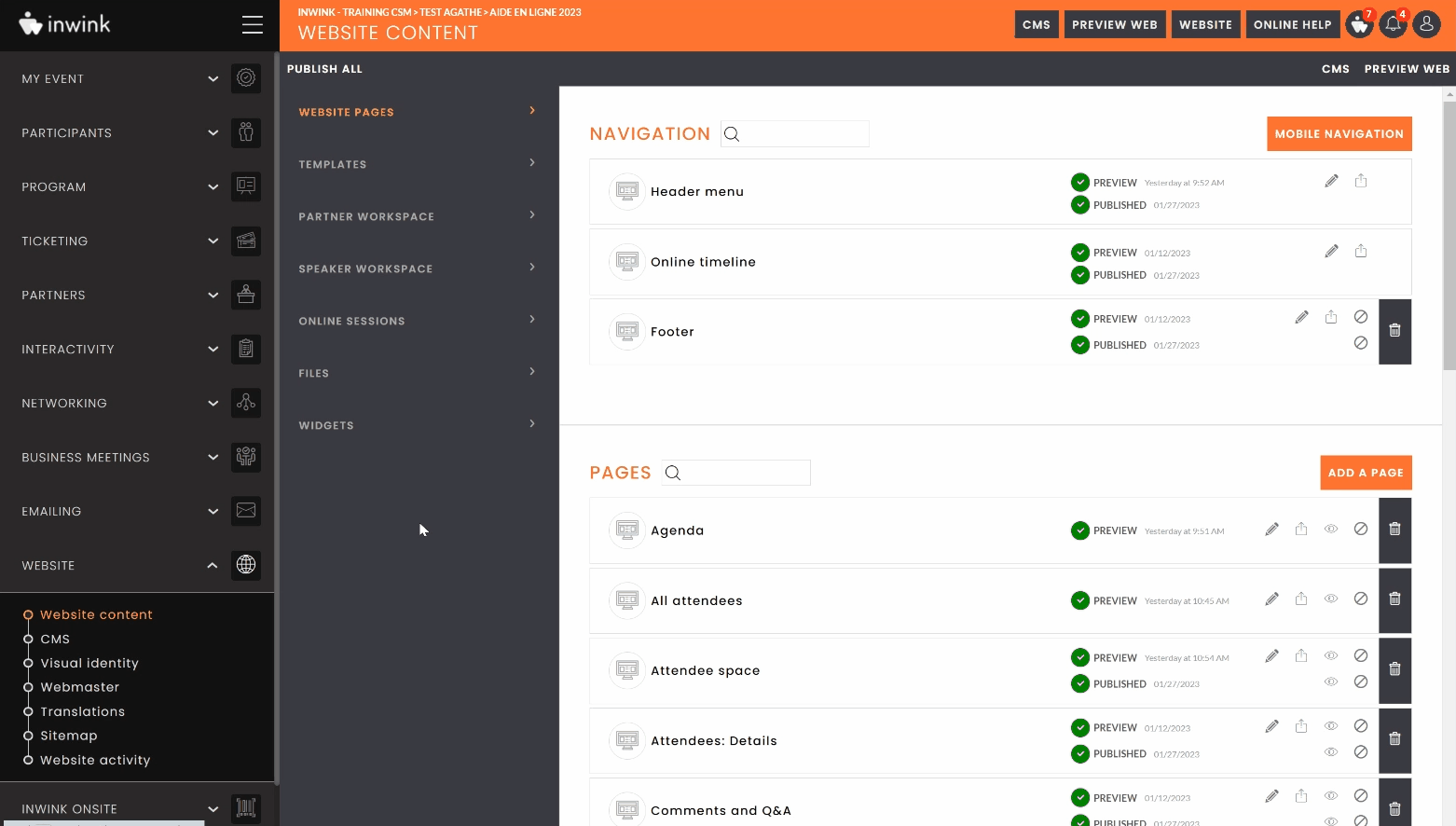
B) From a cell phone
First, create, from the back-office of your event, the mobile navigation > then edit this new menu to add a button and attach it to the Partners : Scans page.
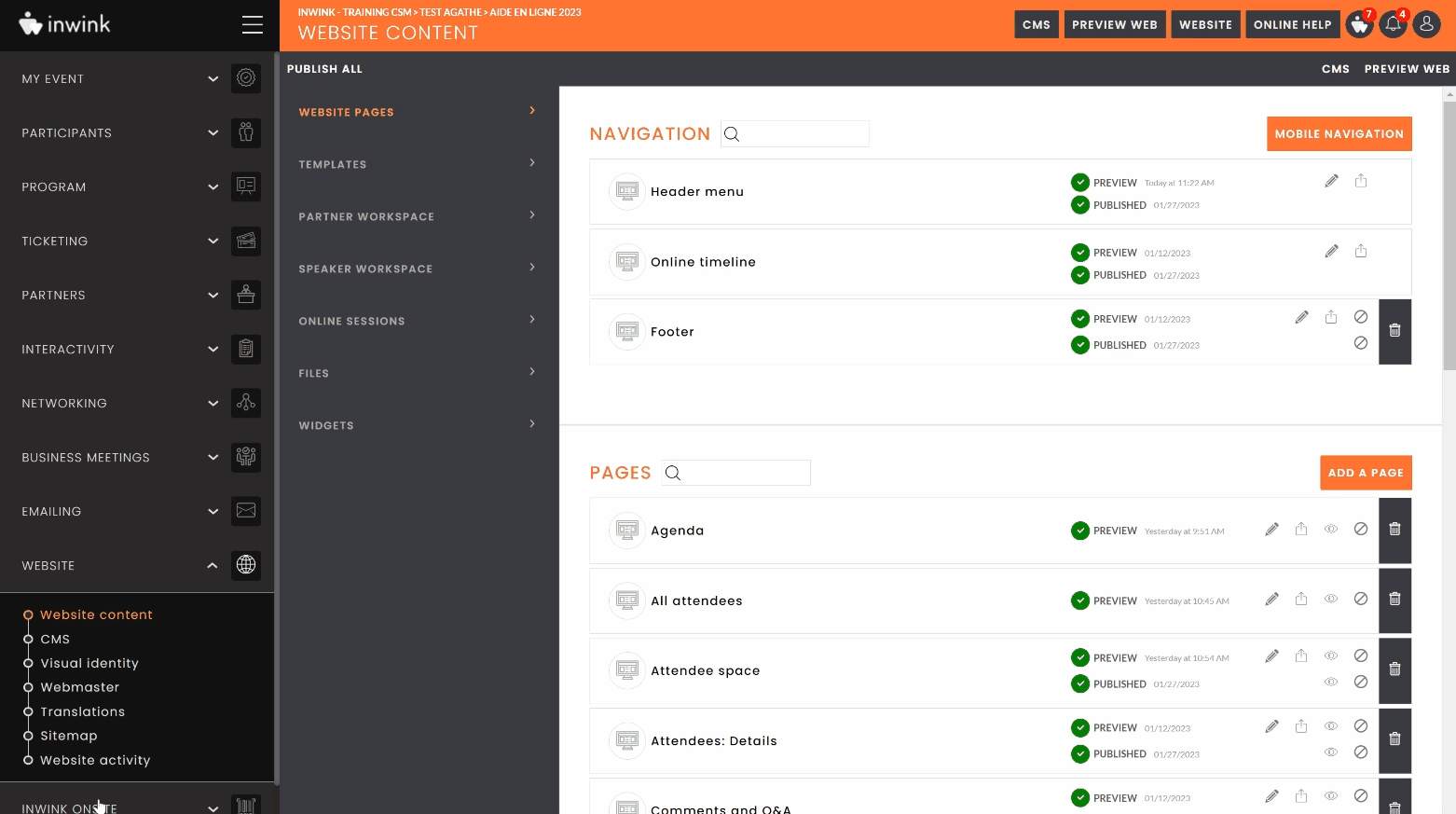
We recommend that you condition the display of these buttons so that they only appear if the user is registered and logged in.
Once the participant is connected to the site and clicks on the button, he/she will arrive at this page:
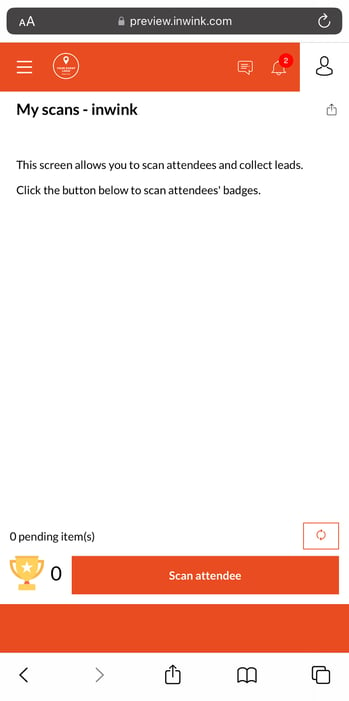
This is where he can scan the participants by clicking on the "Scan attendee" button and find the list of scanned persons.
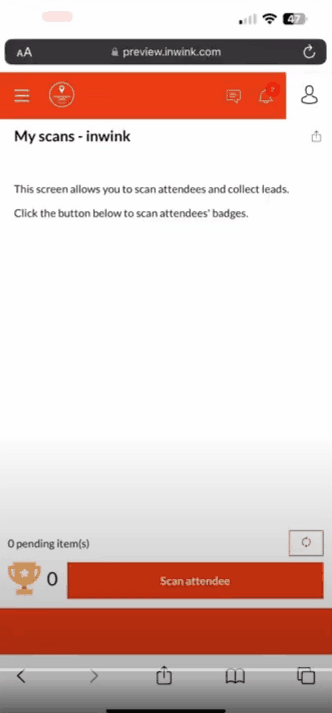
To download the list of scanned people, click on this button ![]()
If the participant activates networking, then the scanned contact will be automatically added to their contacts, from their participant space.
