Participant space
If a participant can't connect to your site, make sure that he/she is listed in your audience's contacts. To do this, find the steps to follow in this online help.
In order to enhance his online experience, the participant has access to a dedicated space once connected.
On this space he can:
- Modify his profile for the networking
- Choose networking options
- Contact other participants and make appointments with them
- Consult the list of his confirmed appointments and sessions
- Unsubscribe
This space can be modified in the CMS :
- Log in to the event site
- Click on your profile at the top right
- Click on my info
- From your profile, by clicking on the edit pencil, you can access the Participant block.
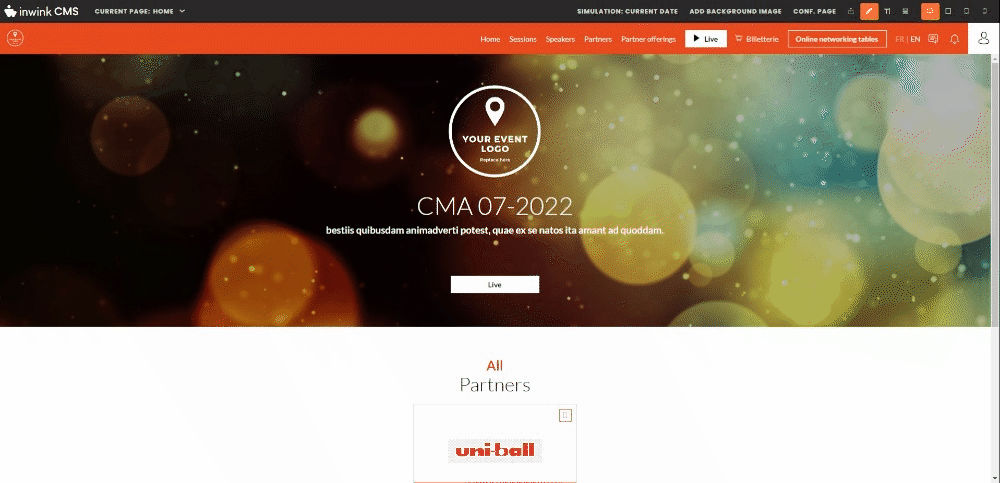
When editing the block, in the User Info tab, several actions are available.
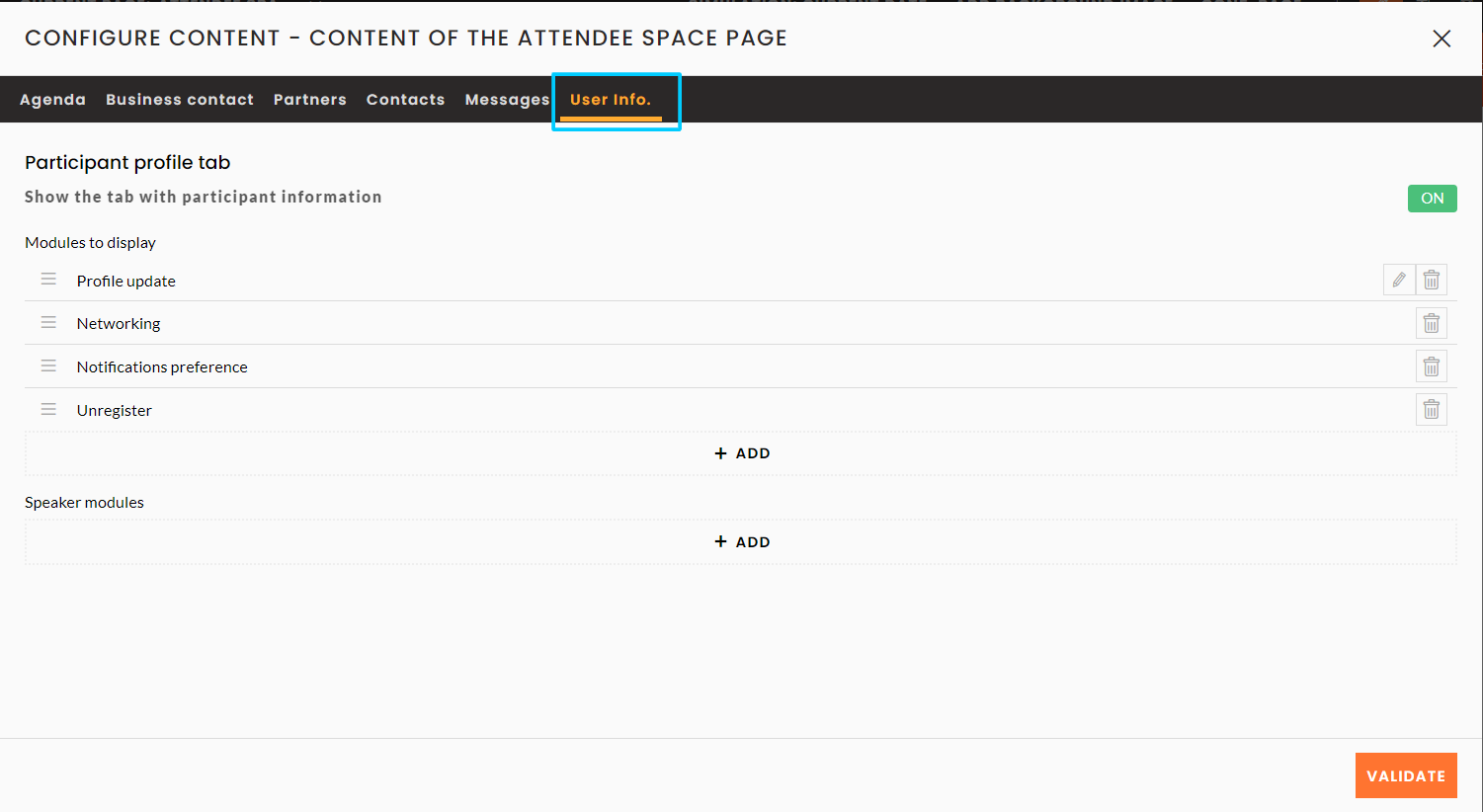
Several actions are available in the User infos/Displayable modules when editing the block.
These actions will be added as blocks on the page:
- Profile update
- This option adds an editing pen next to the Presentation title on the website
- It is possible to modify the website’s form and to choose fields editable by the participant. To do so, click on the editing pen in the Back-Office
- Networking
- This option activates the networking on the website.
- Notification preferences
- This option activates the notification preferences option, notifications are sent from the email configured in the back-office:
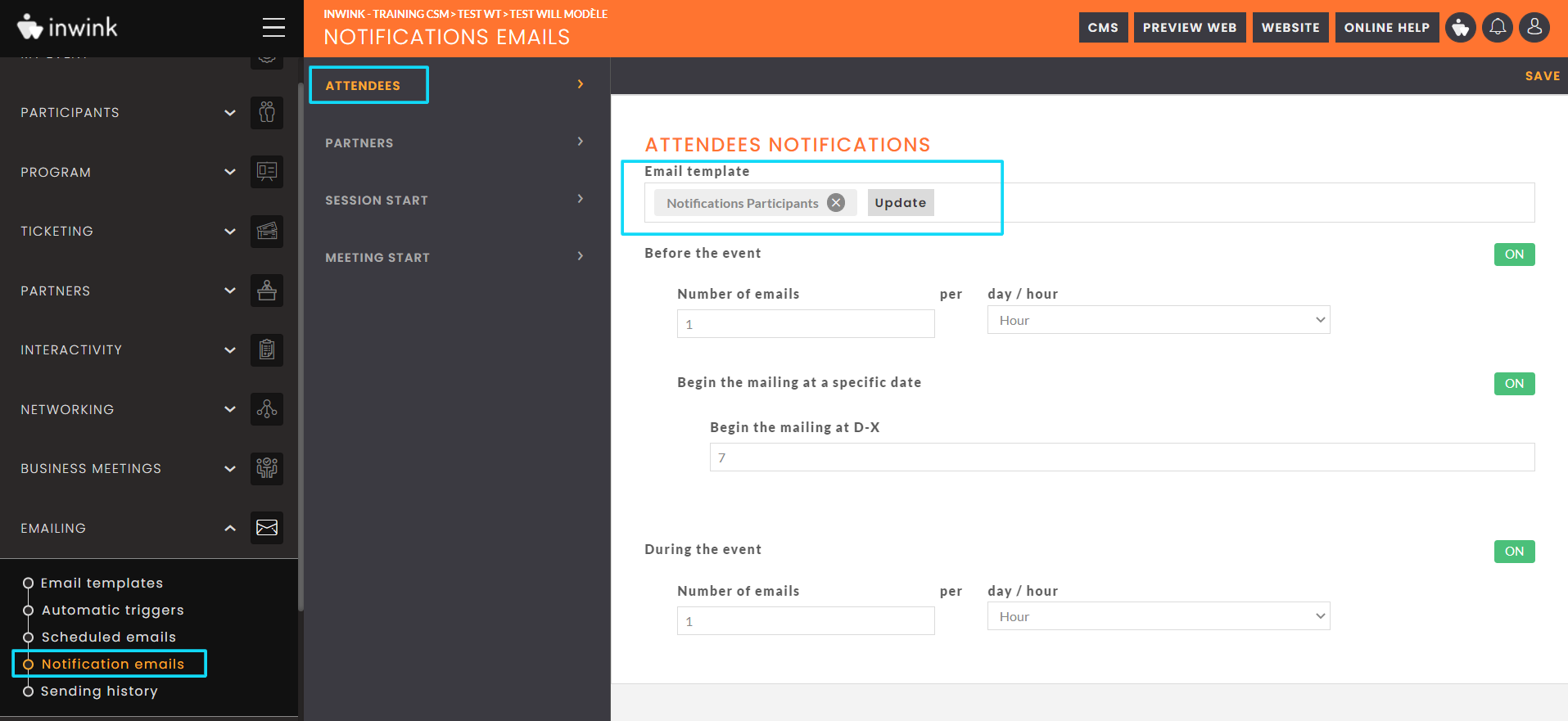
- Unsubscribe
- This option gives the possibility to unsubscribe.
- The participants stay in the database but with a Non registered status
- QR Code
- This option displays the participant’s QR Code on his profile.
- Developer template
- HTML
Three thumbnails at the top of the editing window allow to choose the thumbnails accessible on the website:
- User infos
- Message
- Agenda
You also have other tabs available.
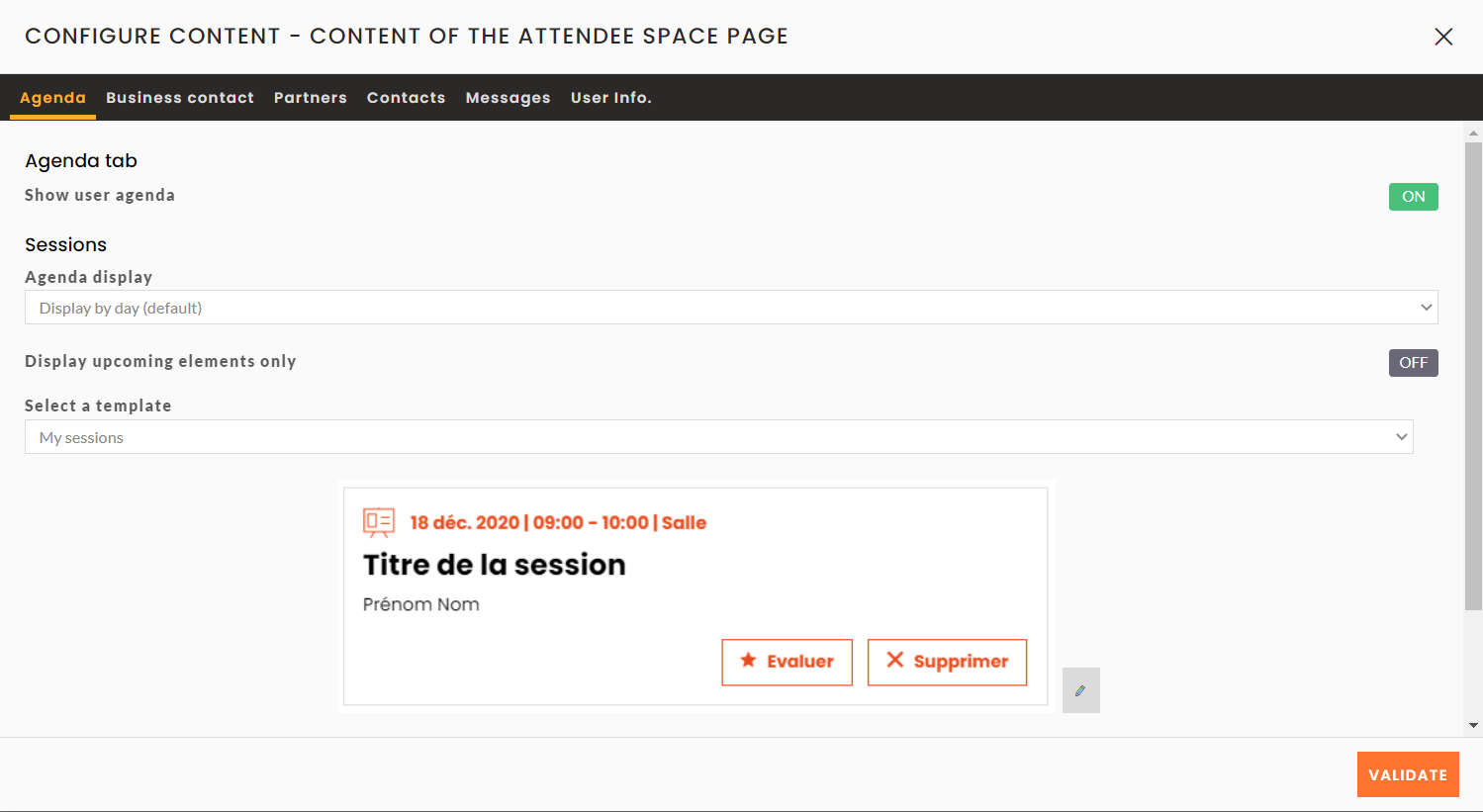
These tabs allow you to:
- Display your personalised agenda
- Manage the functionalities related to your business contacts
- Display partners, configure the display template.
- Display contacts, configure the display template
- Display the messaging system
In each tab you have the possibility to choose/edit the template to display.
The Messages and Contacts tabs are only visible in the block edition if the Networking module is activated in your back office..gif?width=623&height=347&name=activer%20module%20networking%20(1).gif)
If you wish to deactivate them but the Networking module is not activated, this will not work, in this case you will have to reactivate the module, deactivate the two tabs in the block, then reactivate the Networking module.
