Parent/child partner
This article describes how to link one or more "child" partners to a "parent" partner in a page
Linking child partners to the parent partner, from the back office of your event
- You create a partner A
- You create a partner B
- You create a partner C
➡️ Partner A is the parent partner of partners B and C.
When editing the partner file (from the back office of your event), you have the possibility to add a parent partner for each of the partners B and C.
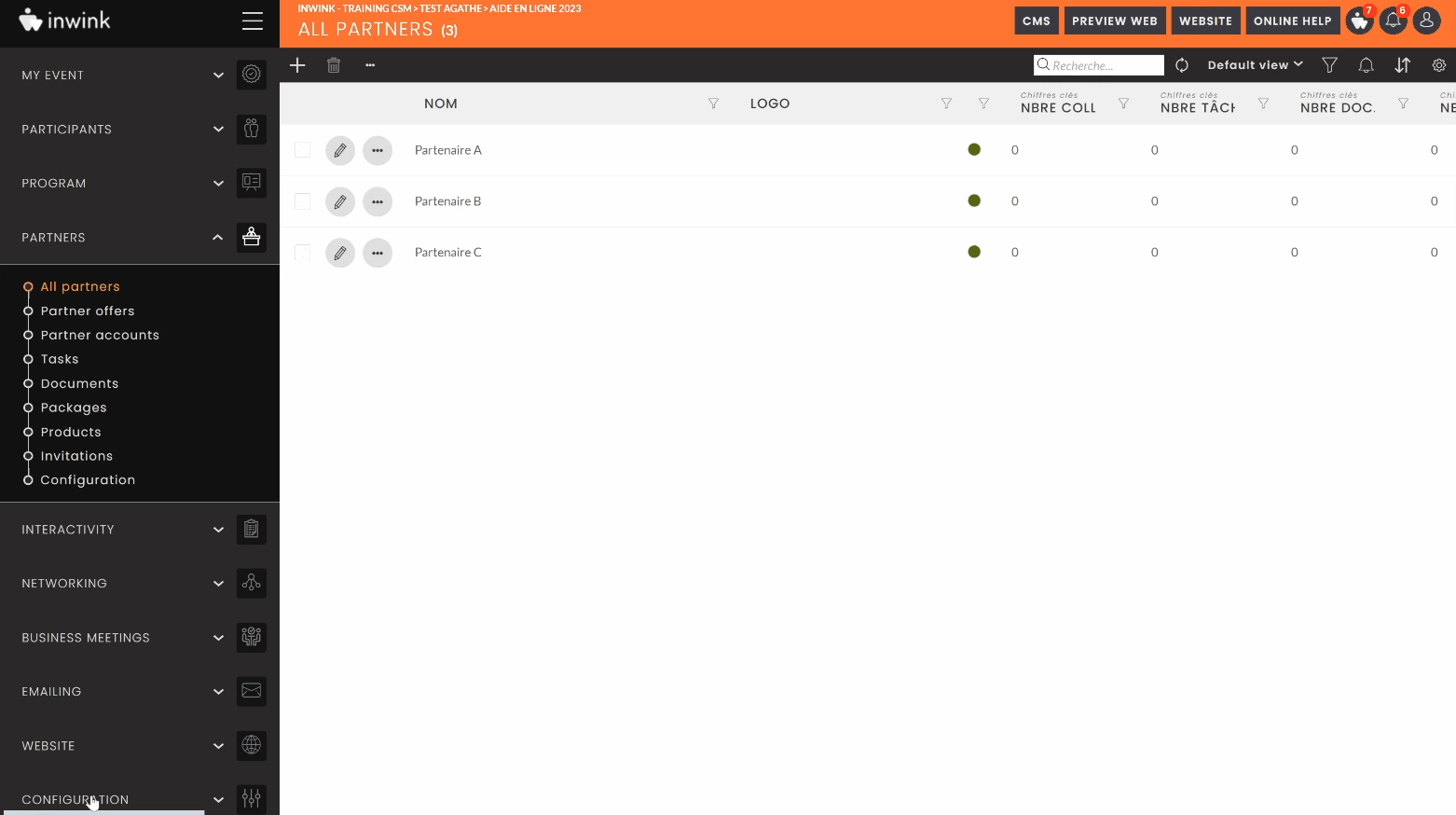
Adding parent/child partners blocks from your CMS
On the partner detail page, you can add different blocks that will display the parent/child partners, according to predefined conditions. To do this, add a block of type "Exhibitors teasers":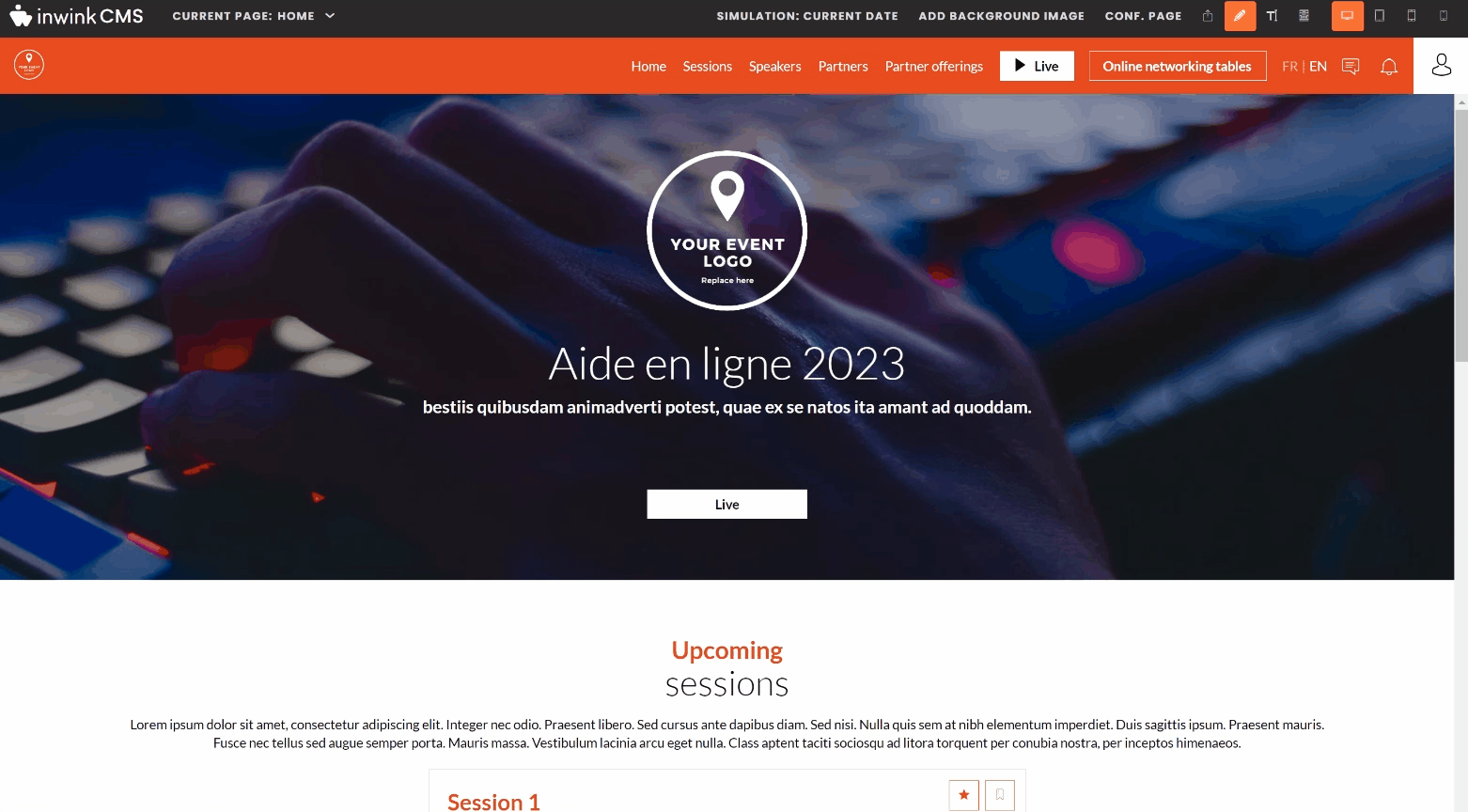
Before viewing the block, you will need to select a value to condition its display.
➡️ Go to the schematic view to find it, by clicking on this button ![]() (located on the top right of your CMS).
(located on the top right of your CMS).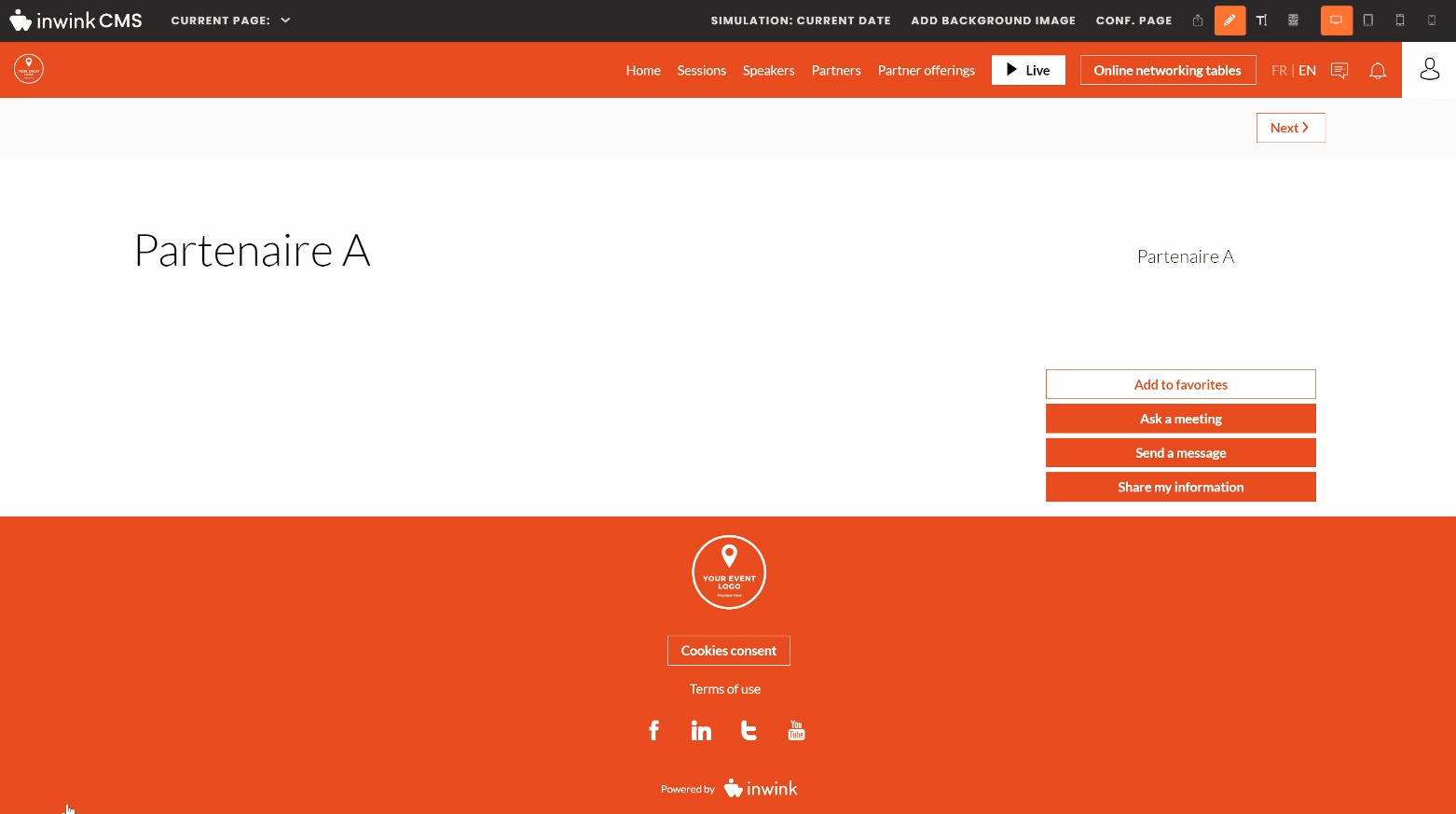
When editing this block, you will be offered 3 display conditions:
- Display the parent partner: a block showing the parent partner (A) will be displayed on the page of the child partners (B and C):
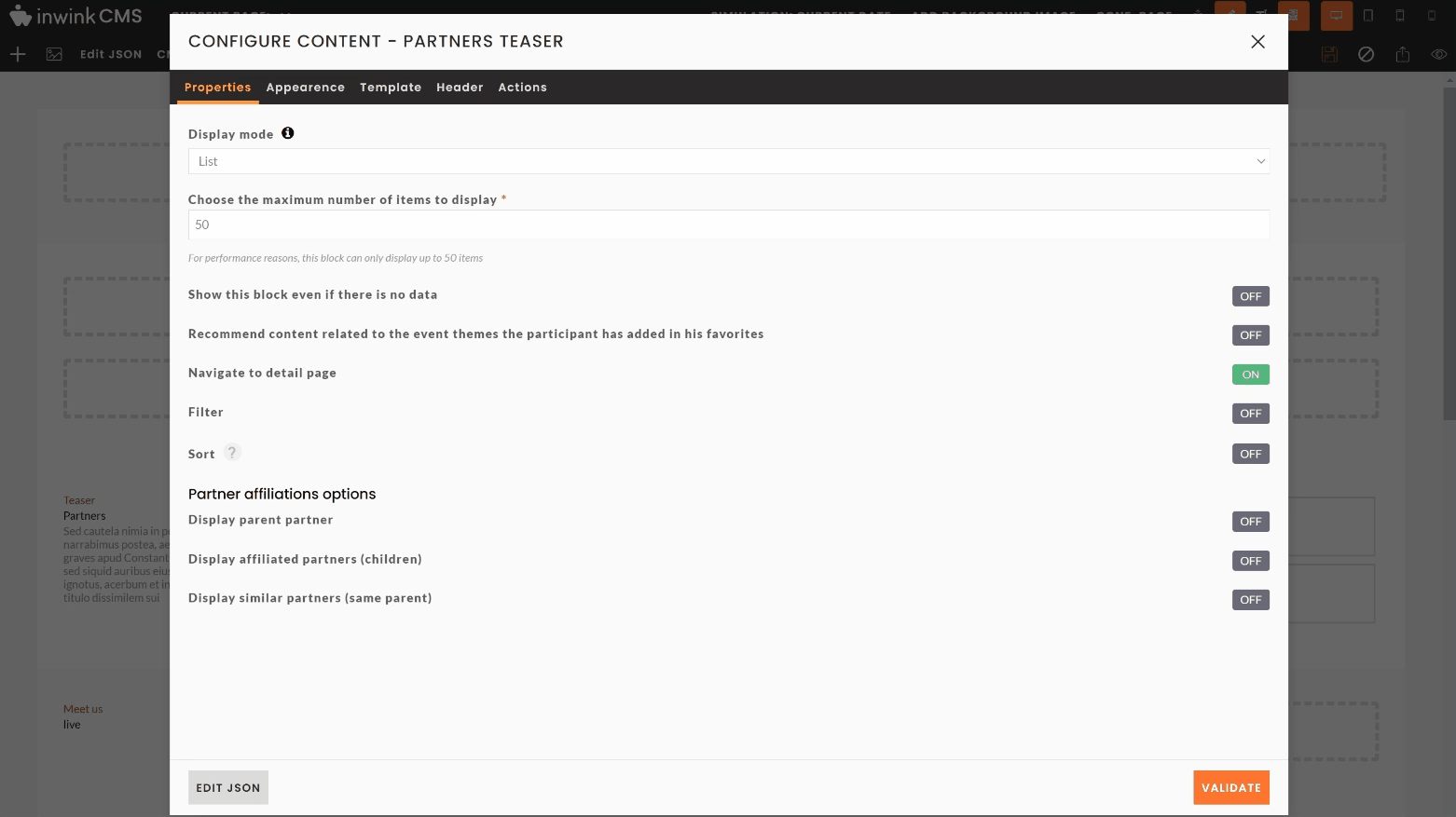
- Show affiliated partners (children): a block showing the child partners (B and C) will be displayed on the parent partner (A) page:
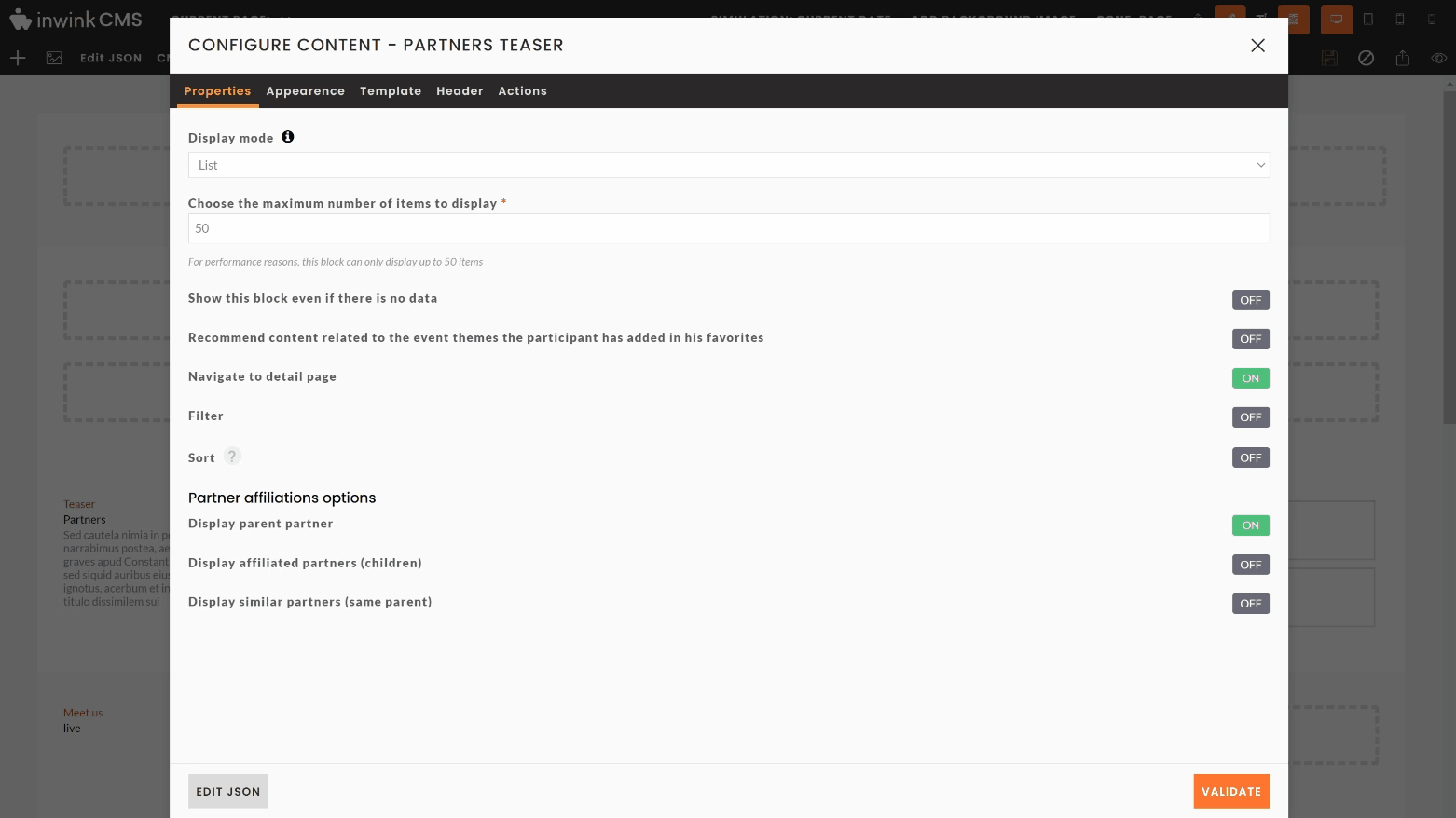
- Show similar partners (same parent): You can add this condition to this block, so that on each child partner page, the other child partner(s) (if any) with the same parent partner will be shown. Nothing will be displayed on the Parent partner page:
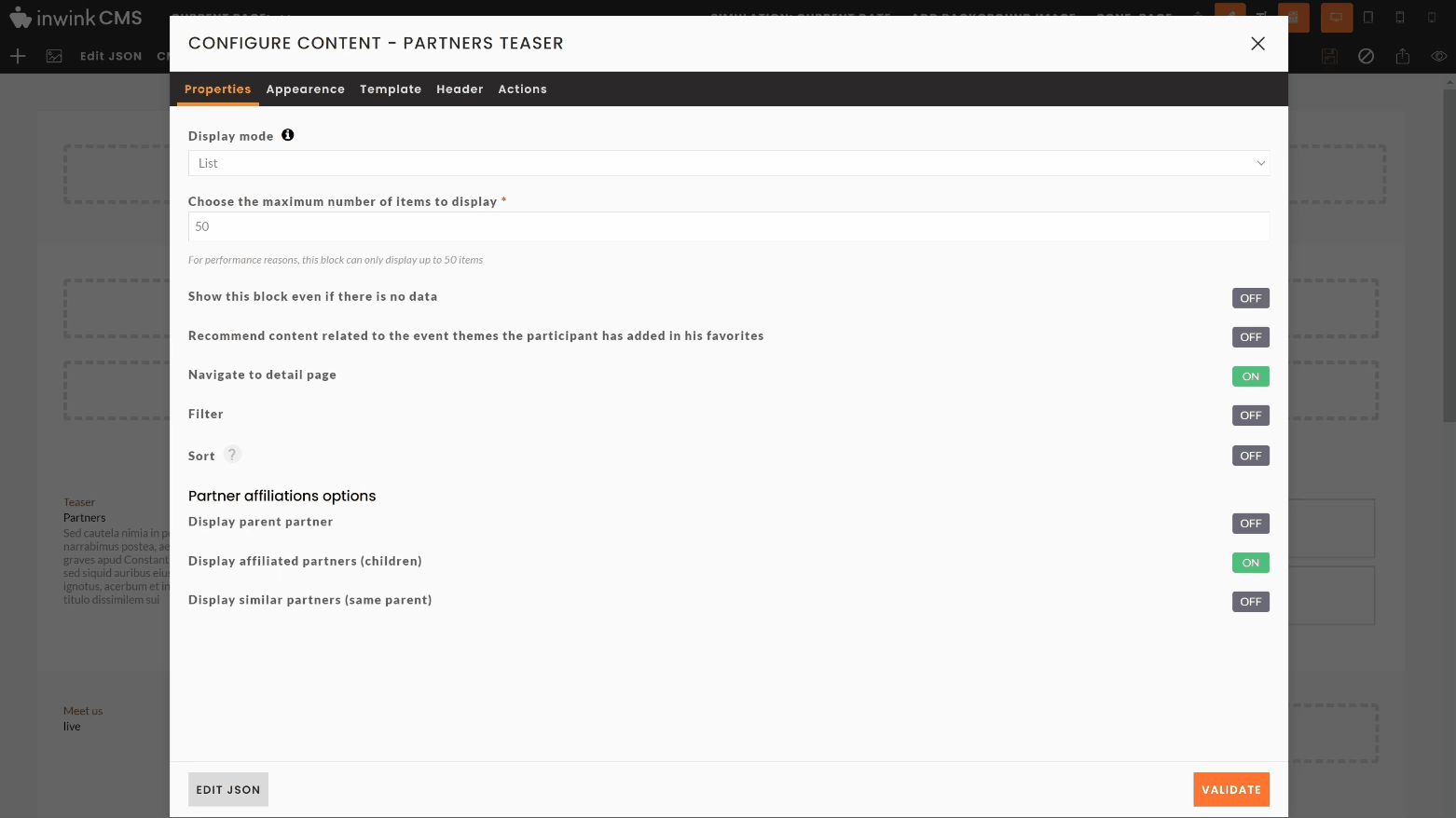
Note that when adding a partner overview block, all partners are displayed without distinction "parents/children".
Use case :
On an event where you do not have the possibility to allocate a stand to each of your partners:
- You can decide to allocate a "main" stand to one of your partners and attach child partners to it.
- For the participants, this will make sense, as they will find all the partners linked to the same stand of the parent partner
