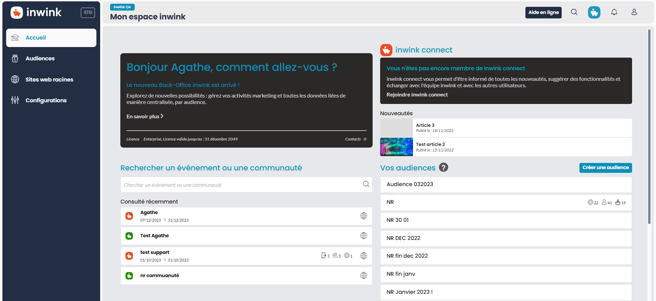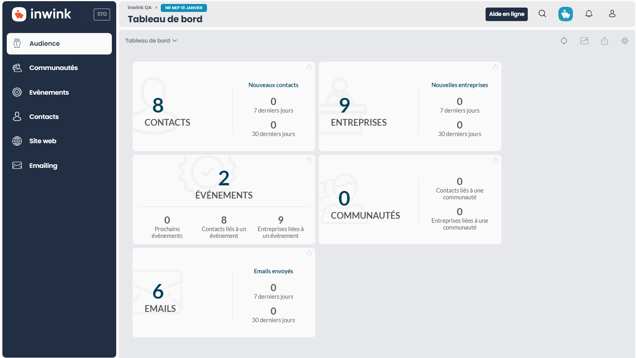Introducing the new inwink back-office (as of January 18, 2024)
A new inwink interface is now available for :
- Customer back office
- Your audience back-office
- Your events back-office
- Your communities back-office
📢 Please hover over the tabs to access them.
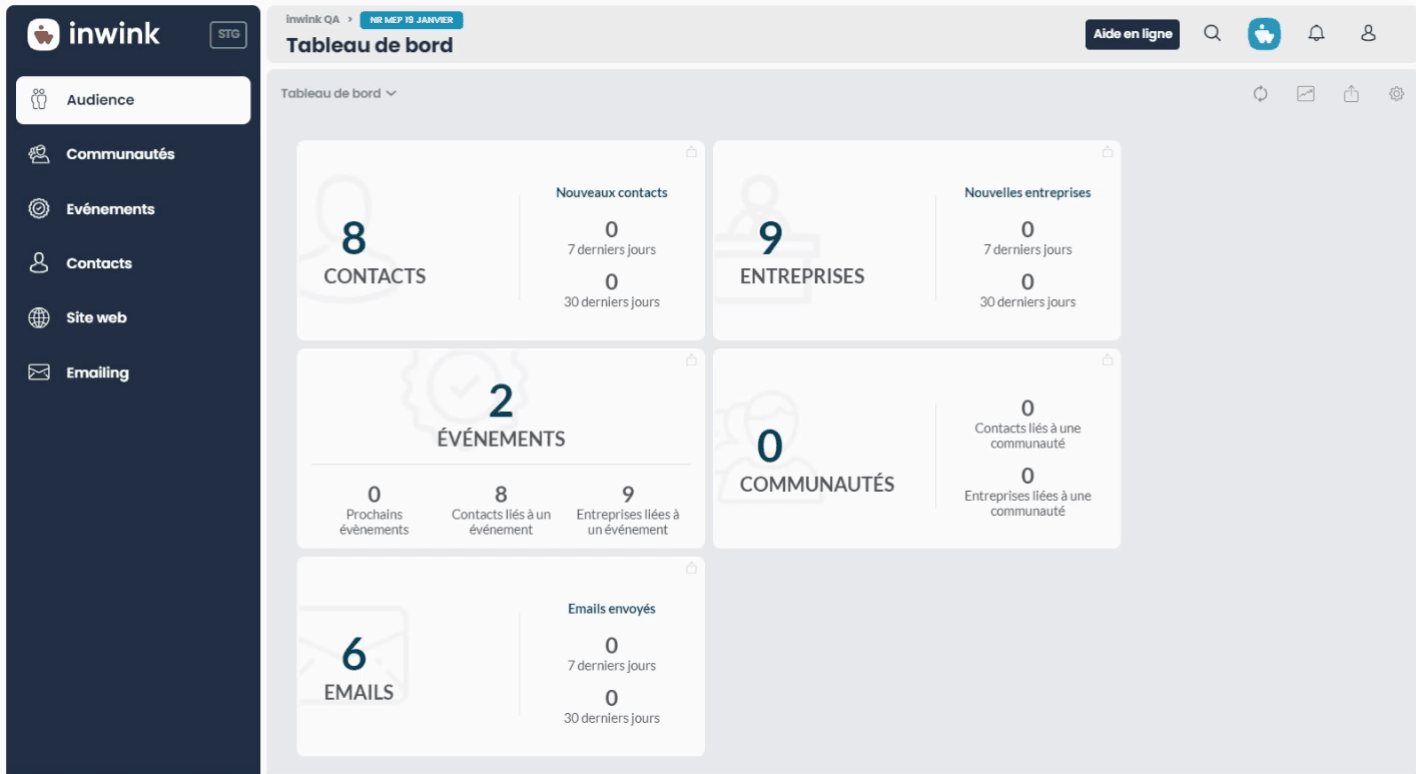
📢 You can customize the display of your back office, by adding some of your favorite tabs: 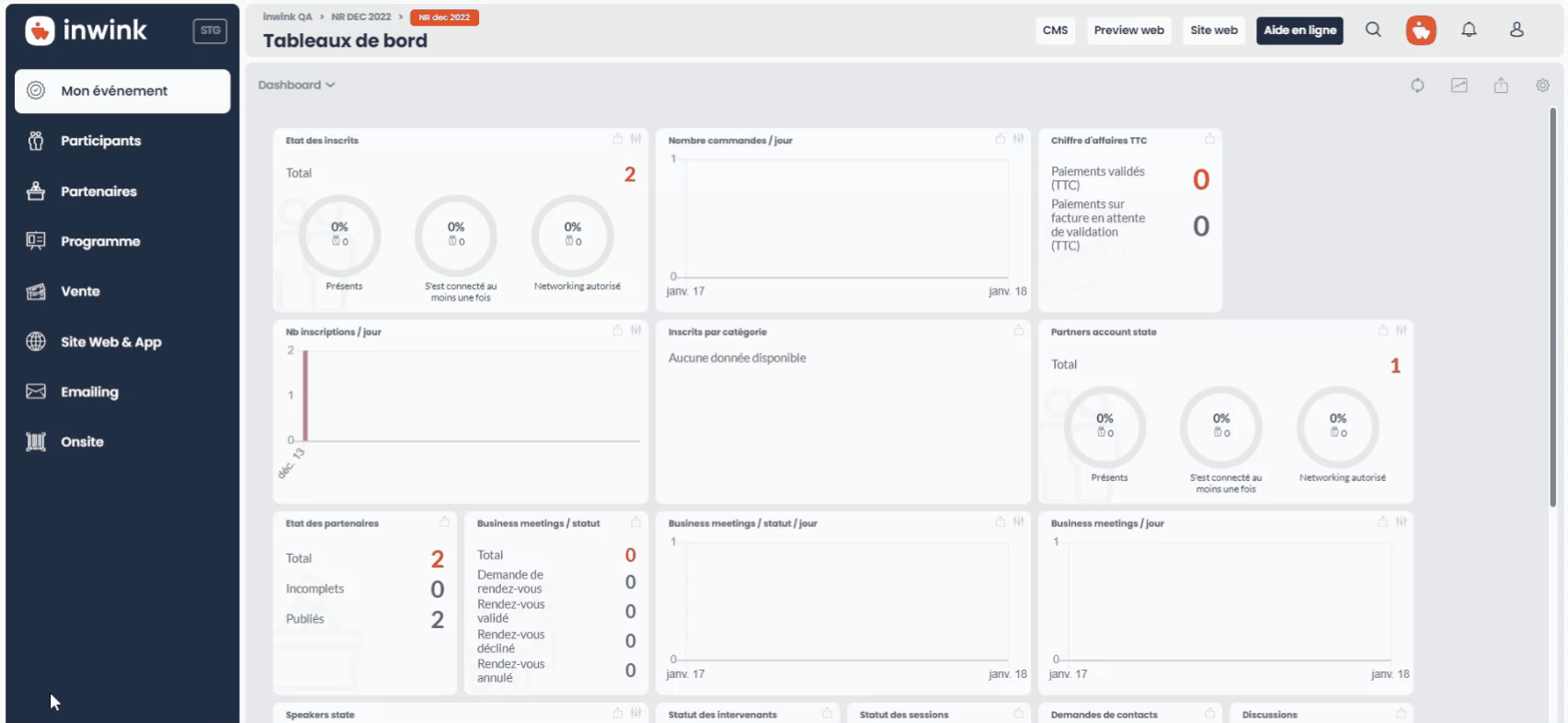
Customer back-office :
The same tabs will be displayed on the left-hand menu.
➡️ To access the different sub-menus, please hover over their titles.
For example, if I want to access one of my audiences, I hover over the "Audience" tab and click on the desired audience.
Back-office of your audience :
- The audience tab lets you configure the global parameters of your audience.
To access it, hover over the tab and select the grid. - To access your audience's communities, click on the Communities tab
- To access your audience's events, click on the Events tab
- To access the contacts/companies represented in your audience, hover over the Contacts tab
- To configure your audience's root website, hover over the Website tab
- To set up emails from your audience, hover over the Emailing tab
Event back-office :
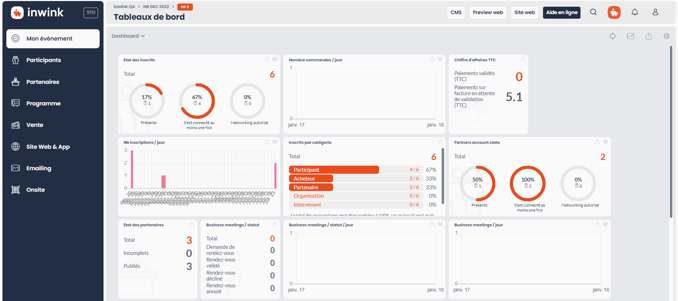
➡️ Some entries have been removed here in order to group them together.
The event tab, for example, groups together access rights, event configuration and the dashboard:
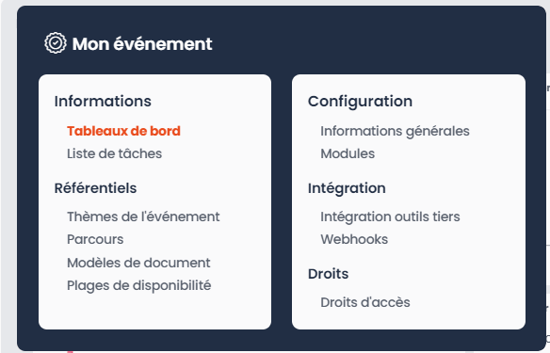
For example, the "Participants" tab groups together event participants, networking and interactivity: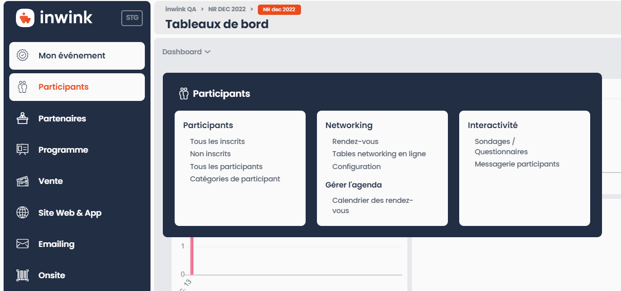
Community back-office :
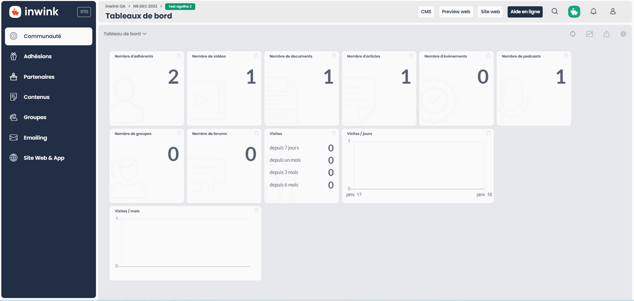
➡️ Some entries here have been removed in order to be grouped together.
Feel free to explore this new design! 😊