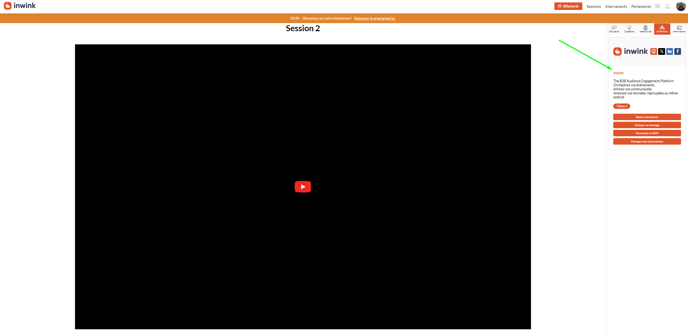Modify the template of the partners and speakers of the online session
- Modify the stakeholder template
- Modify the partners' template
Modify the speakers' template
In the inwink Back-Office, go to Website & App tab > Site content > Online sessions
Activate the option "Customize speaker display".
In the drop-down list, you will be able to choose the template to display on the online session.
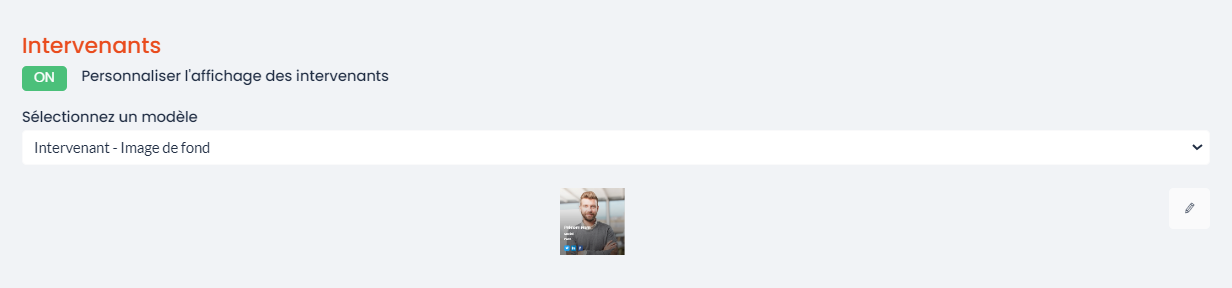
If you want to create a new dedicated template, please go to the back office > WEBSITE > Site content > Templates.
Once the option is activated, the template selected, do not forget to save your changes.
When you go to the online session, the new template will be applied to the speakers in the information tab.
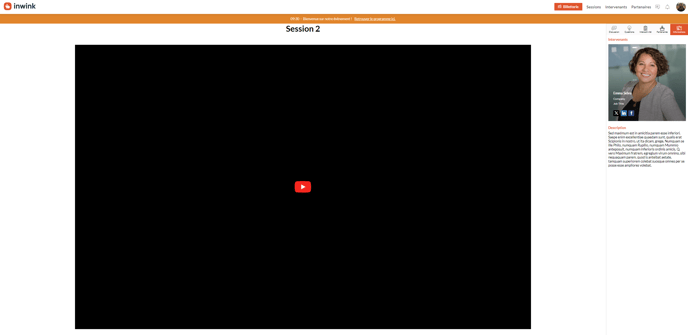
Change the partner template
For displaying partners in the online session, we invite you to use the "[Partner] Vertical with customizable buttons" template.
With this template you can choose which buttons to display.
In the inwink Back-Office, go to the menu WEBSITE > Site content > Online sessions
Activate the "Customize the display of partners" option.
In the drop-down list, you will be able to choose the template to display on the online session.
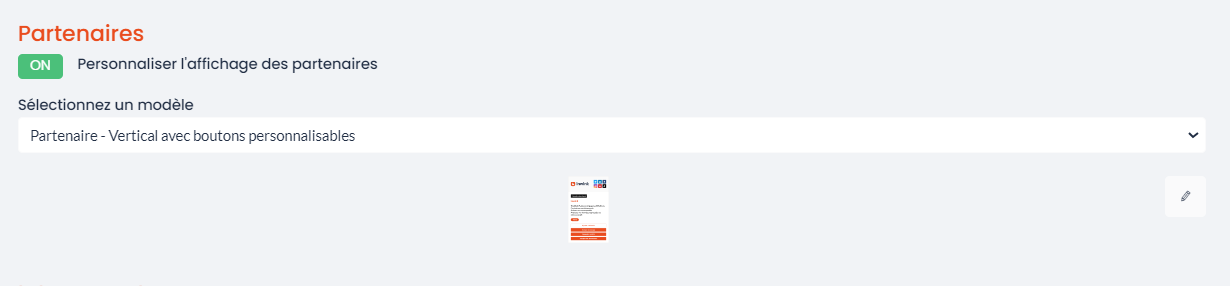
If you want to create a new dedicated template, please go to the back office > WEBSITE > Site content > Templates.
When creating/editing the template, you will have the possibility to select the buttons to be displayed on the online session.
To do so, click on the Customize button at the bottom left of the template > Actions > Add and remove buttons as you wish.
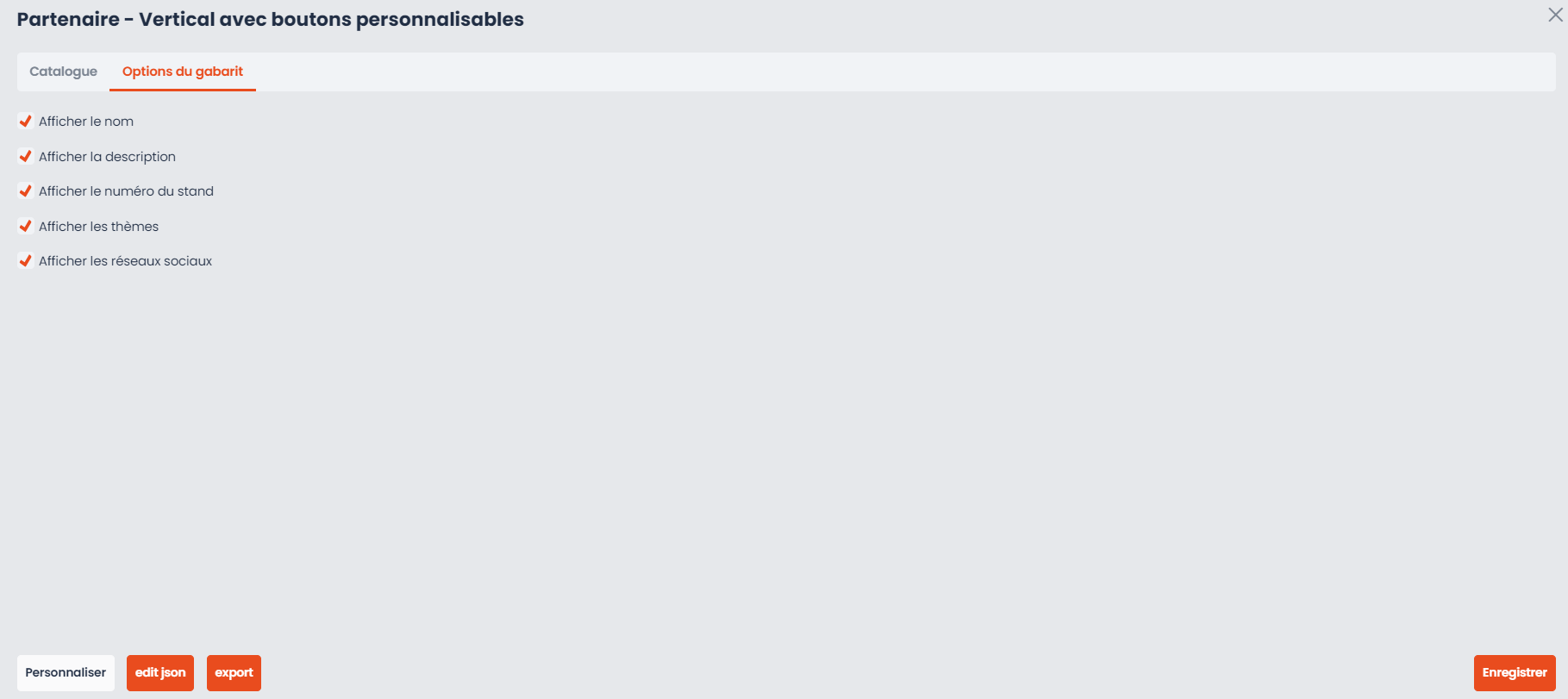
Once the option is activated, the template selected, do not forget to save your changes.
When you go to the online session, the new template will be applied for partners in the partner tab.