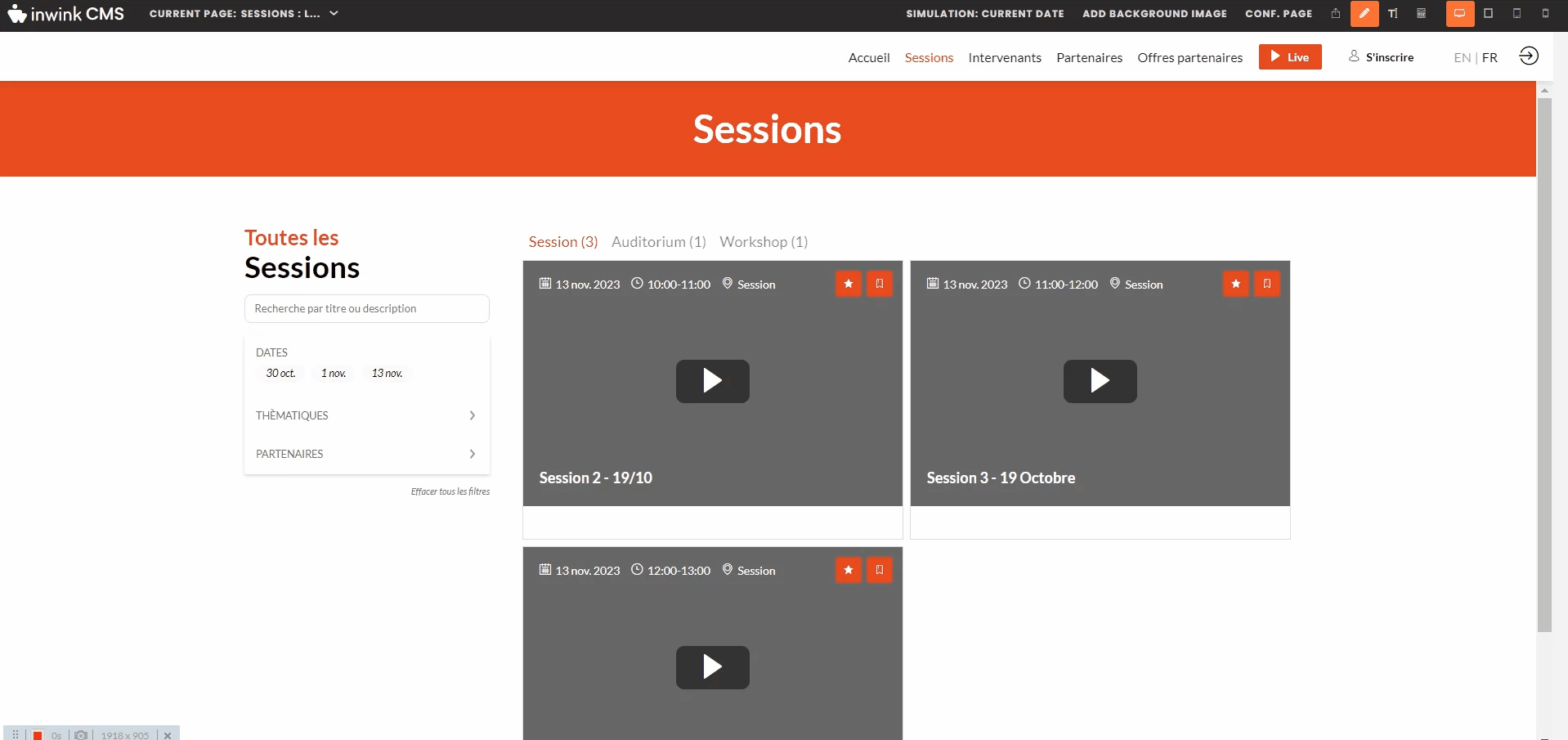Modify block grouping
Grouping and changing the display of a grouping
In your session list block, you can group sessions according to a value you select. 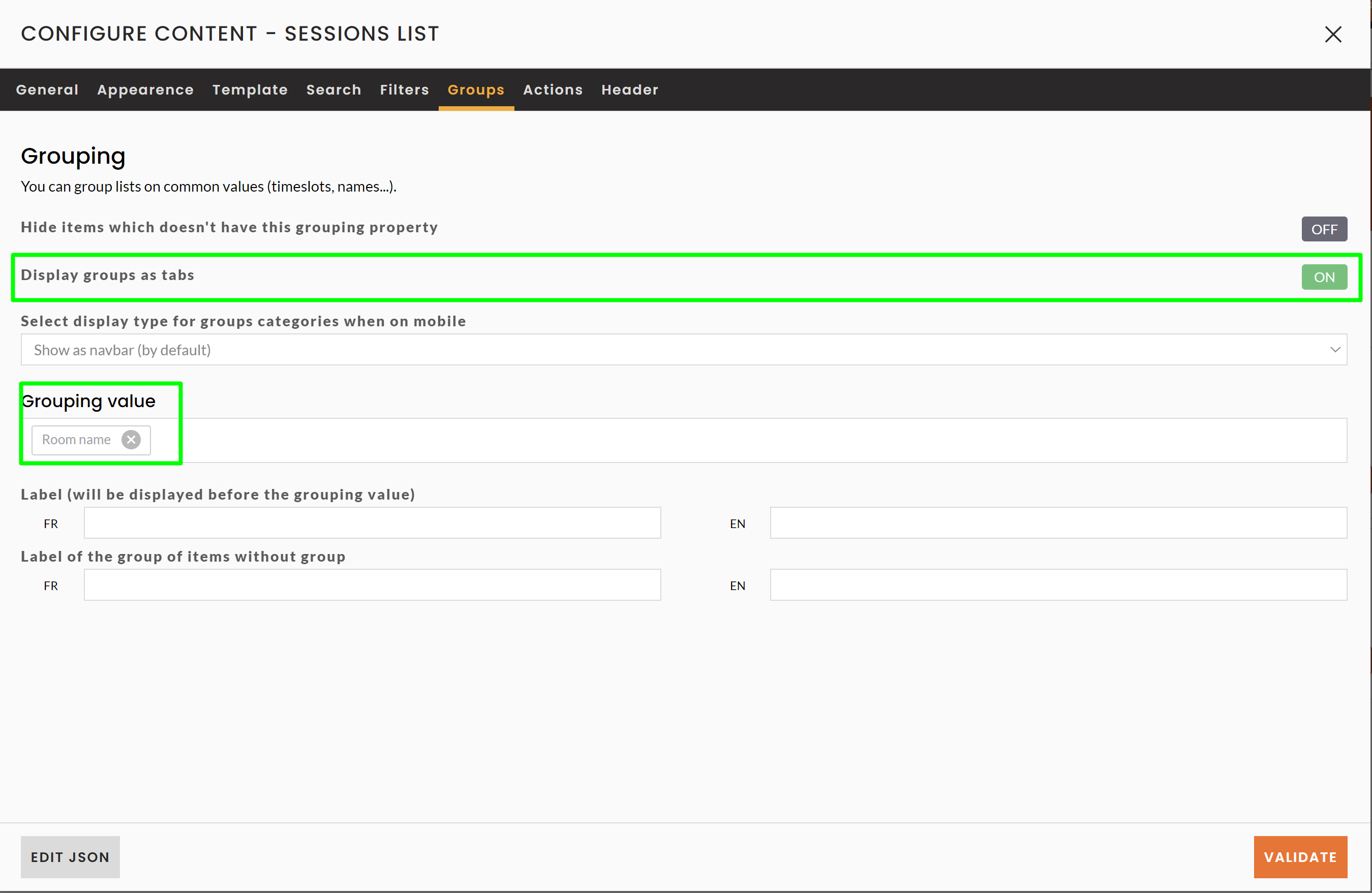
If the selected value is an inwink linked entity, you will not be able to select its display order.
Extract from the inwink glossary: "A linked entity is one that is dependent on another (parent) entity. For example, a room or a speaker attached to a session."
So, if you choose to group your sessions by "room name" or "related themes", you won't be able to change the display order of the tabs in your grouping to, for example, display them in alphabetical order: 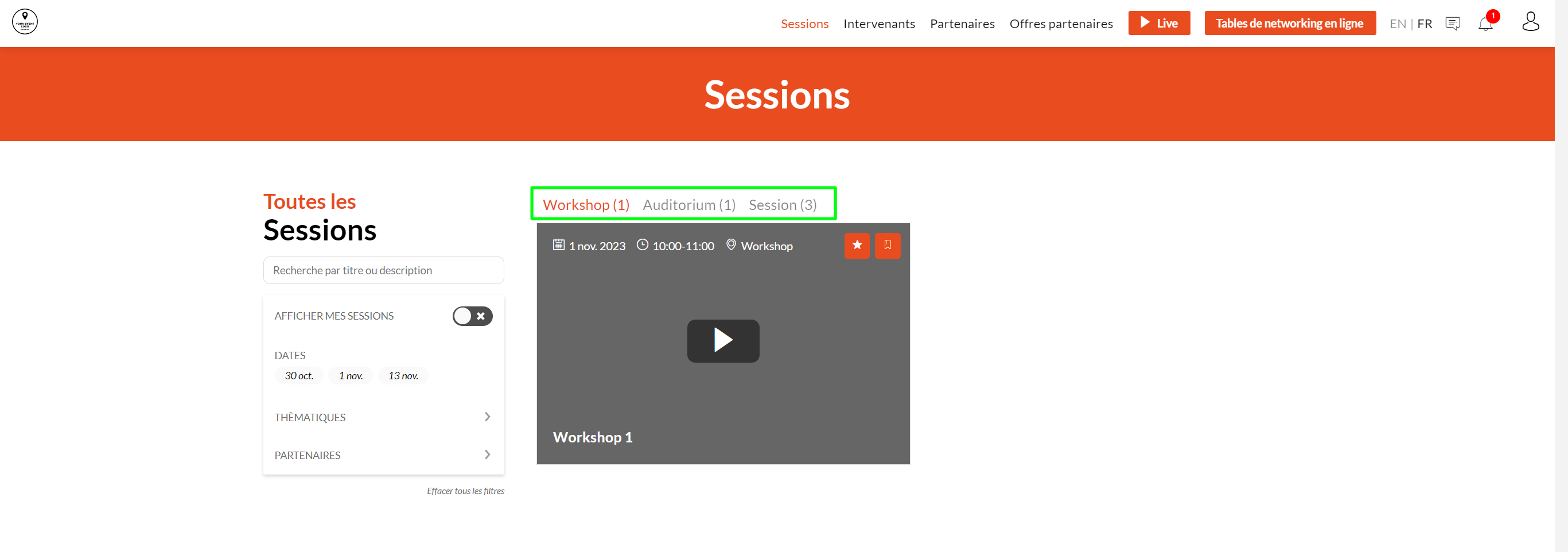
To overcome this problem, you can create a custom field in the session list.
➡️ Custom fields allow you to sort and change the order in which tabs are displayed.
For example, if you wish to change the display order so that sessions are sorted alphabetically by room, you need to :
From your event's back office > Program tab > All sessions- Create a new field by clicking on the small adjustable key > Field management
- Choose a "Single choice" type field, name it
- And in the options of this new field > add room titles
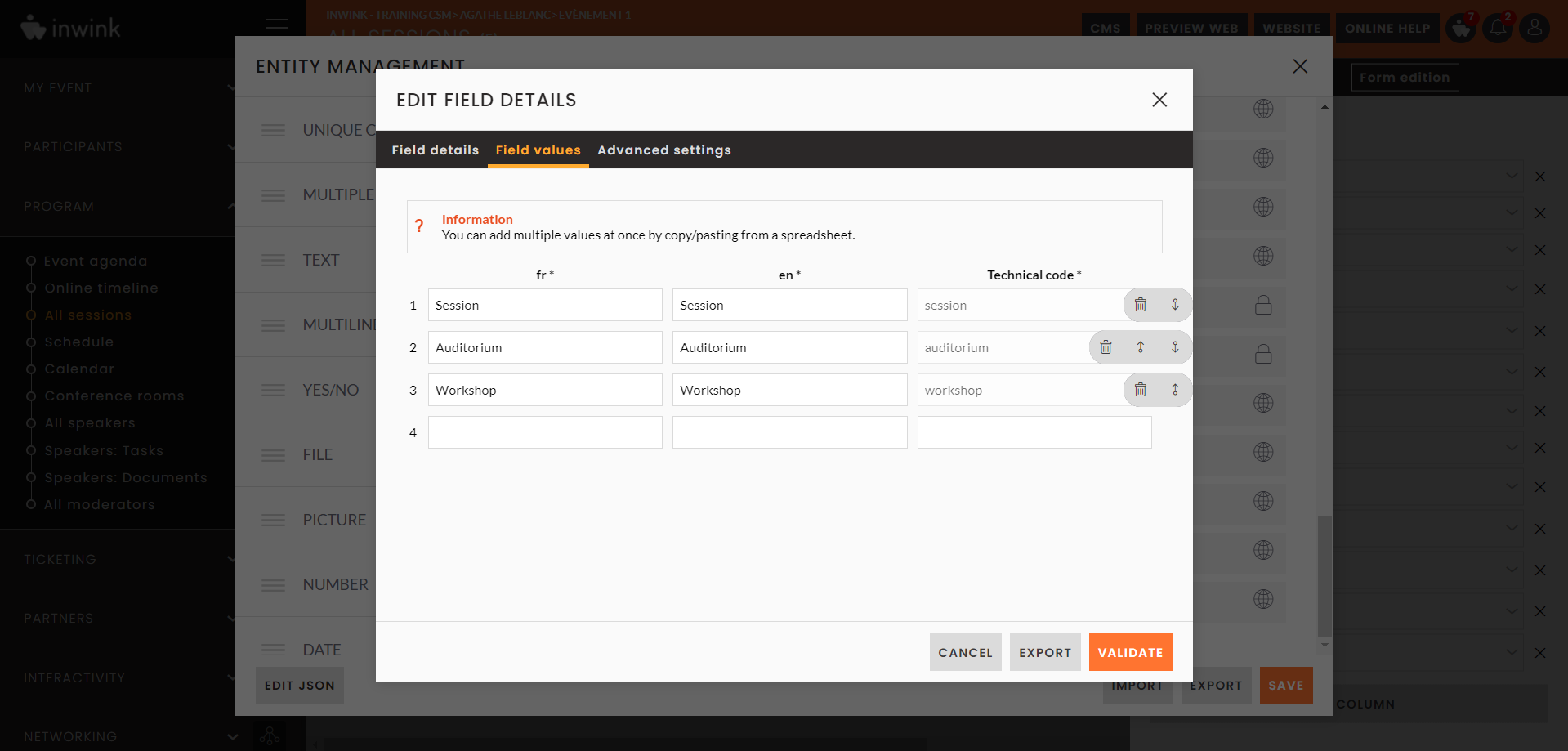
Once this has been done, you'll need to edit each of your sessions to associate the room name with this custom field.
Then, on your CMS, you'll need to edit this new block > Grouping tab > select the new custom field: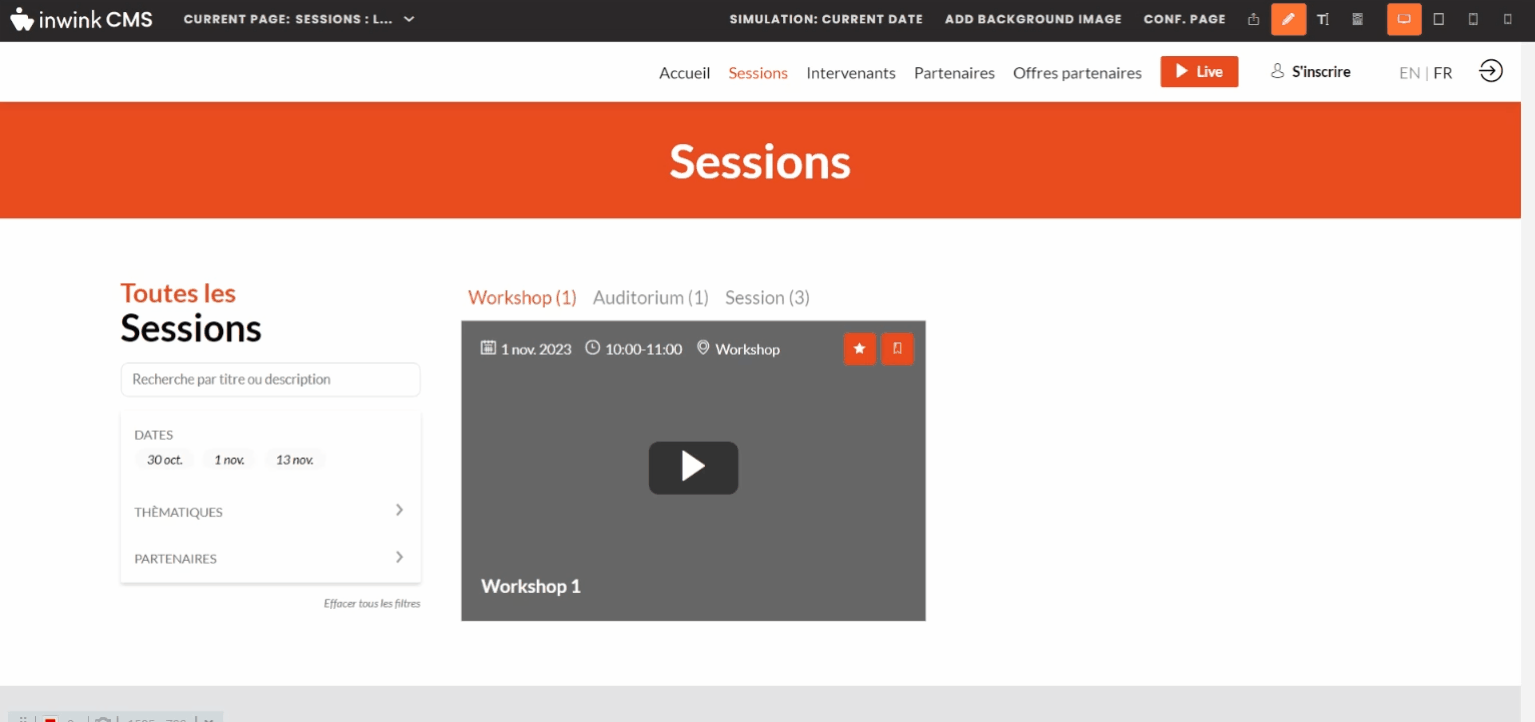
The options will be displayed as below, and you can move to change the order by clicking on the little dashes![]() :
: