Manage the appearance of the header menu
To set the menu's appearance, click on the palette on the right side.
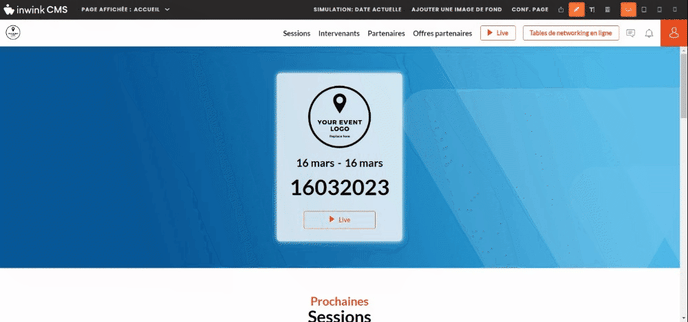
A theme edition window appears:
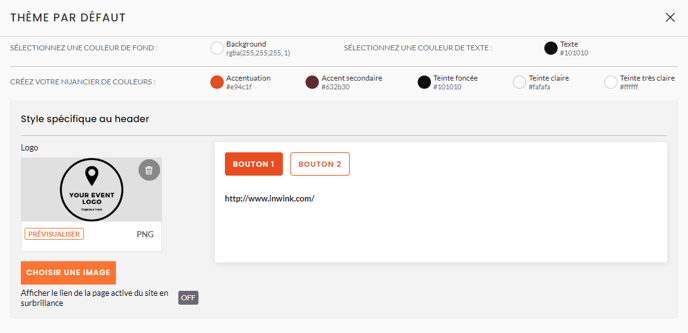
- Edit Menu Background Color: Click on the circle to the left of "Background" at the top of the editor, and choose a color.
- Edit Menu Item appearance: Move the mouse over http://www.inwink.com/ and click on the editing pencil. You will be able to set the appearance in :
- standard for menu items

- hover when you hover over a menu item

- selected when you are on the page of the clicked tab

- standard for menu items
- Edit the menu logo : In the logo section, you can upload the logo that will appear on the left of the horizontal menu. The recommended dimensions are :
- 120 pixels wide
- 32 pixels high
- Highlight the website active page link : Turn the option ON in order to highlight the active page in the menu
- Edit main button color : Pass your cursor over Button 1, and click on the button
 to edit the button color according to its three states (standard, hover, active)
to edit the button color according to its three states (standard, hover, active) - Edit secondary button color : Pass your cursor over Button 2, and click on the button
 to edit the button color according to its three states (standard, hover when hovering over the button, active when clicking on the button)
to edit the button color according to its three states (standard, hover when hovering over the button, active when clicking on the button)
