inwink websites
Event Website
The websites generated with inwink are designed to provide an optimal user experience before, during and after the event.
When compared with traditional websites, the main difference resides in how the content loads:
-
On a traditional website:
Each page is distinct and loads when the user arrives on the page. You can witness this when the page blinks / the icon in the tab blinks when you navigate from page to page.
If you lose your Internet connection on your device, you will not be able to nabigate from one page of the event to the other before your Internet connection is active again. -
On an inwink event website:
All the pages and the content (save pictures) are loaded when the user first arrives on the website. This can take some seconds.
Once the content is loaded, even if the Internet connection of your device gets bad / inactive, you will still be able to navigate on the website, since all the pages have already been saved on your browser.
Publication status
Every website generated with inwink has two publication statuses:
- Preview
The preview lets you work on what your website looks like before publishing it and displaying it to participants - Publish
The published version is the one you share with the oustide, which will appear when you enter the URL of your event website
It is important to always edit the preview version of your website, and publish the changes. Therefore, the preview version of your website should always be the most up-to-date version of the website.
Initial website
This website is the default website that will be created when you create a new event from scratch.
Navigation
A header menu is automatically created on your event and cannot be removed from the website.
On screens smaller than 1023 pixels, the header menu becomes a burger menu.
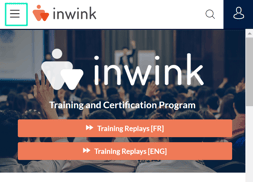
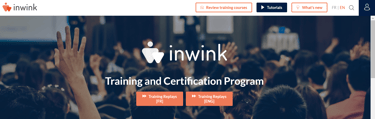
The participant accesses to his space by clicking on his photo at the top right of the page.
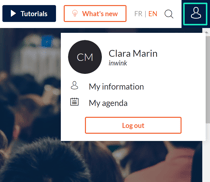
Default pages
When a website is created from scratch, it contains the following default pages:
- Home :
The homepage of your website. - Event agenda :
This page contains the agenda that you can create in the PROGRAM / Event program page of the event Back-Office. - Terms of use :
This page contains the terms of use of inwink. You can edit them. - Partner workspace :
Use this page when you want to redirect participants with a partner account to their partner workspace:- If the participant has access to only one partner workspace, they will be automatically redirected to the homepage of their partner workspace
- If the participant has access to two or more partner workspaces, they will be automatically redirected to the a page where their partner workspaces are listed
- Attendee space :
This page is the personal space for your participants, where they can find their own agenda, networkg with others and update their information - Partners : Details
Every partner you add in the Back-Office of your event has a detail page where their information is dynamically loaded and displayed: logo, name, social media links, description, sessions, offerings, rich content (brochures, media galeries) - Partners : List
This page gathers all the partners of your event. You can filter them, group them, etc. - Partners : Scan
This page contains the scan module your partners can use to scan attendee's badges during your event - Attendee/Speaker : Details
Every attendee / speaker added in the Back-Office of your event has a detail page where their information is dynamically loaded and displayed: photo, first name, last name, social media, description, brochures, sessions, networking interests.
In the networking module of your website, when a participant clicks on the card of another participant, the pop-in displays an adapted version of this page. - Speakers : List
This page contains all the speakers of your event. You can filter them, group them, etc. - Scans
This page contains the scan module for participants if your event allows participant to scan each other. - Sessions : Details
Every session added in the Back-Office of your event has a detail page where participants can find all information about the session : title, description, speakers, sponsors, related sessions, etc. - Sessions : List
This page gathers all the sessions of your event. You can filter them, group them, etc. - Themes : Details
Every theme added in the Back-Office of your event has a detail page where users can find all the sessions, speakers and sponsors related to this session - Offerings : Details
Every offering added in the Back-Office of your event / or by a partner has a detail page where participants can find all information about the offering : title, description, price, website, brochure, etc. - Offerings : List
This page gathers all the offerings of your event. You can filter them, group them, etc.
