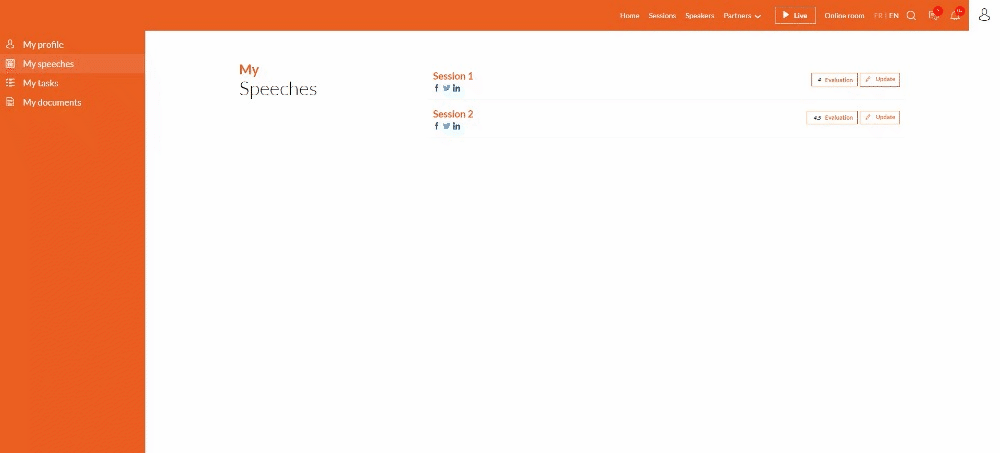Interventions
Presentation
When you assign a speaker to a session, you can give the speaker the ability to edit their session information.
If you activate this feature, the speaker will have access to a personalized menu from his profile.
He will find the list of his sessions, with :
- The number of registered participants
- The number of attendees
- Result of the session's evaluation
- Logistic information (date, time, room)
- Social share buttons
- Update session button
How to activate/deactivate the options of the My interventions space?
From the CMS, you can define the information that the speaker can modify on his session and the elements that he can see. To do this:
- Log in as a participant (with the speaker category) via the CMS
- Go to the speaker's area
- Click on the My speeches tab
- Edit the page block
- Manage options
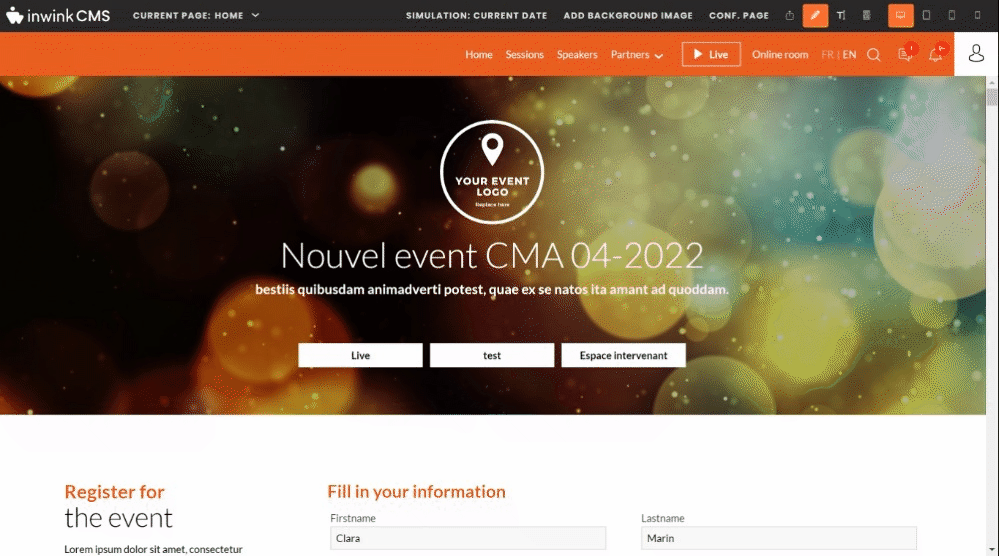
Which options to activate?
If you want your speaker to be able to modify the elements of the session:
- Activate the option "Configure session update form"
=> A "Update" button will appear next to the session, so that he can modify the information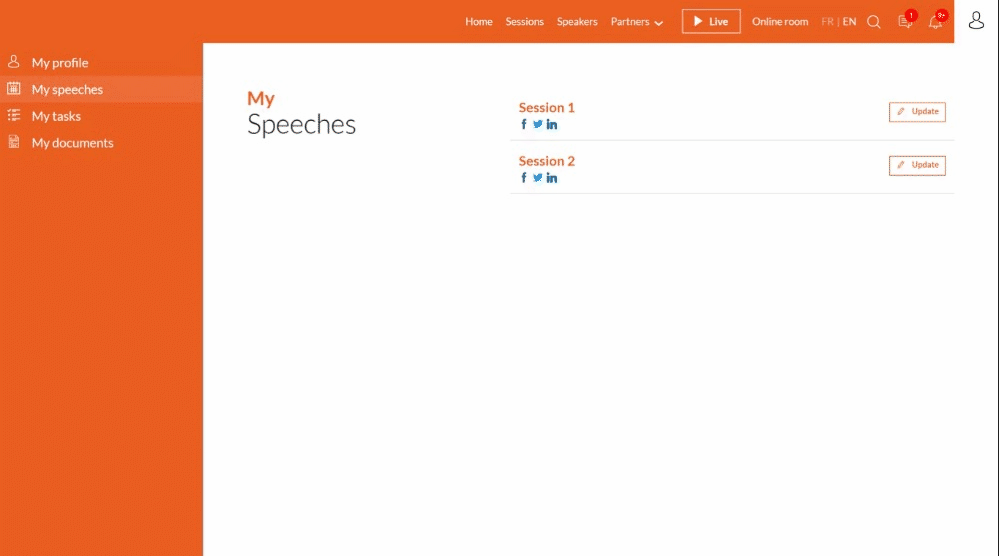
- Configure the edit form. By default, the speaker will be able to edit the title and description of their session. If you want your speakers to be able to modify other fields, click on add a field.
The information modified by the speaker will be updated on the published site and in the back office.
You have the possibility to put some fields in read-only mode in order to give the information to your stakeholders, without letting them modify it.
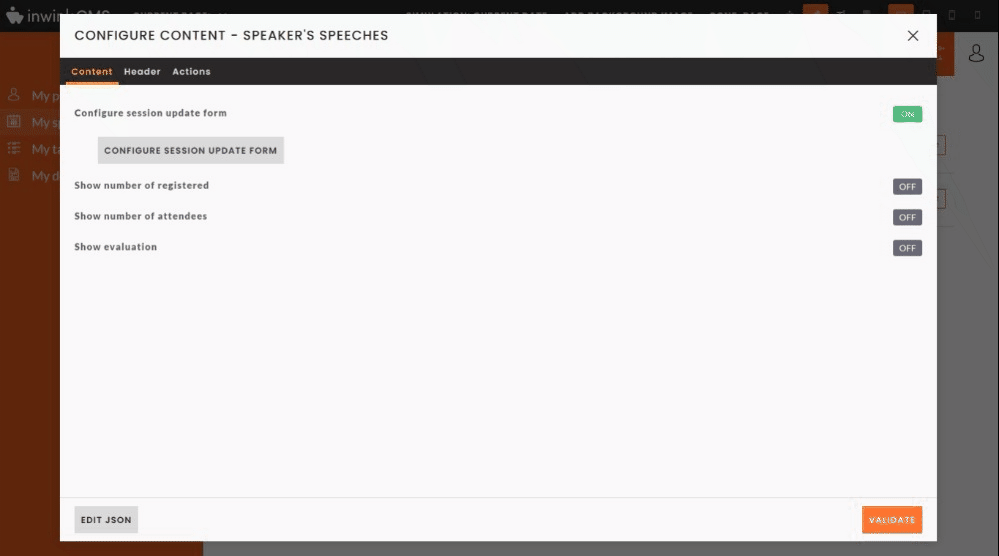
If you want your speaker to be able to see the number of registered participants in the session:
- Activate the option "Show number of registered".
=> The number of registered participants in the session will be displayed under each session-1.png?width=655&height=216&name=Screenshot%20(5)-1.png)
If you want your speaker to be able to see the number of attended participants in the session:
- Activate the option "Show number of attended".
=> The number of attended participants in the session will be displayed under each session-1.png?width=655&height=216&name=Screenshot%20(5)-1.png)
If you want your speaker to be able to see the session evaluations completed by the participants:
- Activate the option "Show evaluation"
- Go to the back-office > Surveys/Pollings > Edit your session satisfaction survey form > Click on the button "Configure statistics calculation" > define the elements to be displayed
Please note that this step must be completed before you receive any responses to the satisfaction questionnaire, otherwise the responses will not be displayed in the speaker's space.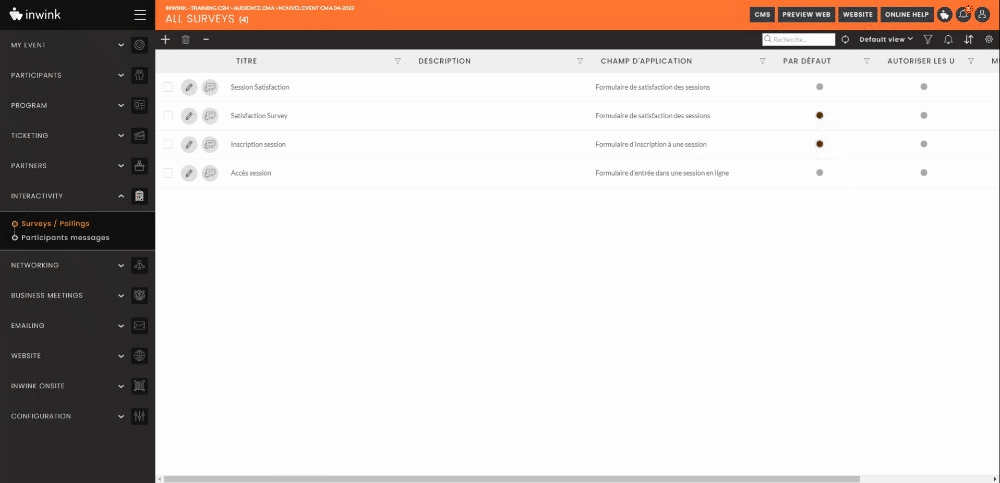
=> The field defined as the main evaluation field will be displayed next to the session. For example, if you have selected "Grade" as the main field, the speaker will see the average grade next to the session.
The speaker can click on the button to see the details of the answers.