inwink speed meetings
A video tutorial is available on the inwink training website.
Presentation
For your online events, inwink offers speed meetings.
speed meetings are a series of short meetings between two participants who are randomly matched.
In inwink, Speed Meetings take the form of an online session. This session is set up in the Back-Office like a classic online session and appears to the participants with the same characteristics. It is displayed in the list of sessions, can be bookmarked or require registration, and can be added to the agenda.
At the end of the event, you will be able to retrieve the list of meetings that have taken place (who has seen who) and the contact requests that have been made following the meetings.
NB: To join a speed meeting, the participant must have activated networking.
Setting up a Speed meeting
In inwink, speed meetings are online sessions.
To create a speed meeting, you need to create a new session in the back office, in PROGRAM > All sessions
To create an online session, please refer to this page
In the session setup, set the video source to "Speed meeting inwink".
Once you have chosen this source, you can define :
- The duration of each meeting (in minutes). We recommend not to exceed 5 minutes.
- The filters imposed on certain categories of participants: who can see who
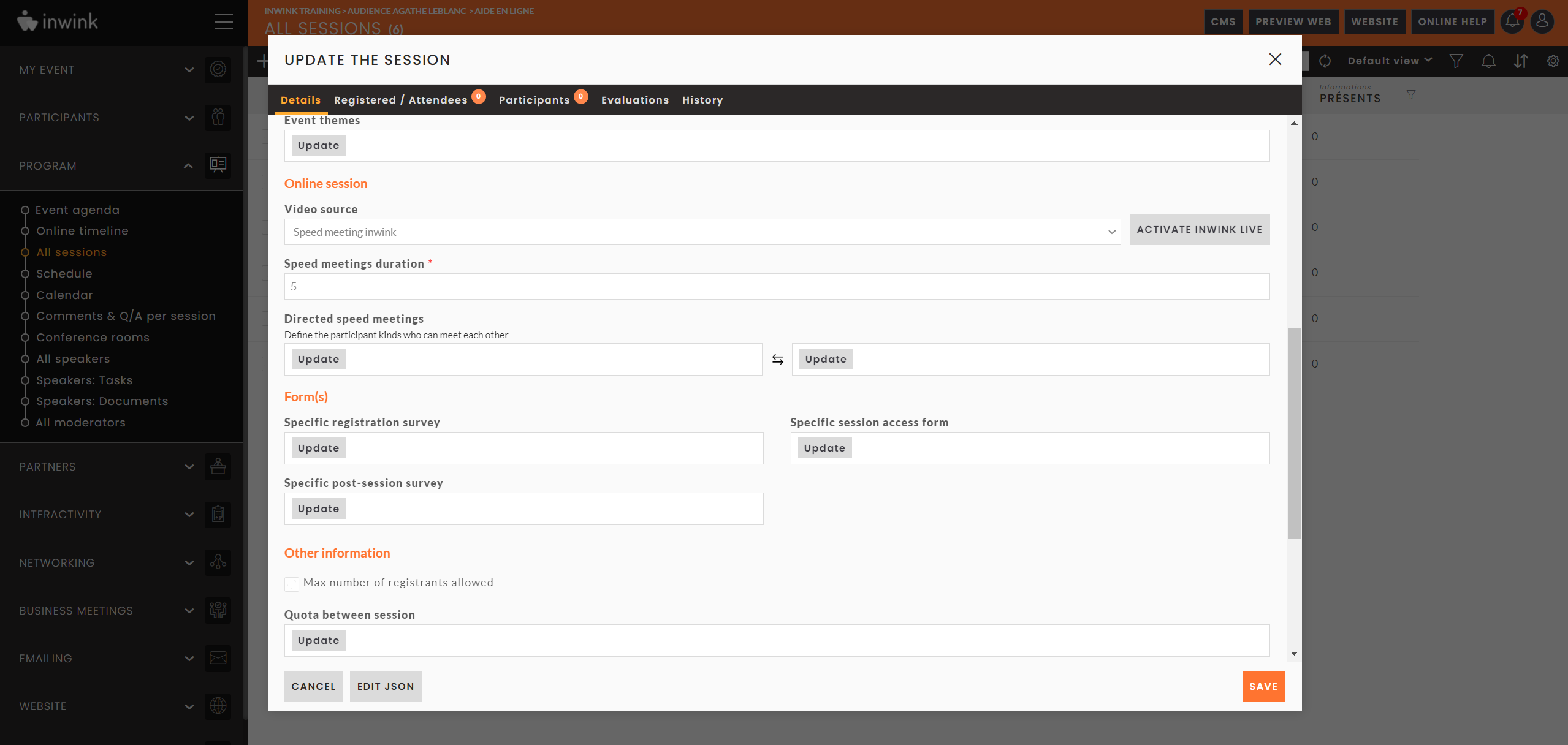 Creation of speed meeting
Creation of speed meeting
Participate in a speed meeting
The inwink speed meeting is a session. You can therefore view it on your event website via a session block.
In order to join a speed meeting, the participant must have activated networking. If they have not done so, they will be invited to activate it when joining the session.
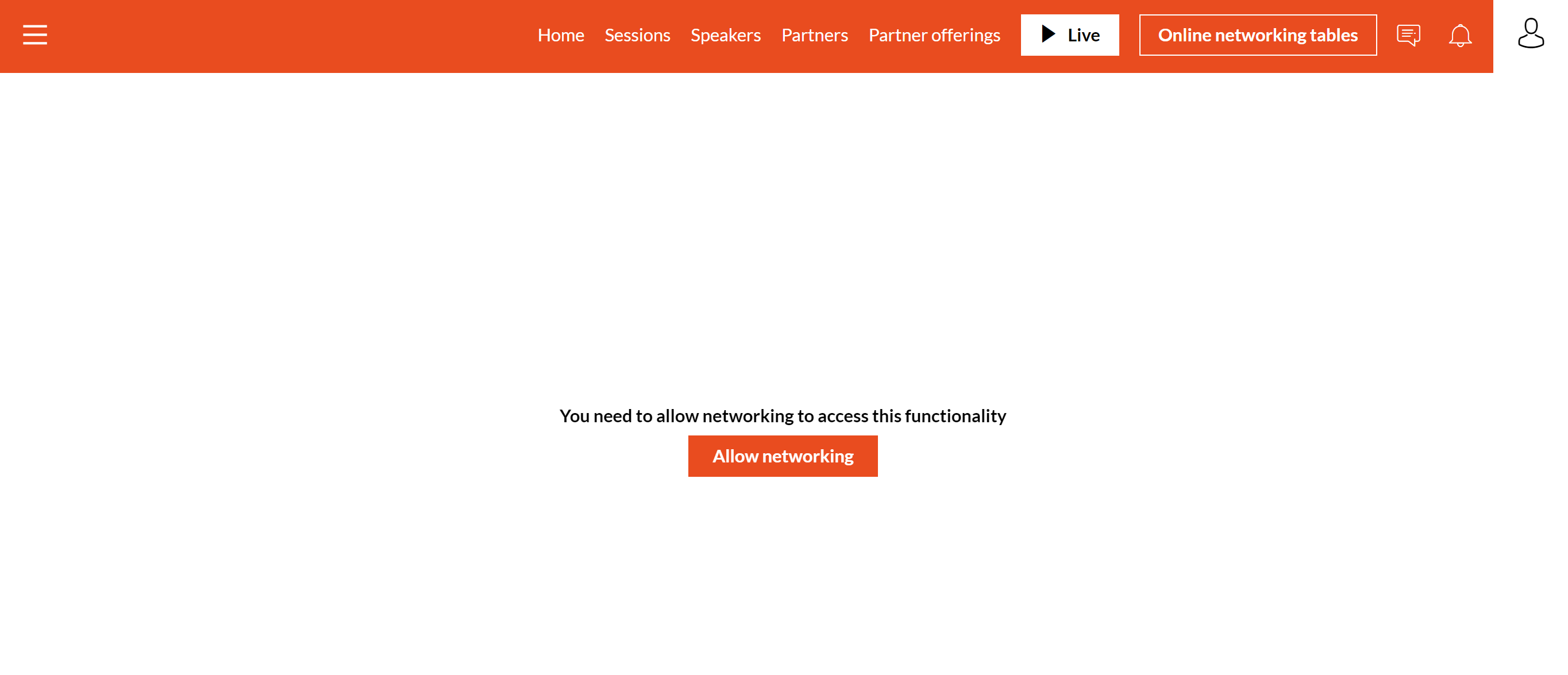 Activate the networking module when entering a speed meeting
Activate the networking module when entering a speed meeting
Once the networking is activated, a pre-call screen is displayed, to test access to your microphone, camera and internet connection.
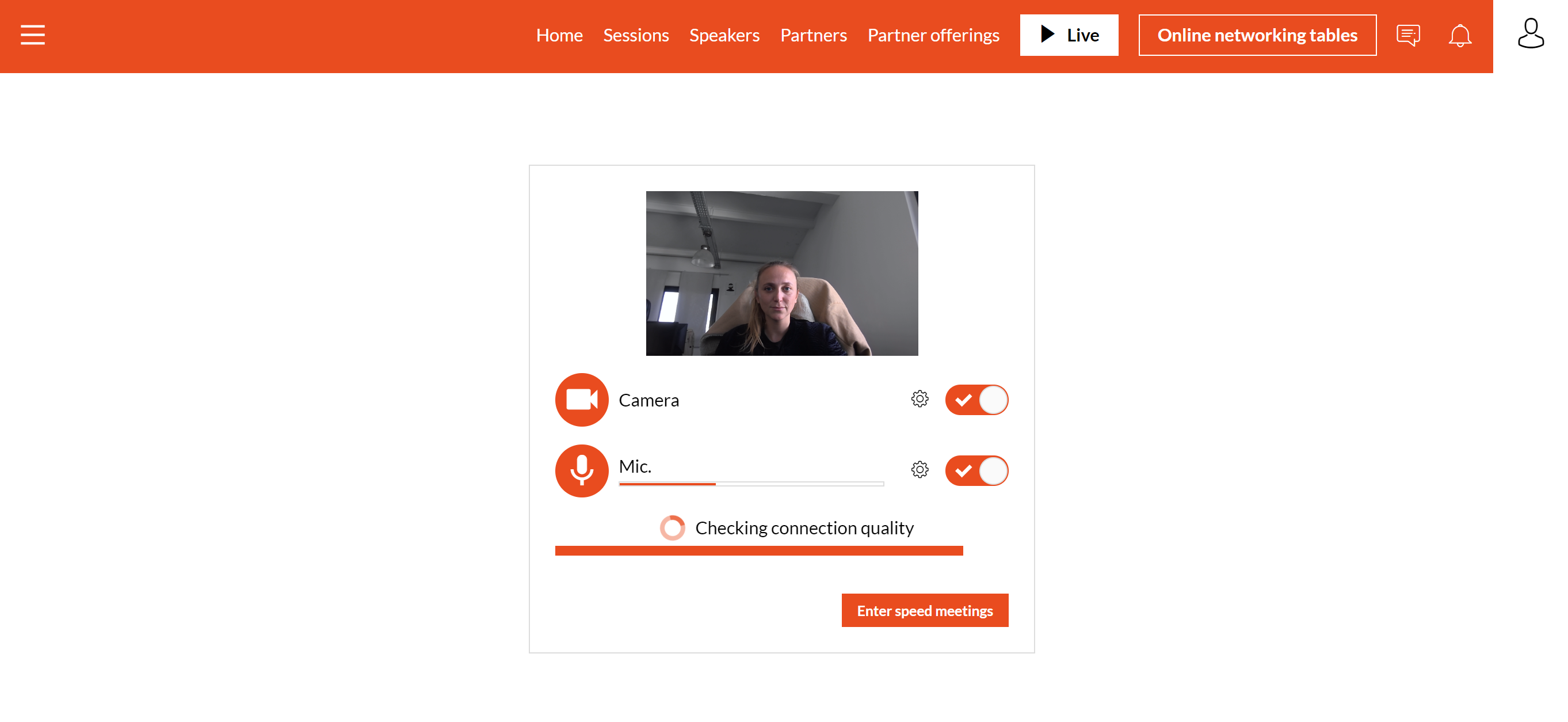 Testing the microphone, camera and internet connection
Testing the microphone, camera and internet connection
Once you have taken the test, you will be taken to the speed meeting waiting room.
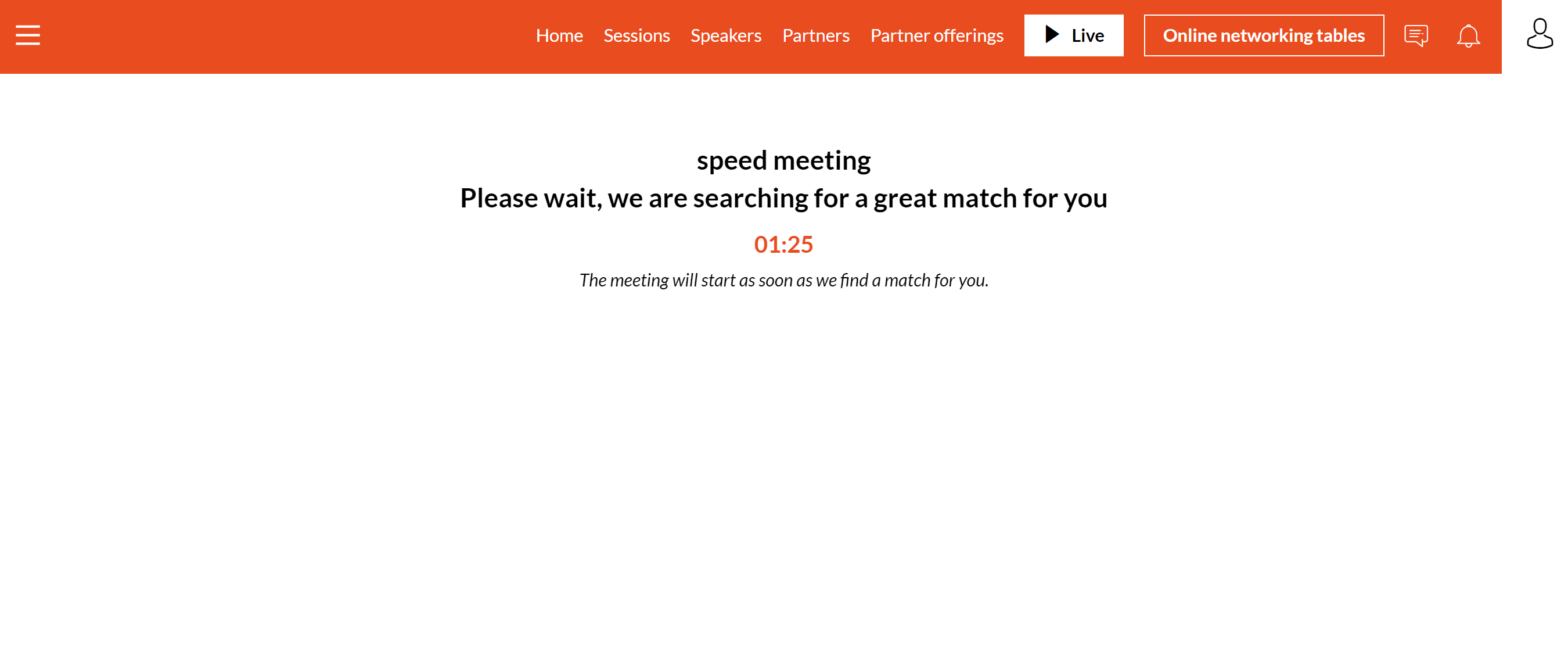 Waiting room for speed meetings
Waiting room for speed meetings
When a registered user is available, you will automatically be redirected to a video conference discussion with another registered user.
During the meeting, a timer is displayed at the top right to indicate the time remaining in the meeting.
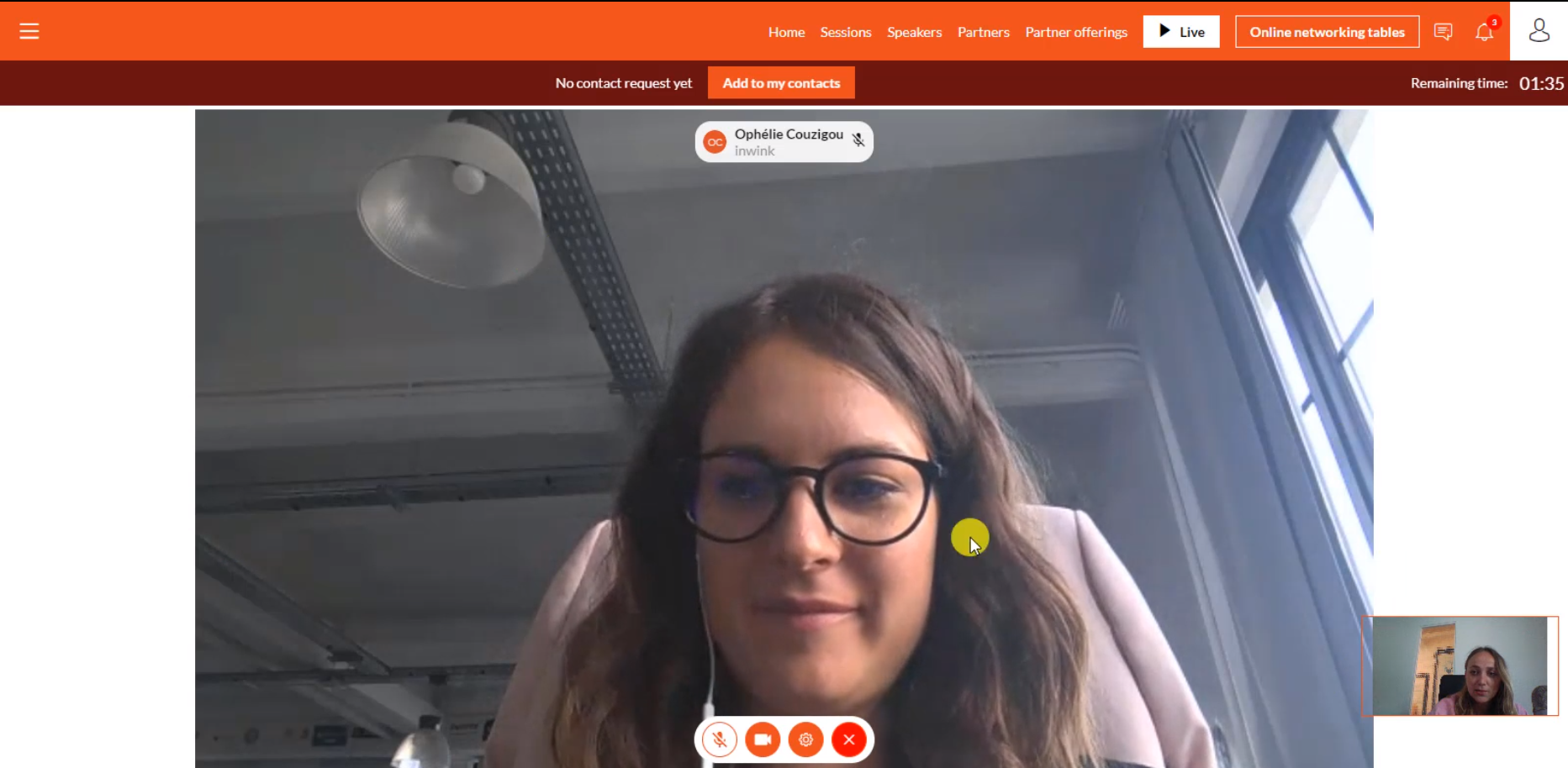 Speed meeting in progress
Speed meeting in progress
When the speed meeting comes to the end, a 10 second timer will appear on the screen to indicate that the speed meeting is ending.
You can only meet the same person once during the speed meetings of the same event.
Continue the exchange after a speed meeting
During the speed meeting, participants have the possibility to add each other as a contact by clicking on the "Add to my contacts" button.
If the contact request was not made during the speed meeting, registered users will find the list of registered users with whom they have networked in the waiting room, and will be able to contact them again to continue the exchange.
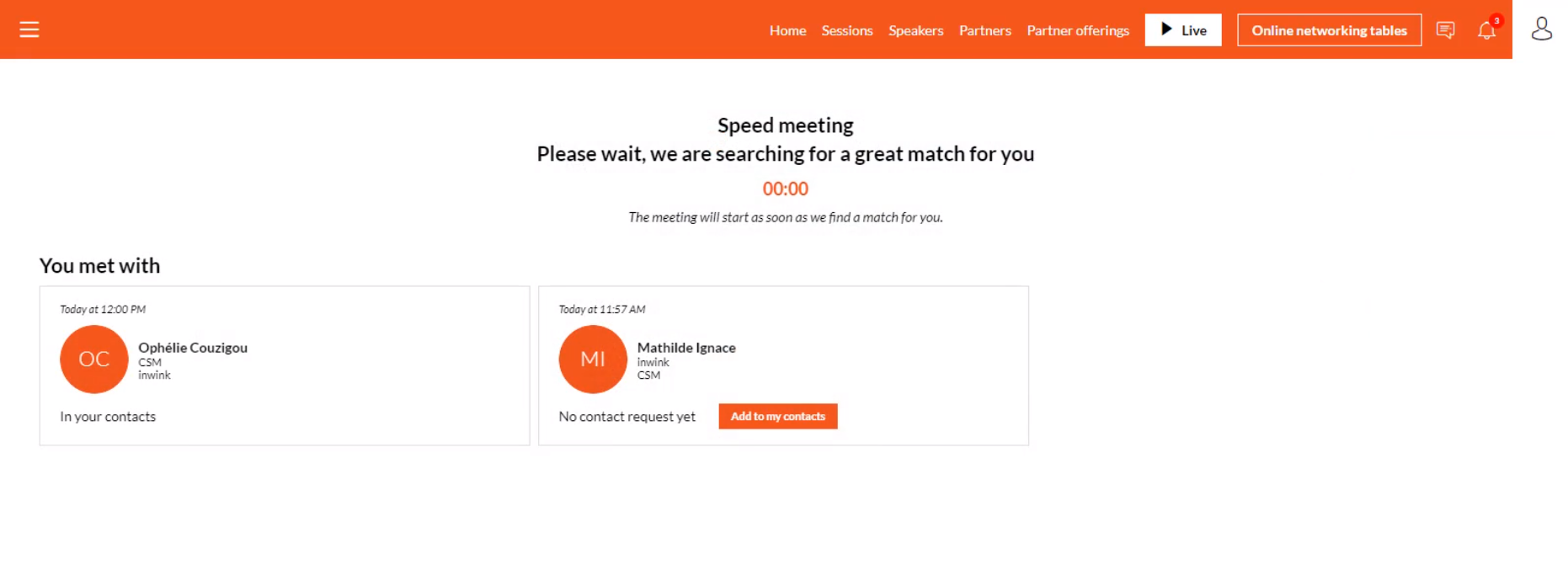 Waiting Room - Contact List
Waiting Room - Contact List
