How to write an article on your community?
Add, edit, style the content of your article.
After clicking on the "Edit article" button, you will be taken to a new window, which allows you to write your text, with the different options available.
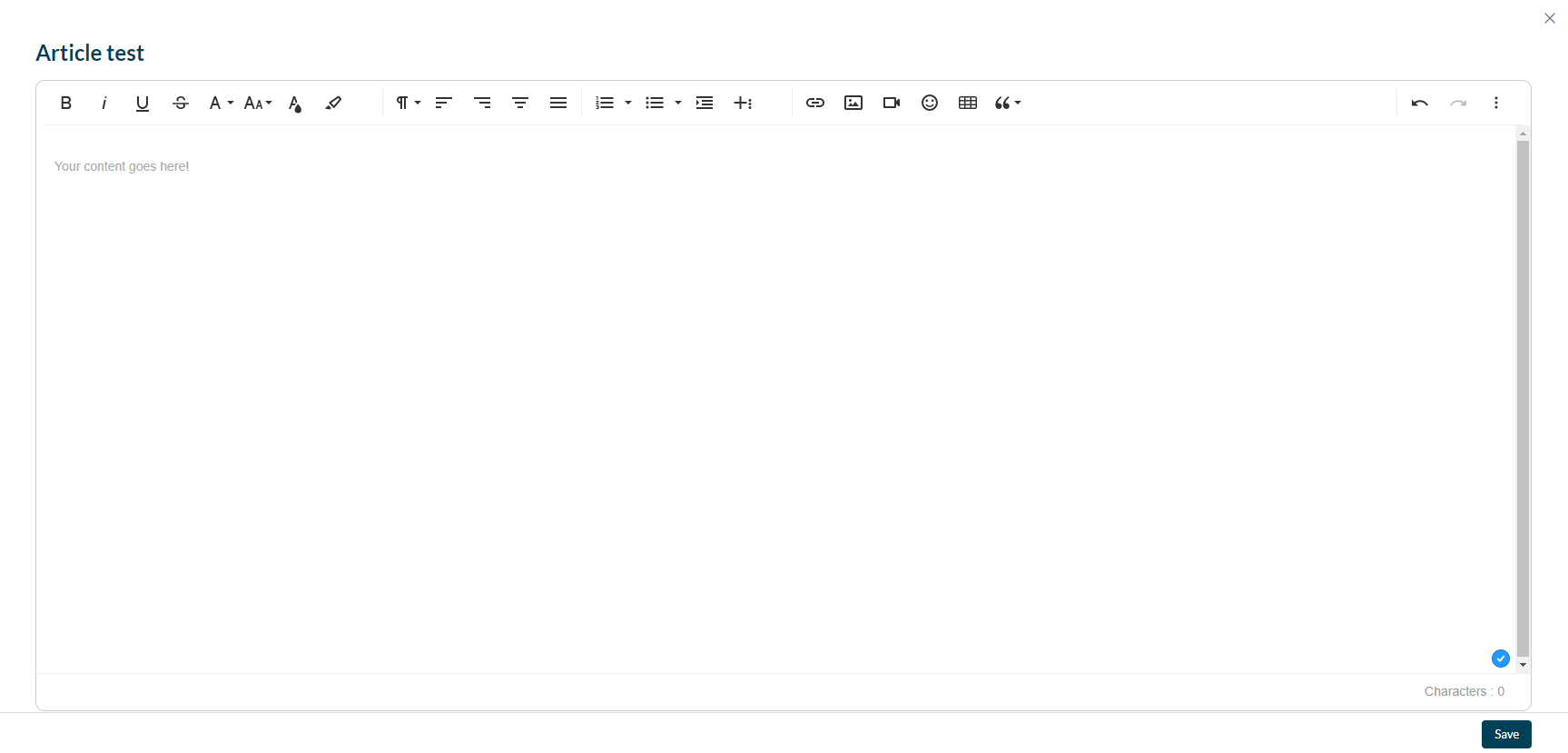
Change the style of writing :
![]()
➡️ You will find in order:
- Put text in bold
- Italicise text
- Underline text
- Cross out text
- Increase the font size
- Change the font colour (you can also enter a specific colour using the HEX code)
- Add a coloured background to your text (you can also enter a specific colour using the HEX code)
Change the style of the paragraph

➡️ You will find in order:
- Modify the paragraph format
- Modify the justification of the blocks (aligned on the left, on the right, centred, distribution of the blocks)
- Create an ordered list, by numbering your elements and in order of importance
- Create an unordered list, using a bulleted list of items
- Increase indentation (each time you click on the "Increase indentation" button, the left margin increases
- Create line heights (the vertical distance between two lines of characters)
- Decrease indentation
- Clear formatting
- Insert a horizontal line
Feed the content of your article

You will find in order:
- Insert a link (you can choose to open it in a new tab)
- Insert an image (already present in the images of your community in the back-office, or to be added directly) ➡️ this image that you can later configure
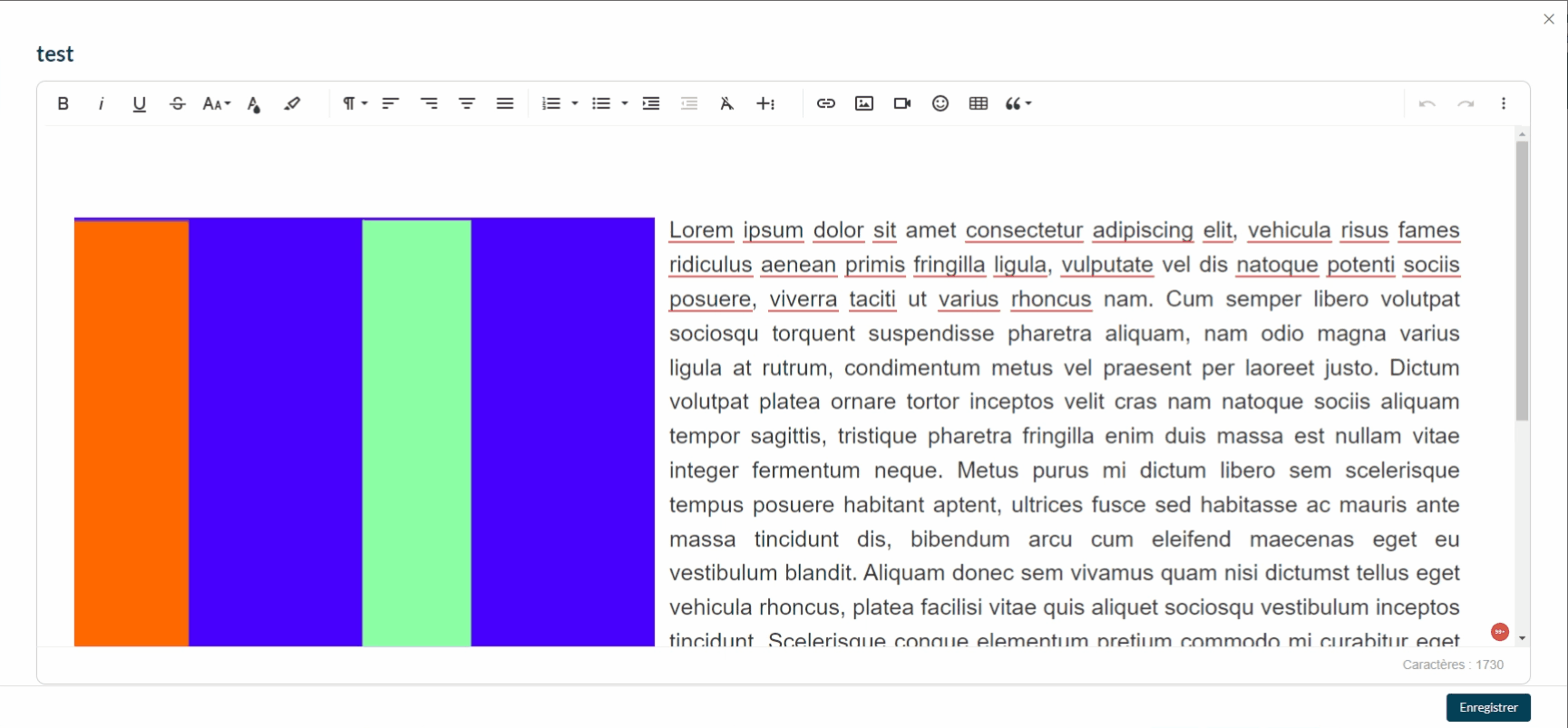
➡️ The image can also be configured:
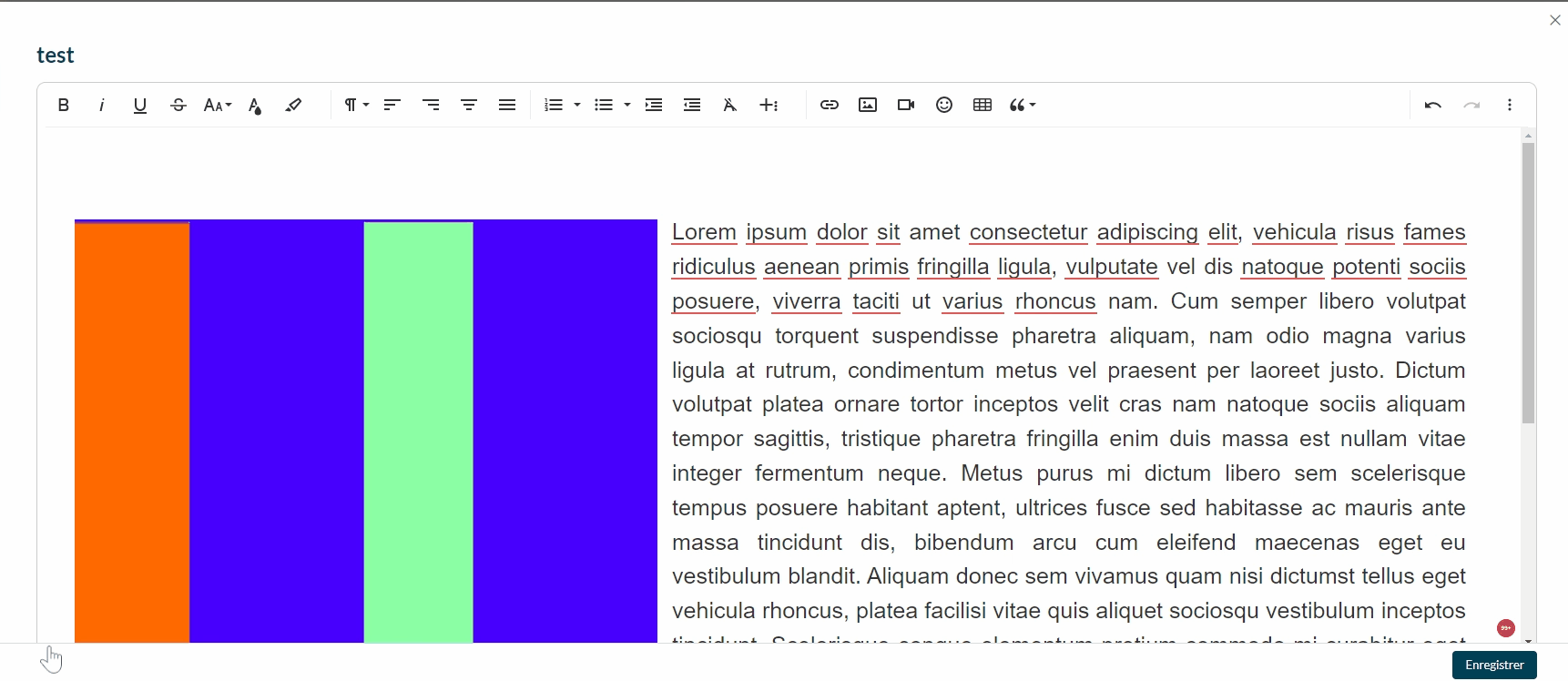
- Insert a video (using a URL link or embed)
- Insert an emoji
- Insert a table
- Insert a quote
HTML mode
To go further in the adjustment of your article, it is possible to go through the HTML mode, accessible by clicking at the right end of the banner:
In this mode, the style can be adjusted on each paragraph:
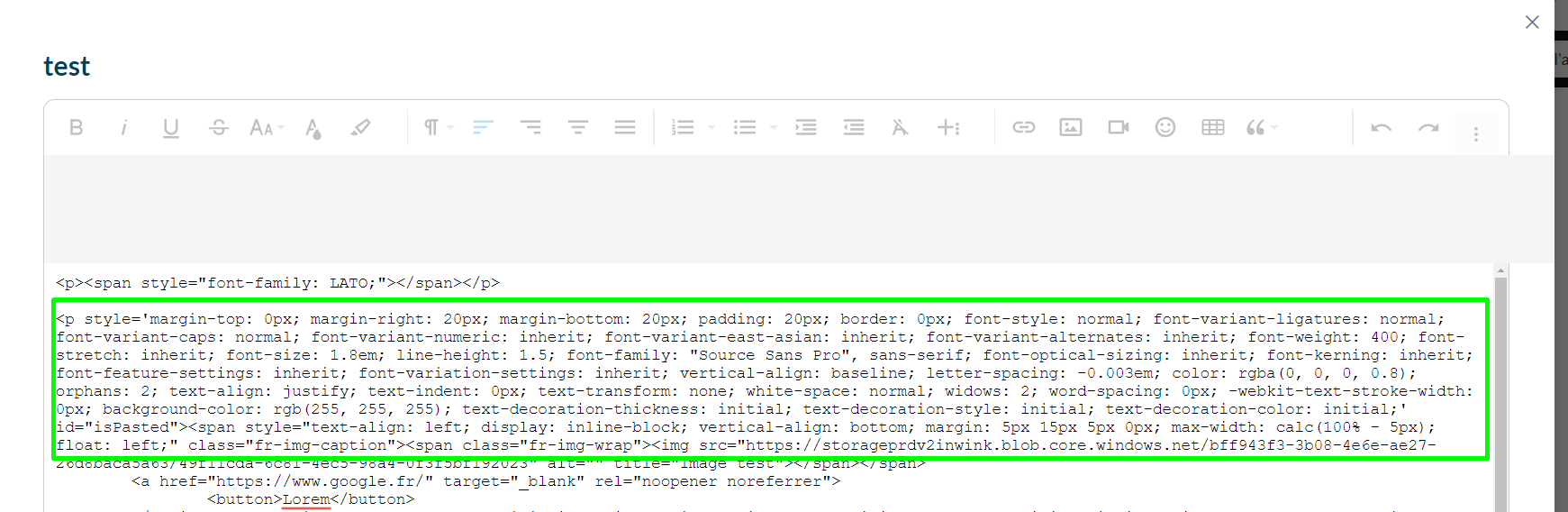
It is also possible to insert additional tags.
For example, to add a button: <button>Mon bouton</button>

Once you have made your changes in HTML mode, you need to exit it to save afterward:
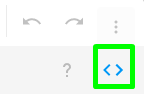
Modifications in HTML mode can completely break the layout of your article. This is therefore only for advanced users
