Grouping fields on a form
Create groups of fields in DATA, event and community
From "Data", "Event" or "Community", you can create custom fields to populate a record (for example: contact, participant, company, partner, session...)
As a reminder, fields created on DATA can be traced back to an event or community of the same audience.
On the other hand, fields created in an event or community do not appear in the DATA back-office.
When you create fields linked to an entity, they appear at the bottom of the entity's record.
If, for example, you have created 3 custom fields (which are mixed together at the bottom of the entity's record), you can group them together and choose the order in which they are displayed.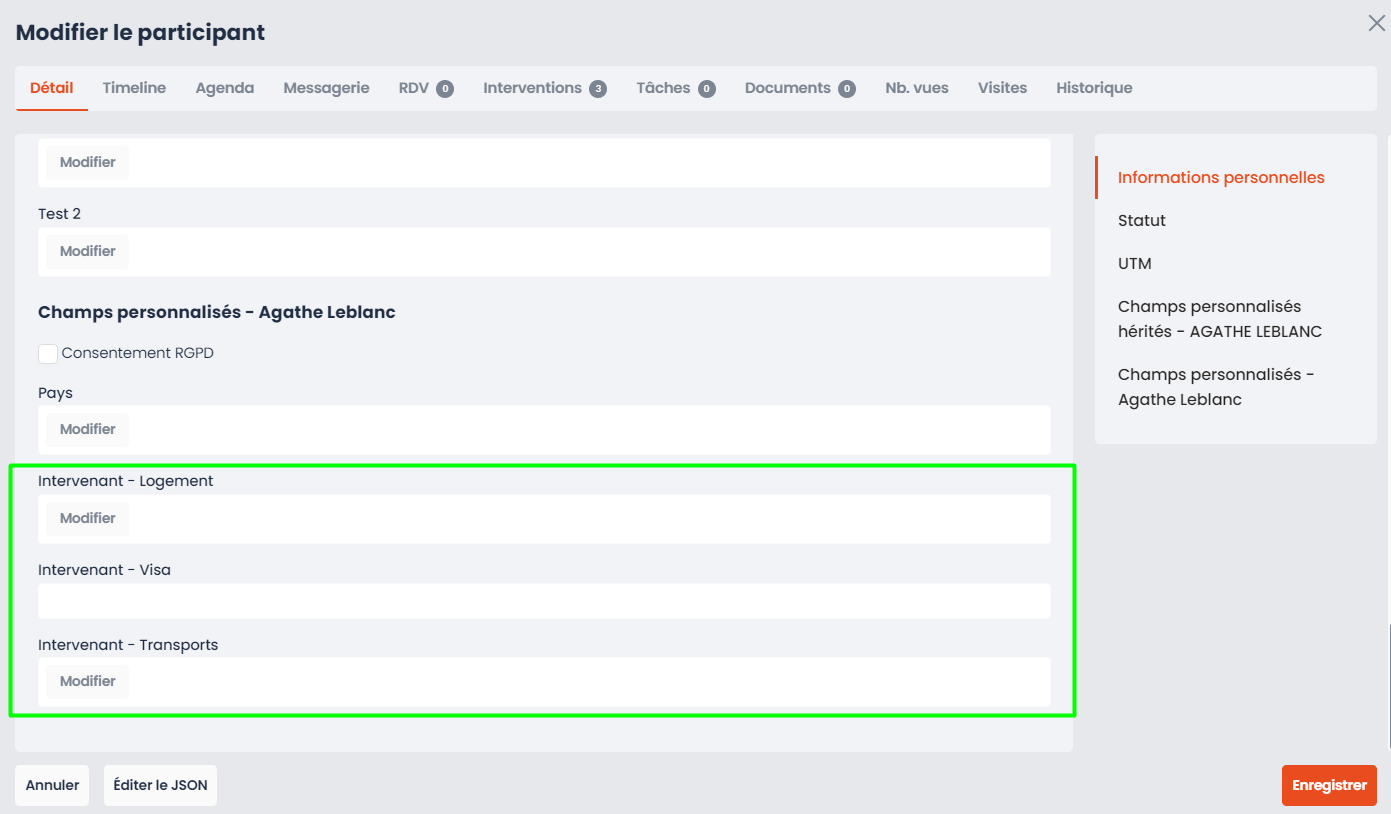
To do this, follow these steps:
- From the view where you created the fields > click on the ⚙️ button and on the button Edit form:
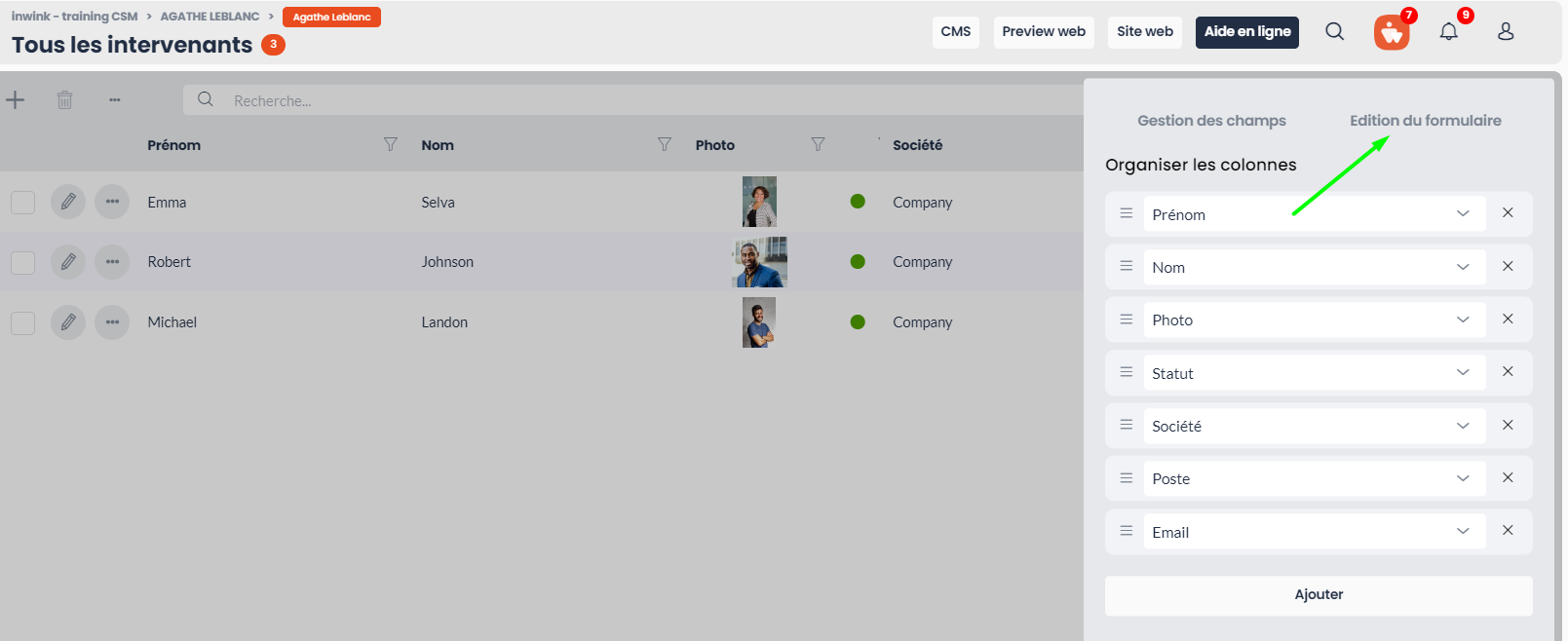
- Click on the "Create a group" button > Name this group (you can also choose its display mode and insert a description)
- Then click on the "Add a field" button. You will only find the custom fields, created beforehand. Add them and validate your modifications:
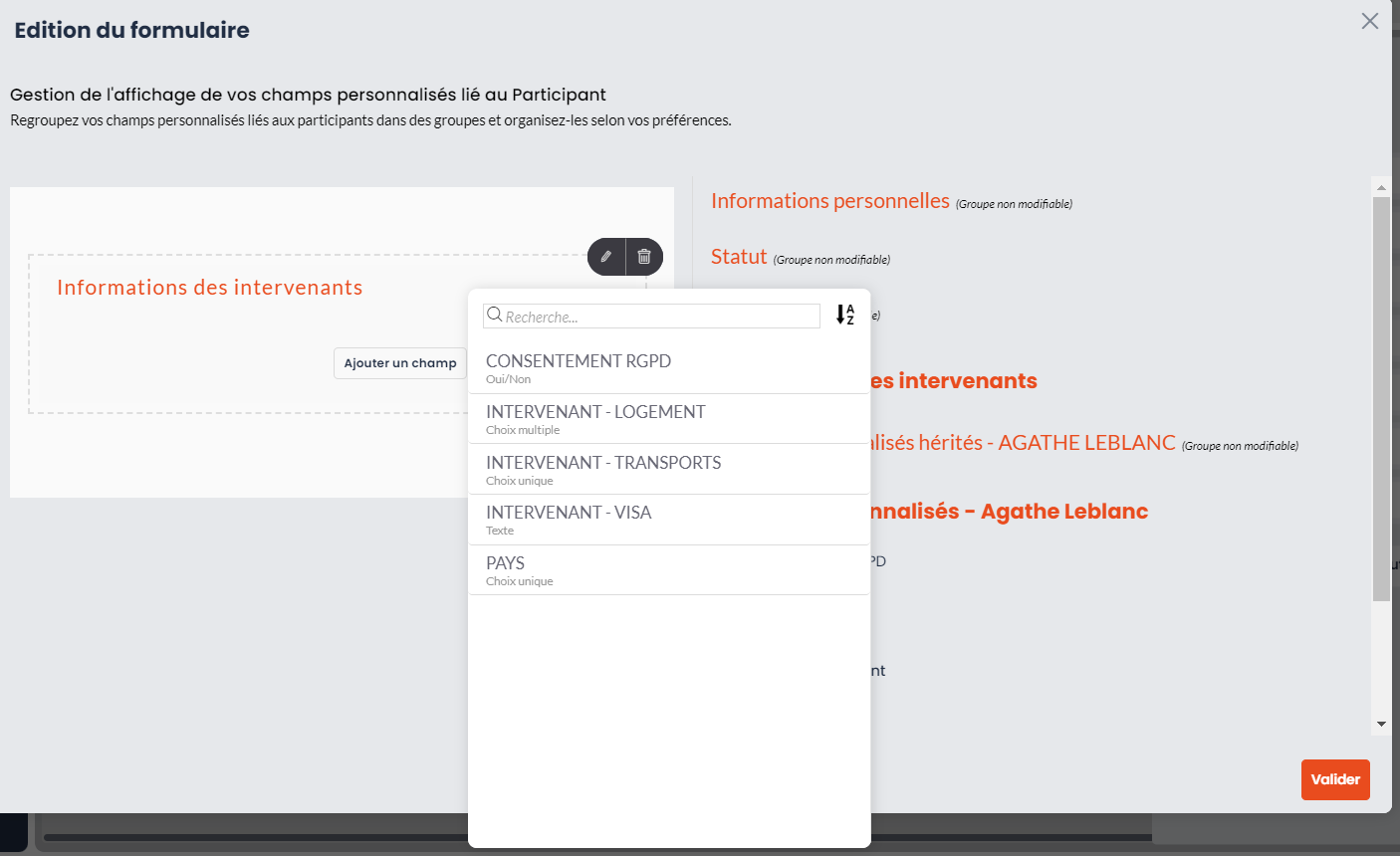
- Open a record to see the grouped custom fields
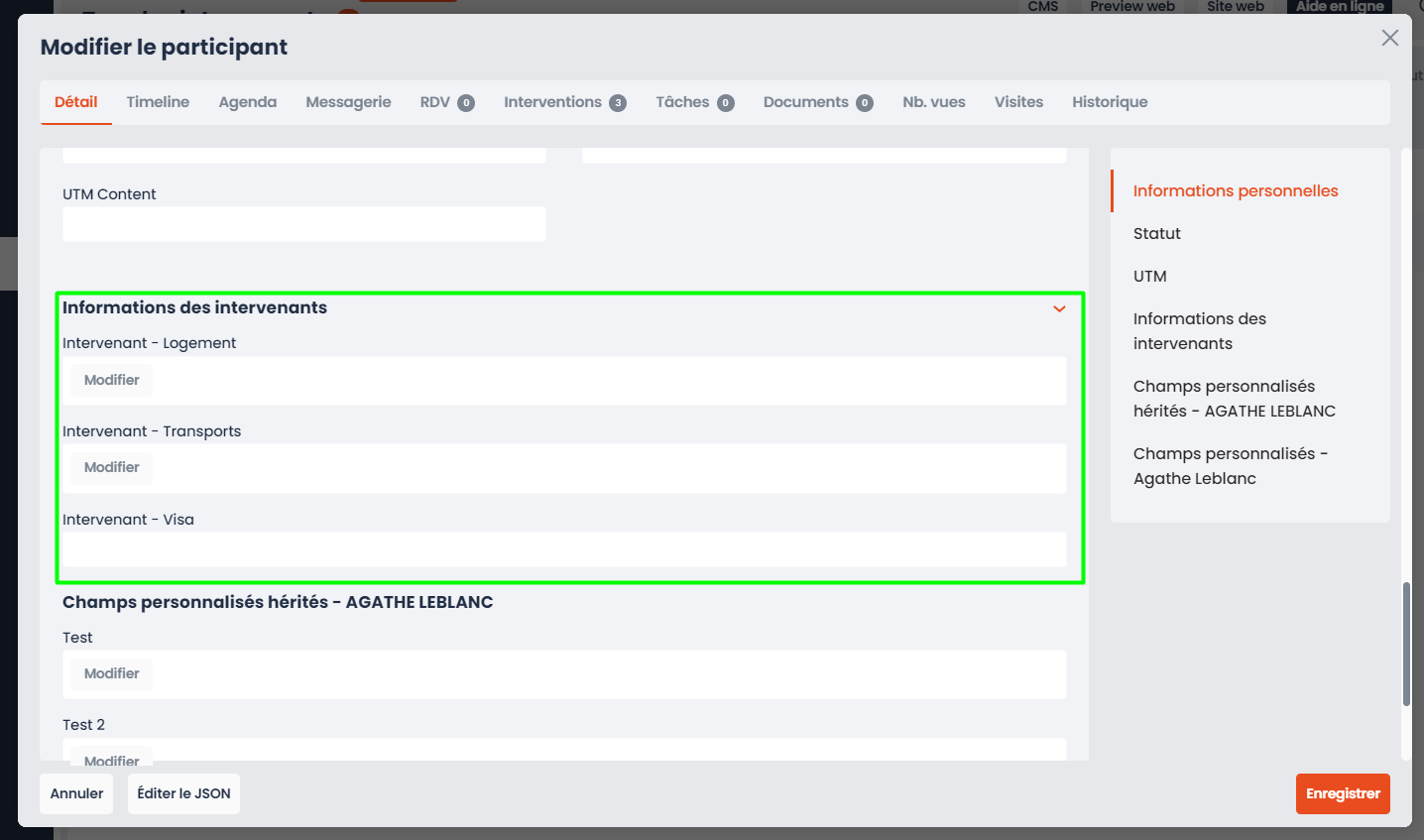
➡️ An anchor is also added to the right-hand menu, for easier access to the group of fields you have created.
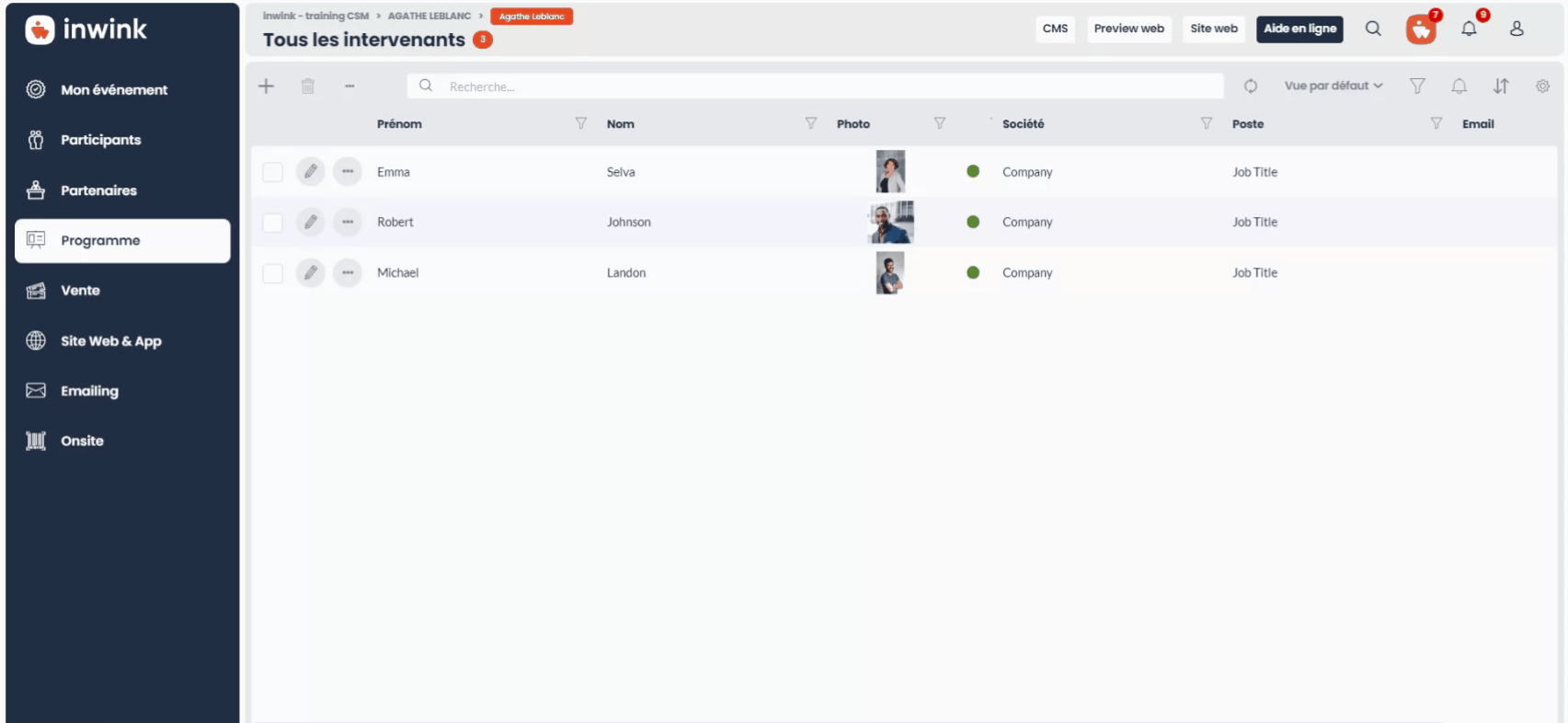
➡️ A tutorial video is available below, to show you the steps to configure a field group from your back-office:
