Forms
Be aware: adding and modifying an update profile form on a page also modifies the original form used in the block.Reminder: edits have to be made on the CMS, that is to say in the editable preview of the website. Publish the edits to see the update on the published website.
Click on the + button on the top left of the block above or on the lower left of the block underneath which to insert the header to add blocks containing forms in the CMS.
Click on “FORMS” on the window appearing in the CMS to access different types of form blocks proposed.
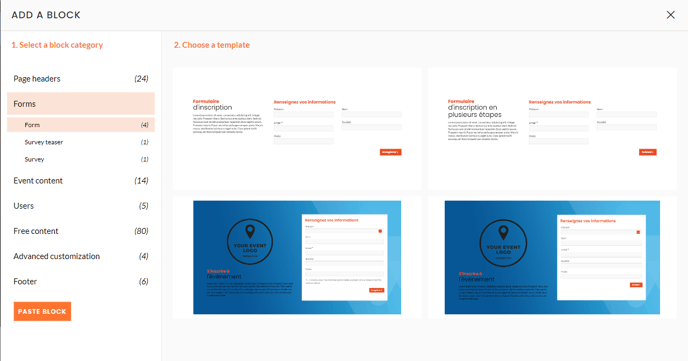 CMS: Adding forms
CMS: Adding forms
1. Registration forms
Be aware: adding and modifying a form in a page also modifies the original form used in the block.
Only default values and texts are unattached to the original registration form.
2. Invitation feedback forms
Be aware: before adding this block, check that a form to add on the page was created.
This block allows to create a form teaser of a survey type, with a block header containing a pre-title, a description, and a button opening a pop-in form when click on it, just as follows:

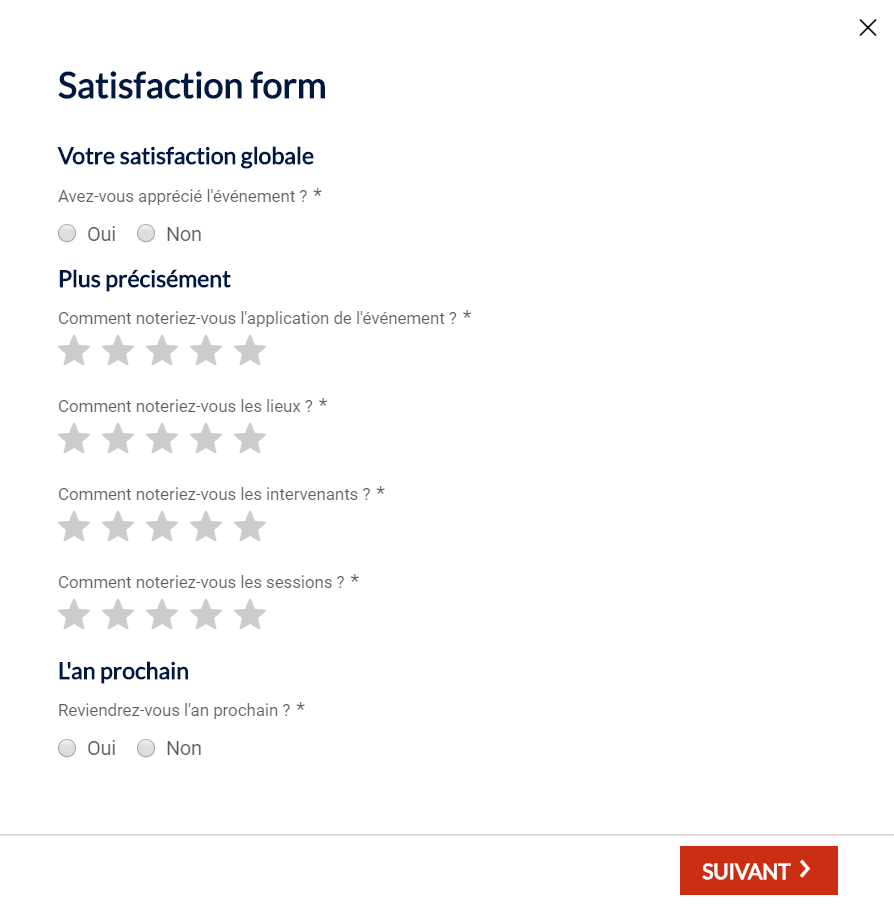
To add the block, select FORMS > Invitation feedback form in the block’s brochure:
1. Select the theme of the block
2. Select the block header disposition. If the button must be centered, please center the header.
3. Select the form to pop-in when the user clock on the button
3. Feedback forms/surveys
Be aware: before adding this block, check that a form to add on the page was created. The online help for the creation of this type of forms is here.
This block allows to insert a form of the survey type directly on a page.
To add the block, select FORMS > Invitation feedback form in the block’s brochure:
1. Select the theme of the block
2. Select the block header disposition. If the button must be centered, please center the header.
3. Select the form to display
You may have created your form on a hidden page of your site, so that not everyone has access to it.
To find the published URL of this one, you have to go to the back office of your event > website > site content and click on the little eye of your page in published version:
.png?width=688&height=54&name=Screenshot%20(10).png)
You will arrive at the published page, where you can retrieve the published URL.
