Event themes management
Manage themes in the Back-Office
A theme allows you to link speakers, sessions and partners.
When a theme is created, a page is automatically created on the website, containing the theme name, description and associated entities.
Themes allow you to set up user paths on your website.
The theme functionality is accessible from the My Event > Event Themes tab: 
Here, you can add a theme:
Click on the ➕ icon at the top left of the grid
- In the add window, fill in the theme information:
- Title: corresponds to the title of the theme that will be displayed on the website
- Description: corresponds to the theme description that will be displayed on the website
- Illustration: if you choose a display template with an image, the image will take into account the added illustration (you can also add a miniature illustration or banner).
- Publication status :
- Invisible: the theme is created in the grid but is not visible either in preview or in the published version of the site.
- Preview: the theme is created in the grid, visible in preview, but invisible in the published version of the site.
- Published: the theme is created in the grid, visible in preview and in the published version of the site.
- Use theme as a networking domain: by checking this option, the theme will be present in the networking domains.
- Click on the "Save" button once all the information has been entered.

You can modify a theme by clicking on the icon ✏️
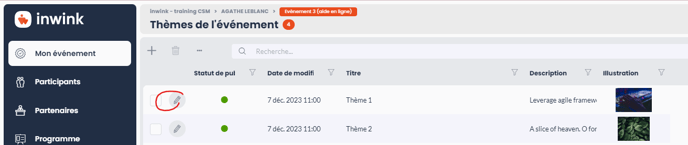
Publish / Unpublish themes
From the list of themes :
- Select the theme(s) whose publication status is to be changed
- Click on the "... "icon at the top of the grid
- Then click on Selection / Publish or Unpublish
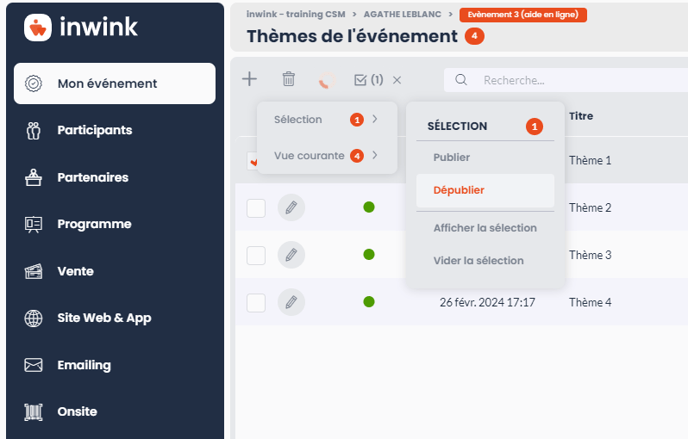
Associating themes and entities
You can associate sessions, speakers and/or partners with your themes.
To do this, from the sessions, speakers or partners grid:
- Edit the desired line by clicking on ✏️
- Select the theme:
- For a session: in the Other information section, in the Event themes field, select the corresponding theme(s).
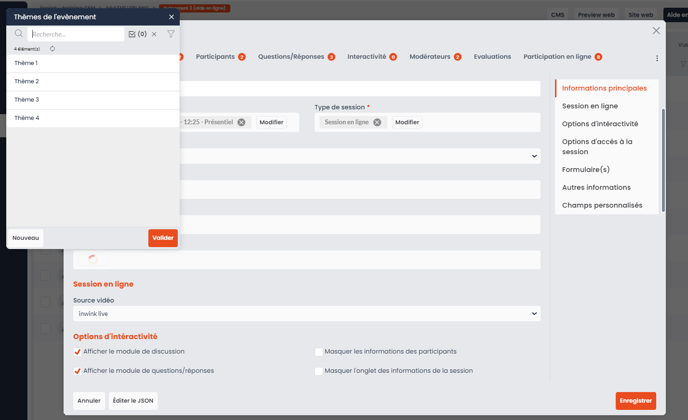
- For a partner: from the Information section, in the Event themes field, select the corresponding theme(s).
- For a session: in the Other information section, in the Event themes field, select the corresponding theme(s).
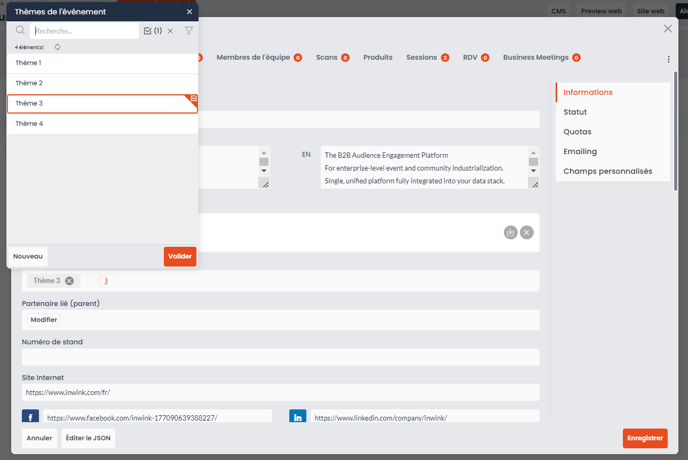
Display themes on the website
When a theme is created in the back office with preview or publish status, it can be displayed on the website:
- In a theme preview block:
- From the CMS, add the Theme Preview block, accessible in the Events > Themes section:
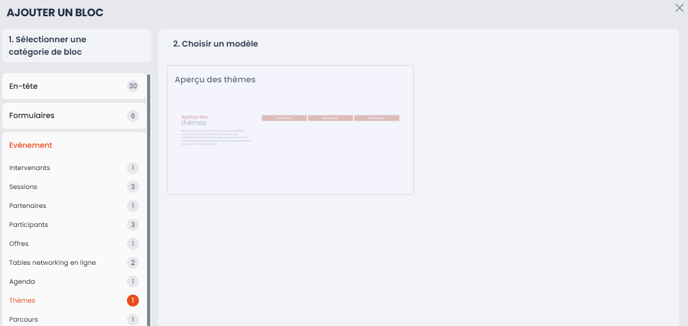
- From the CMS, add the Theme Preview block, accessible in the Events > Themes section:
Each theme also has a detail page called Event Theme : Details when the theme has Preview or Published status.
This page functions in the same way as the other detail pages and consists of :
- A block containing theme information (title, description)
- A block displaying the session(s) associated with the theme
- A block displaying the speaker(s) associated with the theme
- A block displaying the partner(s) associated with the theme
Displaying themes on entity detail pages
Just as sessions, speakers and partners are displayed on theme detail pages, themes are also displayed on entity detail pages.
They are displayed as tags under the session and partner descriptions.
Depending on the chosen template, themes can also be displayed on session and partner presentation cards.
