Creating an inwink live session
How to create an inwink live session from the inwink back office
Prerequisites
To create an inwink live session, you need tokens. You can check their availability by going to the "Your inwink live credits" section of your Clients back office > Configurations
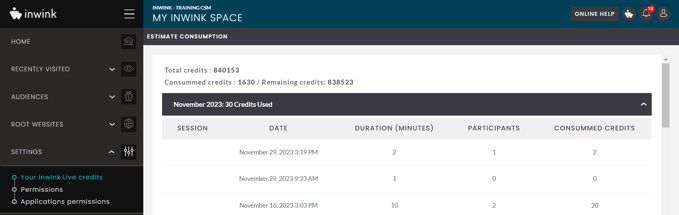
If you notice that you have credits left in the "Remaining credits" section, you can then activate inwink live sessions.
Creating an inwink live session
Go to your event back office > Programme > All sessions
- Create a new session or modify an existing session
- Fill in the information about your session:
- Title and description
- Choose a room and set a time slot: it's important that your live session has a specific time.
- Select the type of session: for the Activate inwink live button to be visible, the session type must be "online session".
- Choose at least one person to take on the role of speaker and moderator (it is possible for the same person to occupy both roles simultaneously during the live session).
-
Click on the "ACTIVATE INWINK LIVE" button to the right of the "Video source" field.
A pop-up window will open asking you to confirm whether you wish to use your credits. Click on YES.
Once you have done this, the "Video source" field will automatically be configured as "inwink live".
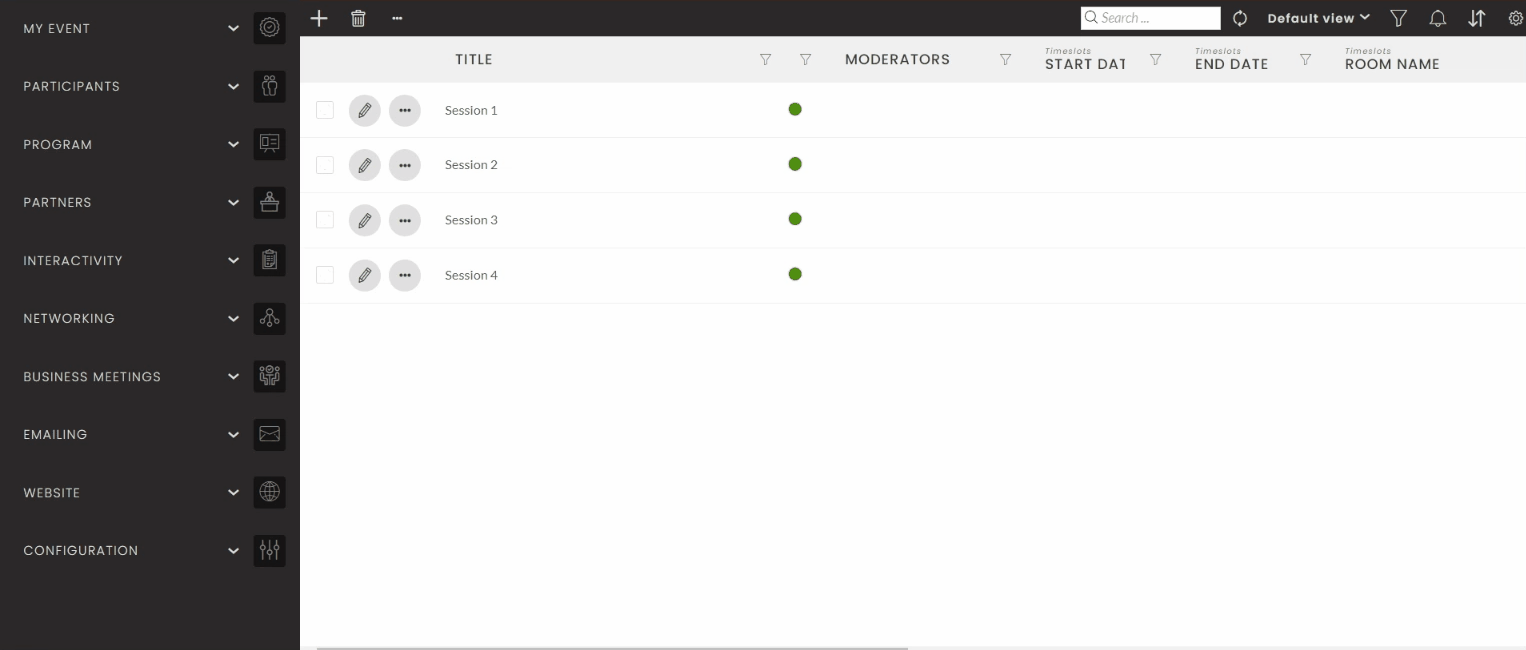
- If you would like to include a discussion tab, a Q&A tab or an interactivity tab in your online session, simply tick the relevant options. These features encourage interaction and engagement during the session.
- Save your changes.
