Create an email
A video tutorial is available on the inwink training website
Create an email
In the back-office of your event, go to EMAILING > Email templates and click on ➕ at the top right corner of the grid.
The email template gallery pops-in:
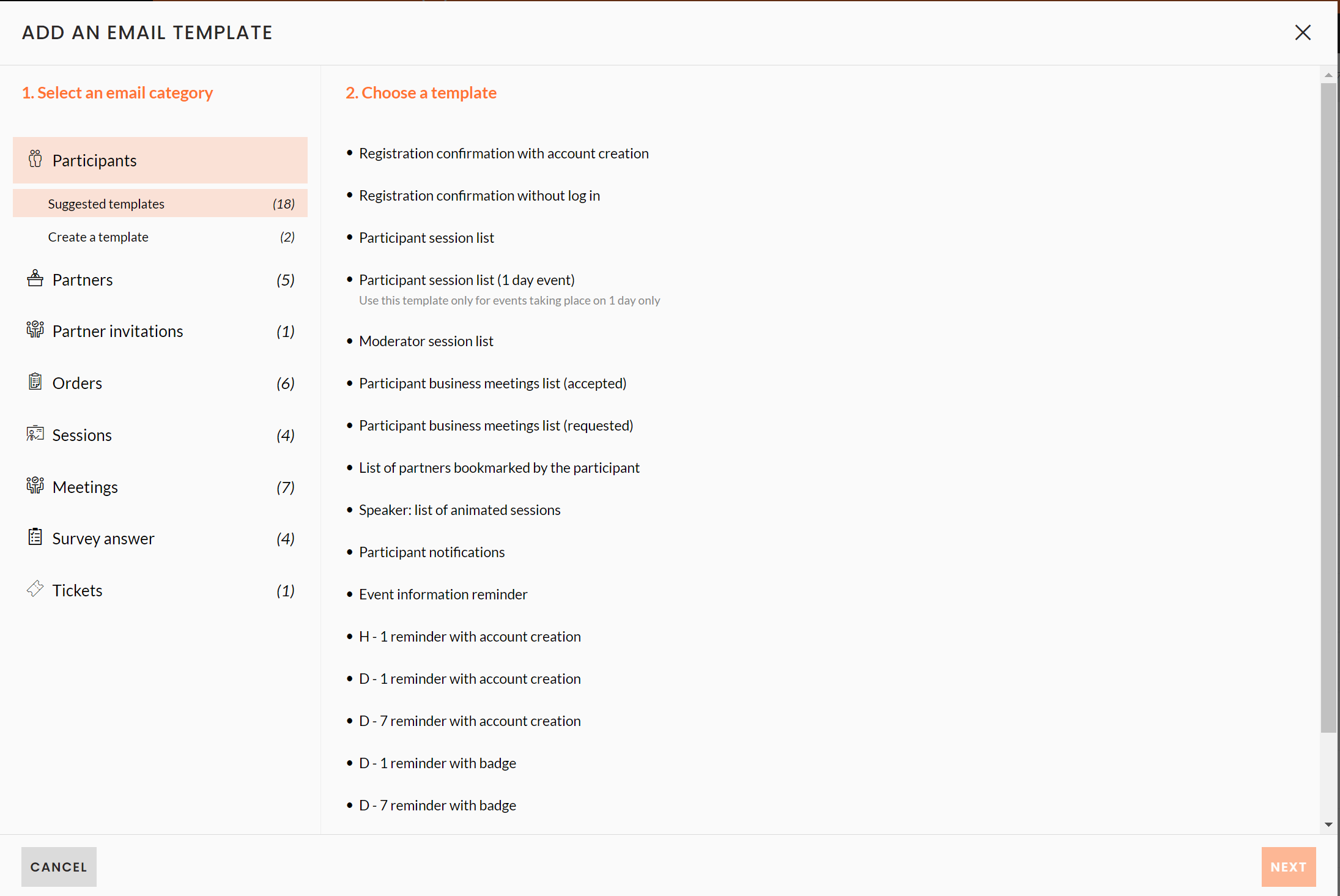
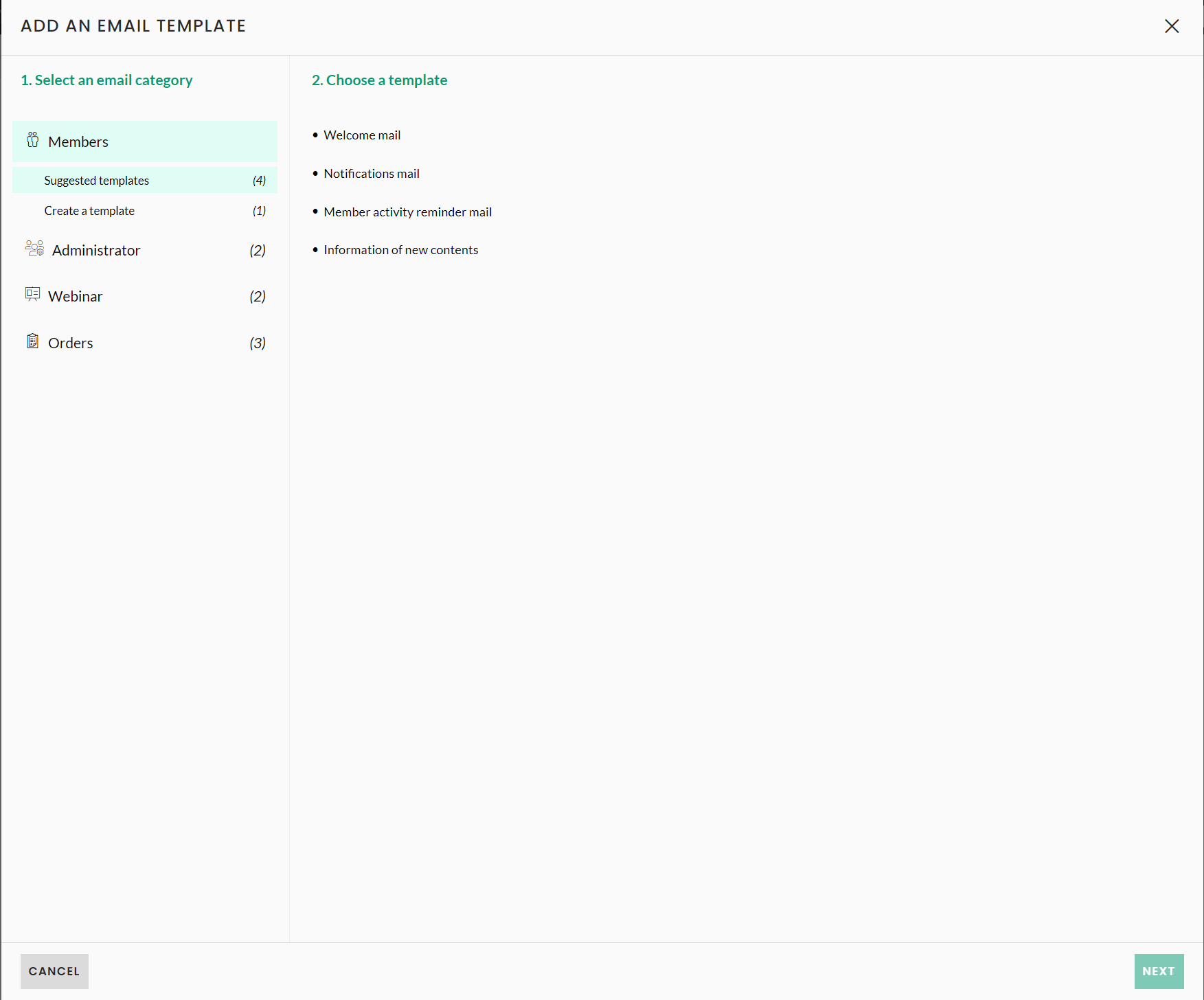
On the right, select the email category you want to create.
It is important to select the right email template you want to create, and who it is aimed at. Indeed, an email template can only be sent to the category it belongs to:
- Participants email templates can only be sent to participants in a participant grid / by a trigger linked to Participants
- Partners email templates can only be sent to participants in a partner grid (or partner account grid) / by a trigger linked to Partners
- Partner invitations
- Orders email templates can only be sent to participants in an order grid / by a trigger linked to Orders
- Sessions email templates can only be sent to participants in a session / session registrants grid / by a trigger linked to Sessions
- Meetings email templates can only be sent to participants in a Meetings grid / by a trigger linked to Meetings
- Survey Answer can only be sent if a user responds to a questionnaire/survey, a trigger linked to this email must also be created
- Tickets : à compléter
For each category, you can find two subcategories:
- Suggested templates where you can find prefilled templates for your events, which you can modify
- Create a template where you can find:
- A basic email template to start building a new template
- An HTML template, if you need to import an HTML template from another email builder than inwink
To find out more, see this article: Edit an email
