Create a community
1 - Go to your audience
From your Data back office, go to the communities tab and click on button ➕ to add a new community
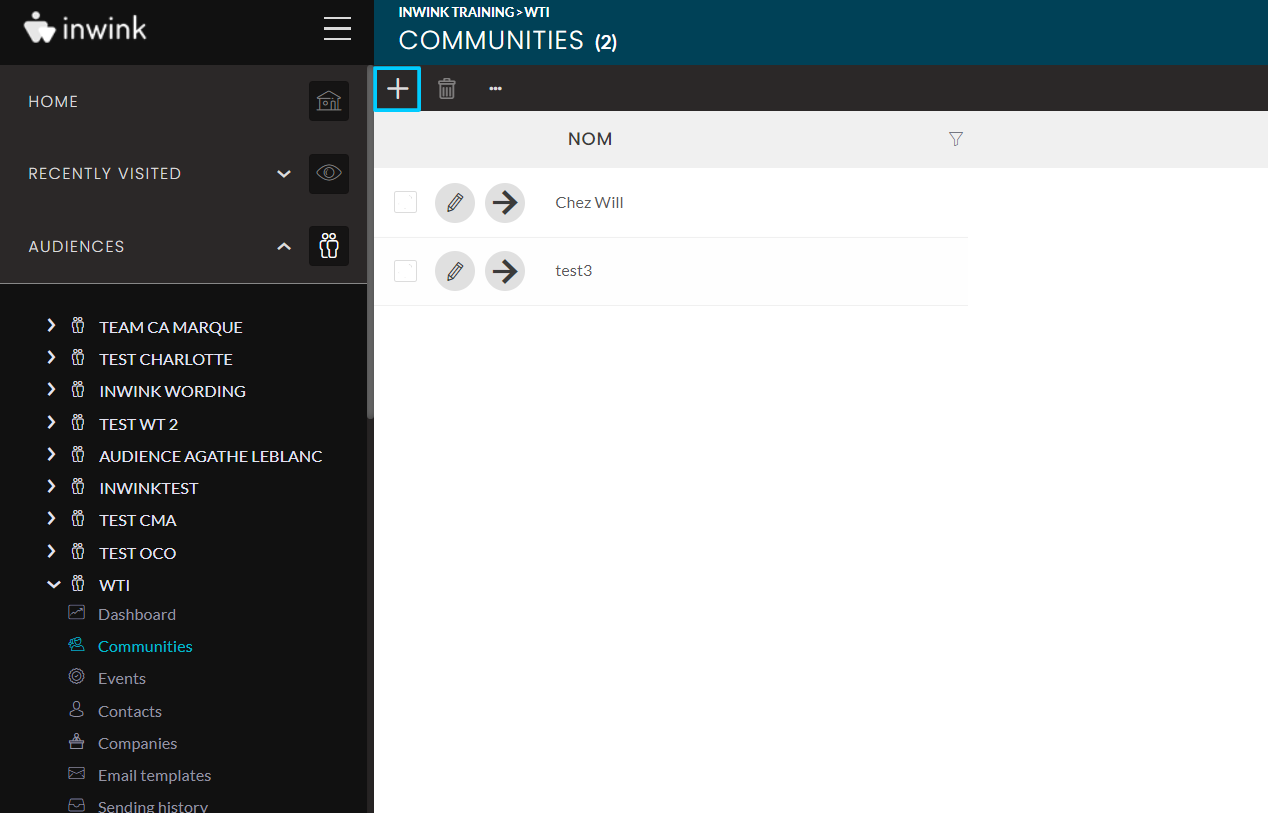 Add community
Add community
You can then either :
- Create a new community
- Duplicate a community
If you choose to create a new community, you must choose the "Community master" template to proceed to the next step
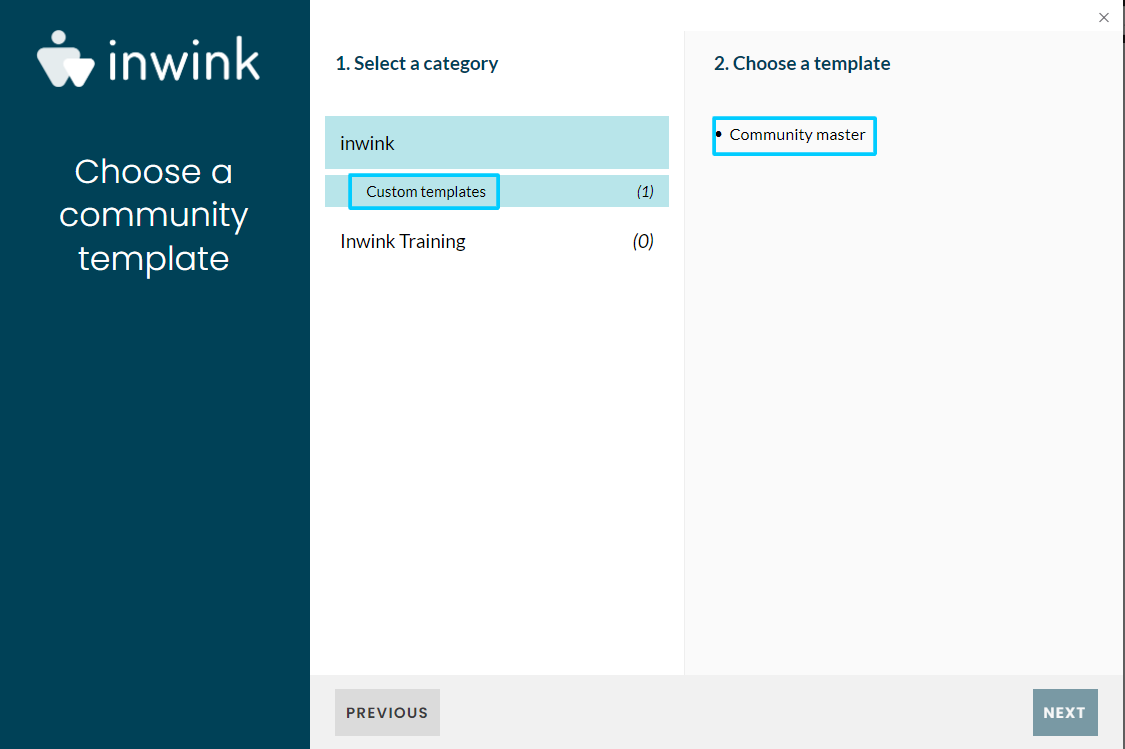 Community category
Community category
2 - Community identity
Fill in then your event information (most of this information can be modified later in your community settings):
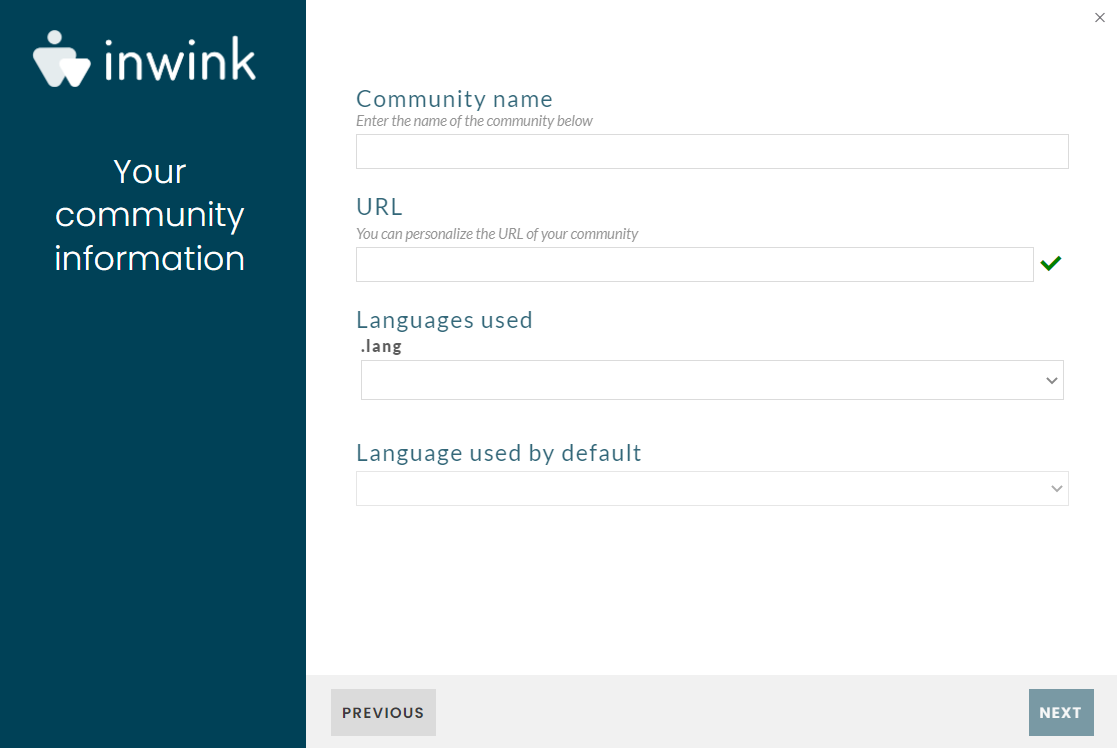 Name of your community
Name of your community
- Community name: to be entered at this stage
- URL: customise the url address of the community
- Languages used: will be similar to the language configured by default
- Language used by default: will be one of the languages configured in the back office of your audience.
POINT OF ATTENTION :
It is imperative to configure only one language at this stage, if several languages are added it will cause problems when creating the community.
Your community will automatically be attached to the audience in which you create it, as well as to the root site of the audience.
Once created, it is not possible to move a community to another audience.
