Add a podcast
This article introduces you to the space dedicated to podcats, on your community, for members or non-members of your community.
Add a podcast from the community:
To be able to add a podcast directly from your community, you must have a right to publish. ⚠️ More information about the different rights on this online help.
- Go to the "Podcasts" tab of your community
- Click on the "Add a podcast" button
- Fill in the requested information related to your podcast (title, summary, audio file, thumbnail photo and banner, the visibility of it, the different options offered, the possibility to highlight it or not on your banner). If you take over the visibility of the group, the article will inherit the visibility level of the group and will only be visible in the group.
- Save
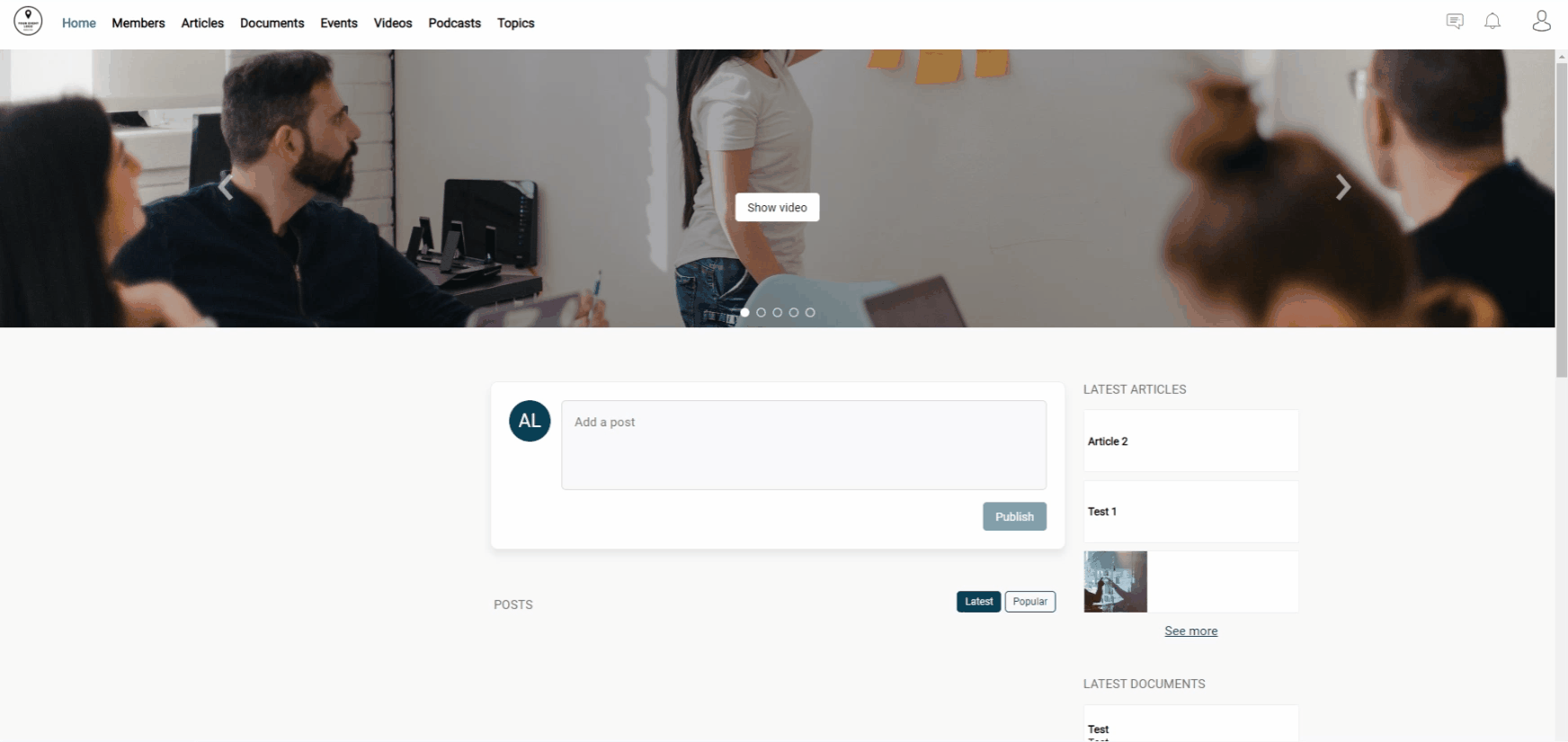
- You will then arrive on the page of this podcast, where you can change the publication status of it. By default, it is in draft.
- On this same page, it is also possible to see its likes, to leave a comment or to modify it.
Manage a podcast from the back-office :
To add an article go to the back office of your community > Content > Podcast.
Here you can :
- Find the podcasts added from the community
- Add podcasts (by clicking on the button
 ). We recommend that you create your articles from the community.
). We recommend that you create your articles from the community. - Edit existing podcasts (by clicking on the little pencil, to edit the article)
- Delete podcasts (by selecting the podcast in question > click on the trash can) ➡️ It is only possible to delete a podcast from the back office.
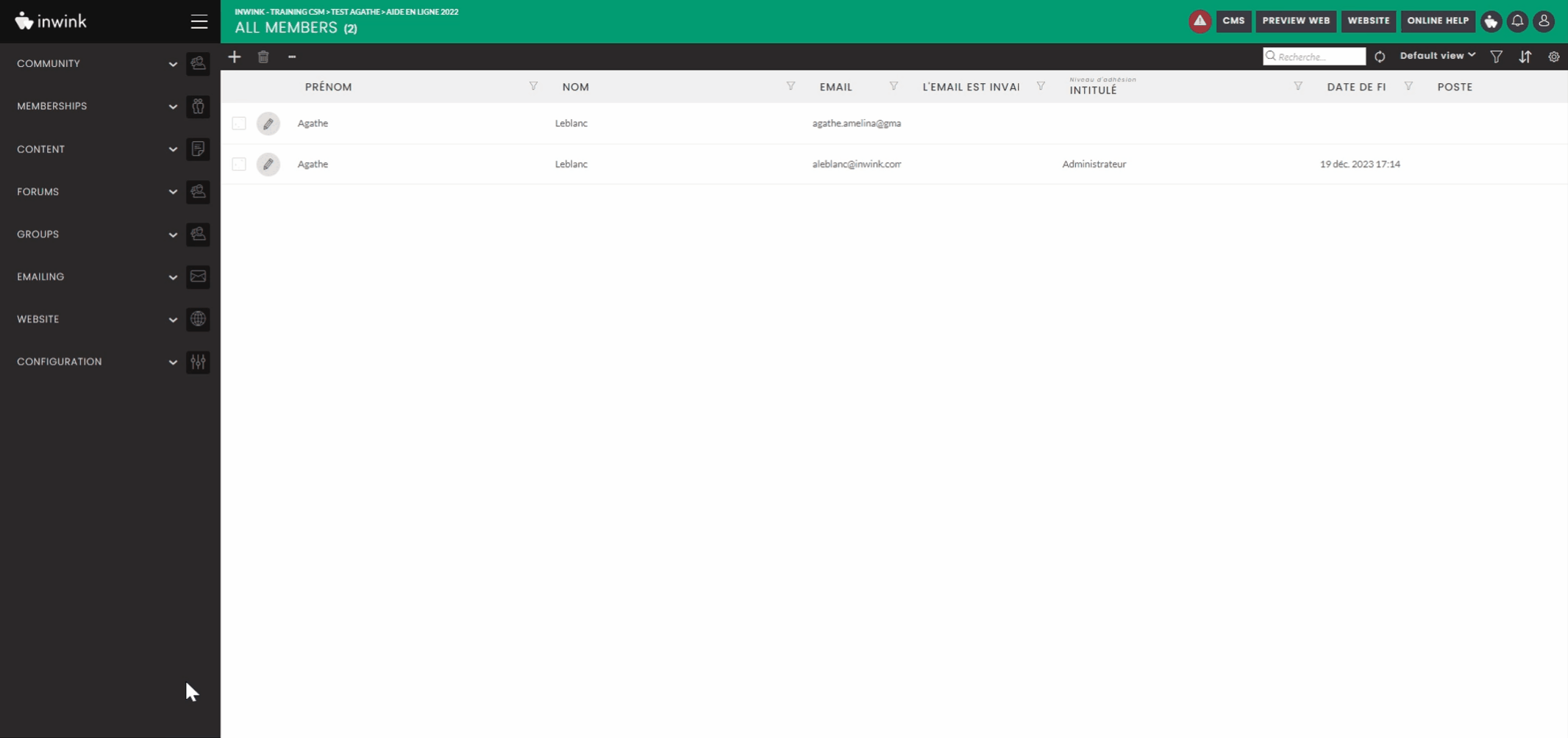
When you edit a podcast, different tabs are available:
- Favorites: Identity of the members who have bookmarked the article
- Activity: Date, number of views and identity of the member who consulted the article
- Likes: Date and identity of the member who clicked on "like" for the article
- Comments: Date, nature of the comment and identity of the member who wrote it
- Activity graph: Configurable graph on the activity of the article.
