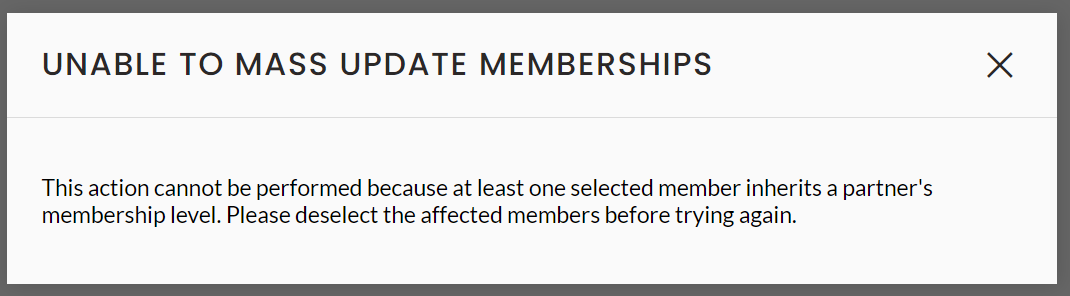Community - Memberships
In your community you have the possibility to indicate different membership levels for your members. In this article we will see how to configure and assign them.
Membership levels
Membership levels allow you to :
- Prioritize members according to a category that you can define yourself
- Define the actions members can perform and the content they can view
When you create your community, three membership levels are created by default:
- Members
- VIP members
- Administrators
To find these membership levels, go to your community's back office > memberships > membership level .
.gif?width=688&height=303&name=CPT2212191532-1510x664%20(1).gif)
From this view you can:
- Create new membership levels (by clicking on the button
 )
) - Modify existing levels (by clicking on the little pencil, to edit)
- Delete levels (by clicking on the level in question, then on the trash can)
When creating a new membership level, you have to fill in the title of the level, as well as the duration of the membership (in months) and the different features linked to this level.
Features related to a membership level
When creating or modifying a membership level, you have the possibility to configure certain features (news feed, content, networking and moderation).
News Feed:
It is visible directly on the home page and broadcasts the messages and content that community members can add.
In this news feed and when editing your membership level, you can allow members to :
- Post directly to the news feed
- Make a publication subject to validation
- Not allow the member to publish (but allow them to comment on messages)
Contents (articles, documents, videos, events, podcasts)
The different contents are visible to your whole community.
It is possible to give the possibility to the members, for all these contents to :
- Publish content
- Make a publication subject to validation
- Not allow the member to publish
Networking
- Networking - can see members of the levels: allows the membership level you configure to have access to members of the membership level of your choice.
You have the option to enable or disable the following two networking boxes: can contact members and/or can search among members.
Moderation
When a membership level has the "is moderator" checkbox enabled, regardless of the publishing options checked, the member with that membership level will be able to publish content. In addition, regardless of the networking options set, the moderator will be able to contact all participants.
This role also allows you to:
- edit and publish content that requires validation
- publish/reject posts requiring validation in the news feed
- enable and/or disable comments, likes of posts in the news feed
- pin posts to News Feed
- delete posts from News Feed
Modify a membership level
You can modify a membership level en masse.
To do so, go to your community's back office > Members > select the members whose members level you wish to modify > click on the ... > Selection > Edit selection :
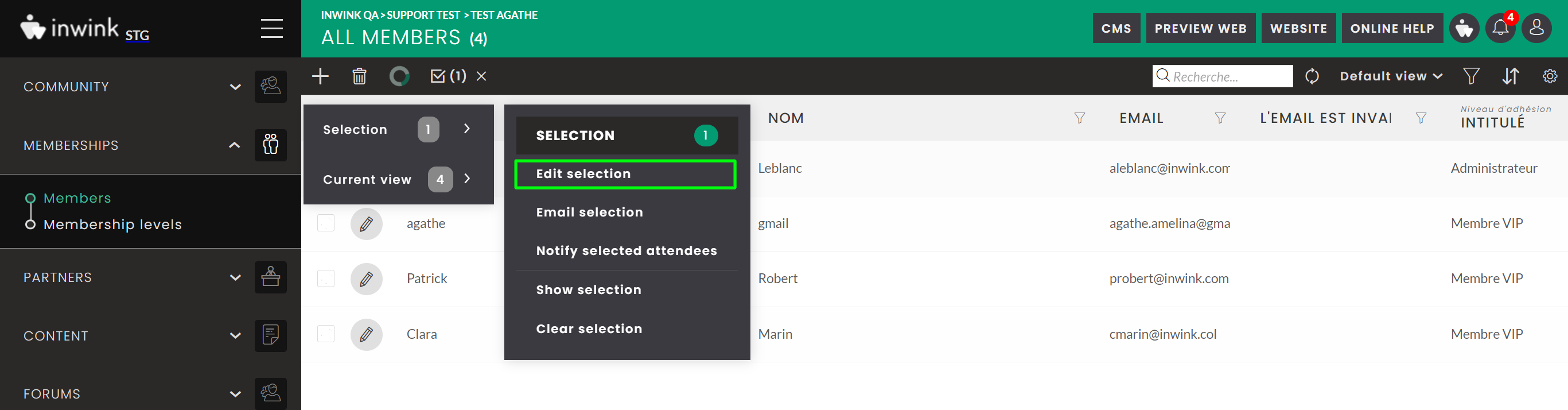
Then select the "Membership level" field and choose the new value to assign to these members: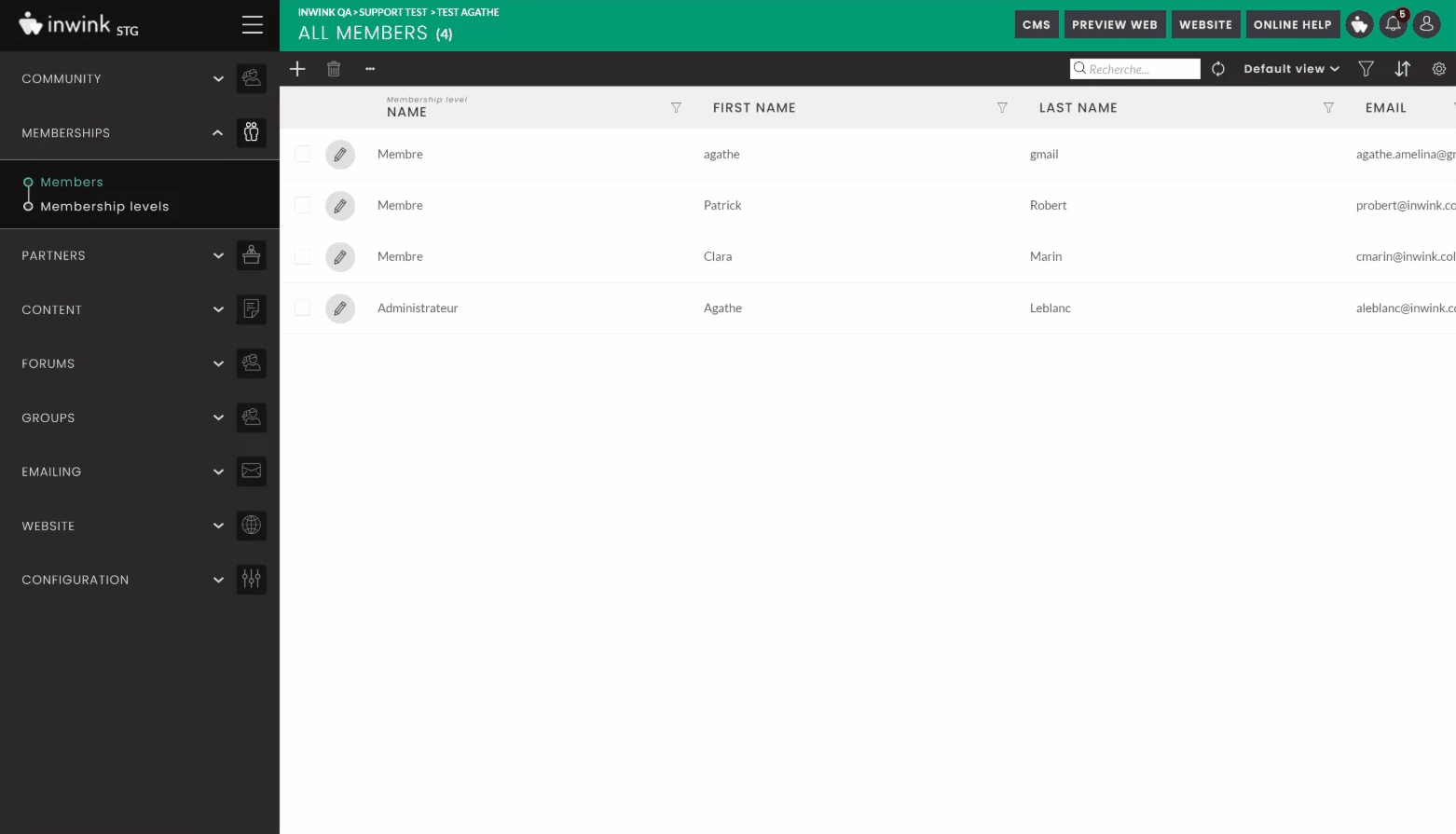
🚩 Here are a few rules to follow when making mass changes to membership levels:
- The membership end date does not change (unless there was none initially). If you change a member's membership level, the membership end date will not change and will be retained.
- The membership end date can also be changed en masse, if required.
If a member is linked to a partner, he/she will inherit the partner's level. No mass modification will be possible in this case, and an error message will appear.