Community - Linking content to a partner
Within your community, you have the ability to link content to a partner.
⏩ This is a content sponsorship.
This indication by logo, will be present on the content list and detail page and also on the partner detail page.
You have the possibility to link a partner to the following different contents:
- Articles
- Documents
- Videos
- Podcasts
- Events
- Groups
You have two possibilities to link a partner to a content:
- From the back office of your community by creating/editing the content in question
- From your published community, when adding a content thanks to the moderation bar (when your membership level allows it).
⏩ In this online help, we will show you how to link a partner to an article type content.
⚠️ Note that you can follow these same steps for the different content offered on your community.
From the back office of your community:
First, make sure to add a partner from the "Partners" tab of your community.
Go to the Contents > Articles > tab and click on the + to add a new article. Fill in the necessary information and also link the partner who is sponsoring this article: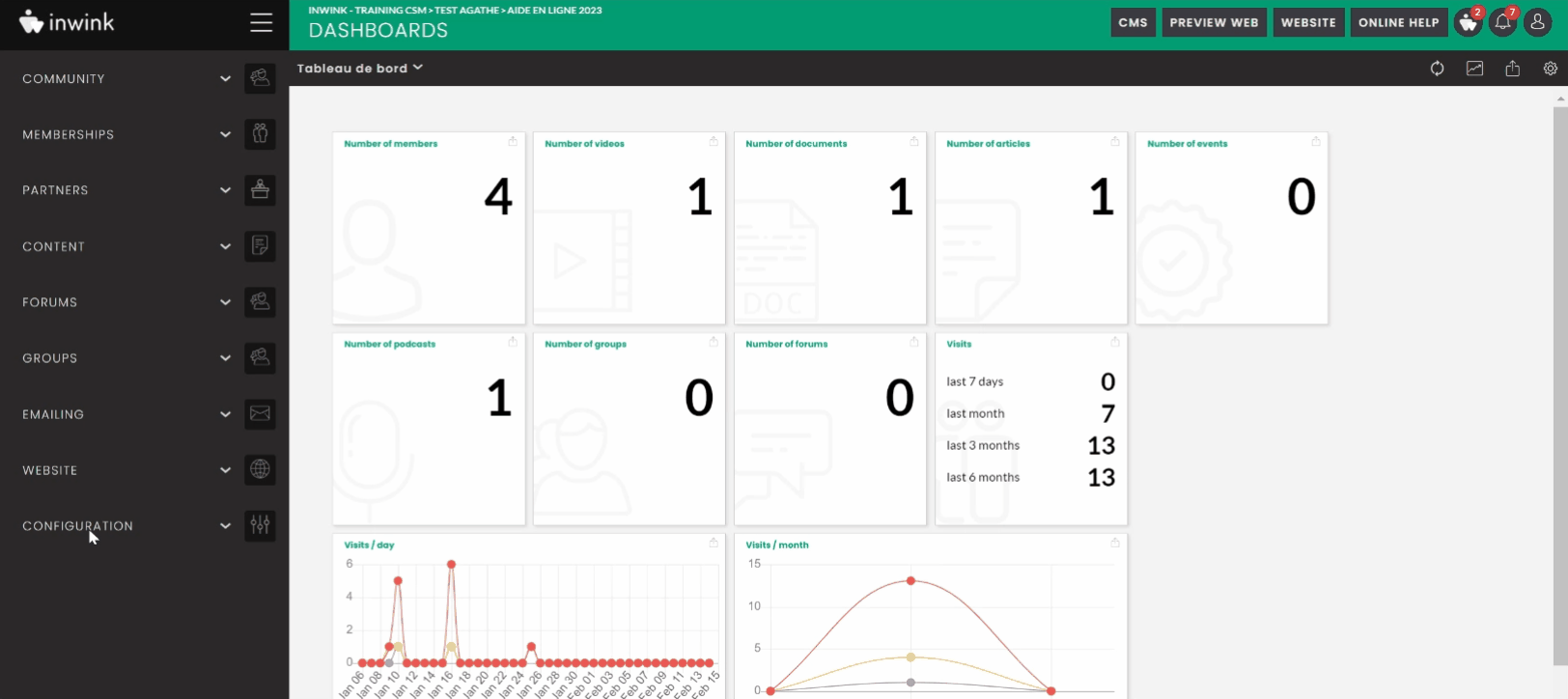
From your published community (using the moderation bar):
If your membership level allows it, you have the possibility to add an article, from your published community, by going to the Article page > then clicking on the add an article button:
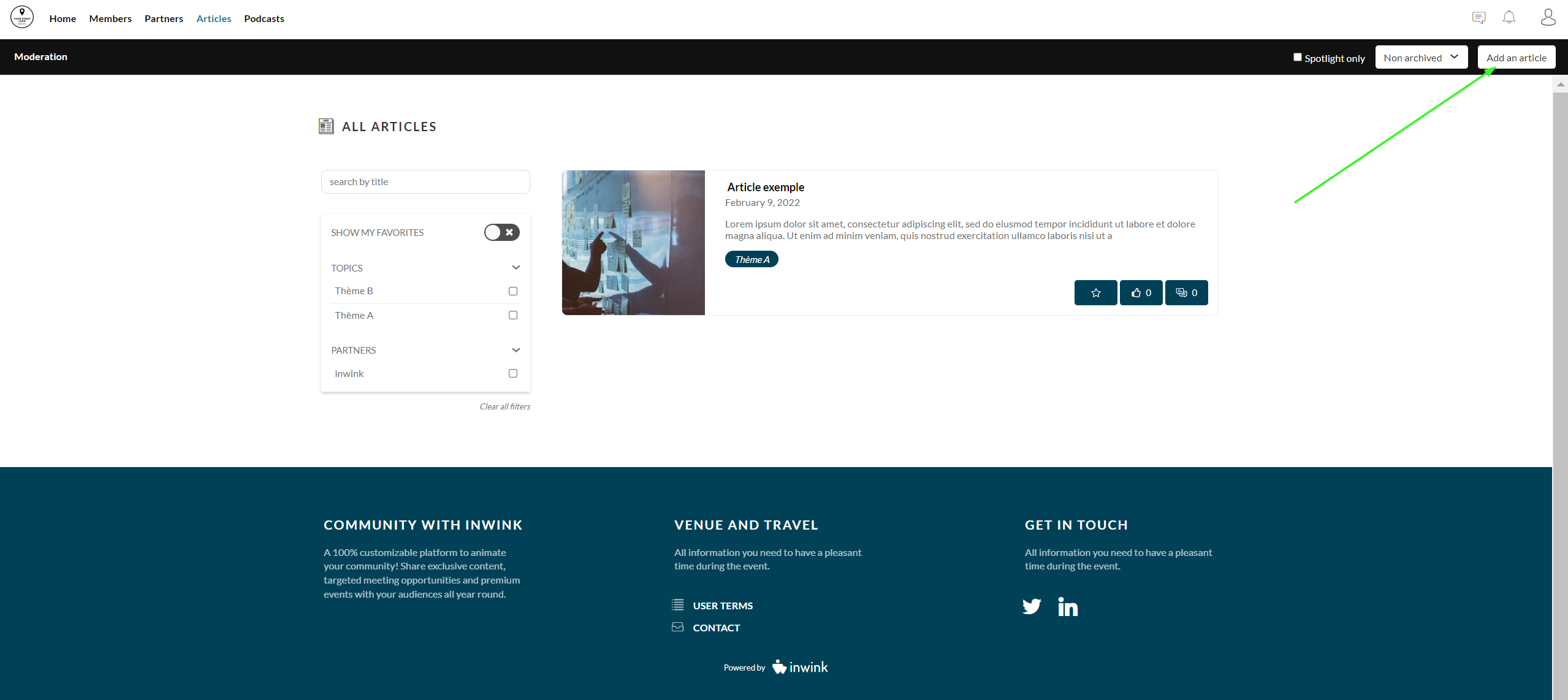
Once the article is added from the back office or from your community, you can find it on the article list page:
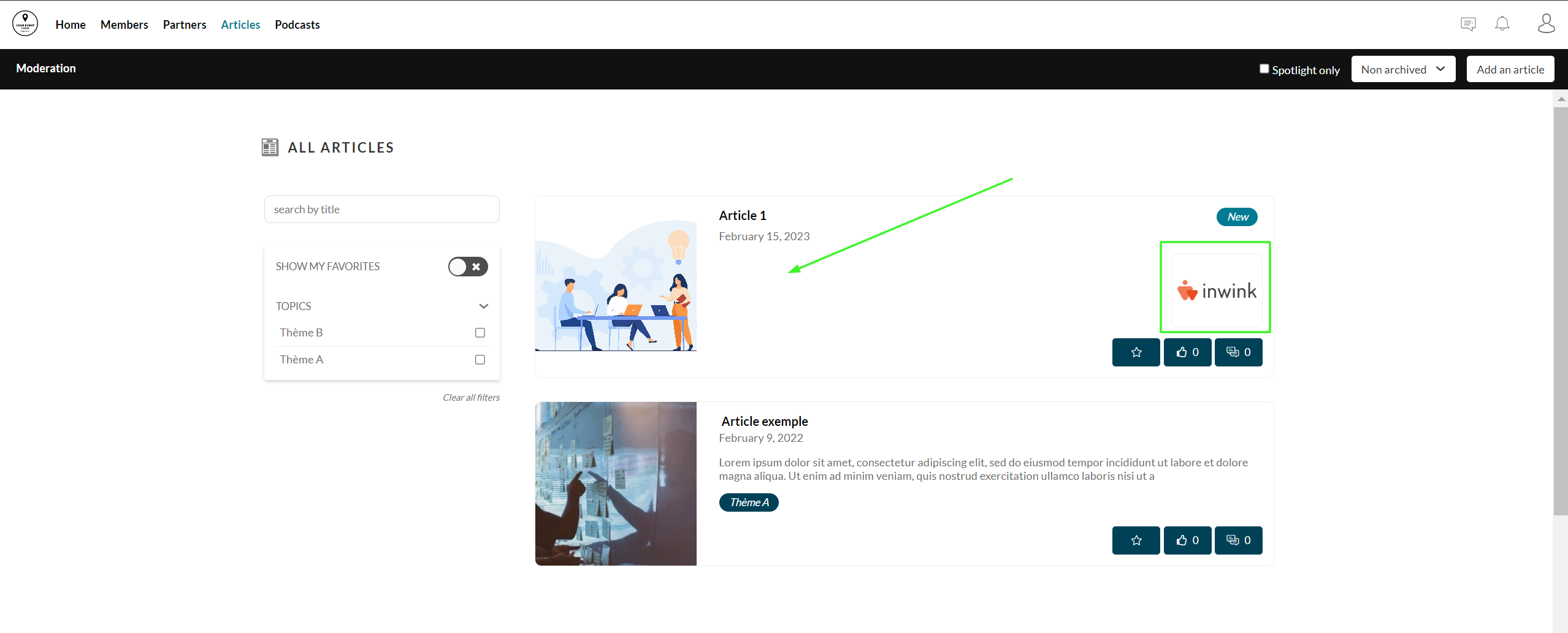
If you do not see your partner's logo on the article in question, do not hesitate to check the template used, this one must include in its description "Article - Horizontal/ Vertical with partner".
If you don't see the option to filter your articles according to the partner who sponsors it, don't hesitate to edit your block from the CMS, to add, in the "Filter" tab, the filter option on the "Link to a partner" field:
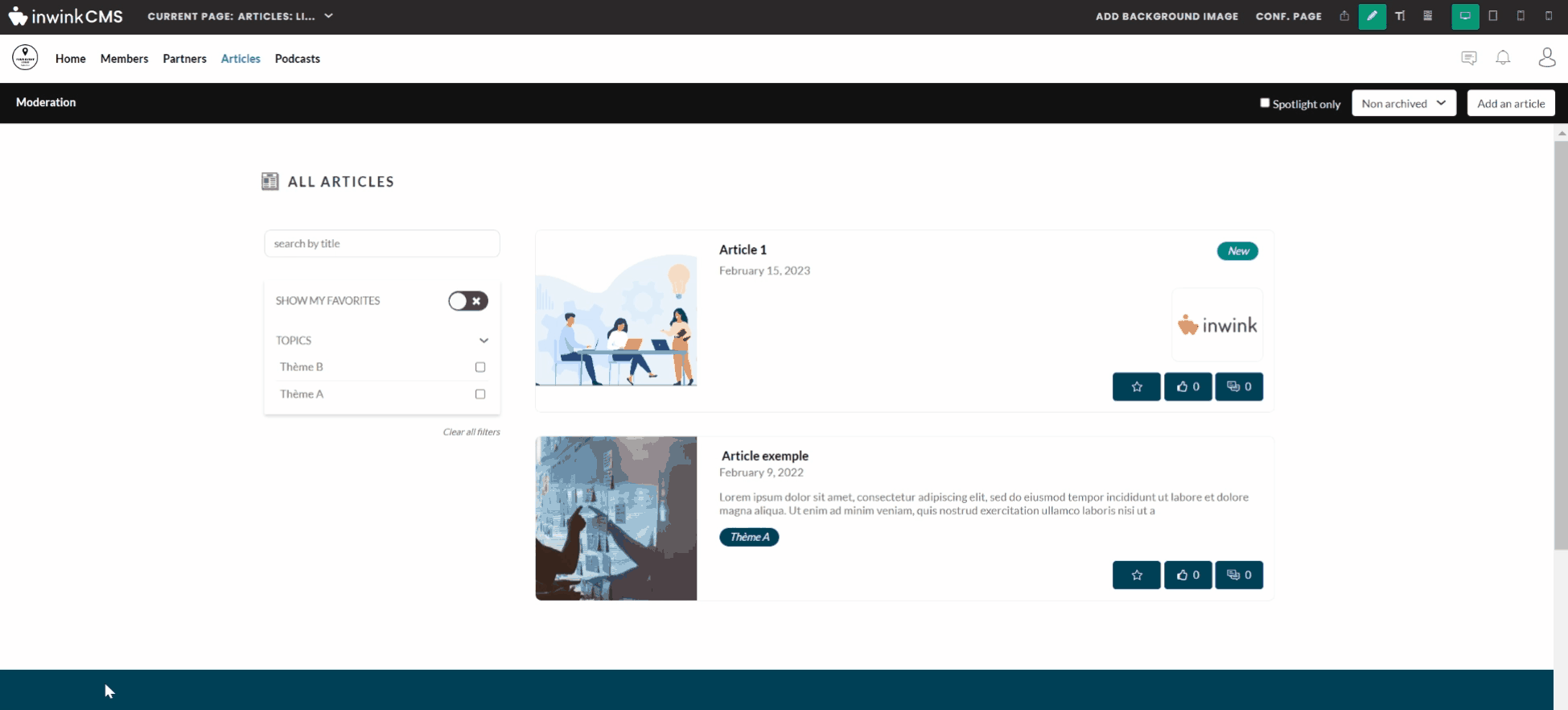
You can also find the sponsorship of this article, on its detail page. Indeed, the logo of the partner will appear on the banner of this one, when you arrive on the detail page of this article:
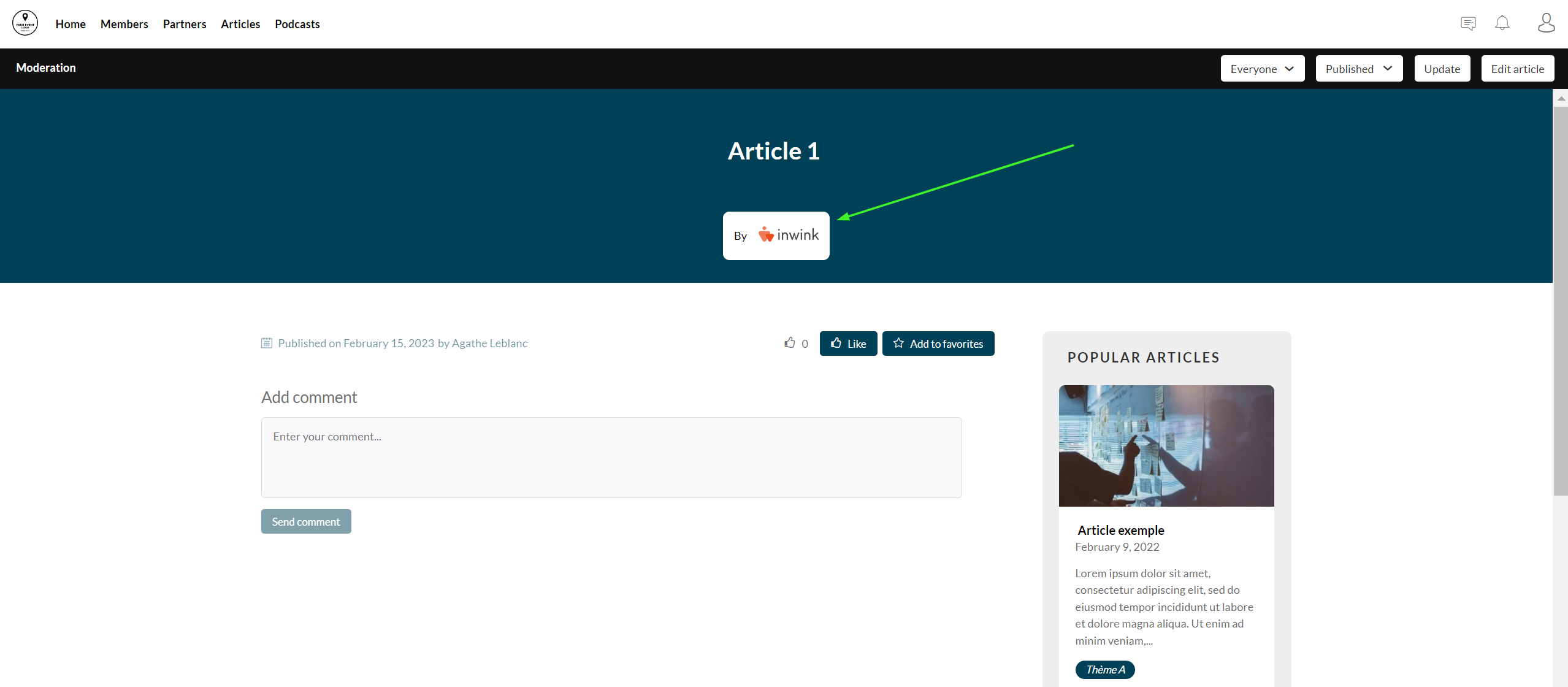
If you do not see the logo appear in the banner of this article, please recreate the article's detail page (by overwriting the old one, from your community's back-office > website tab > site content > add an article type page > Articles: detail page).
Finally, you have the possibility to find the articles sponsored by the partner, directly on the detail page of this partner:
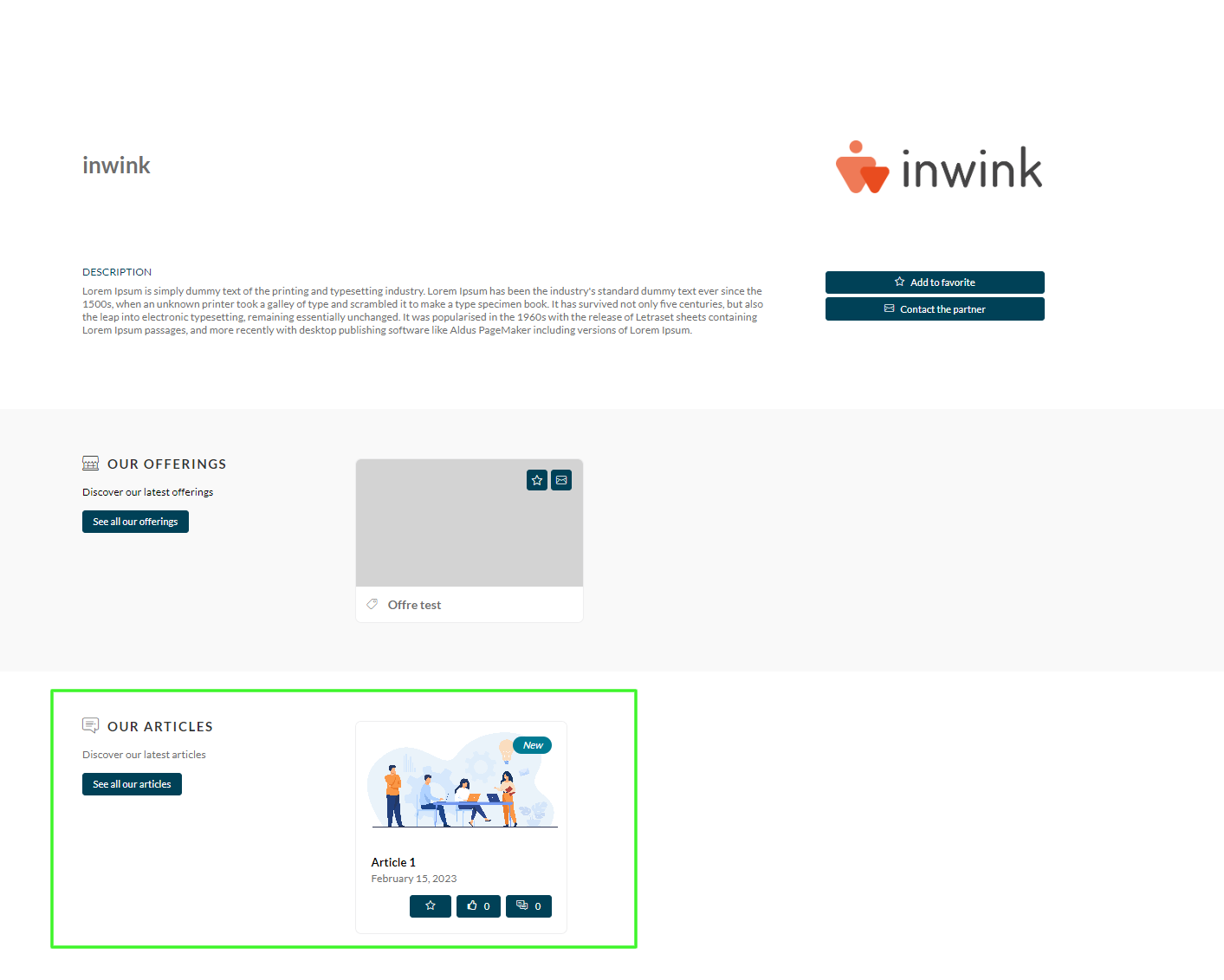
If you do not see the block appear on the partner's detail page, please recreate the partner's detail page (by overwriting the old one, from your community's back office > website tab > site content > add a partner type page > Partners: detail page).
