Groups
Within your community you have the possibility to create groups (comparable to sub-communities), in which you can add members.
How to set up groups?
⚠️ This action can only be performed from the back office of your community.
To create a group, go to the group tab > click on the ➕ > and select the group type, among these 3 options:
- Open access: the whole community has access to the group
- Moderated Access: A community member can send a message to request access to the group, the moderator must then validate
- Private access: Only on invitation (two choices: immediate registration notified or the member must click on join the group to access it)
Finally, choose one (or more) moderator(s), who will be able to give access rights to the members, to this group.
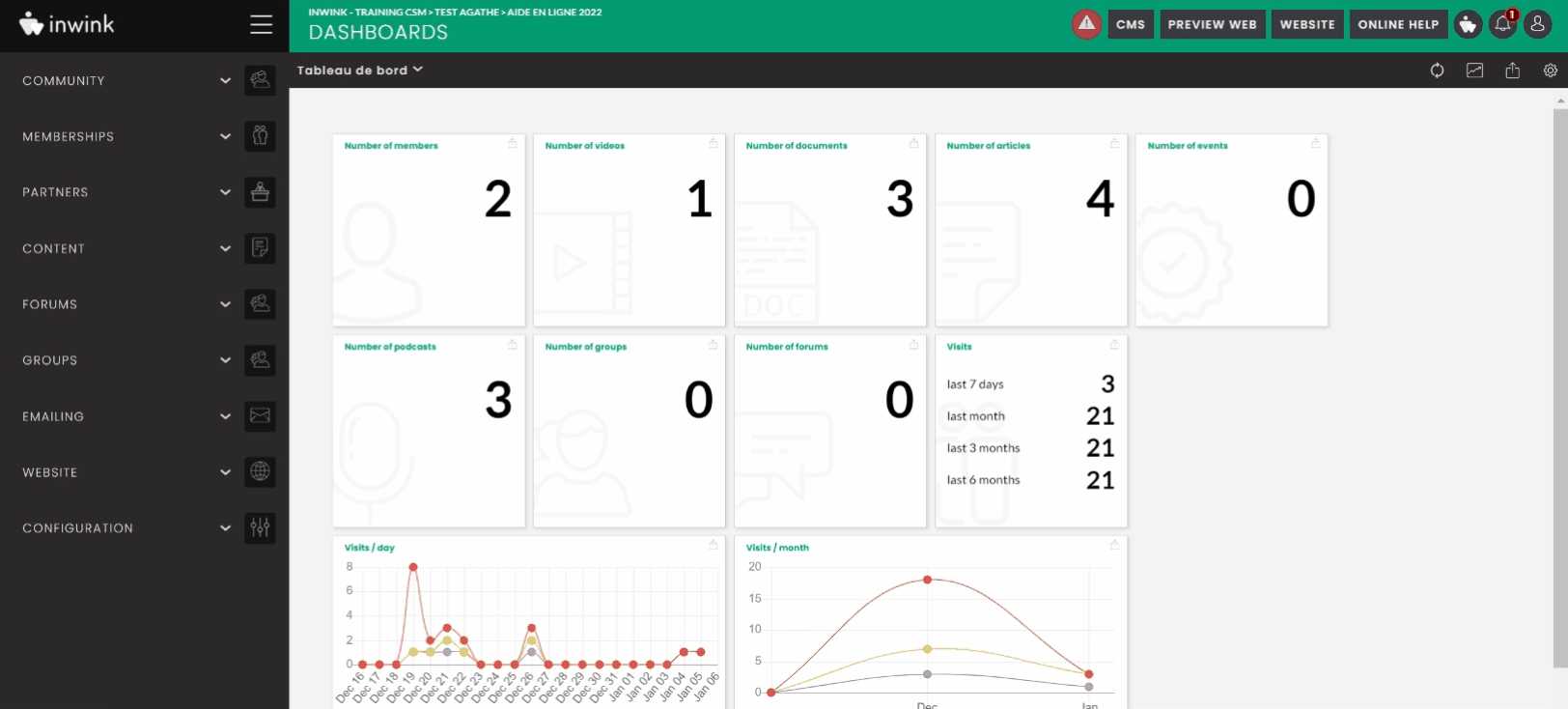
Your group is now visible and can be consulted in the group sub-tab. It works under the same principle as a community, with pages available at the time of its creation.
All created groups are accessible here, one below the other.
How to make the group visible in your community?
First of all make sure that the page named "Groups: list" is created in your back office.
If this is not the case, go to the tab Website > website content > website pages > click on the button "Add a page" of type group > "Groups: list":
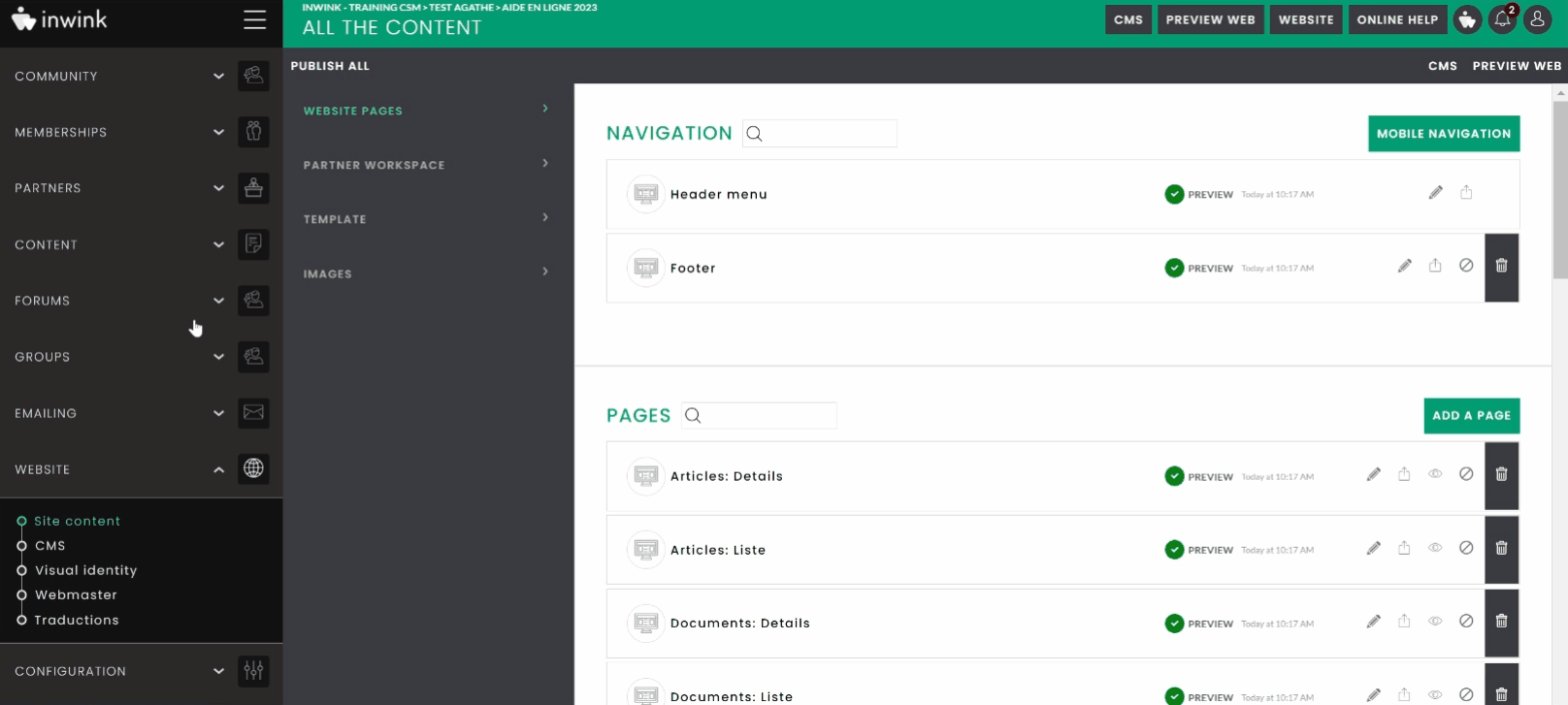
If you want the horizontal menu (or header menu) to present the "Group" tab, go to the CMS of your community > edit the header menu bar > click on the "Add" button > and link the "Group: list" page here:
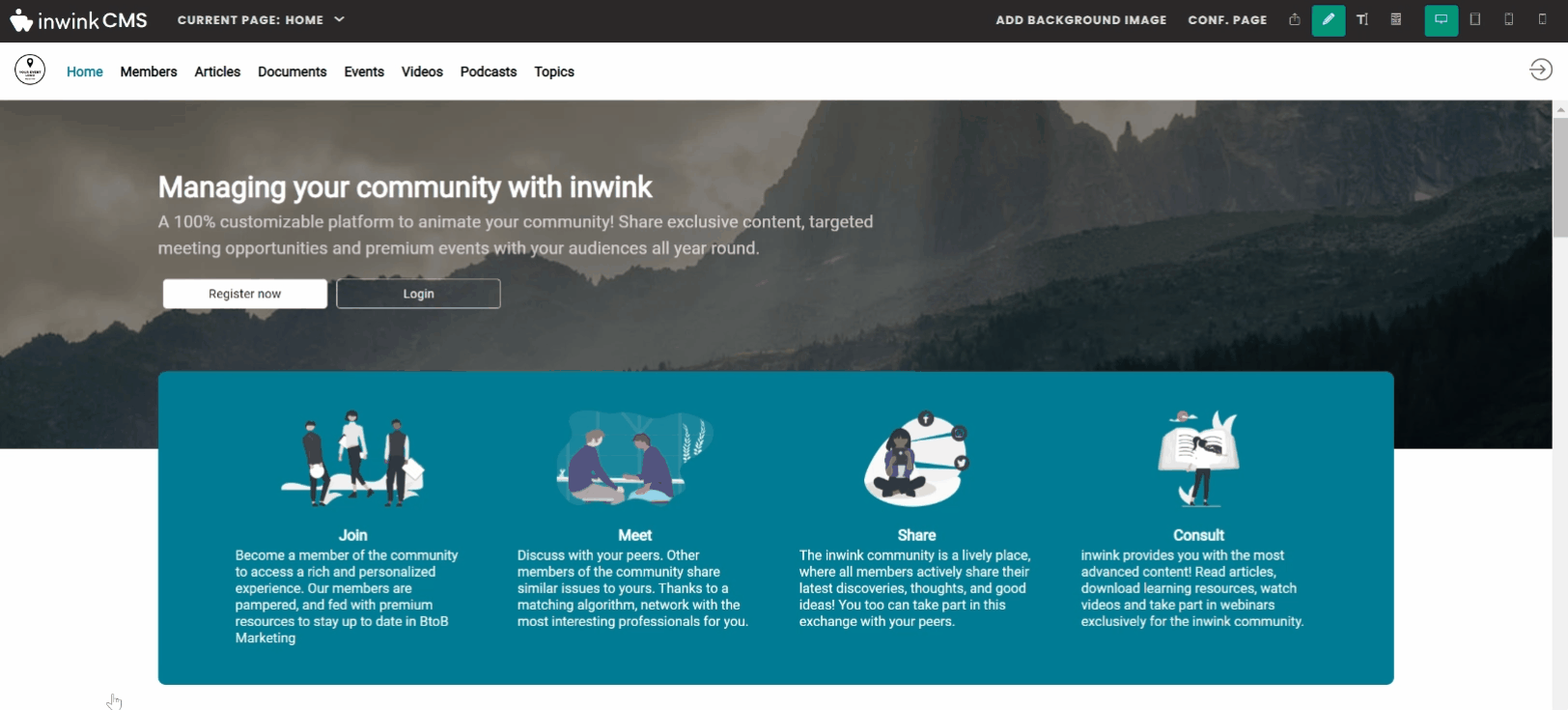
You then have the presentation of your created group. If you click on it you will get to a presentation similar to that of a community. You can add different contents, pages, banners.
The profile icon notifies you of requests from members to access this group:
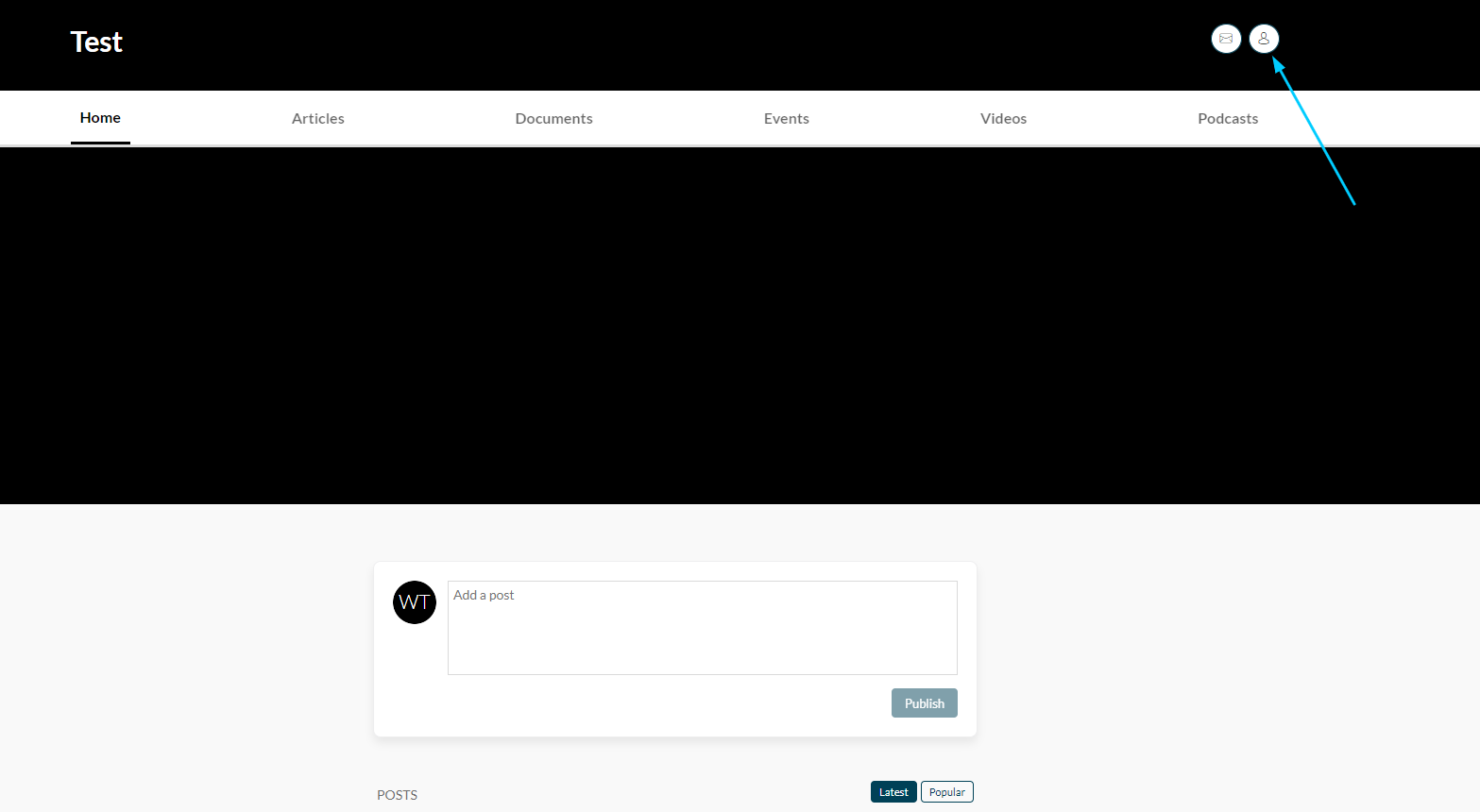
You don't see your group appearing (on the Groups: list page)?
- Think of adding a template (and that it is well published) on your Groups : List page. It is imperative to have a template on this block to see your group.
To do this, on your Groups : List > edit block content > template tab > add (or select) a template :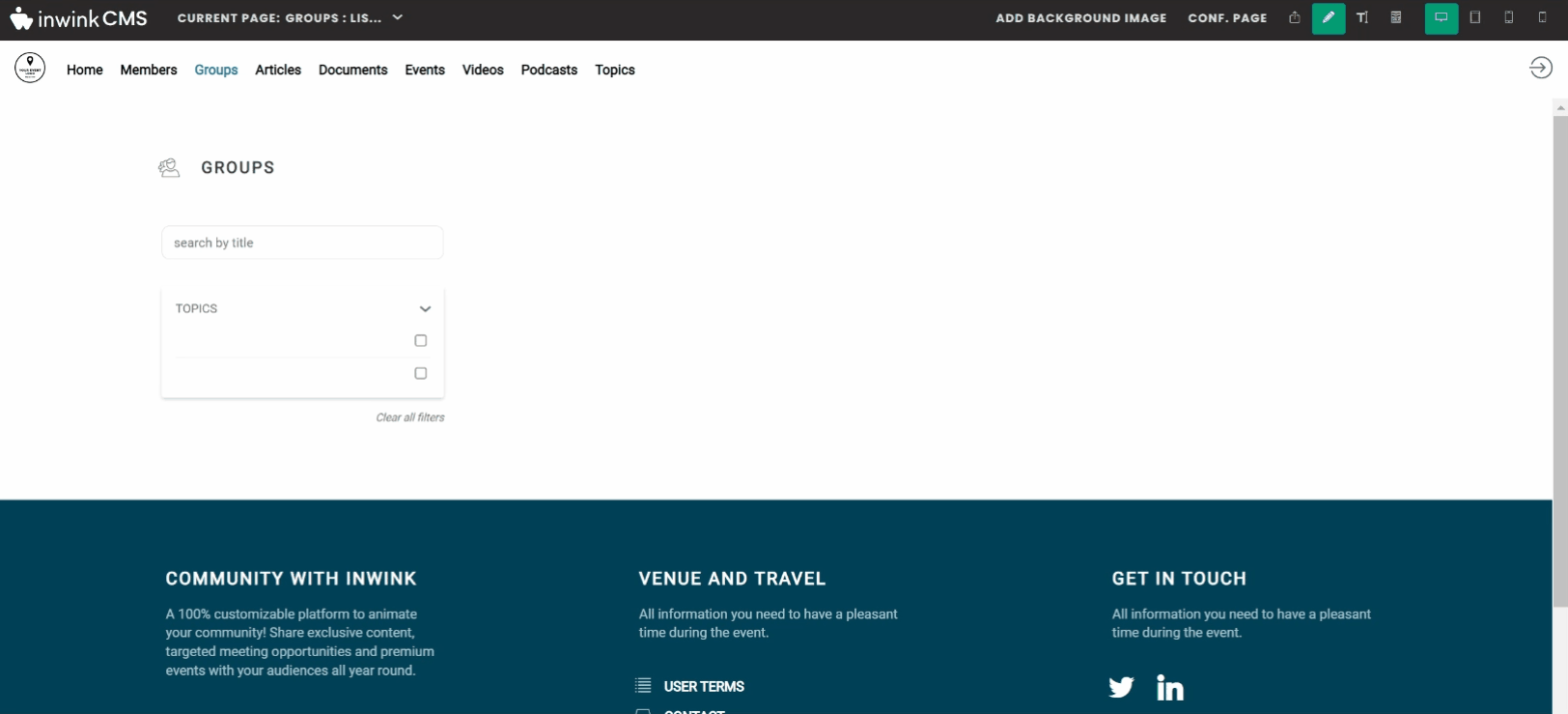
- Check the status of your group: it must be in published status
- Check who has the right to access your group: everyone, members only, or certain levels of members
